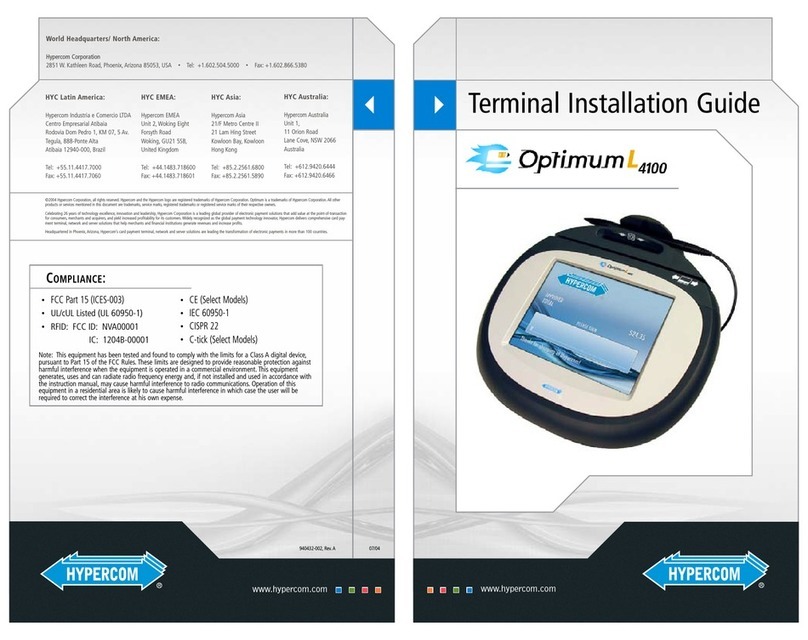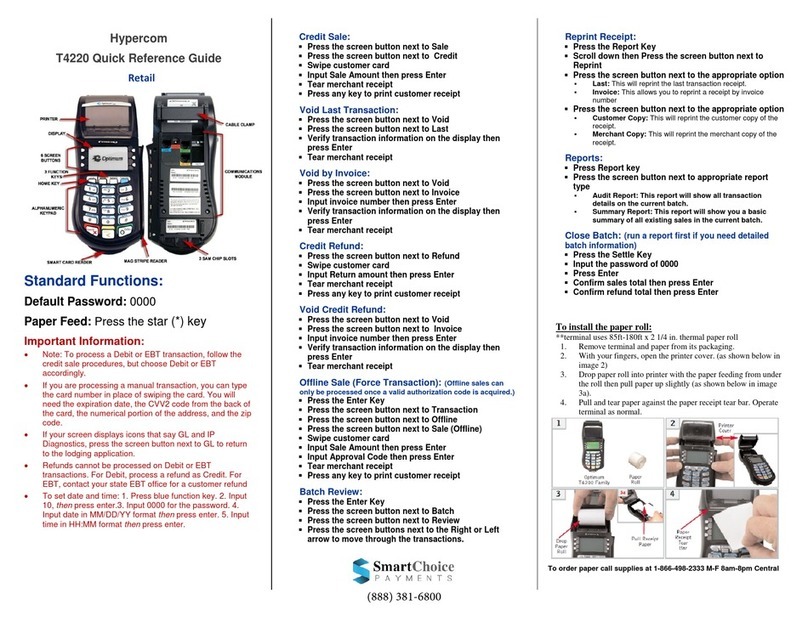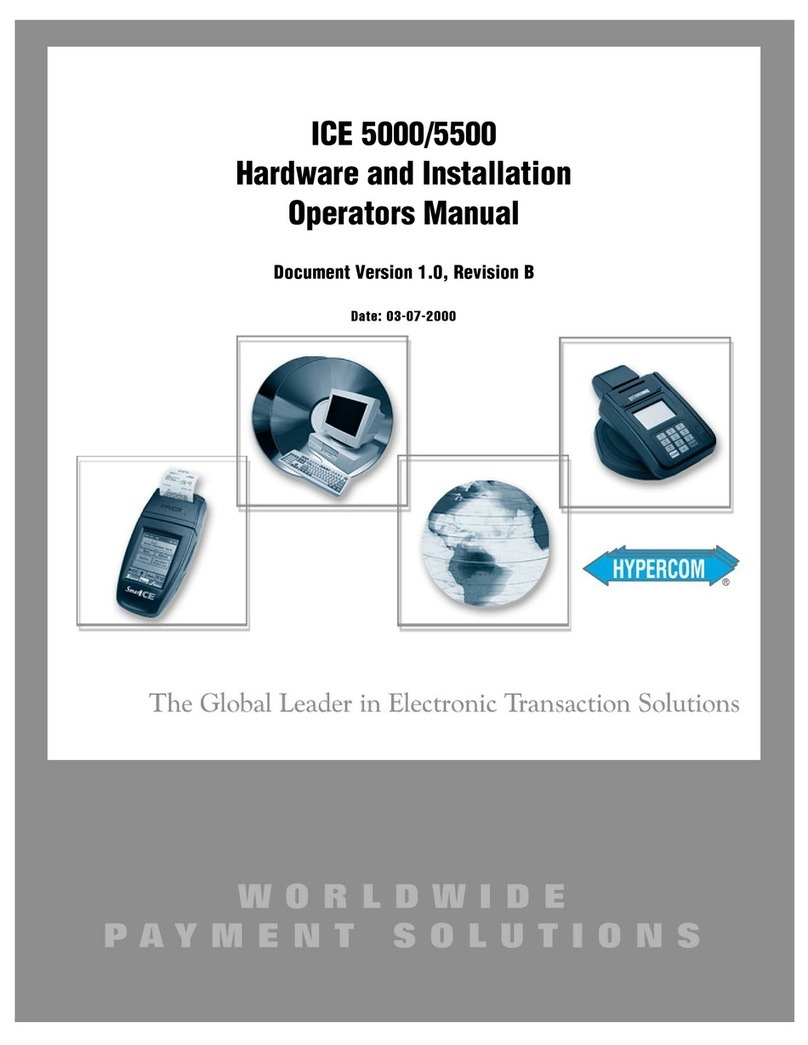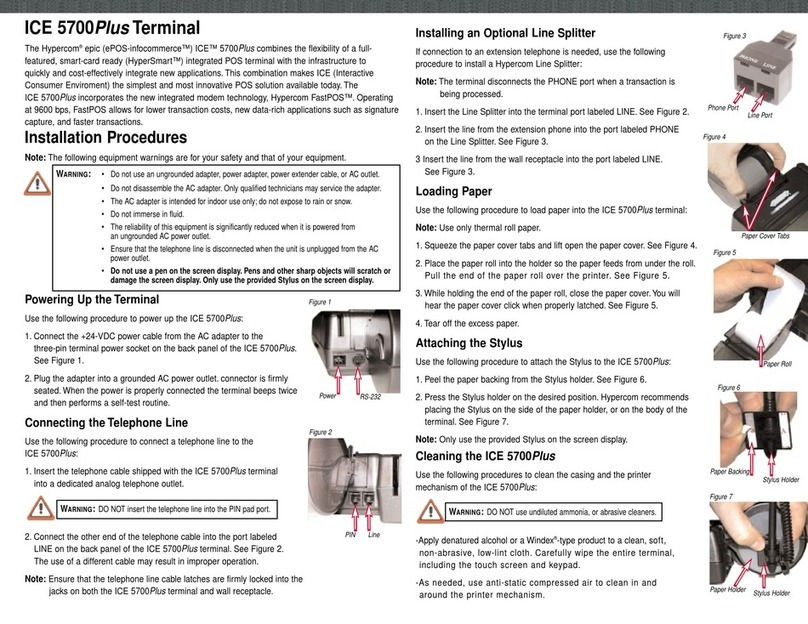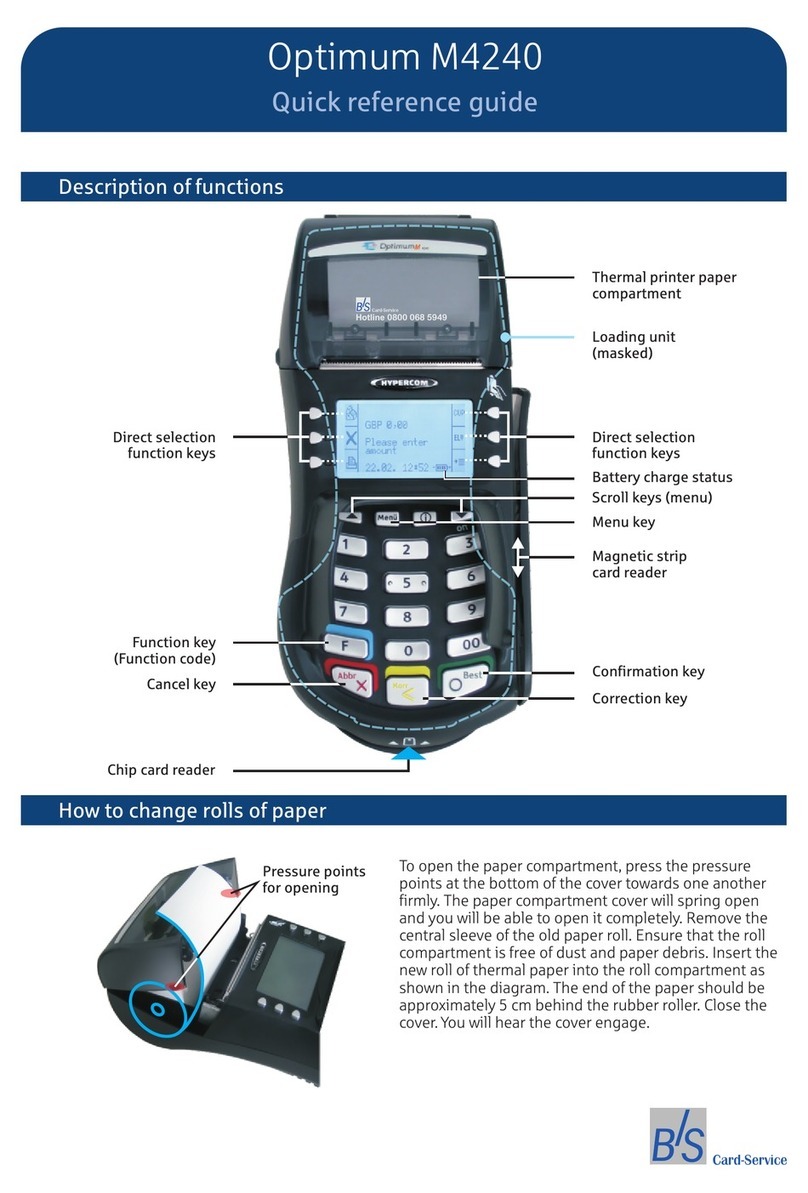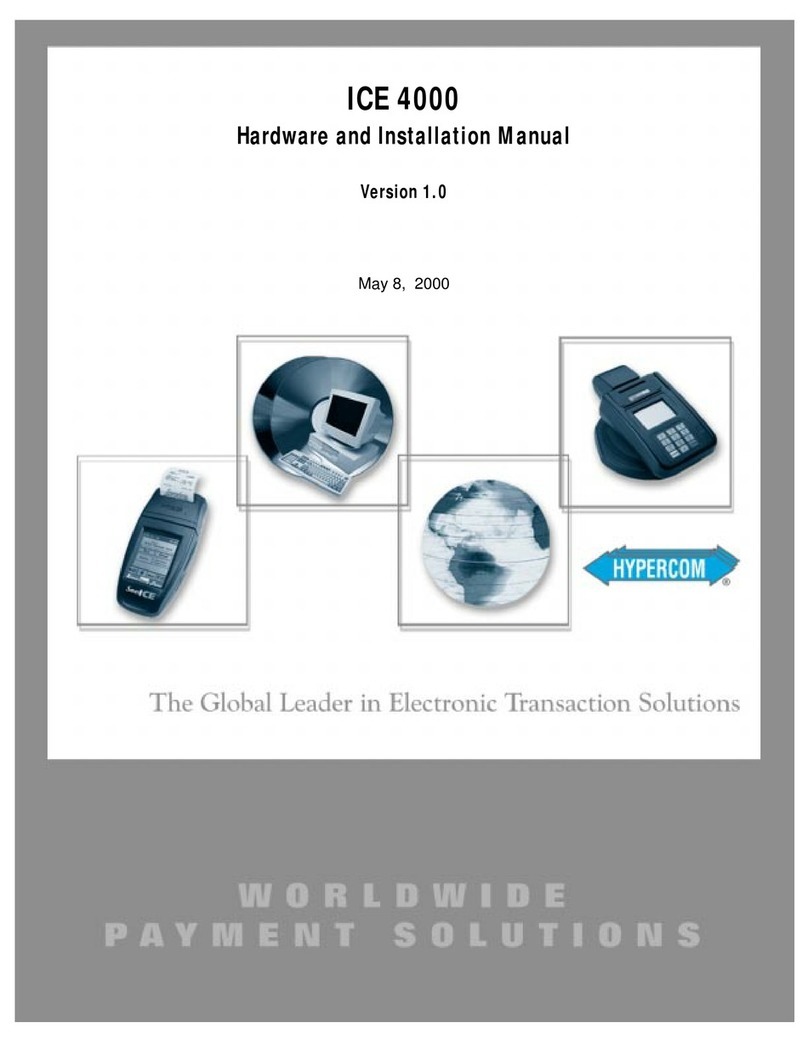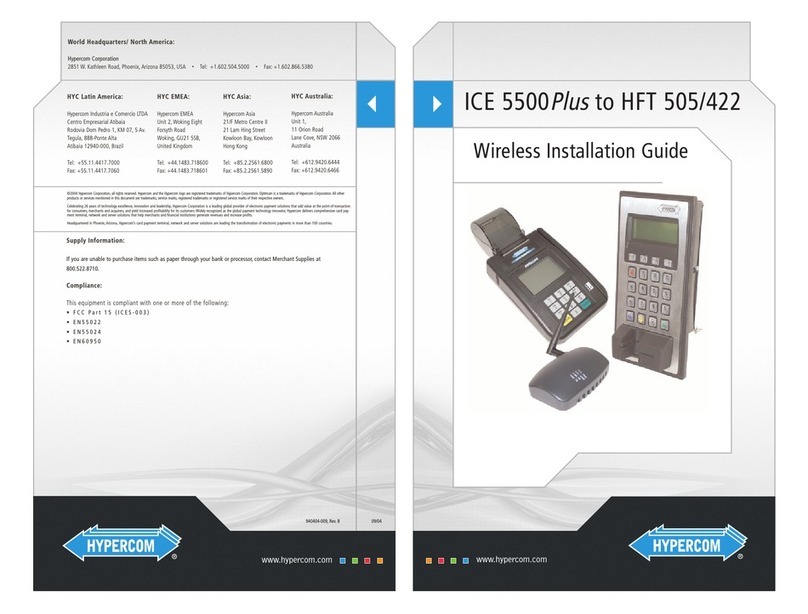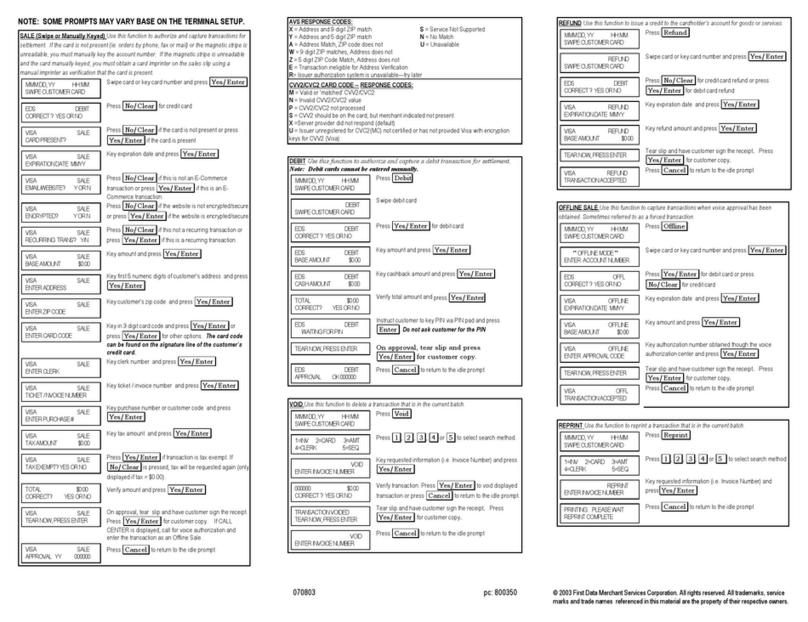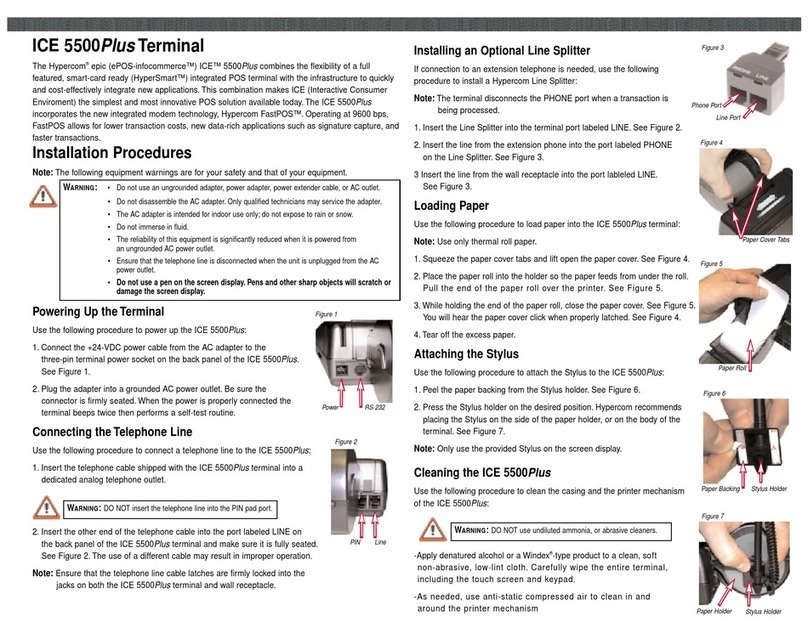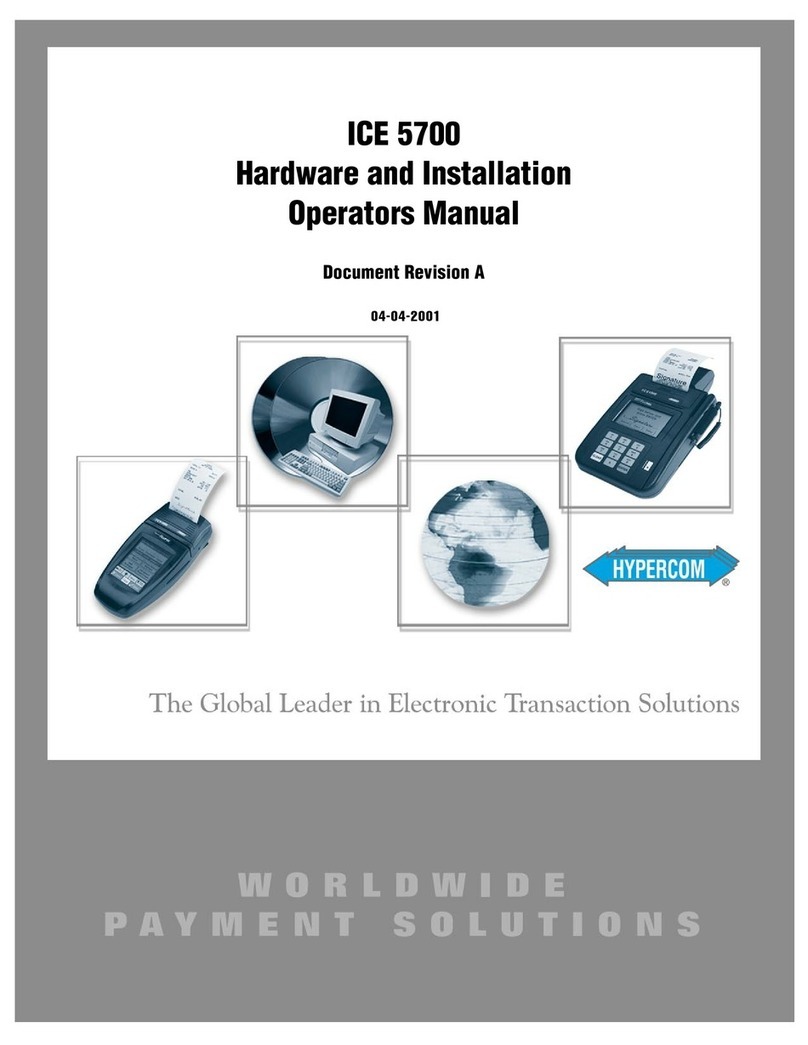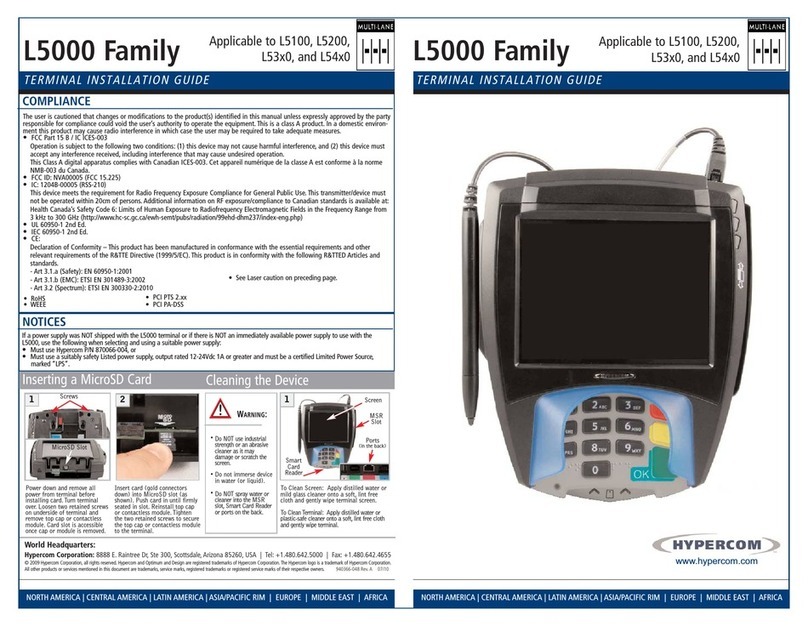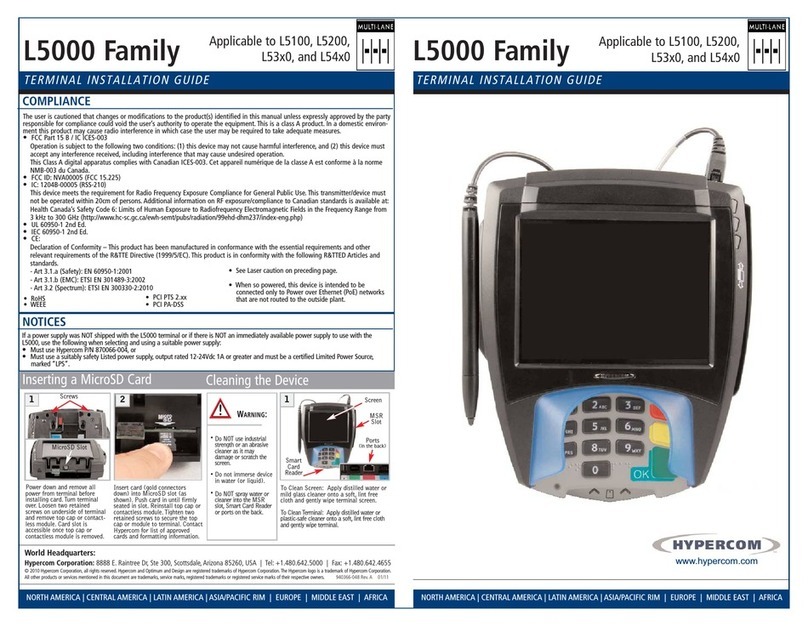12 Print duplicate?
Press YES to print 2nd copy.
II-3. REVERSAL
Iniated by the Retailer as a CANCEL transacon to reverse the previous purchase
transacon. The Retailer is allowed to cancel only aer the last approval is
completed within the reversal me limit of 60 seconds.
STEP ACTION DISPLAY
1Press CLEAR to reverse.
2Key-in merchant password.
Example: 1111
Then press ENTER key.
3Press YES or ENTER key.
4Transacon Accepted.
Prinng 1st copy of the receipt.
Tear-o paper.
Press ENTER for duplicate copy.
II-4. AUTHORIZATION
Online check of a cardholder›s account before a purchase is made. The
transacon is entered with an amount that is equal to that of the purchase or
that is predetermined by the retailer. If approved, this transacon assumes a
pre-authorizaon purchase compleon will follow to nalize the purchase. The
pre-authorized amount can oponally be held against the account unl a pre-
authorizaon compleon occurs or the hold me expires.
II-4a. AUTHORIZATION - Magnec Stripe Card
STEP ACTION DISPLAY
1Select NEW TRANS then press
ENTER key.
2Select AUTHORIZATION by
pressing arrow down key
thrice (3X), then press ENTER
key.
3Key-in AUTHORIZATION amount.
Example: SAR100.00
Then press ENTER key.