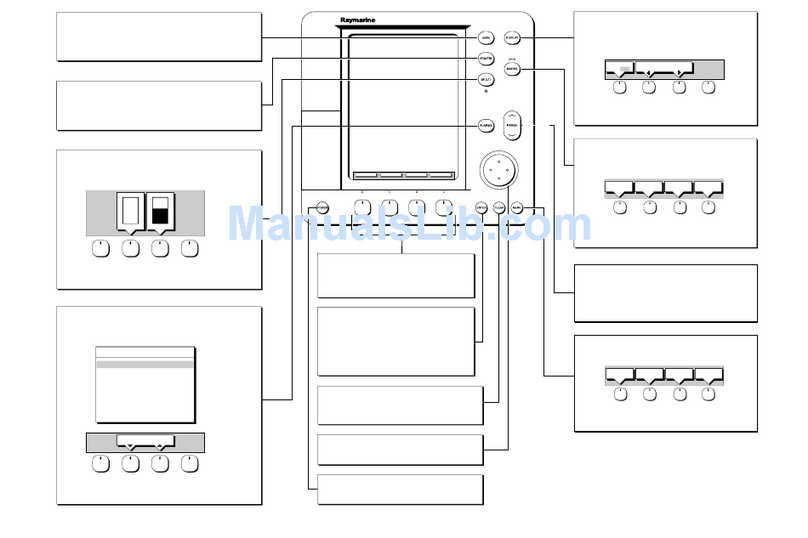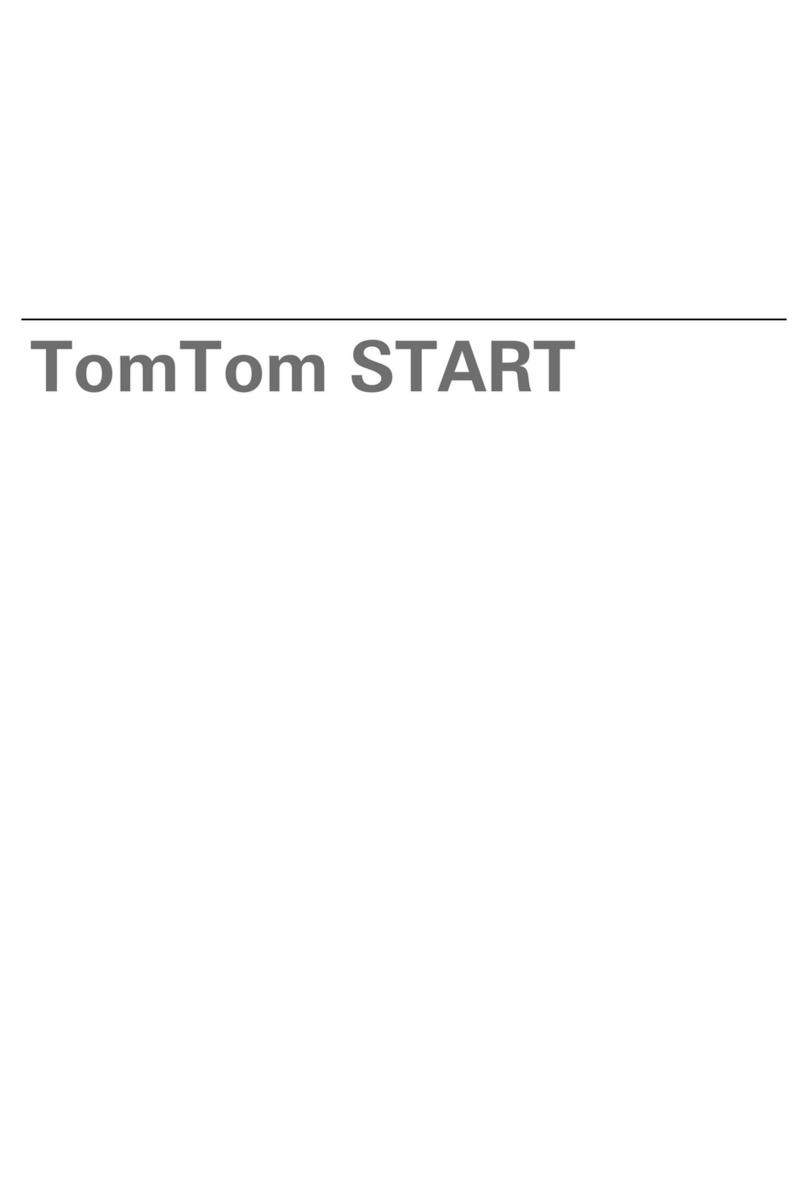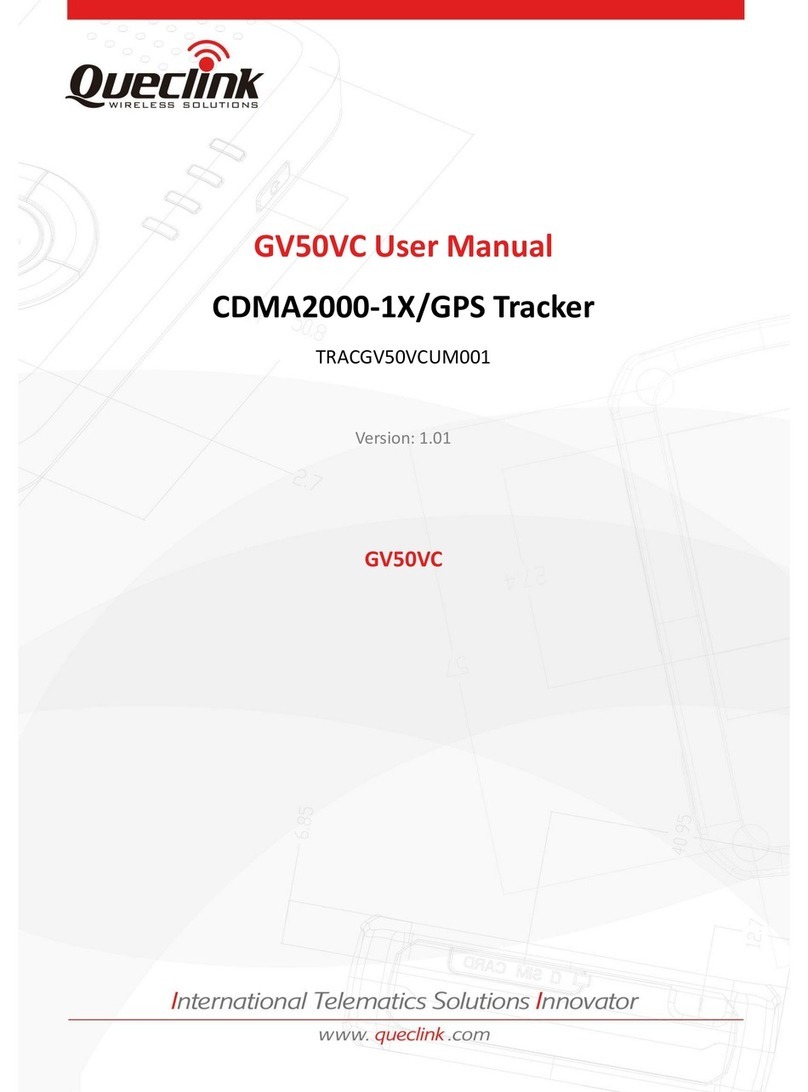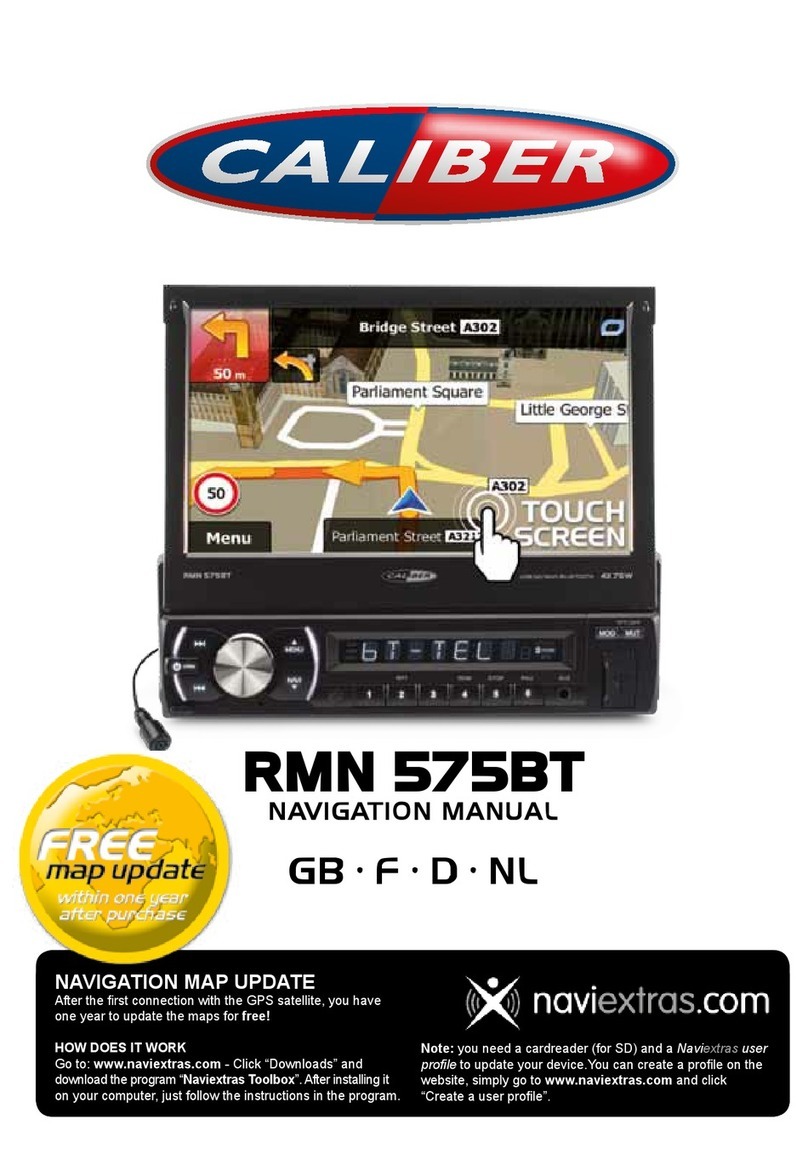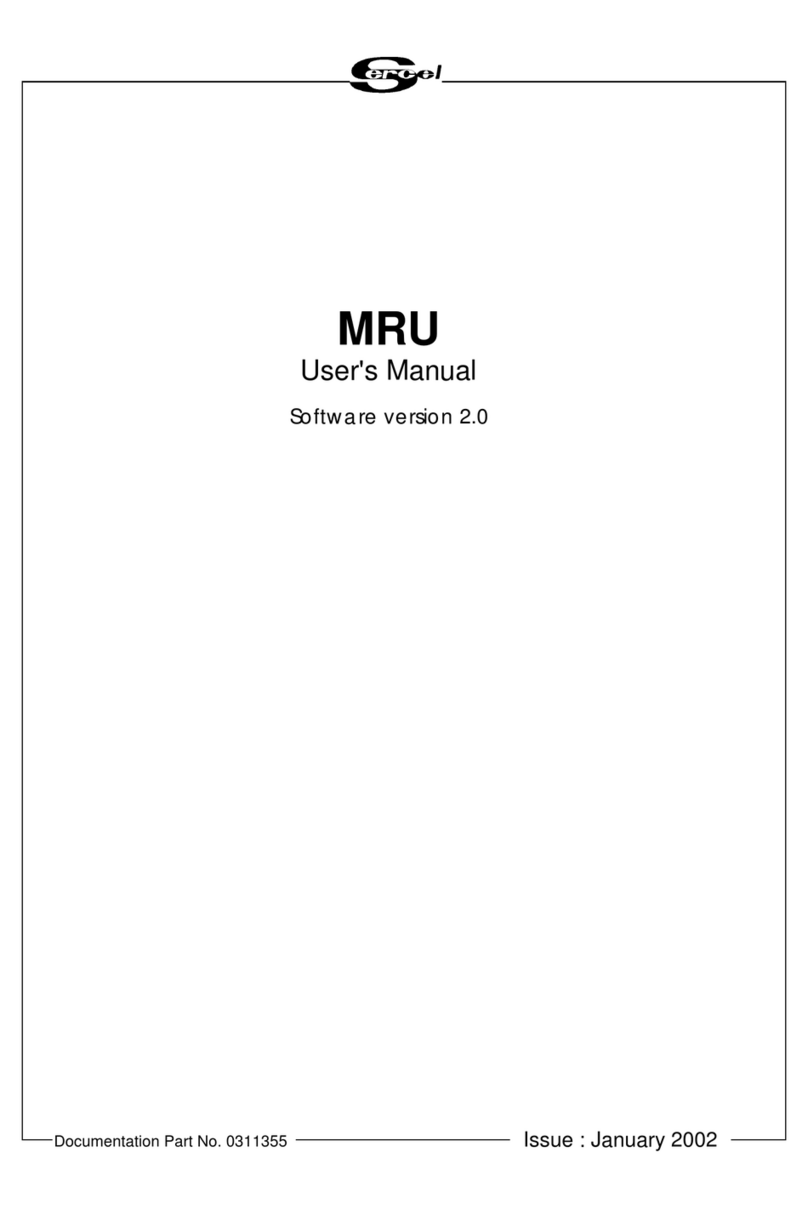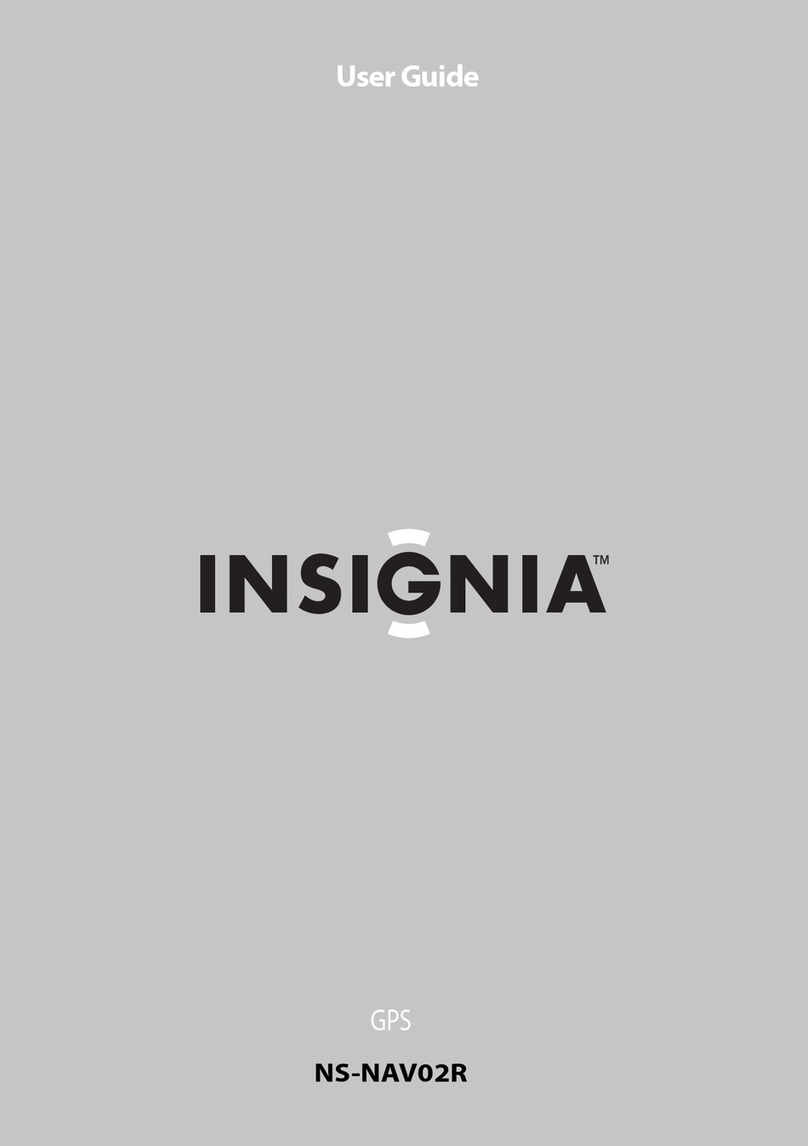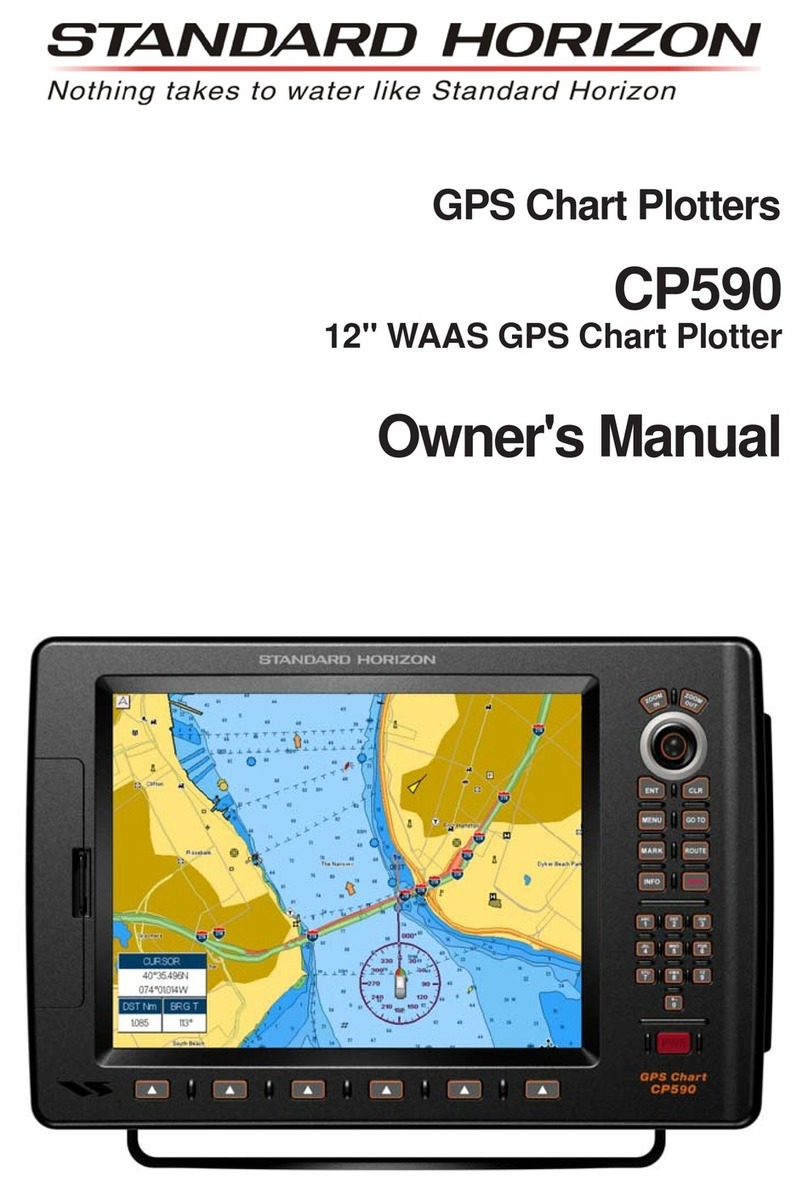ADVANSEA T-50 User manual

C.56 / T.56 / T.50
Quick Start Guide
● English
● Français
● Deutsch
● Nederlands
● Es añol
● Svenska
● Suomi
● Português
● Italiano
● Eλληνικά
www.advansea.com

Quick Start Guide
1
Where to connect the sensors and other instruments?
Key ad overview
①
③
⑧
⑤
⑥
⑦
②
④
⑩
⑪
⑫
⑨
① : ESCAPE – in chart mode, go back to the
map, centers chart at boat’s position.
② : allows you to setup the display the way
you want.
③ : cursor keys, mo e the cursor or the
highlighted selection.
④ : starts an action or accept a change.
⑤ : shows the menu of the acti e window’s
options.
⑥⑦ , : changes the range on a window
e.g. Chart or Sonar zooms
⑧ : places a waypoint on the acti e chart
window.
⑨ : in the na igation display, starts to
na igate to a point, waypoint or along a route.
⑩ : Man o erboard.
⑪ : turns the unit on and off; adjusts
backlighting.
⑫ SD Card
Quick Start Guide
External GPS
Power & Data
-Alarm
-Autopower
-NMEA 0183
NMEA 2000
Sonar
-Water temperature
-Water speed

Quick Start Guide
2
How to turn On/Off? How to change the brightness?
Power on:
Press and hold until the display
shows the start up page. When the
Warning screen appears, press to
accept.
Power off:
Press and hold for 5 seconds.
Backlight:
To change settings, press .
To change the brightness, select
Brightness, and press to dim or
to brighten.
Press to return to the pre ious
screen with the new brightness alue.
How to enter the system configuration and o tions menu?
To go to the system configuration
menu:
Press and hold , then select an icon
to display submenus.
System menu screen
Select any sub-menu line, and press right
cursor key or ENTER to expand:
Submenu screen
To set u the o tion menu in an
active window:
Press to display the setup
menu, then select any desired option.
Option menu screen

Quick Start Guide
3
How to navigate between main ages?
Press and select the desired page by pressing
on the icon. You can add, remo e, set the split
for multi-window display and sa e your fa orite
settings.
How to navigate on the chart?
Work with cursor:
1- In the chart window, mo e the cursor where you
want.
2- Press button or press and select Goto
cursor.
Work with existing routes:
1- In the chart window, press and select Start
route.
2- Select one of the listed routes.
3- Start the route by selecting Forward or Re erse.
Work with existing way oints:
1- Place the cursor on the waypoint you want to go to
2- Start the route by pressing and select Goto
WPT.
How to use the Goto key?
To go to a oint in the chart window mode:
1- Mo e the cursor to where you want to go.
2- Press .

Quick Start Guide
4
How to create a way oint?
To create a way oint from the way oints
window:
1 - Press and select Waypoints icon.
2 - Press and select Create.
3 - Enter waypoint data and select Sa e.
To create a way oint from the chart window:
1 - Press on at the current boat position.
or
2 - Mo e the cursor to a point where you want to
create a waypoint and press .
How to create a route?
To create a new route window:
1 - Press and select ROUTES icon. Press
and select Create.
2 - Press to change the new route name using
cursor key and press again to alidate. Press
to insert and remo e the waypoints you
want to change in the route.
3 - You can start this new route from the same menu
(press menu and select start) or directly on the
Map window by pressing menu and Start route.
Select the direction you want to go thru this route
(Forward or re erse).
How to use Sonar function? (available on C.56 only)
To access sonar function:
Press and select Sonar icon.
Depth.
Single fish: fish symbols with depth.
School of fish.
Depth line.
Bottom: hard bottoms such as rock and
coral show as wide bands.
Soft bottoms such as mud, weed and sand
show as narrow bands.
Range.
Color bar.
The window scrolls from right (recent sonar
record) to left (old sonar record).
①
②
③
⑤
⑥
④
⑦

Quick Start Guide
5
Où brancher les ca teurs et autres instruments ?
Présentation générale des touches du clavier
①
③
⑧
⑤
⑥
⑦
②
④
⑩
⑪
⑫
⑨
① : retourne à la carte lorsque ous êtes dans
une autre fenêtre acti e. Centre la carte autour
de la position du bateau.
② : permet de configurer les différents
affichages de l’écran
③ : touches du curseur : déplacent le
curseur sur la carte ou la sélection dans un
menu.
④ : commence une action ou alide une
modification .
⑤ : affiche le menu des options de la fenêtre
acti e. Accès au menu de paramétrage principal.
⑥⑦ , : change l’échelle dans la fenêtre
(ex. zoom carte ou zoom sondeur)
⑧ : enregistre un waypoint sur la carte.
⑨ : en mode na igation, commence à
na iguer ers un point, waypoint ou le long
d’une route.
⑩ : homme à la mer.
⑪ : allume ou éteint l’appareil, règle la
luminosité.
⑫ Compartiment carte SD
Guide de démarrage ra ide
Antenne GPS externe
Alimentation & données
-Alarme
-Allumage auto
-NMEA 0183
NMEA 2000
Sondeur
-Température de l'eau
-Vitesse surface

Quick Start Guide
6
Comment allumer / éteindre l’a areil ?
Comment changer la luminosité ?
Allumer l’a areil :
Maintenez la touche enfoncée jusqu’à ce
que l’écran affiche la page de démarrage.
Appuyez sur la touche lorsque l’écran
d’a ertissement apparaît.
Eteindre l’a areil :
Appuyez sur la touche pendant 5
secondes.
Luminosité :
Pour en modifier le réglage, appuyez sur la
touche .
Sélectionnez Luminosité et appuyez sur les
touches pour augmenter ou réduire
la luminosité. Appuyez sur la touche
pour retourner à l’écran précédent. La
nou elle aleur de luminosité est prise en
compte.
Comment rentrer dans le système de configuration et le
menu des o tions ?
Pour rentrer dans le système de
configuration:
Maintenez la touche enfoncée,
sélectionnez ensuite une icône pour en afficher
les sous-menus.
Ecran système de configuration
Sélectionnez la ligne du sous-menu choisi et
appuyez sur la flèche droite de la touche
curseur ou sur la touche pour dérouler
les options.
Ecran sous-menu
Pour accéder au menu des o tions
dans une fenêtre active:
Appuyez sur la touche pour afficher
le menu. Sélectionnez ensuite l’option
choisie a ec les flèches du curseur.
Ecran menu des options

Quick Start Guide
7
Comment naviguer entre les ages ?
Appuyez sur la touche et sélectionnez la page choisie
en appuyant sur la touche . Vous pou ez ajouter ou
enle er des fenêtres ; régler le fractionnement pour un
affichage multifenêtres et enregistrer os réglages fa oris.
Comment naviguer sur la carte?
A artir du curseur:
1- En mode carte, bougez le curseur là où ous souhaitez
na iguer.
2- Appuyez sur la touche ou appuyez sur la touche
et sélectionnez Goto.
A artir des routes existantes:
1- En mode carte, appuyez sur la touche et
sélectionnez Départ route.
2- Sélectionnez une des routes listées.
3- Commencez la route en sélectionnant “Aller” ou “retour».
A artir des way oints existants:
1- Placez le curseur sur le waypoint où ous souhaitez
na iguer
2- Commencer la route en appuyant sur la touche et
sélectionnez « Goto WPT».
Comment utiliser la touche Goto ?
Pour se dé lacez vers un oint en mode carte :
1- Déplacez le curseur là où ous souhaitez aller.
2- Appuyez sur la touche .

Quick Start Guide
8
Comment créer un way oint?
A artir de la fenêtre way oints :
1 – Appuyez sur la touche et sélectionnez l’icône
Waypoint.
2 – Appuyez sur la touche et sélectionnez Créer.
3 – Entrez la donnée du waypoint et sélectionnez Enregistrer.
A artir de la carte :
1 – Placez otre curseur sur la position de otre bateau et
appuyez sur la touche .
ou
2 – Déplacez le curseur là où ous souhaitez créer le
waypoint et appuyez sur la touche .
Comment créer une route?
Pour créer une nouvelle route :
1 – Appuyez sur la touche puis sur l’icône Routes.
Appuyez sur la touche et sélectionnez Créer.
2 – Appuyez sur la touche et changez le nom de la
nou elle route en utilisant les touches du curseur.
Appuyez à nou eau sur la touche pour alider.
Appuyez sur la touche pour insérer ou enle er les
waypoints que ous oulez modifier dans la route.
3 – Vous pou ez commencer cette nou elle route à partir du
même menu (appuyez sur et sélectionnez Départ)
ou allez directement sur la carte en appuyant sur le menu
et Départ route. Sélectionnez otre direction à l’aide des
touches Aller/Retour du cla ier.
Comment utiliser la fonction Sondeur (uniquement
dis onible sur le modèle C.56)
Pour accéder à la fonction sondeur:
Appuyez sur la touche et sélectionnez l’icône
sondeur.
Profondeur
Poisson seul : symbole poisson a ec profondeur.
Banc de poissons
Ligne de profondeur.
Fond : les fonds durs tels que les rochers et le
corail sont représentés par des bandes larges.
Les fonds meubles ( ase, algues, sables) sont
représentés par des bandes étroites.
Echelle de profondeur.
Barre de couleurs.
La fenêtre défile de la droite (échos les plus récents)
ers la gauche (échos les plus anciens).
①
②
③
⑤
⑥
④
⑦

Quick Start Guide
9
Steck lätze für die externen Anschlüsse
.
Tastenfeld-Übersicht
①
③
⑧
⑤
⑥
⑦
②
④
⑩
⑪
⑫
⑨
① :Im Kartenmodus, Rückkehr zum Kartenbild.
– Verschiebt die Bootsposition zur Bildmitte.
② : Auswahl der erschiedenen Darstellungs-
Möglichkeiten
③ : bewegt den Cursor oder markiert
Menus u. Funktionen entspr. der Pfeilrichtung.
④ : startet Aktionen / bestätigt Eingaben.
⑤ : öffnet das Menu für Optionen in der
akti ierten Anzeige
⑥⑦ , : ändert Bereiche, z.B zoomt
Karten- oder Lot-Bereiche.
⑧ : setzt einen Wegpunkt in den gezeigten
Kartenbereich.
⑨ : startet im Na igations-Display die Na iga-
tion zu einem Punkt, einem Wegpunkt oder
entlang einer Route.
⑩ : Speichert die Mann-über-Bord Position.
⑪ : schaltet das Gerät ein/aus und regelt die
Helligkeit
⑫ SD-Karten Steckplatz
Kurz-Anleitung
Externes GPS
Versorgung & Daten
-Alarm
-Autostart
-NMEA 0183
NMEA 2000
Sonar
-Wassertemperatur
-Wassergeschwindigkeit

Quick Start Guide
10
Gerät ein-/ausschalten und Bildhelligkeit regeln
Gerät einschalten:
drücken und halten, bis im Display
die Startanzeige erscheint. Werden
die Warnhinweise gezeigt, zum
Akzeptieren drücken.
Gerät ausschalten:
5 Sekunden gedrückt halten.
Dis lay-Beleuchtung:
ein- oder mehrfach drücken.
Zum Ändern der Bildhelligkeit,
Helligkeit wählen; mit die
Helligkeit erringern oder mit
erhöhen. Mit zurück zur orher
akti ierten Anzeige.
Systemkonfiguration und das O tions-Menu öffnen
System-Konfigurationsmenu öffnen:
drücken und halten. Dann ein
Symbol wählen, um das entsprechende
Untermenu zu öffnen.
System-Menu-Anzeige
Die benötigte Menu-Zeile markieren und
ENTER oder zum Weiterschalten,
drücken :
Untermenu-Anzeige
Änderung von Funktionen im
aktiven Fenster:
drücken, um das Setup-Menu zu
öffnen. Dann die gewünschte Option
anwählen und ändern
Optionsmenu-Anzeige

Quick Start Guide
11
Umschaltung zwischen den Hau t-Anzeigen
drücken und die gewünschte Anzeige
auswählen. Dann drücken.
Es können eine Splitt ersion für Multi-Anzeigen
gewählt, Anzeigen hinzugefügt oder entfernt und eine
be orzugte Einstellung gespeichert werden.
In der Karte navigieren
Mit dem Cursor arbeiten:
1- Im Kartenbild den Cursor auf die Position setzen,
die angesteuert werden soll.
2- drücken oder und dann Goto cursor
drücken.
Mit existierenden Routen arbeiten:
1- Im Kartenbild drücken und Start Route
wählen..
2- Eine gespeichert Route auswählen.
3- Dann die Routenrichtung bestimmen durch Wahl
on Vorwärts oder Rückwärts.
Ges eicherte Weg unkte verwenden:
1- Den Cursor auf den Wegpunkt setzen, der
angesteuert werden soll.
2- Die Na igation dorthin akti ieren durch Drücken
on und Auswahl on Goto WPT.
Die GoTo-Taste nutzen
Um eine Position in der gezeigten Karte anzusteuern:
1- Den Cursor auf die gewünschte Position setzen.
2- drücken.

Quick Start Guide
12
Einen Weg unkt erstellen
Über das Menu das Weg unktfenster öffnen.
1 - drücken und das Wegpunkt-Symbol wählen.
2 - drücken und Erstellen wählen.
3 - Wegpunktdaten mit den Koordinaten eingeben
und S eichern wählen.
Einen Weg unkt im Kartenbild setzen:
1 - Soll die anliegende Position als Wegpunkt
gespeichert werden, nur drücken.
2 - Um einen anderen Kartenort als Wegpunkt zu
speichern, den Cursor auf diese Position setzen und
drücken.
Eine Route erstellen
1 - drücken und das ROUTE-Symbol wählen.
drücken und Erstellen wählen.
2 - drücken, um mit dem Cursor den Routen-
namen einzugeben. Zur Bestätigung wieder
drücken. drücken, um Wegpunkte
einzufügen oder zu entfernen, wie es die Route
erfordert.
3 - Die Route kann im selben Menu akti iert werden
(Menu und Start drücken), oder direkt in der
Karte durch Drücken on menu und Start route
sowie Auswahl der Routenrichtung (Vorwärts
oder Rückwärts).
Sonar Funktionen (nur im C.56)
Aufruf der Sonarfunktion:
drücken und das Sonar-Symbol wählen.
Tiefe
Einzelfisch: Fisch-Symbol + Tiefenwert
Fischschwarm
Tiefenlinie
Boden: harter, steiniger Boden und
Korallen ergeben ein breites Farbband.
Weicher Schlamm- und Sandboden
ergeben ein schmaleres Farbband.
Gewählter Tiefenbereich
Farbbalken
Die Anzeige rollt on rechts (neuestes Echo)
nach links durch (ältestes Echo).
①
②
③
⑤
⑥
④
⑦

Quick Start Guide
13
Waar sluit ik de sensoren en andere instrumenten aan?
Overzicht
toetsenbord
①
③
⑧
⑤
⑥
⑦
②
④
⑩
⑪
⑫
⑨
① : ESCAPE – in Kaart mode, ga terug naar de
kaart, centreert de kaart rond de bootpositie.
② : Maakt het mogelijk het scherm naar uw
oorkeur in te stellen.
③ : Cursor toetsen, erplaatsen de
cursor of de geselecteerde menuoptie.
④ : Start een actie of be estigt een wijziging.
⑤ : Toont de menu opties an het actie e
scherm.
⑥⑦ , : Wijzigt de schaal an een
scherm, b. . Kaart zoom of Sonar bereik.
⑧ : Plaatst een waypoint op het actie e
kaartscherm.
⑨ : In het na igatie scherm: start na igeren
naar een punt, waypoint of olgens een route.
: Man O erboord.
: Schakelt het toestel aan of uit; stelt
achtergrond erlichting (Helderheid) in.
SD Kaarthouder
Quick Start Guide
Externe GPS
Voedi
ng & Data
-Alarm
-Autopower
-NMEA 0183
NMEA 2000
Sonar
-Watertemperatuur
-Watersnelheid

Quick Start Guide
14
Hoe gaat het toestel Aan/Uit? Hoe wijzig ik de helderheid?
Aanzetten:
Druk op en hou deze ast totdat
het startscherm weergege en wordt.
Als het waarschuwingsscherm
erschijnt, druk om te
accepteren.
Uitzetten:
Druk op en hou deze 5 seconden
ast.
Achtergrondverlichting:
Om instellingen te wijzigen, druk .
Om de helderheid te wijzigen, kies
Helderheid, en druk om te dimmen
of om te erhogen.
Druk op om terug te keren naar
het orige scherm met de nieuwe
helderheidsinstelling.
Hoe kom ik in systeem configuratie en o ties menu?
Om in het menu
Systeem
Configuratie
te komen:
Houdt ingedrukt, selecteer een
pictogram om submenu's te tonen.
Systeem menu scherm
Selecteer een submenu regel, en druk op
de rechter Cursor toets of ENT om uit te
breiden:
Submenu scherm
Om in het menu
O ties
te komen
in een actief scherm:
Druk op ,selecteer daarna de
gewenste optie.
Opties menu scherm

Quick Start Guide
15
Hoe navigeer ik tussen de verschillende schermen?
Druk op en selecteer het gewenste scherm
door op te drukken op het pictogram.
U kunt toe oegen, erwijderen, er angen, de
splitsing instellen oor gesplitste schermen en uw
fa oriete instellingen opslaan.
Hoe navigeer ik o de kaart?
Werken met de cursor:
1- In het Kaart scherm kunt u de cursor plaatsen
waar u wilt.
2- Druk op de toets of druk op de toets
en selecteer Goto Cursor.
Werken met bestaande routes:
1- In het Kaart scherm, druk op en selecteer
Start route.
2- Selecteer één an de routes in de lijst.
3- Start de route door Heen of Terug te selecteren.
Werken met bestaande way oints:
1- Plaats de cursor op het waypoint waar u naar toe
wilt gaan.
2- Start de route door op te drukken en
selecteer Goto WPT.
Hoe gebruik ik de GOTO toets?
Om naar een unt in de Kaart scherm mode te gaan:
1- Verplaats de cursor naar waar u heen wilt gaan.
2- Druk op .

Quick Start Guide
16
Hoe maak ik een way oint aan?
Een way oint creëren in het Way oints scherm:
1 - Druk en selecteer het Waypoints pictogram.
2 - Druk op en selecteer Creëren.
3 - Voer de waypoint gege ens in en kies Opslaan.
Een way oint creëren in het Kaart scherm:
1 - Druk op op de actuele boot positie
of
2 - Verplaats de cursor naar waar u een waypoint wilt
creëren en druk op .
Hoe maak ik een route aan?
Om een nieuw Route scherm te creëren:
1 - Druk op en selecteer het Routes pictogram.
Druk op en selecteer Creëren
2 - Druk om de nieuwe routenaam te wijzigen
met de cursor toets en druk nogmaals op
om te be estigen. Druk op om waypoints
in te oegen of te erwijderen in de route.
3 - Deze nieuwe route kan gestart worden anuit
hetzelfde menu (Druk op Menu en selecteer Start)
of direct in het Kaart scherm door op Menu te
drukken, ge olg door Start route. Kies de richting
waarin u deze route wilt olgen (Heen of Terug)
Hoe gebruik ik de Sonar functie? (alleen o de C.56)
Om in de Sonar functie te komen:
Druk op en kies het Sonar pictogram.
Diepte.
Enkele is: issymbolen met diepte.
School issen.
Dieptelijn.
Bodem: harde bodems zoals rotsen en
koraal worden als brede banden getoond.
Zachte bodems zoals modder, wier en zand
worden als smalle banden getoond.
Bereik.
Kleurenbalk.
Het scherm erschuift an rechts (recente
sonar data) naar links (oudere sonar data).
①
②
③
⑤
⑥
④
⑦

Quick Start Guide
17
¿Dónde conectar los sensores y otros instrumentos?
Visión general del teclado
①
③
⑧
⑤
⑥
⑦
②
④
⑩
⑪
⑫
⑨
: ESCAPE – en modo carta, uel e a la carta
y centra la posición actual del barco en la misma.
: configurar y personalizar las pantallas.
: teclas del cursor. Mue en el cursor o
la selección de la posición del menú.
: comenzar una acción o aceptar un cambio.
: muestra las opciones de menú de la
entana acti a.
, : cambia el rango de isualización
“zoom” o alcance en las entanas de carta o
sonar.
: registra un Waypoint en la entana acti a
de carta.
: en la entana de na egación, comienza a
na egar hacia un punto, waypoint o ruta.
: Hombre al agua.
: apaga y enciende la unidad; ajusta la reto-
iluminación.
Ubicación para la tarjeta SD Card
Guía de inicio rá ido
GPS externo
Alimentación & Datos
-Alarma
-Autopower
-NMEA 0183
NMEA 2000
Sonar
-Temperatura del agua
-Corredera

Quick Start Guide
18
¿Cómo encender y a agar? ¿Cómo ajustar el brillo?
Encendido:
Pulse y manténgalo pulsado hasta
que la pantalla muestre la entana de
inicio. Cuando aparezca el mensaje de
“atención”, pulse para aceptar.
A agado:
Pulse y manténgalo durante 5
segundos.
Retro-iluminación:
Para cambiar parámetros pulse .
Para cambiar el brillo, seleccione “brillo”
y pulse o para ajustar.
Pulse para ol er a la página
pre ia con el brillo ya ajustado.
¿Cómo entrar en la configuración del sistema y en las
o ciones de menú?
Acceso al Menú de configuración del
sistema:
Pulse y mantenga , después
seleccione un icono para mostrar
submenús.
Pantalla de Configuración del sistema
Seleccione cualquier opción de submenú
y pulse cursor derecho o la tecla ENTER
para las opciones:
Pantalla Submenú
Para acceder al menú de o ciones
de una ventana activa:
Pulse para mostrar el menú de
opciones y seleccione la deseada.
Pantalla de menú de opciones

Quick Start Guide
19
¿Cómo navegar entre las áginas rinci ales?
Pulse y seleccione la página deseada pulsando
sobre el icono. Puede añadir, eliminar, ajustar el
tamaño de las multi- entanas y guardar las
configuraciones fa oritas.
¿Cómo navegar sobre la carta?
Trabajar con el cursor:
1- En la entana de carta, mue a el cursor a la
posición que desee.
2- Pulse la tecla o pulse y seleccione
“Goto cursor”, ir a cursor.
Trabajar con rutas existentes:
1- En la entana carta, pulse y seleccione
“empezar ruta”.
2- Seleccione una de las rutas guardadas.
3- Comenzar ruta seleccionando “adelante” o “atrás”.
Trabajar con way oints existentes:
1- Sitúe el cursor sobre el Waypoint al que quiere
dirigirse.
2- Comience la ruta pulsando y seleccionando
“Goto WPT”.
¿Cómo utilizar la tecla “Goto” (ir a)?
Para ir a un unto sobre la carta:
1- Situar el cursor en la posición a la que desee ir.
2- Pulse .
Other manuals for T-50
1
This manual suits for next models
2
Table of contents
Languages:
Other ADVANSEA GPS manuals