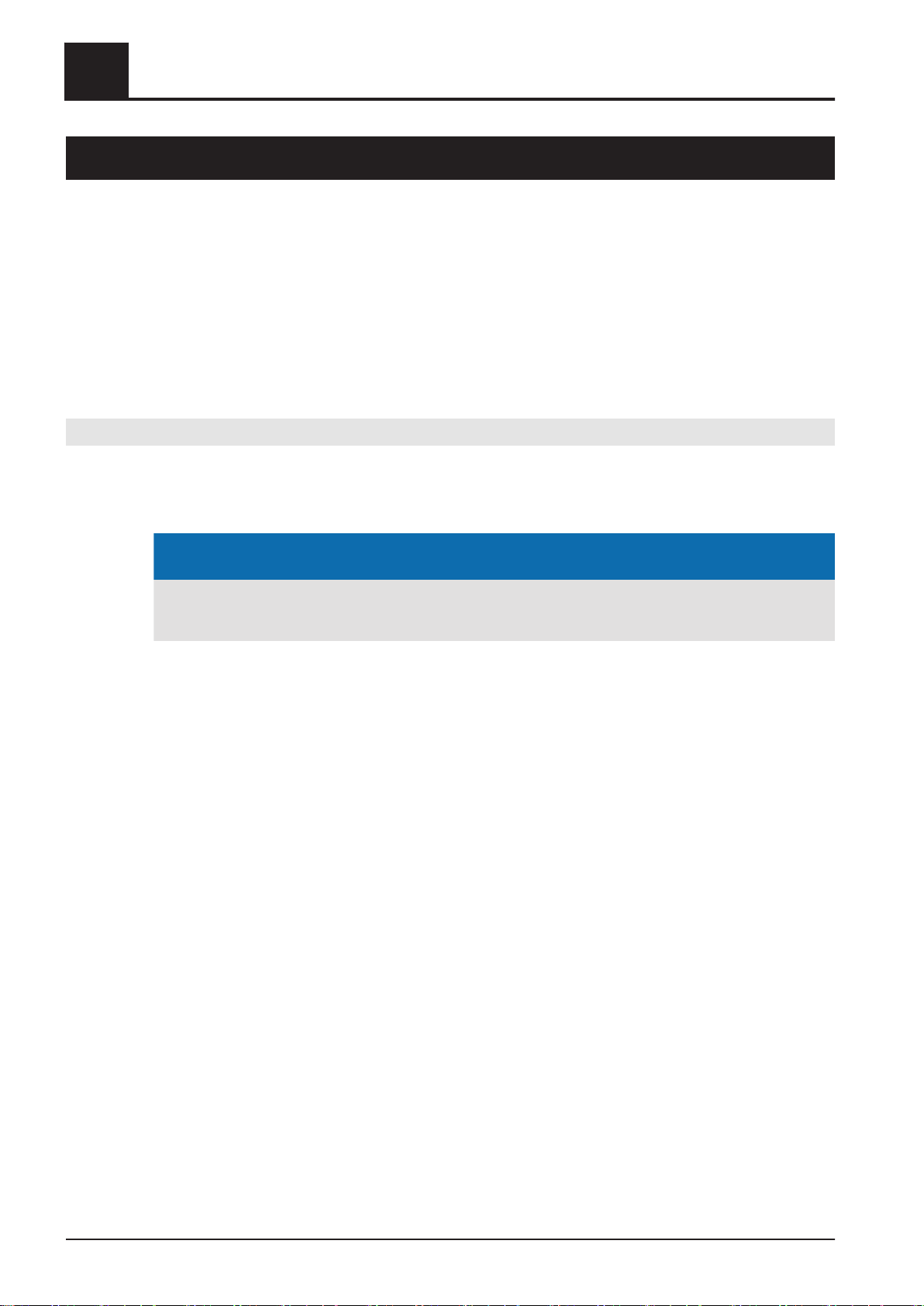2.3 Operating statuses
Availability of the listed operating statuses depend on the set boiler type!
Fault* The boiler is shut down. Error messages or alarms that have not been acknowledged are
displayed.
Off* The boiler is shut down and ready to start.
Standby* The boiler is switched on but has not received a demand yet or no heating requirement has
been determined yet. The boiler waits until there is a requirement.
Preparation The boiler starts with the first step of the start process. The induced draught and combustion
air fans are started up and the Lambda probe is prepared to complete a measurement.
Automatic calibration At the beginning of the start process, the Lambda probe is automatically calibrated at 21%
residual oxygen. The automatic calibration is not completed if it is not possible due to the
combustion chamber temperature or previous switch-off time.
Fill stoker If the stoker is empty before the boiler is started, it is filled during this step so that it can
subsequently be inserted in cycles. This step is not required for hydraulic stokers.
Heating up Material is inserted into the combustion chamber at a defined feed rate and is then checked to
see is the boiler will ignite due to the residual embers.
Pre-heat phase Without supplying anymore fuel, the boiler waits to see if a fire will ignite in the combustion
chamber.
Ignition Addition material is inserted into the combustion chamber at a defined feed rate.
Pre-heat phase The fan-assisted ignition switches on and the fuel is pre-warmed until a flame forms. For this
period, infeed is deactivated.
Ignition The fan-assisted ignition ignites the fuel. The flame is distributed throughout the entire
combustion chamber. The electric ignition is active at the same time. The boiler waits to see if
fire is detected.
Reignition The electric ignition is still active but no further material is inserted. The boiler waits to see if fire
is detected.
Heating* The boiler is heating.
Slumber* The boiler is shutting down. Fuel is inserted periodically to maintain residual embers and to
make it easier to reignite.
Shutdown – Empty stoker The boiler is shutting down. Combustion is continued in a controlled manner until the fuel in the
stoker is used up and the stoker is empty. This step is not required for hydraulic stokers.
FGR run-on The boiler is shutting down. The FGR remains active until the minimum criteria to activate the
AGR are met.
FGR cleaning If the FGR was active, this state is initiated during shutdown. The blower fan is active for a
minimum amount of time to clean the duct.
Blower fan run-on The boiler is shutting down. The blower fans are still active until the residual oxygen in the
boiler has reached an uncritical value.
Ventilate boiler The boiler is shutting down or has already been shutdown. The blower fans are activated until
the temperature in the combustion chamber falls below the setpoint. This ensures that the
combustion chamber can be cooled down quickly for service work.
Prepare case cooling The boiler is shut down or ready for operation. The case temperature has reached the cooling
criterion. In this state, the blower fan is started up and the flaps are set.
Case cooling The boiler is shut down or ready for operation. The induced draught is active and sucks air
from the flaps through the case to cool it down if a defined temperature is exceeded.
Terminate case cooling Case cooling was successful and the case temperature is low enough again or the boiler has
been activated. Case cooling is terminated. The induced draught is deactivated and the flaps
are set.
Prepare baking out mode Only for commissioning: the induced draught and Lambda probe are activated.
2Overview of the basic functions
Operating statuses
8 Fröling GesmbH | A-4710 Grieskirchen, Industriestraße 12 | www.froeling.com