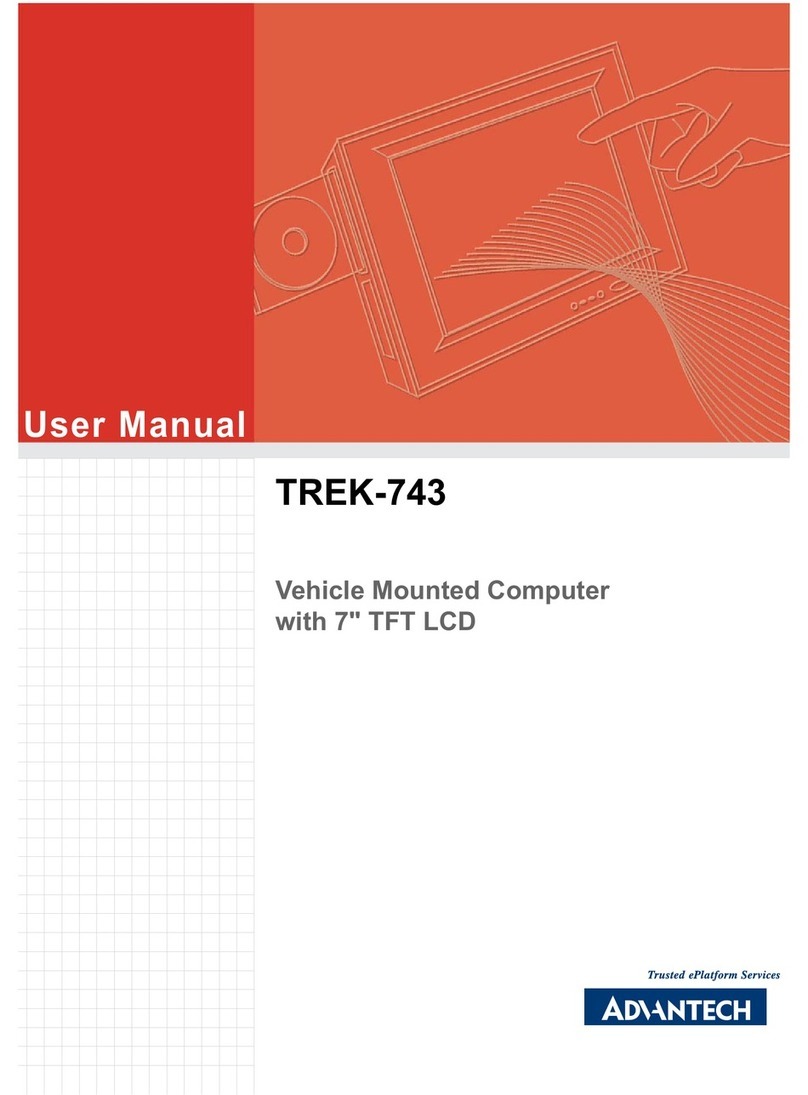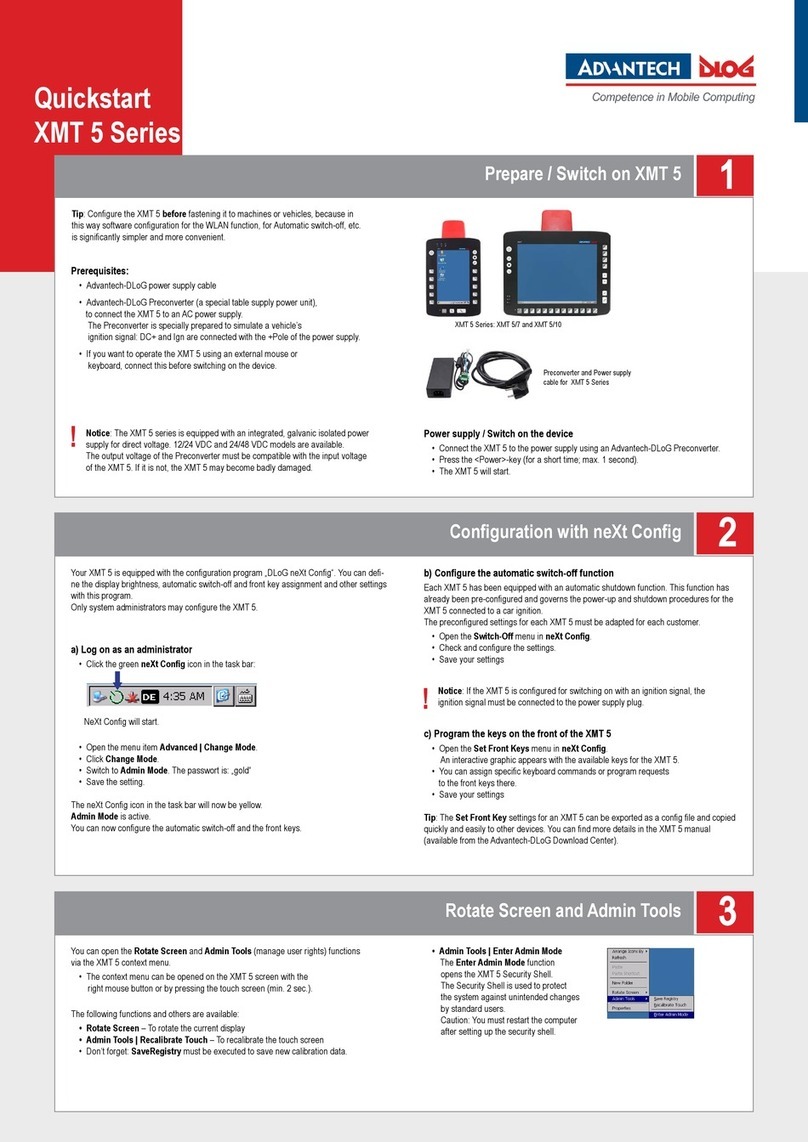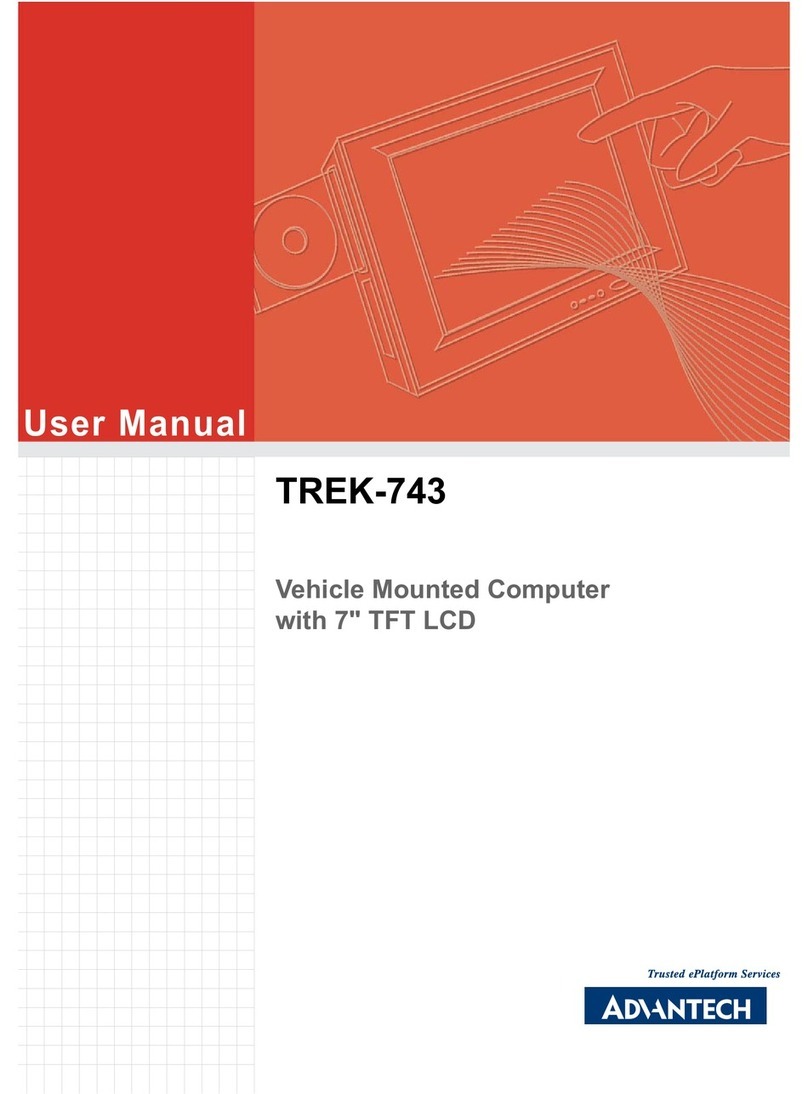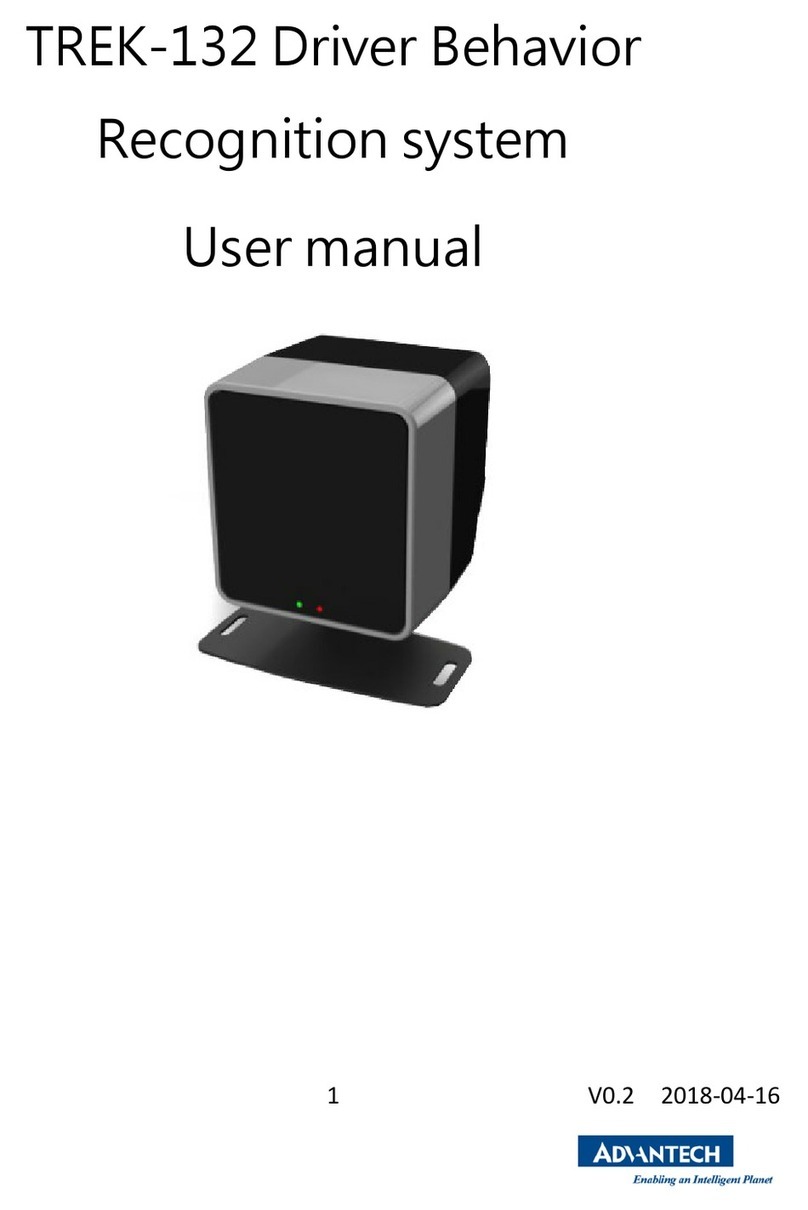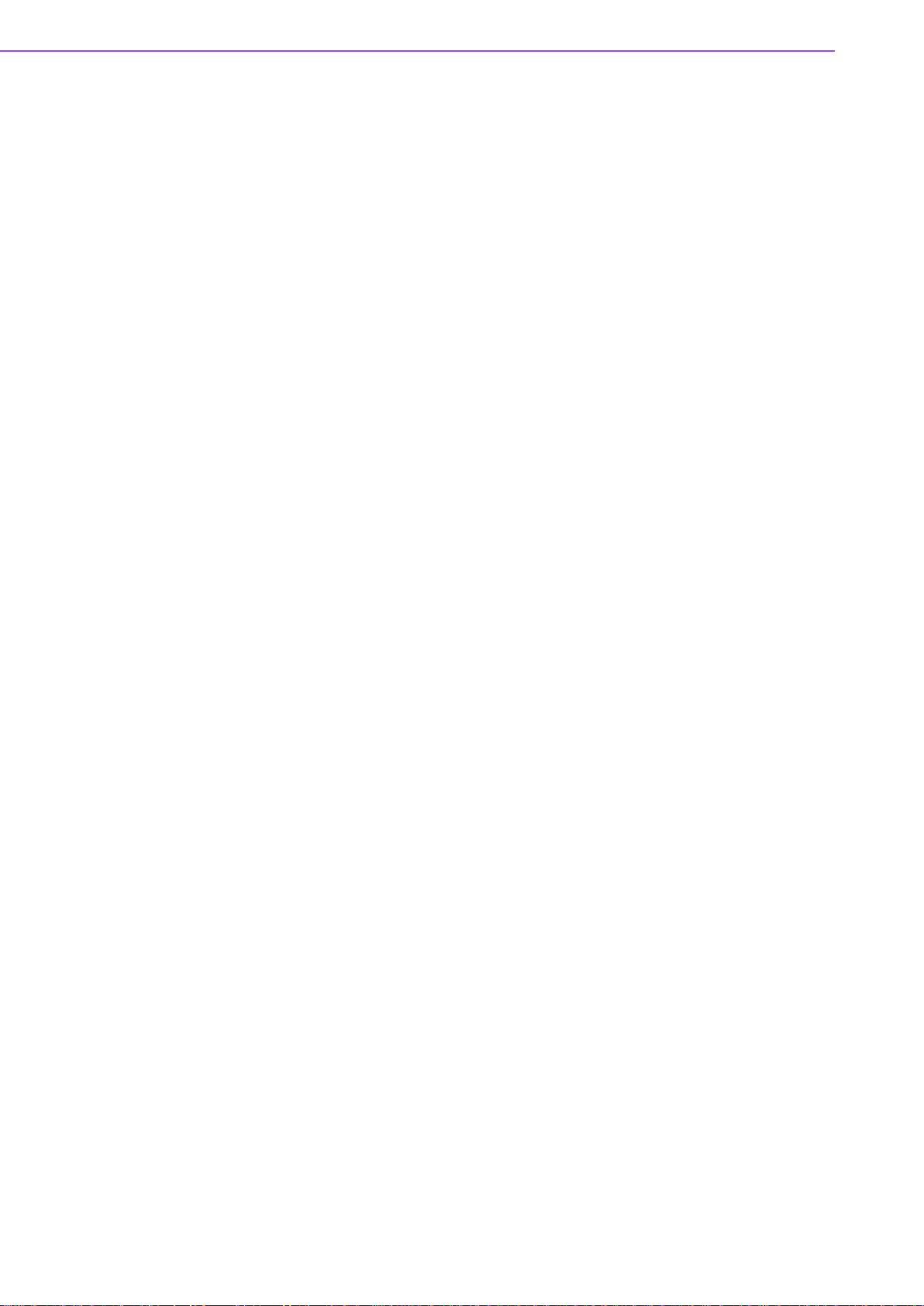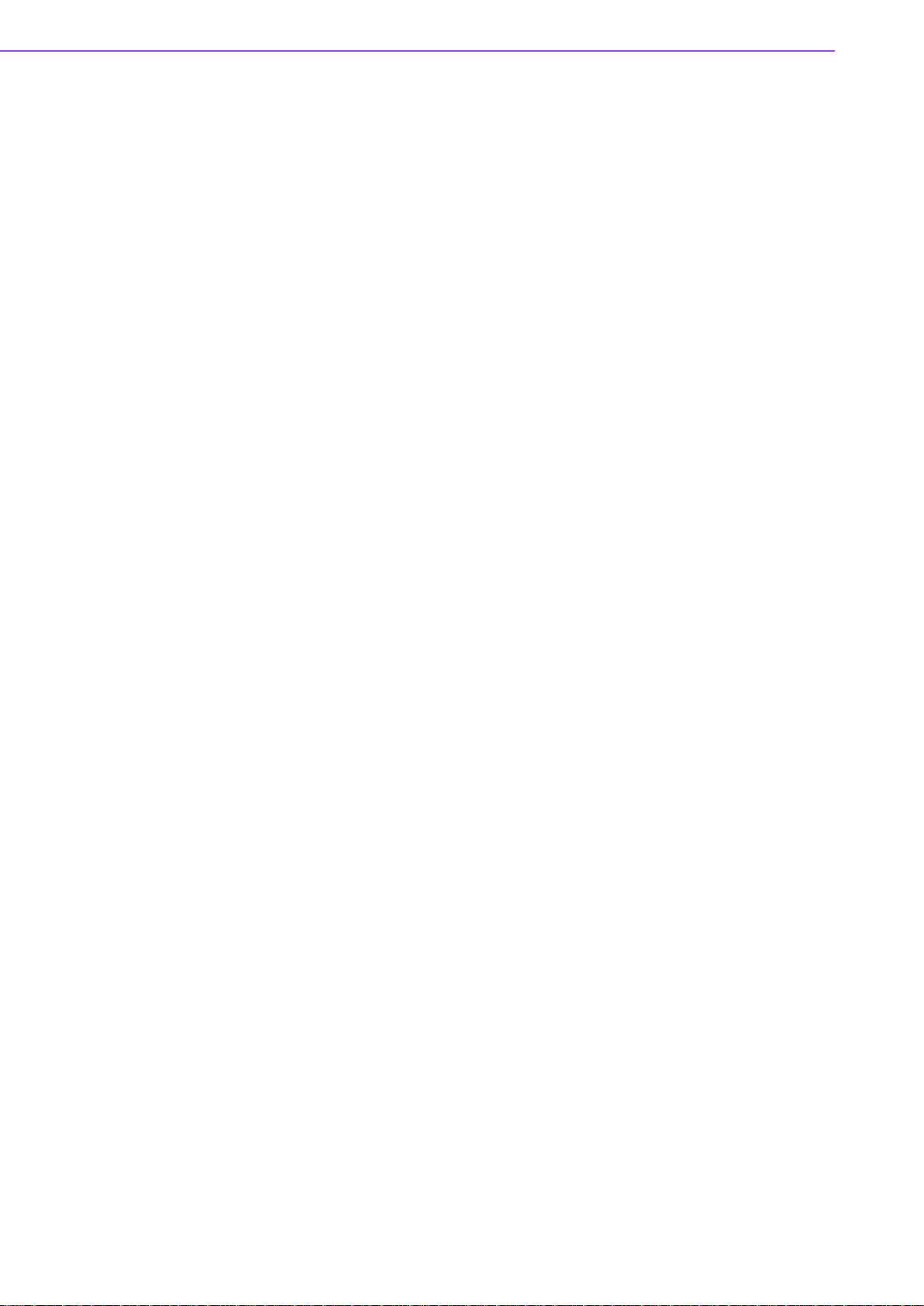TS-206 User Manual x
Chapter 4 Pin Assignments............................... 27
4.1 TS-206-U4A1E I/O Connectors .............................................................. 28
4.1.1 TS-206-U4A1E Front I/O View ................................................... 28
4.1.2 TS-206-U4A1E Rear I/O View .................................................... 28
4.2 TS-206-U4A1E I/O Pin Definition............................................................ 29
4.2.1 VGA Connector........................................................................... 29
Figure 4.1 VGA Connector ........................................................ 29
Table 4.1: VGA Connector Pin Assignments ............................ 29
4.2.2 USB Connector........................................................................... 30
Figure 4.2 USB Connector [Upper (black): USB2.0/Down (blue):
USB 3.0] ................................................................... 30
Table 4.2: USB Connector Pin Assignments............................. 30
4.2.3 Ethernet Connector..................................................................... 30
Figure 4.3 Ethernet Connector .................................................. 30
Table 4.3: Table 4.3: Ethernet Connector Pin Assignments ..... 30
4.2.4 HDMI Connector ......................................................................... 31
Figure 4.4 HDMI Connector....................................................... 31
Table 4.4: HDMI/Display Port Connector Pin Assignments ...... 31
4.2.5 DIO Connector............................................................................ 31
Figure 4.5 DIO Connector ......................................................... 31
4.2.6 Power Input Connector ............................................................... 32
Figure 4.6 Power Input Connector............................................. 32
4.2.7 COM Connector.......................................................................... 32
Figure 4.7 COM Port Connector................................................ 32
Table 4.5: COM Connector Pin Assignments............................ 32
4.2.8 System Audio Connector ............................................................ 33
Figure 4.8 System Audio Connector.......................................... 33
Table 4.6: Audio Connector Pin Assignments........................... 33
4.2.9 Cellular Voice Connector ............................................................ 33
Figure 4.9 Cellular Voice Connector.......................................... 33
Table 4.7: Cellular Voice Connector Pin Assignments.............. 33
4.2.10 Optional I/O................................................................................. 34
4.2.11 Power Input Mode....................................................................... 34
Figure 4.10Power Input Mode .................................................... 34
4.2.12 Power On/Off Button................................................................... 34
Figure 4.11Power ON/OFF Button ............................................. 34
4.2.13 Reset .......................................................................................... 34
Figure 4.12Reset ........................................................................ 34
4.2.14 LED Indicator.............................................................................. 34
Figure 4.13LED Indicator............................................................ 34
4.3 TS-206-U6A1E I/O Connectors .............................................................. 35
4.3.1 TS-206-U6A1E Front I/O View ................................................... 35
4.3.2 TS-206-U6A1E Rear I/O View .................................................... 35
4.4 TS-206-U6A1E I/O Pin Definition............................................................ 36
4.4.1 VGA Connector........................................................................... 36
Figure 4.14VGA Connector ........................................................ 36
Table 4.8: VGA Connector Pin Assignments ............................ 36
4.4.2 USB Connector........................................................................... 37
Figure 4.15USB Connector [Upper (black): USB2.0/Down (blue):
USB 3.0] ................................................................... 37
Table 4.9: USB Connector Pin Assignments............................. 37
4.4.3 Ethernet Connector..................................................................... 38
Figure 4.16Ethernet Connector .................................................. 38
Table 4.10:Ethernet Connector Pin Assignments ...................... 38
4.4.4 HDMI Connector ......................................................................... 38
Figure 4.17HDMI Connector....................................................... 38
Table 4.11:HDMI/Display Port Connector Pin Assignments ...... 38
4.4.5 DIO Connector............................................................................ 39
Figure 4.18DIO Connector ......................................................... 39