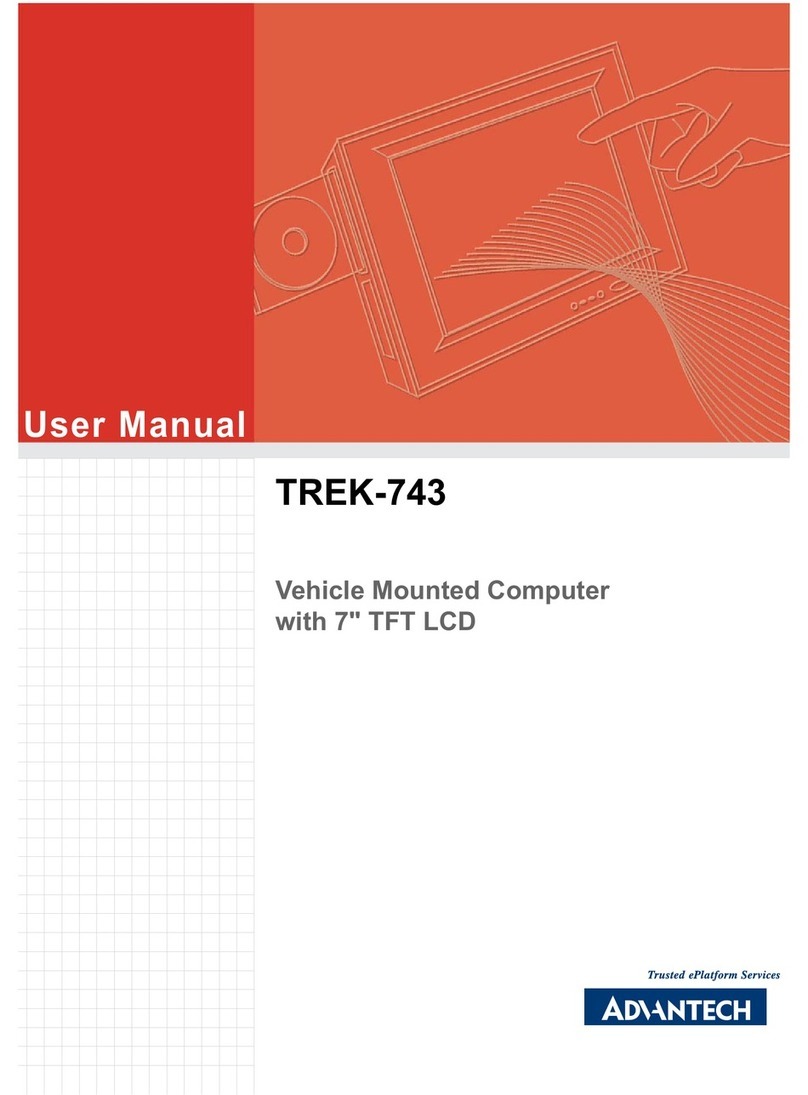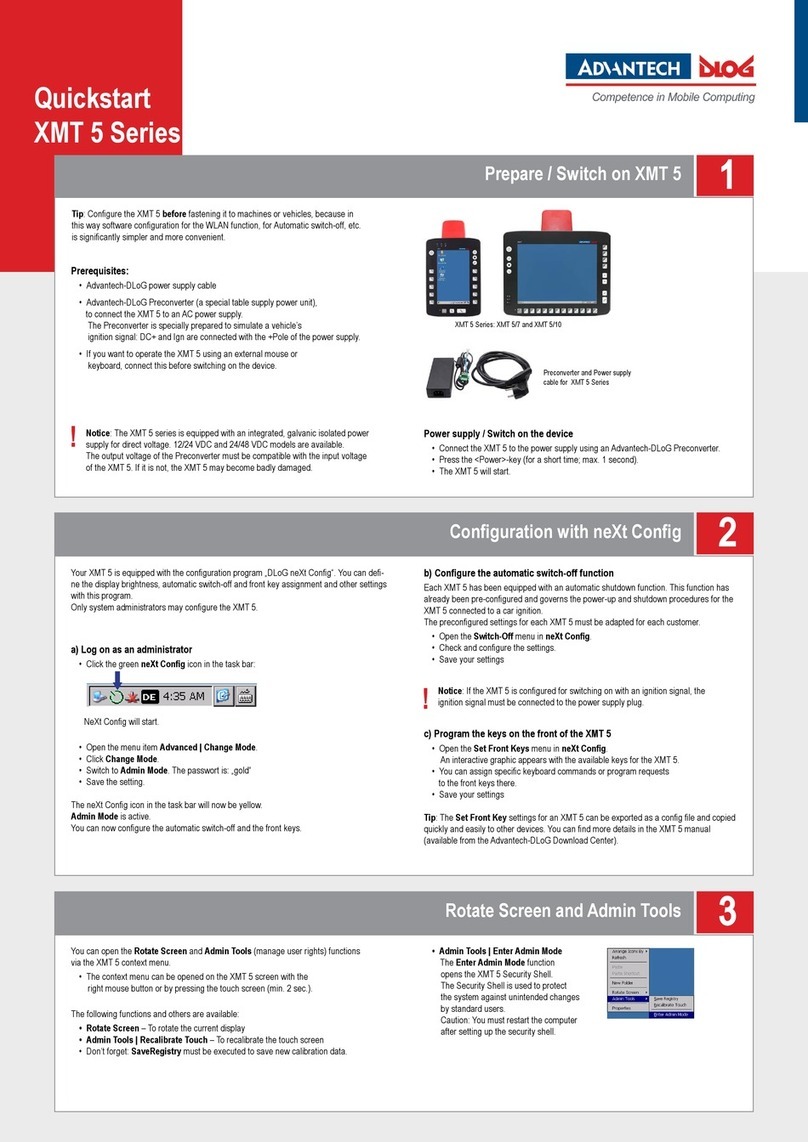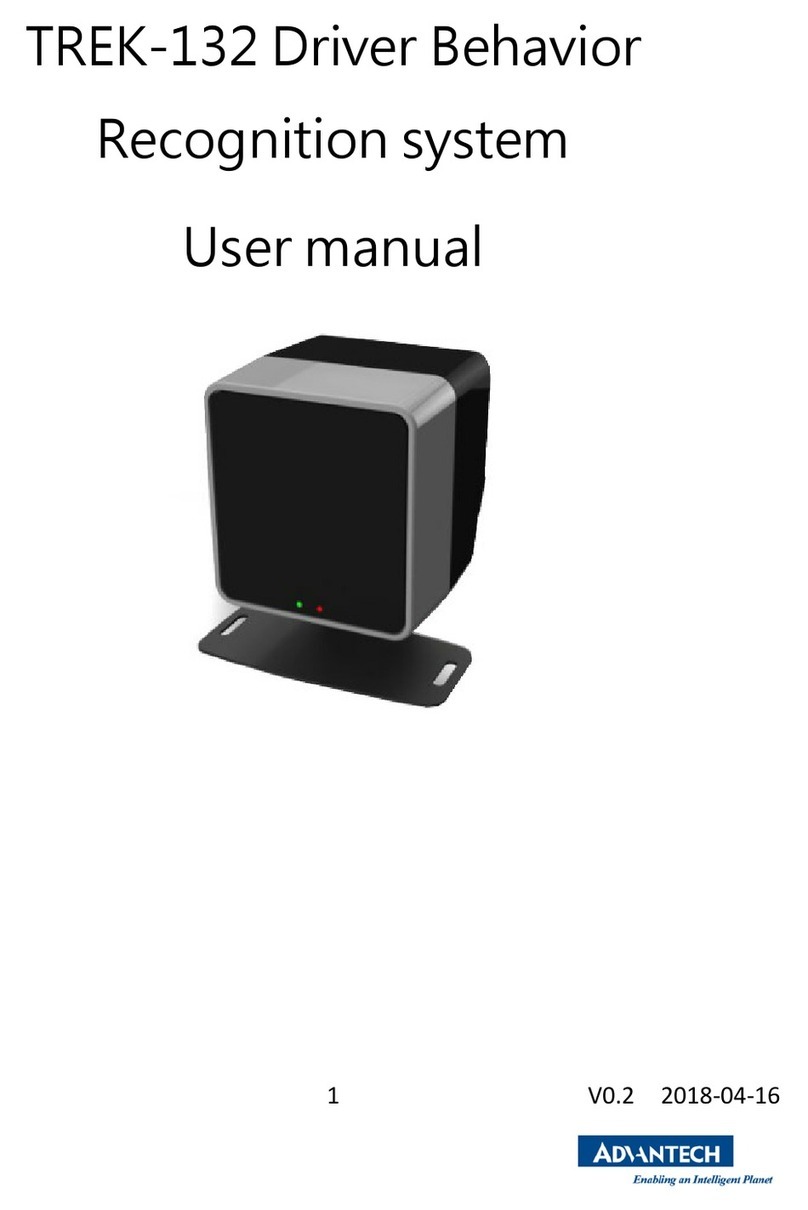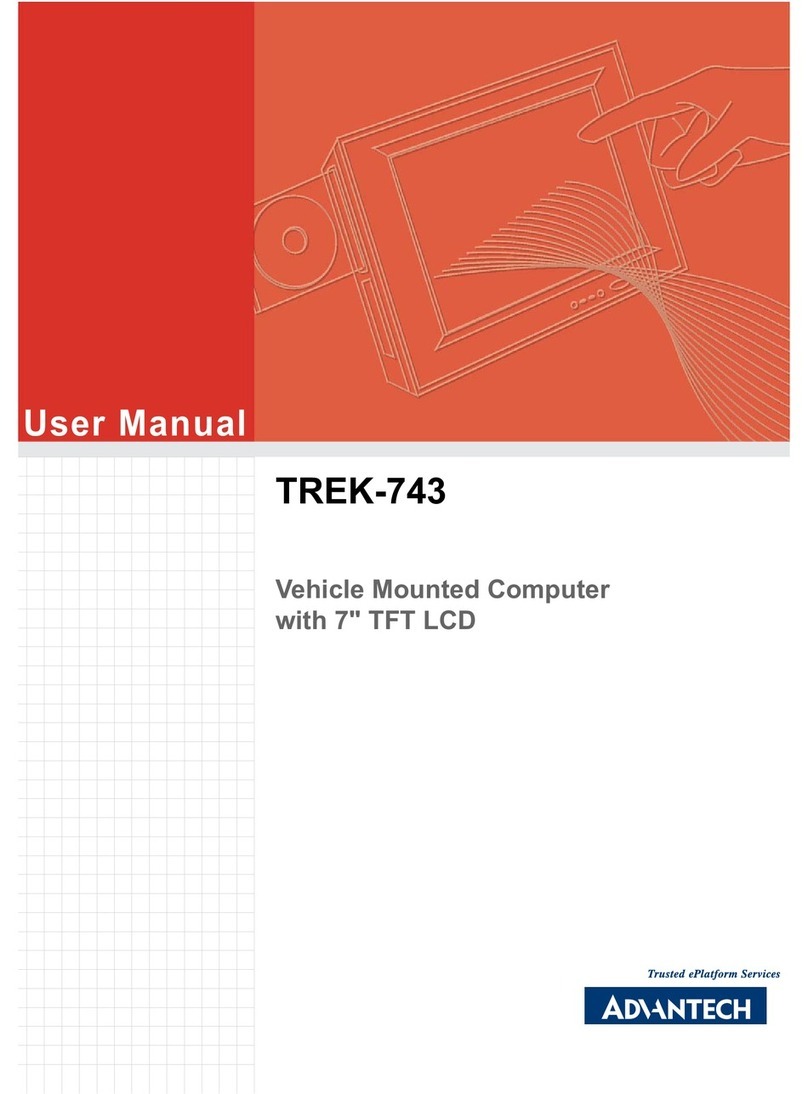TREK-550/303 User Manual x
Table 4.1: Jumpers on Motherboard ......................................... 20
Table 4.2: Jumpers on Daughter Board .................................... 20
4.1.3 Connectors ................................................................................. 20
Table 4.3: Connectors on Motherboard..................................... 20
Table 4.4: Connectors on Daughter Board................................ 20
4.2 Jumper Settings ...................................................................................... 21
4.2.1 CMOS Clear for External RTC (JP2) .......................................... 21
Table 4.5: Clear CMOS / External RTC (JP1) .......................... 21
4.2.2 Power Input Voltage Setting (JP1).............................................. 21
Table 4.6: Power Input Voltage Selection (JP1)....................... 21
4.2.3 Pin 9 of COM3 Function Selection (JP3) .................................... 21
Table 4.7: Pin 9 of COM3 Function Selection (JP3)................. 21
4.2.4 Pin 9 of COM8 Function Selection (J3) ...................................... 21
Table 4.8: Pin 9 of COM8 Function Selection (JP3)................. 21
4.2.5 DI/GPS Function Selection (SW2).............................................. 22
Table 4.9: Pin 9 of COM8 Function Selection (J3) .................... 22
4.2.6 COM Port Interface..................................................................... 22
Table 4.10:Serial Port Function.................................................. 22
Table 4.11:Serial Port Settings................................................... 22
Chapter 5 Pin Assignments............................... 23
5.1 Front Side Connectors ............................................................................ 24
5.2 Rear Side Connectors............................................................................. 24
5.3 Power Connector (12/24 V; 6 ~ 36 V)..................................................... 24
Table 5.1: Power Connector...................................................... 24
5.4 Smart Display Connector ........................................................................ 25
Table 5.2: Smart Display Connector ......................................... 25
5.5 RS-232 Connector (COM3, COM8) ........................................................ 25
Table 5.3: Table 5.5: RS-232 / RS-485 / J1708 Connector....... 25
5.6 RS-232 (COM9) / RS-485 (COM5) / J1708 (COM6) Connector......... 26
Table 5.4: RS-232 / RS-485 / J1708 Connector........................ 26
5.7 DI / DO Connector .................................................................................. 26
Table 5.5: DI / DO Connector.................................................... 26
5.8 CAN / Video-In Connector ...................................................................... 27
Table 5.6: CAN / Video-In Connector........................................ 27
5.9 LED Indicator .......................................................................................... 27
Chapter 6 Software Demo Utility Setup............ 29
6.1 Introduction ............................................................................................. 30
6.1.1 Execute J1939 Demo Utility........................................................ 30
Figure 6.1 IMC demo utility........................................................ 30
Figure 6.2 J1939 test - 1 Figure 6.3 J1939 test - 2
31
6.1.2 Execute CAN Demo Utility.......................................................... 31
Figure 6.4 CAN test ................................................................... 31
6.2 RTC Test................................................................................................. 32
Figure 6.5 RTC test - 1 Figure 6.6 RTC test - 2
32
Figure 6.7 RTC test - 3 Figure 6.8 RTC test - 4
32
Figure 6.9 RTC test - 5 .............................................................. 33
6.3 Vehicle Power Management ................................................................... 33
6.3.1 Power Management Mechanism ................................................ 33
6.3.2 Power Management Utility Program ........................................... 35
6.3.3 Power Management Parameter Settings.................................... 35
Figure 6.10Power management test utility ................................. 35
6.3.4 TREK-550 Power Consumption.................................................. 35