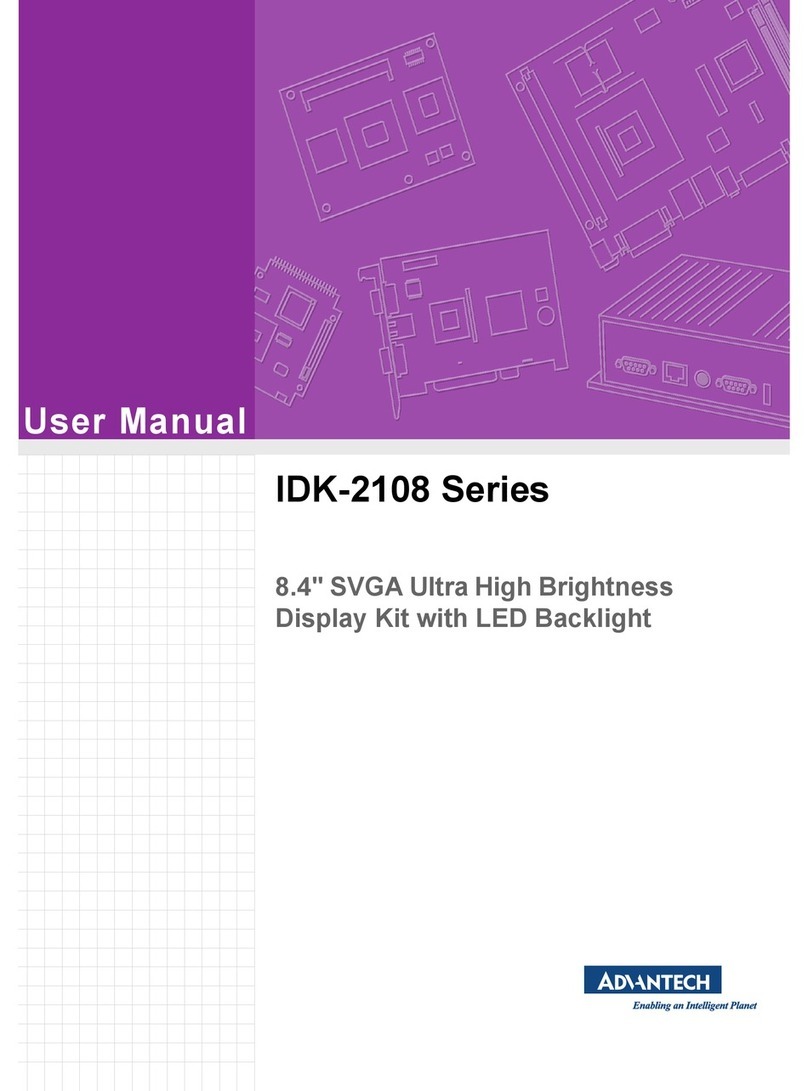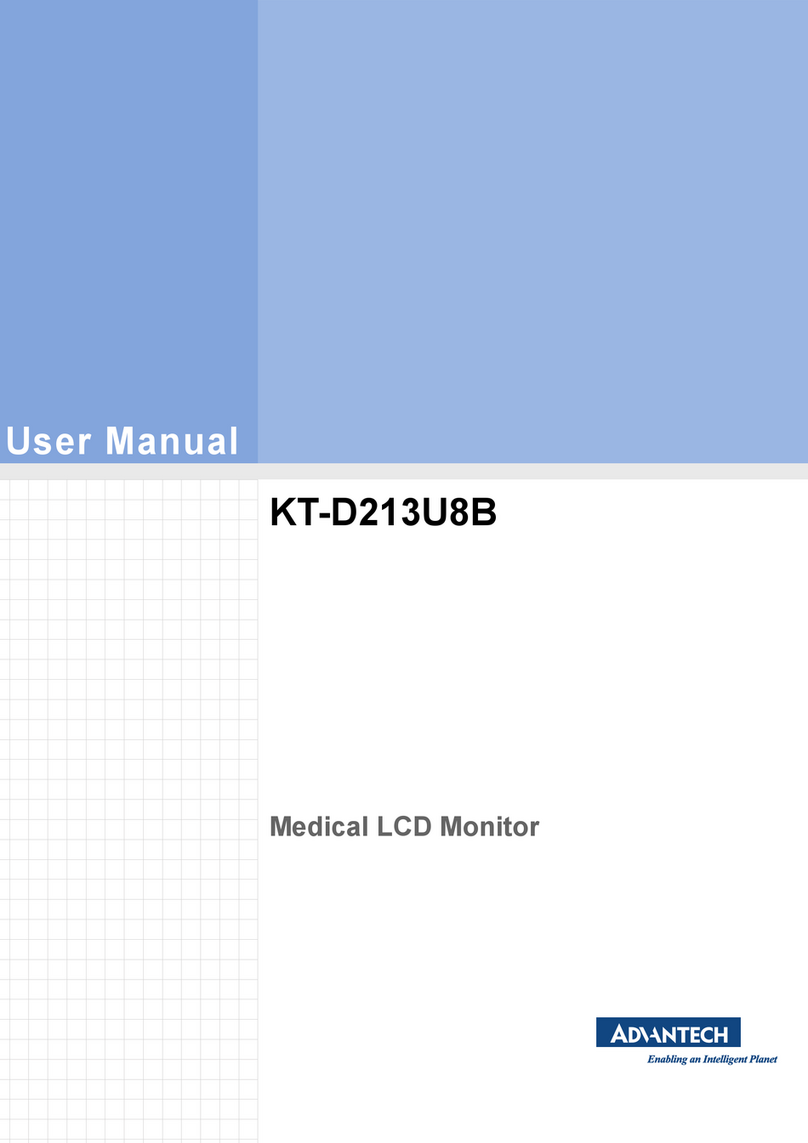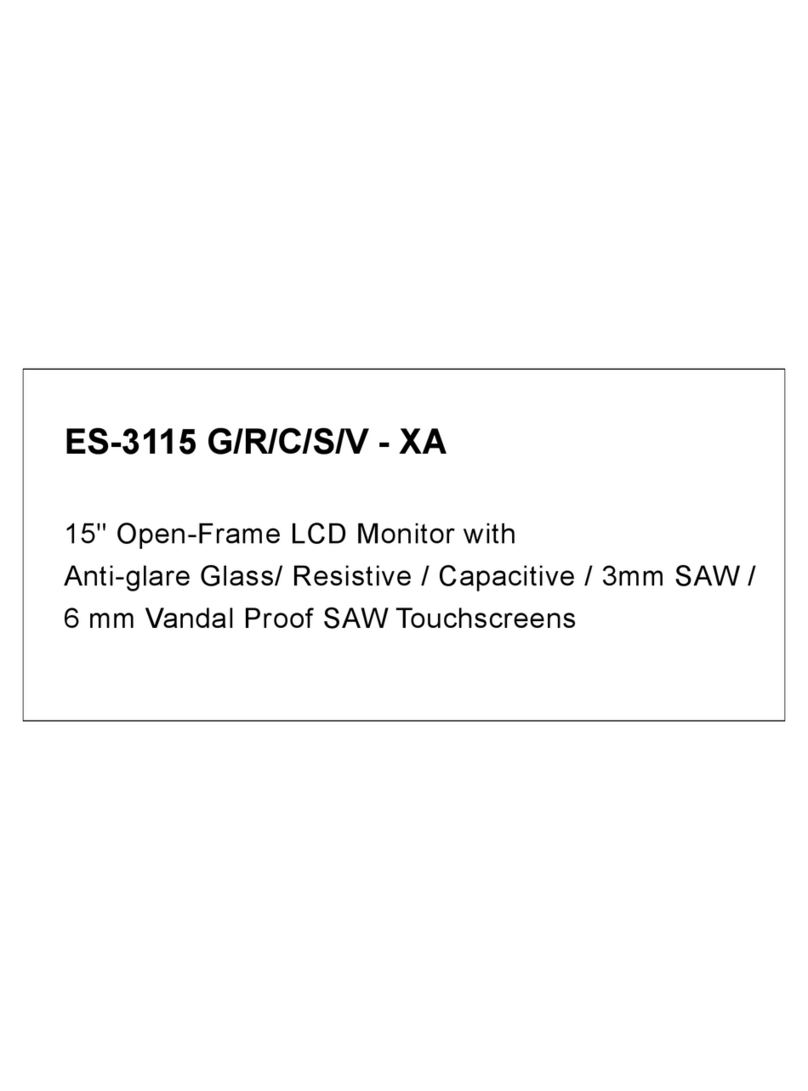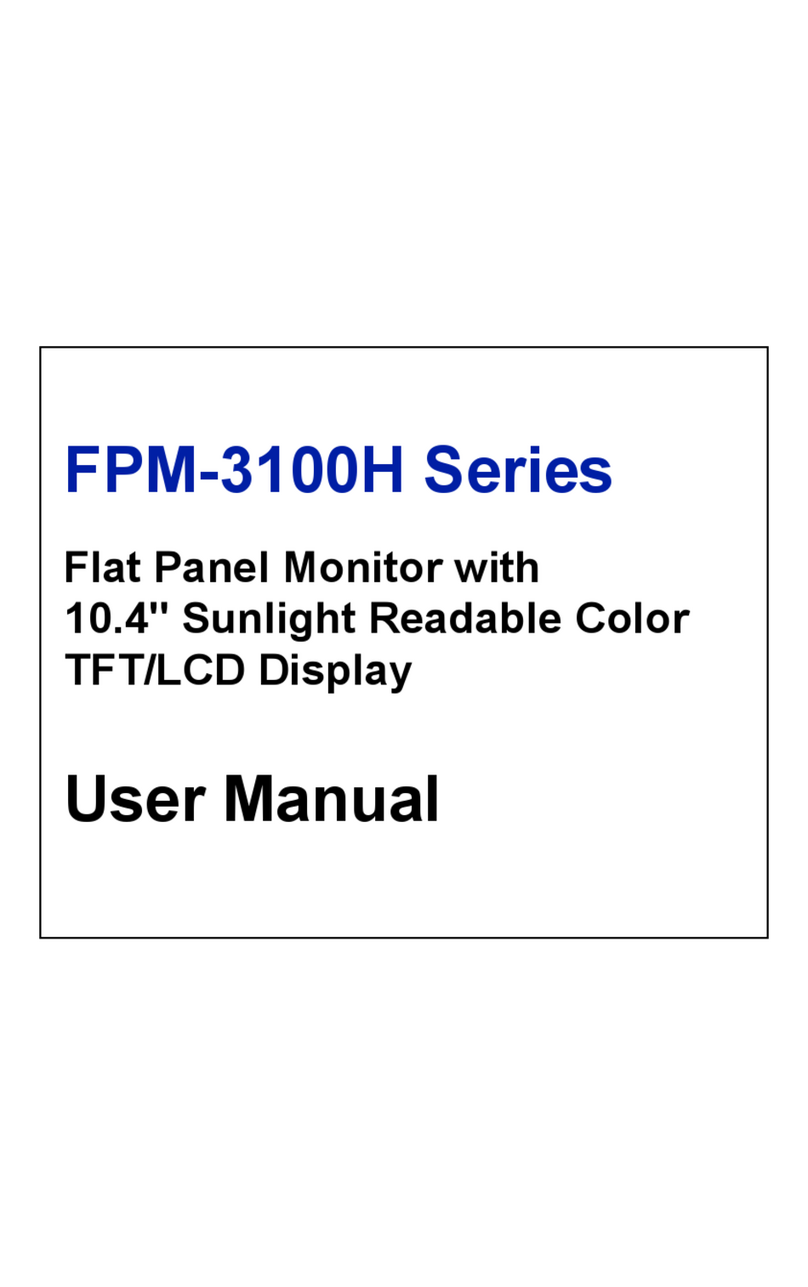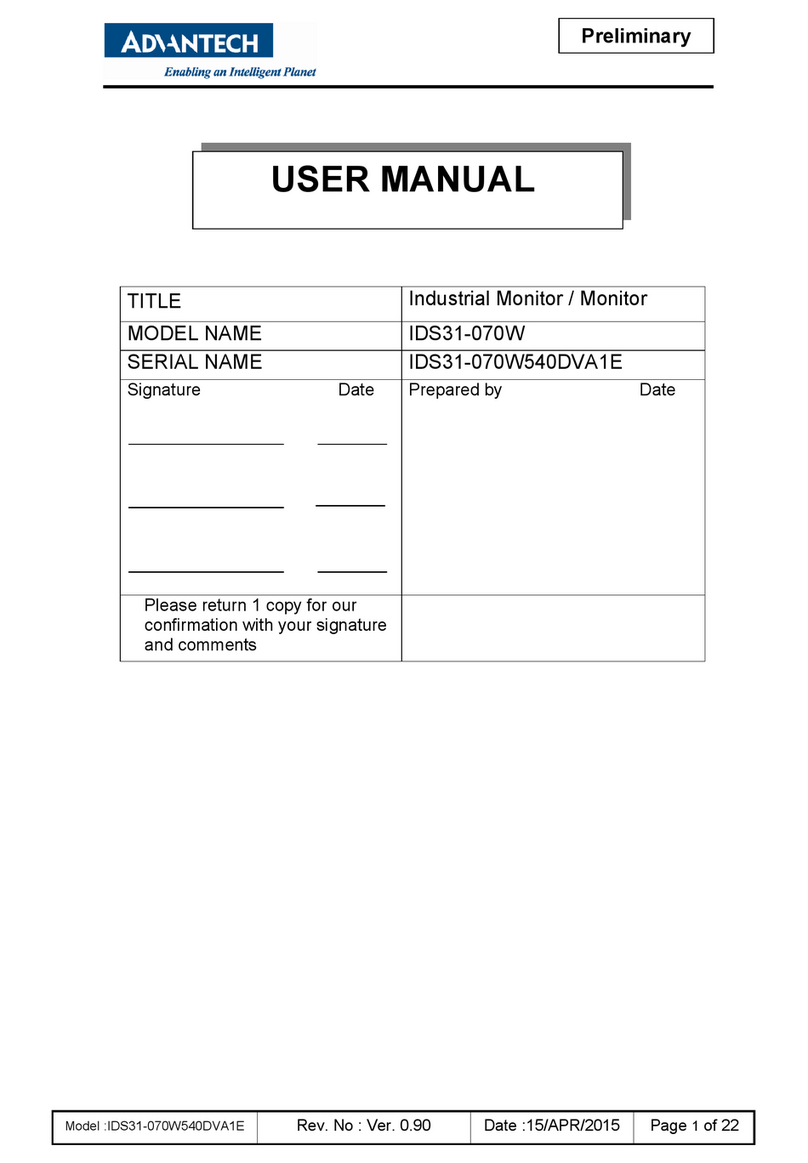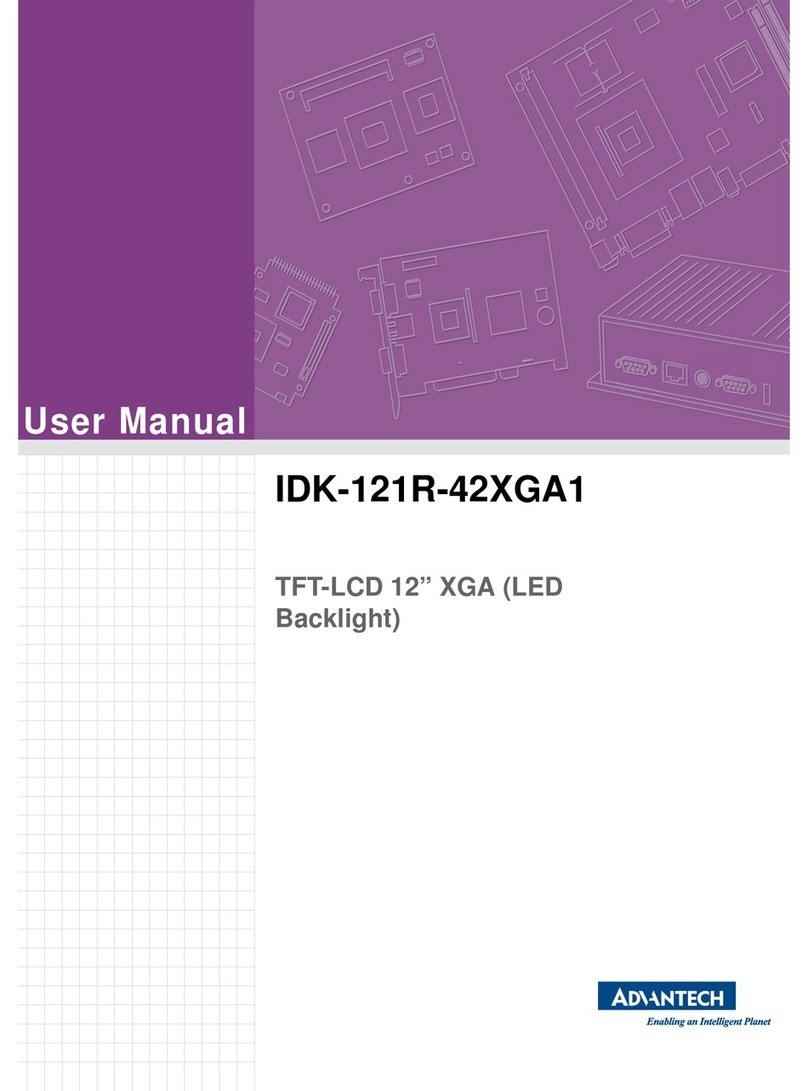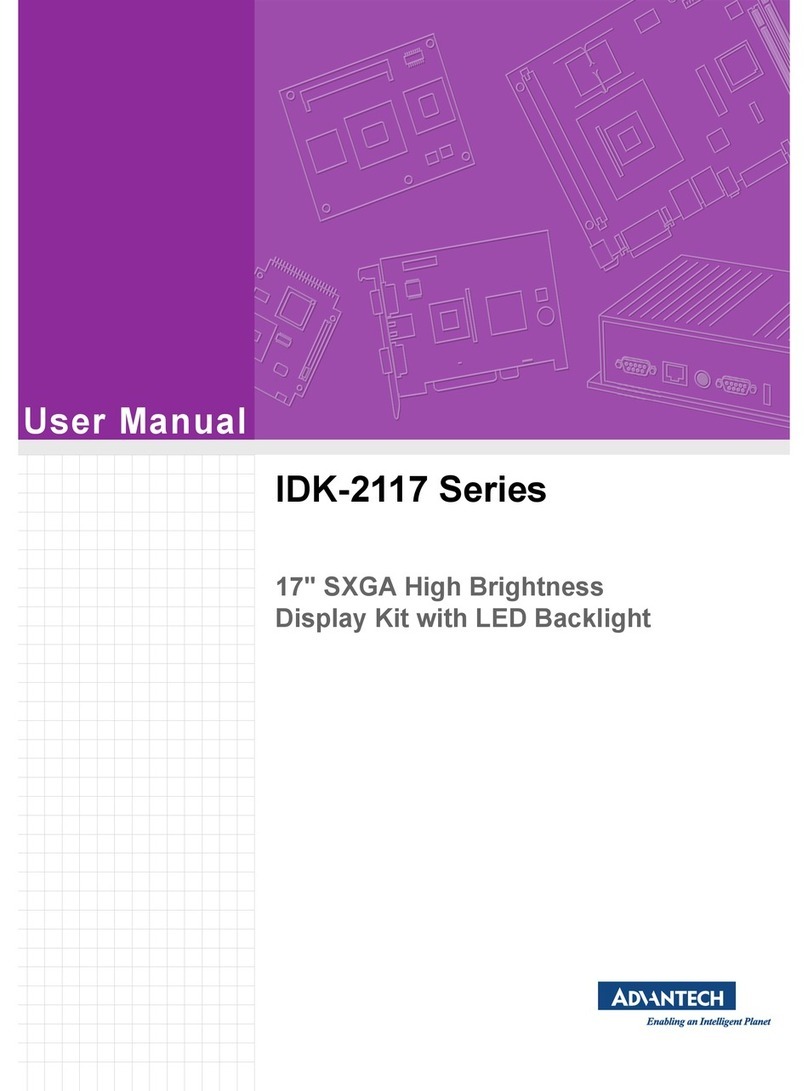The drawings and specifications in this document are property of Advantech and may not be reproduced, copied or used without prior written permission.
Page 2 of 2
KT-E240FEE Quick Start Manual
Install VESA Mounting
The KT-E240FEE also provides standard VESA mounting to help
system integrators conveniently integrate the monitor into their
systems. VESA mount installation should be carried out by a
professional technician; please contact a service technician or your
retailer if you need this service.
Warning! Be sure to secure the screws of the mounting bracket
tightly. A loose joint between the monitor and the
mounting bracket may create danger of injury.
Easy Setup
Connecting AC/DC Power:
1. Plug the female end of the AC/DC power adaptor into the
DC power connector.
2. Plug the female end of the power cord into the AC power
connector on the adaptor.
3. Plug the male end of the power cord into the wall socket.
4. The plug on the power cable can be various according to
the electrical standard in each country.
Connecting Video:
1. Before connecting the monitor to the PC or the equipment,
please power off both devices.
2. Connect one end of HDMI 2.0 cable to the PC’s or the
equipment’s HDMI port and the other end to the monitor
HDMI port. You may also connect the DP 1.2 cable to the
DP port if the PC or the equipment is equipped with DP
input.
3. Make sure the signal cable is secure to both the monitor
and the PC or equipment. Tighten the connecting screws to
ensure a secure connection
4. The signal input is selected by the OSD menu. For more
details, please refer to the next chapter.
Cleaning LCD Panel
When the liquid crystal panel becomes dusty or
dirty, wipe gently with a soft cloth.
Do not rub the LCD panel with a hard or coarse
material.
Do not apply pressure to the LCD surface.
Do not use OA cleaner as it will cause
deterioration or discolor the LCD surface.
Cleaning the Cabinet
Firstly, unplug the power supply.
Gently wipe the cabinet with a soft cloth.
Dampen a cloth with a neutral detergent and water,
wipe the cabinet and then dry with a soft cloth.