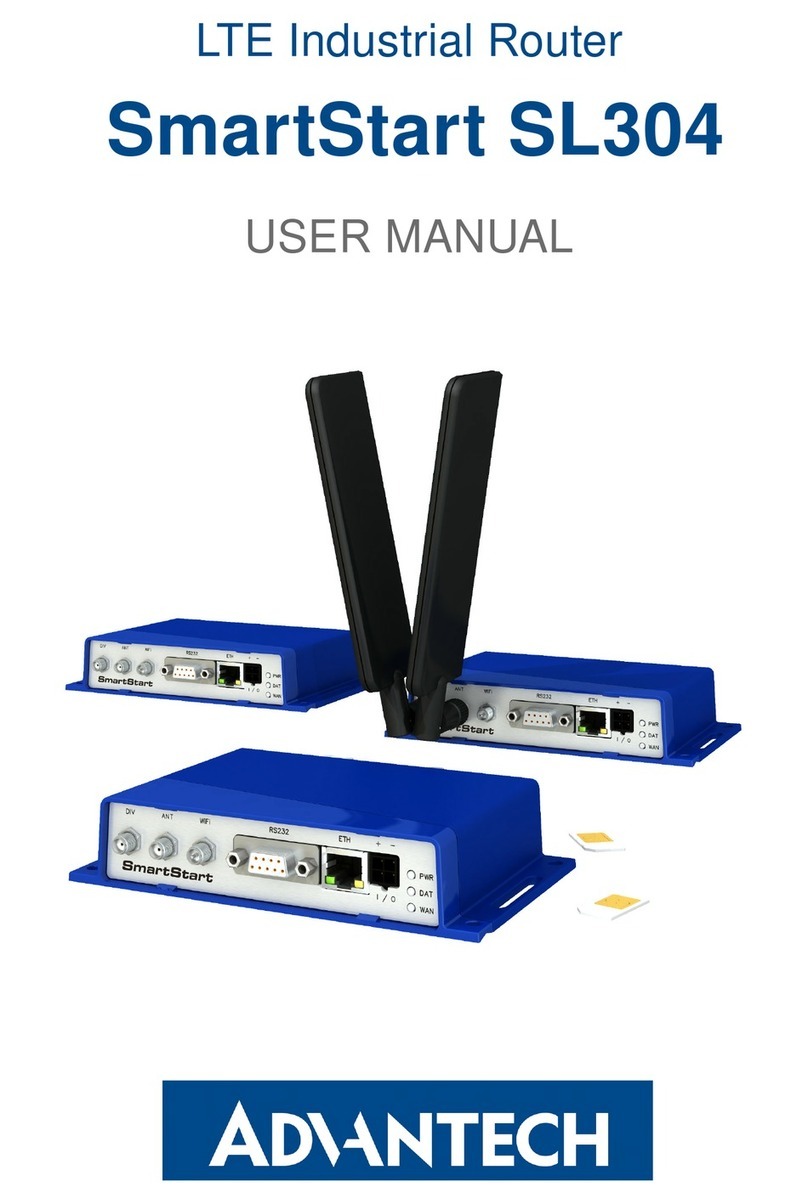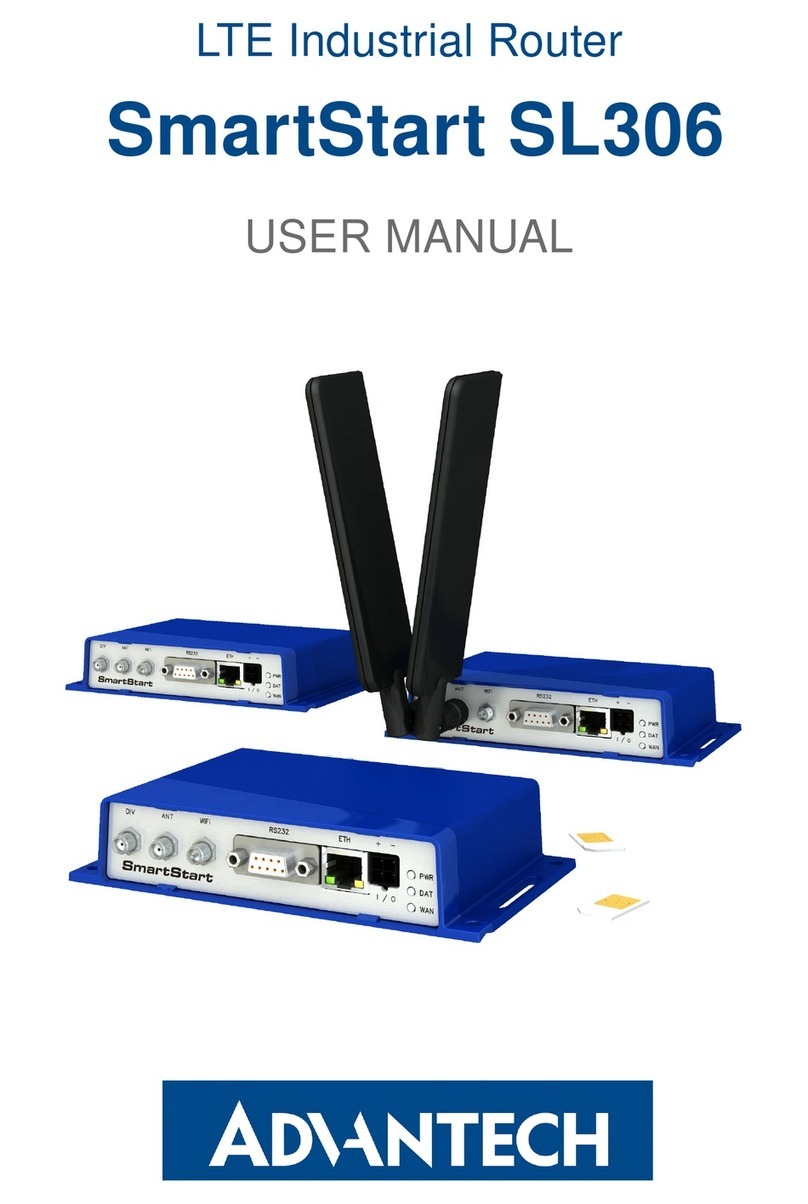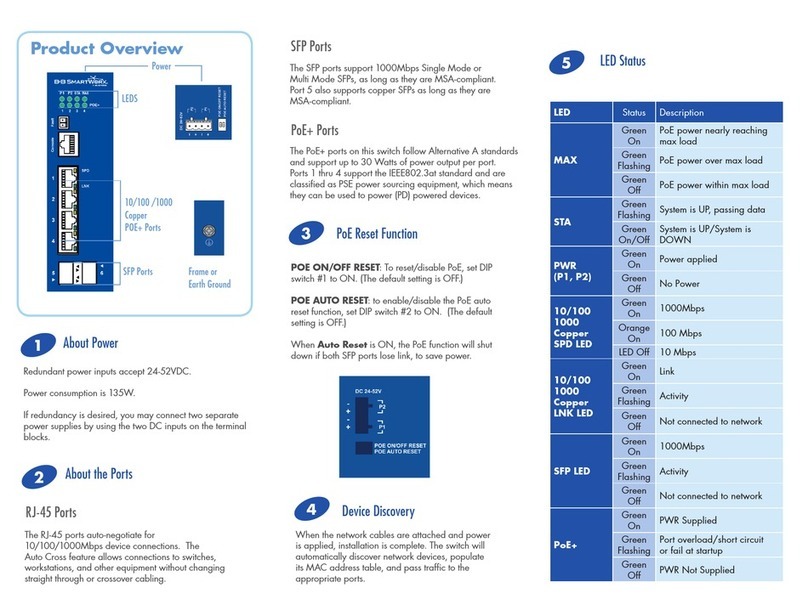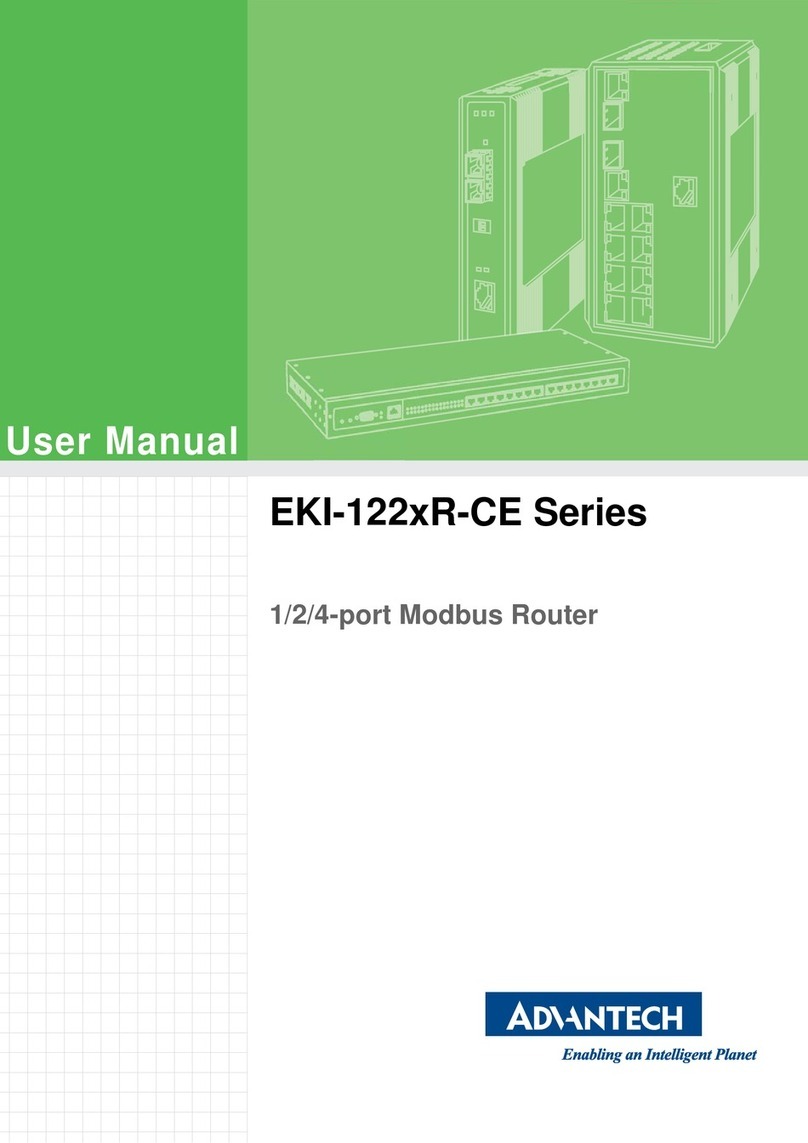Start Guide
Configuration
1. Configuring the Device Using the Web Browser
You can use a web browser running on your PC to get access to the router web interface.
Here you can perform router monitoring, configuration, and administration. First, connect
the PC to the default LAN interface as described in the Ethernet chapter. To get the router
interface, enter the https://192.168.1.1 address in a web browser. Please note that usage
of the HTTPS protocol for secure communication over the network is required.
By default, there is just the root user account created on the router. See the product label
on the router for its default password. Log in to the web interface by the root user and his
password. See the configuration manual of the router for a detailed description and examples
of the router configuration.
After logging on to the device for the first time, we strongly recommend changing the
default password due to security reasons.
For security reasons, it is highly recommended to update the firmware of the router to the
latest version regularly. Downgrading the firmware to an older version than the production
version or uploading a firmware intended for a different device may cause the malfunction
of the device.
2. Configuration Settings via WebAccess/DMP
Your router has been pre-installed with the WebAccess/DMP client. If you enable it in
the router’s web interface, you may configure the router from WebAccess/DMP. Navigate your
browser to:
https://www.wadmp.com
If this is your first time, please self-sign-up with the site. If not, please login with your
username and password. Once logged in, further assistance can be found here:
https://docs.wadmp.com
3. Restoring and Backing up the Router Configuration
If you reset the router, the current configuration will be replaced by the default factory
settings. We recommend you to back up the router configuration before resetting the device.
Refer to the configuration manual for more information.
Once the router boots up and the PWR LED starts blinking, you can restore the default
router configuration. To do so, press the reset
button on the front panel of the router for
more than 4 seconds. After you press this button, all settings are reset to the default values,
and the router will reboot.
QSG-0011-EN, January 29, 2021 6Released in the Czech Republic
04-02-21
LUC
OM
GmbH
—
Flößaustr
.
22a
—
90763
Für
th
—
T
el.:
+49
911/
957
606
00
—
E-Mail:
[email protected] —
www
.lucom.de
www.lucom.de