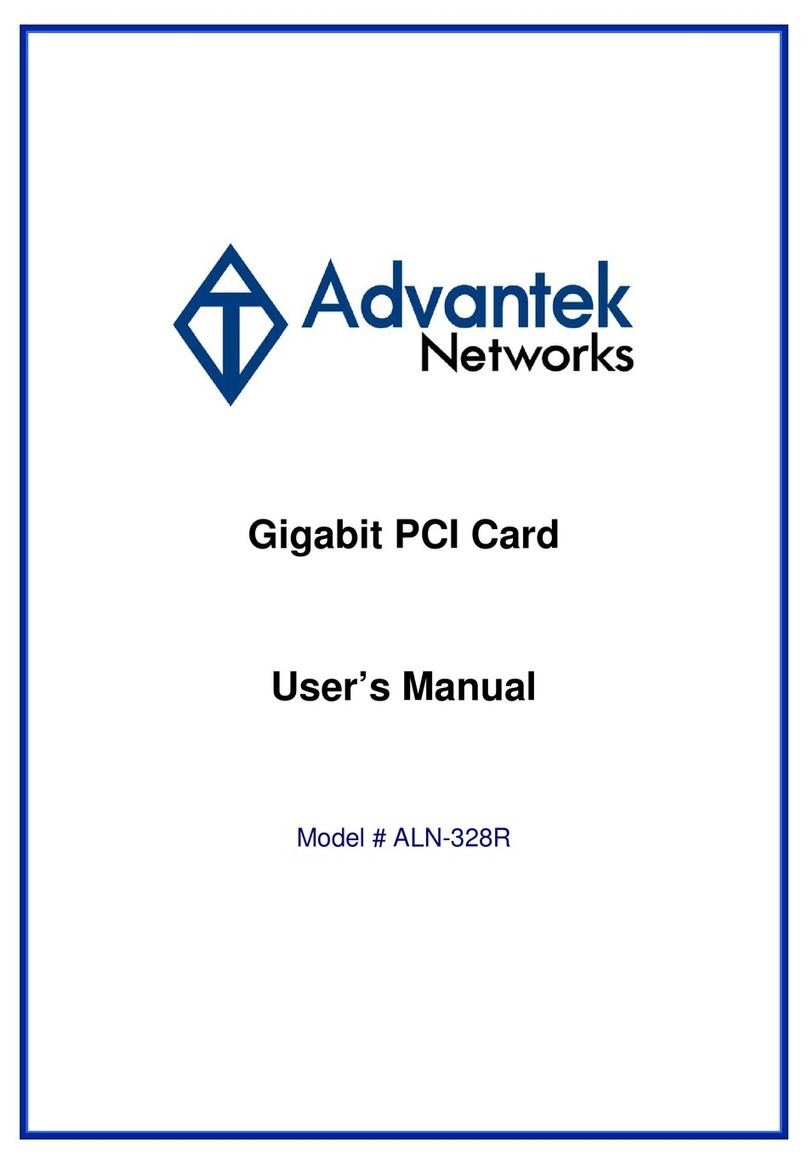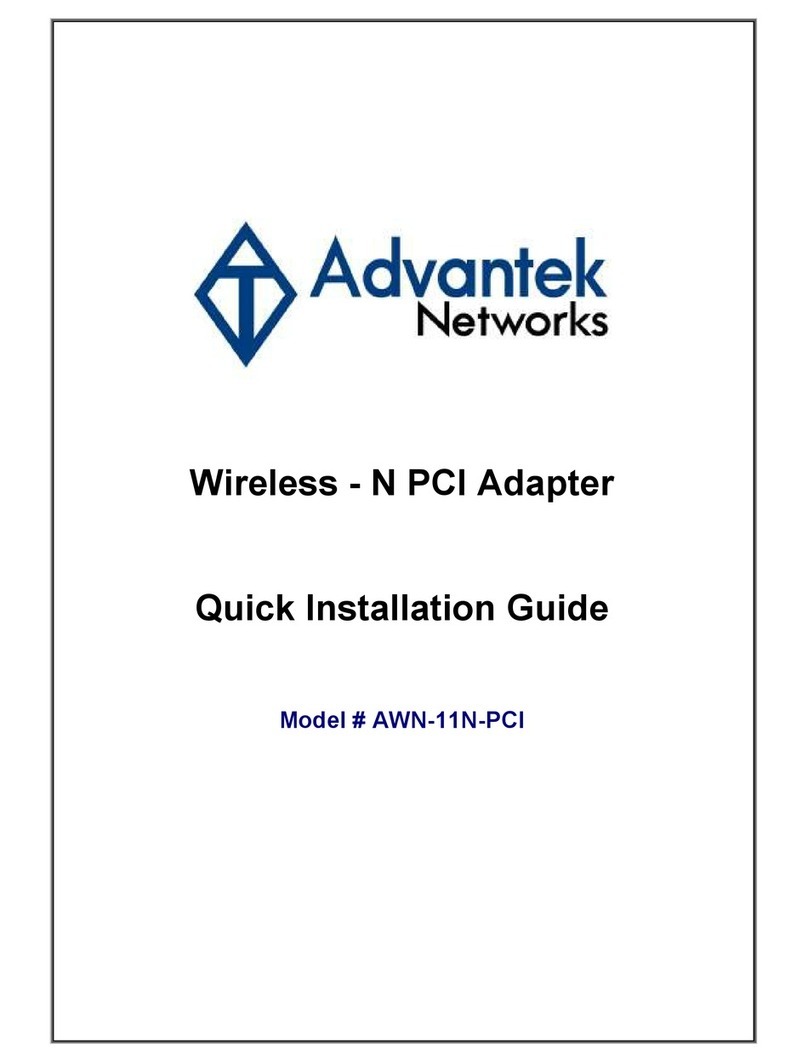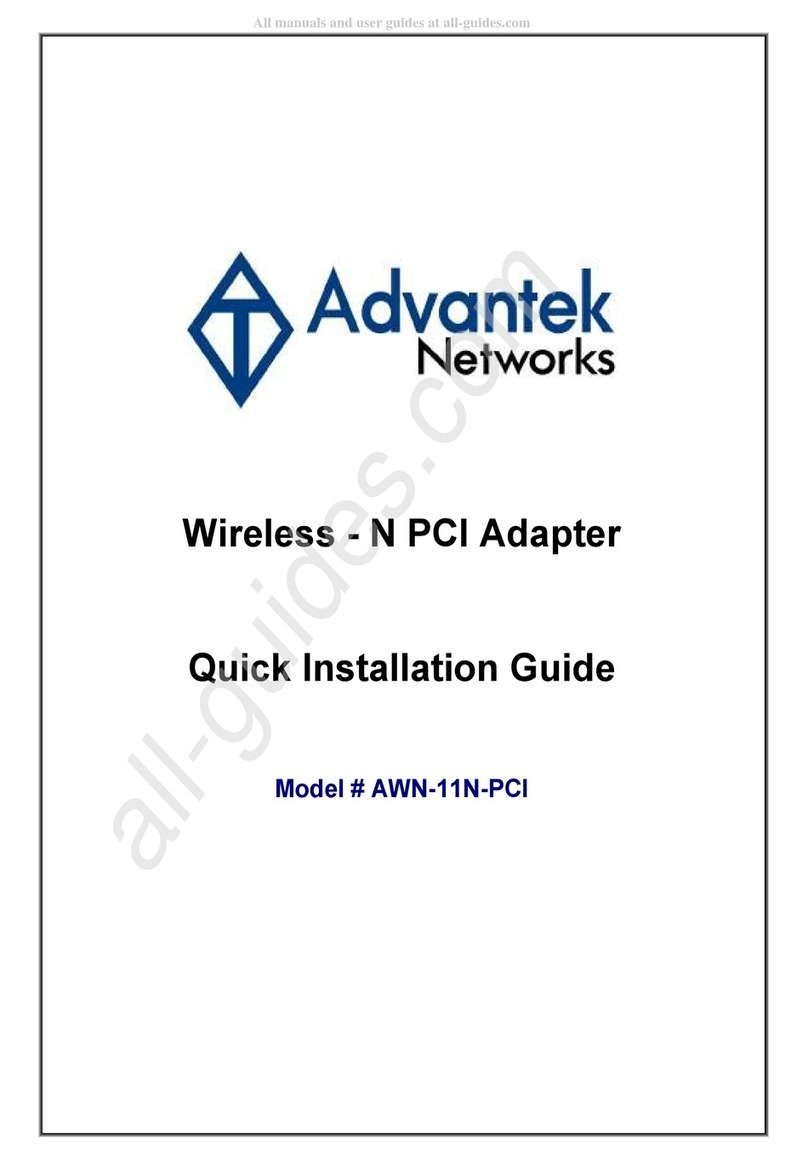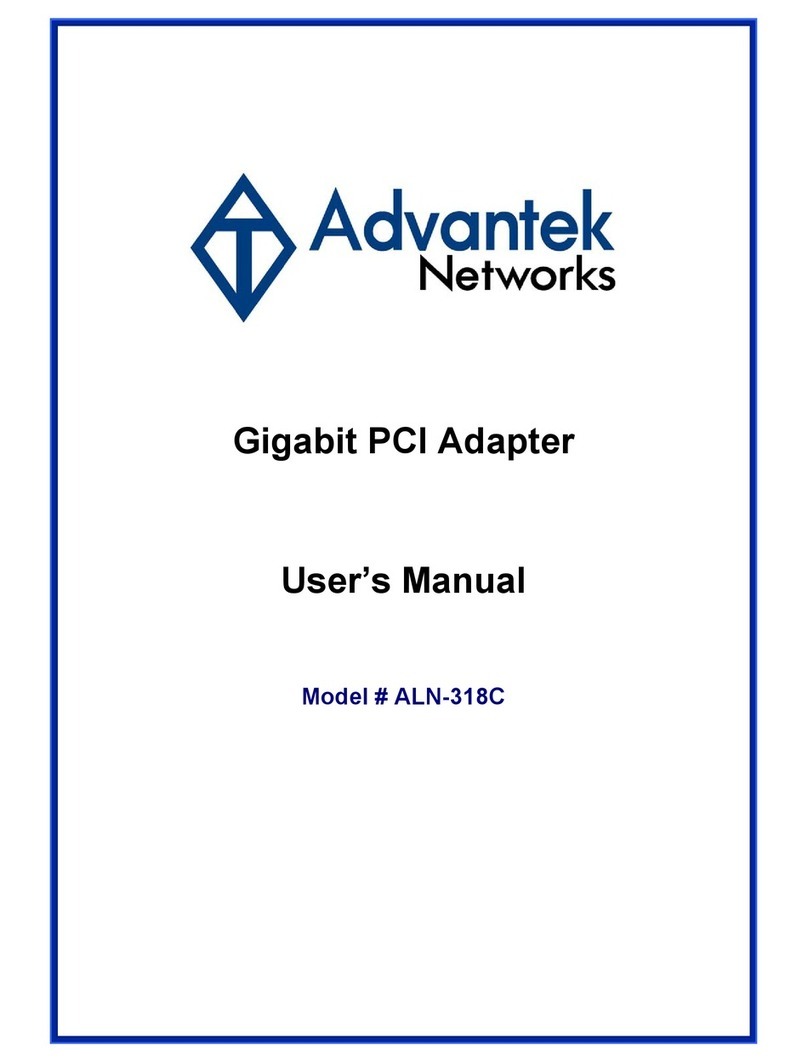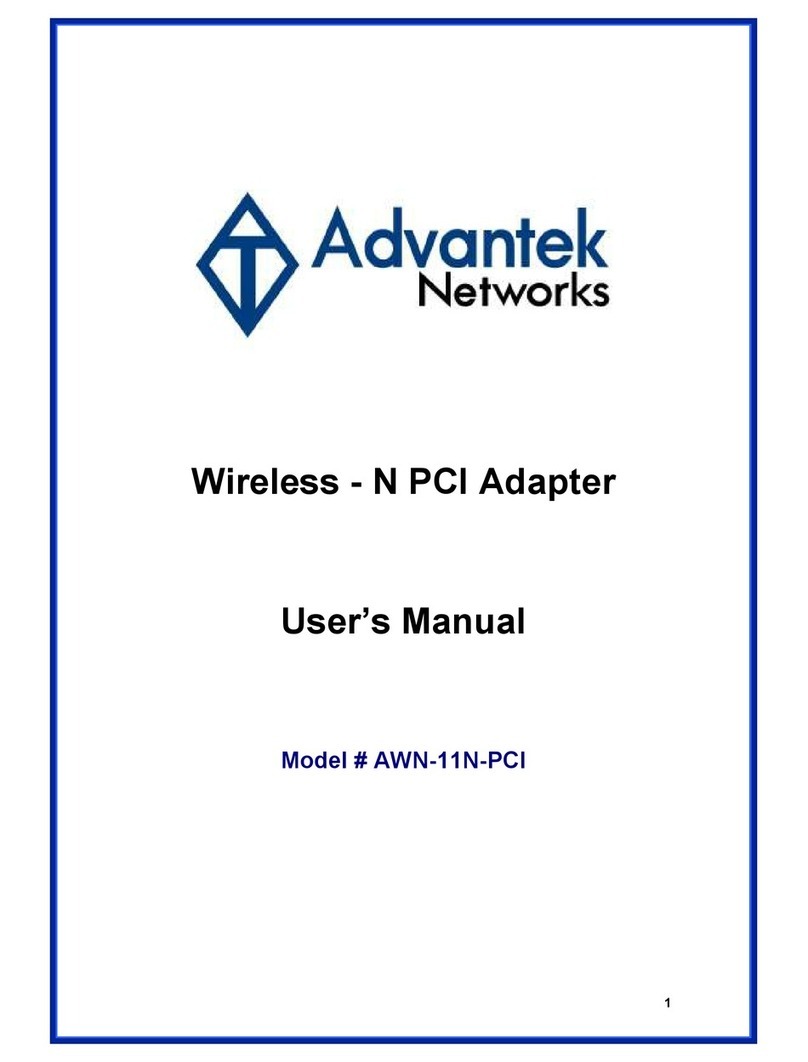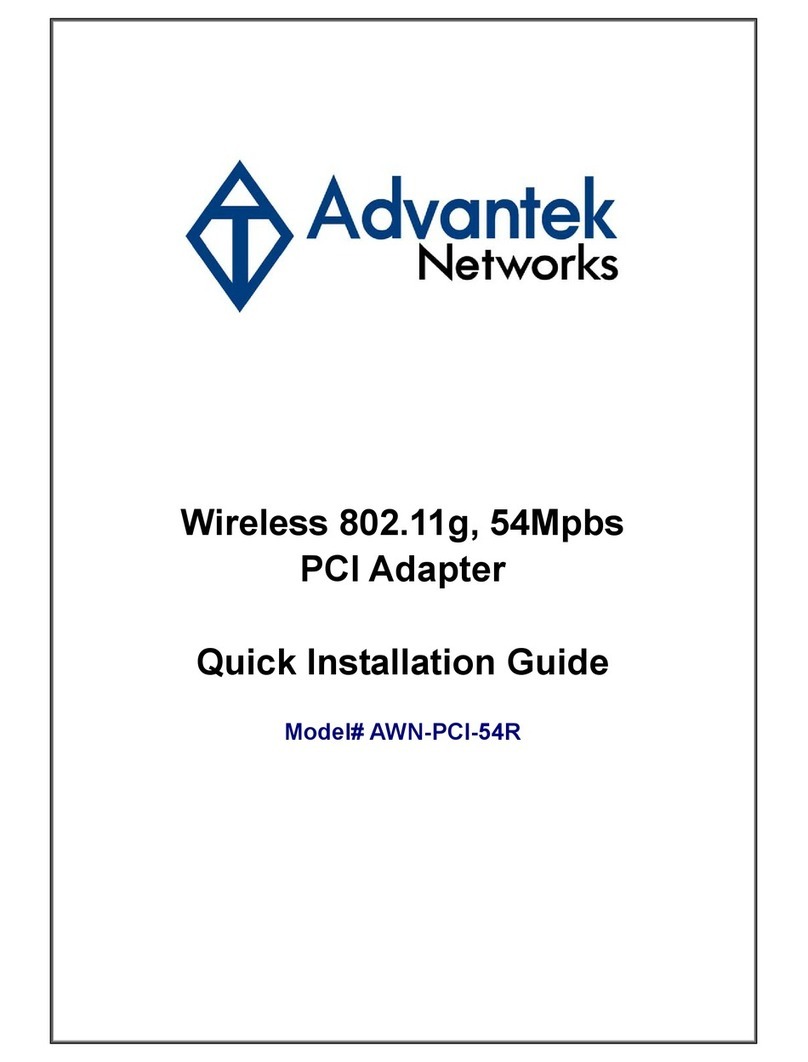FCC Warning
This equipment has been tested and found to comply with the limits for a Class B digital device,
pursuant to part 15 of the FCC Rules These limits are designed to provide reasonable
protection against harmful interference in a residential installation This equipment generates,
uses, and can radiate radio frequency energy and, if not installed and used in accordance with
the instructions, may cause harmful interference to radio communication However, there is no
guarantee that interference will not occur in a particular installation If this equipment does
cause harmful interference to radio or television reception, which can be determined by turning
the equipment off and on, the user is encouraged to try to correct the interference by one or
more of the following measures:
- Reorient or relocate the receiving antenna
- Increase the separation between the equipment and receiver
- Connect the equipment into an outlet on a circuit different from that to which
- Consult the dealer or an experienced radio/TV technician for help the receiver is
connected
FCC Caution: Any changes or modifications not expressly approved by the party responsible
for compliance could void the user’s authority to operate this equipment
This device complies with Part 15 of the FCC Rules Operation is subject to the following two
conditions: (1) This device may not cause harmful interference, and (2) this device must
accept any interference received, including interference that may cause undesired operation
IMPORTA T OTE:
FCC Radiation Exposure Statement:
This equipment complies with FCC radiation exposure limits set forth for an uncontrolled
environment This equipment should be installed and operated with a minimum distance of
about eight inches (20cm) between the radiator and your body
This transmitter must not be co-located or operated in conjunction with any other antenna or
transmitter
CE Mark Warning
This is a Class B product In a domestic environment, this product may cause radio
interference, in which case the user may be required to take adequate measures
Copyright
1999 All Rights Reserved
No part of this document can be copied or reproduced in any form without written consent from