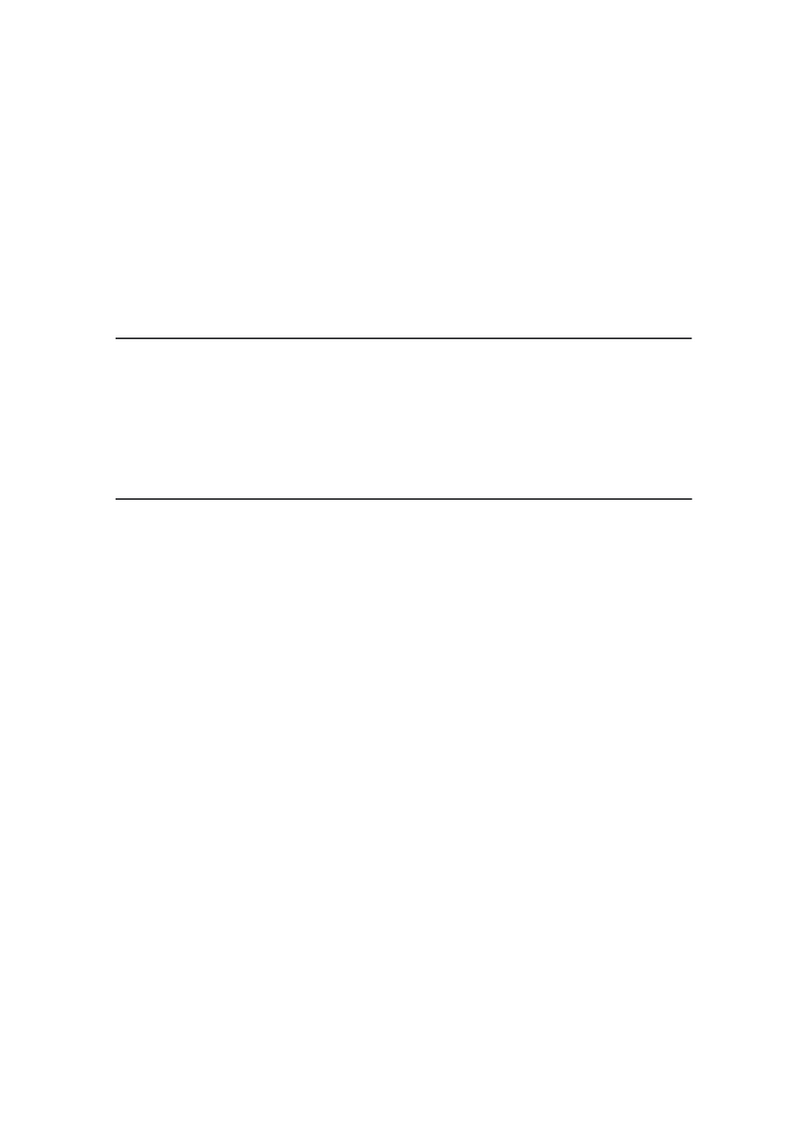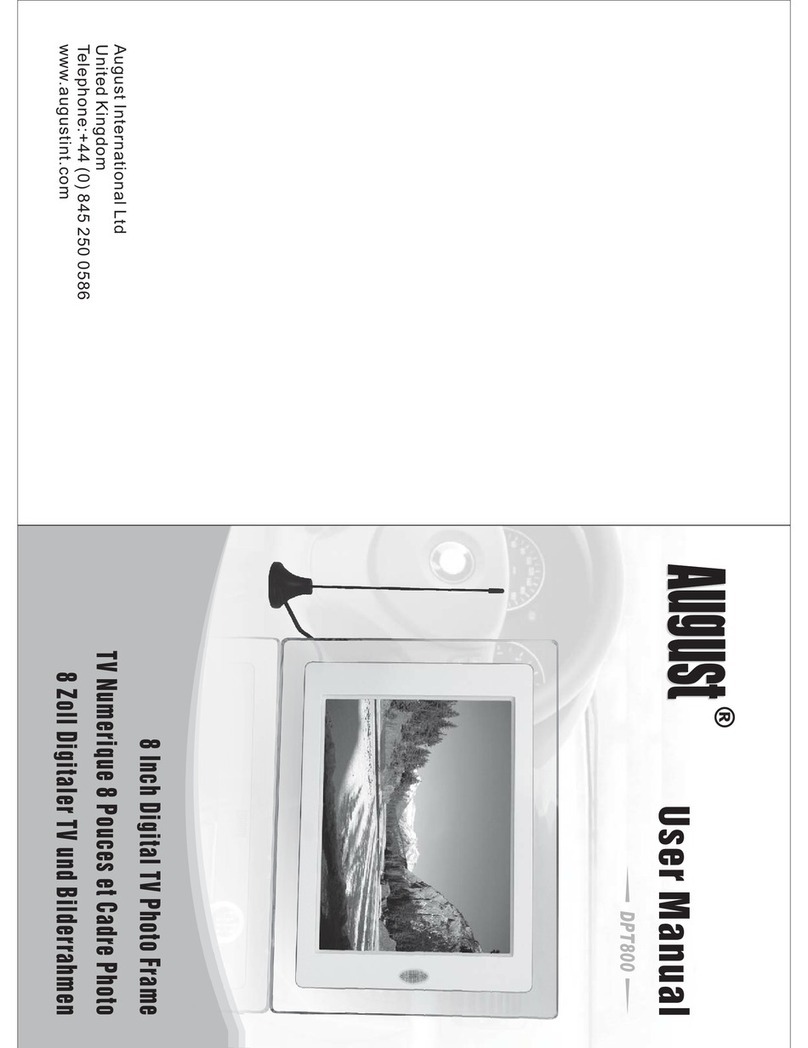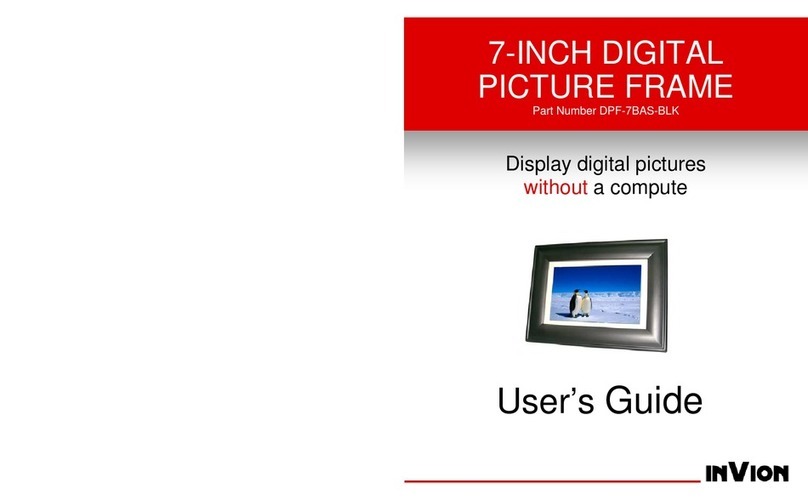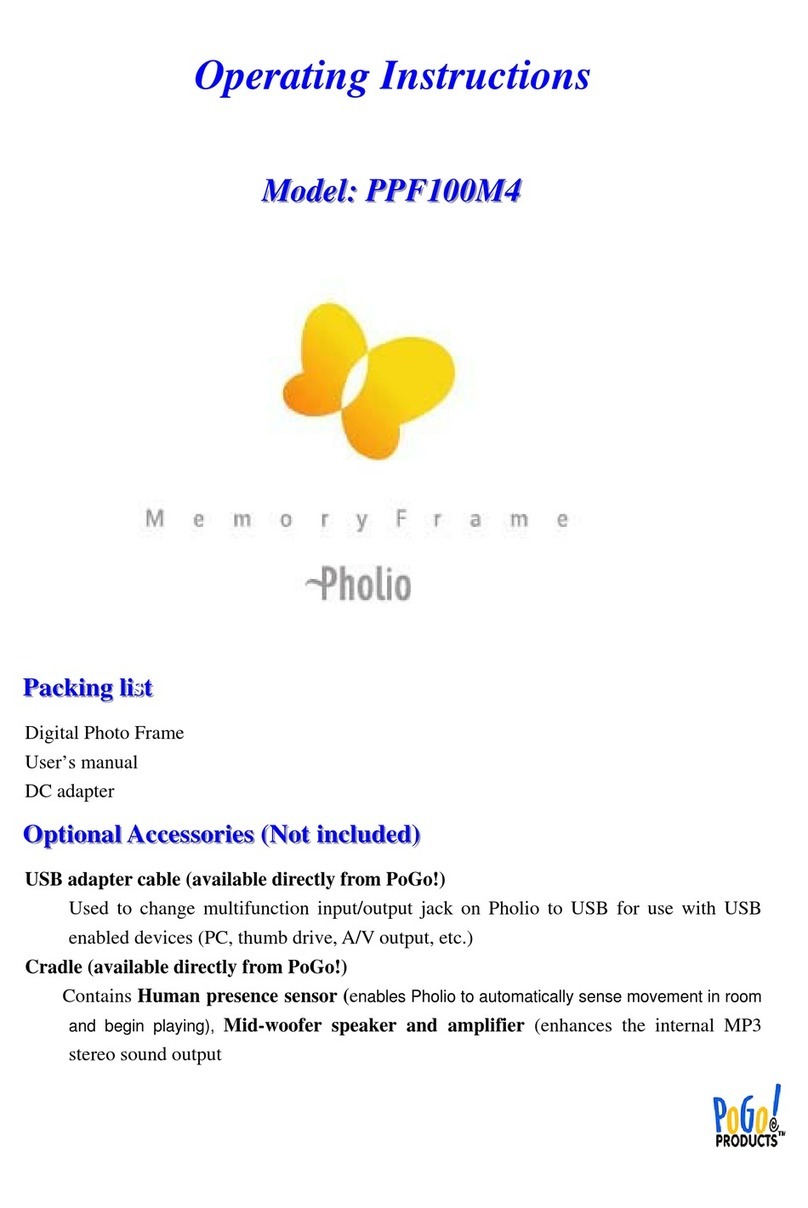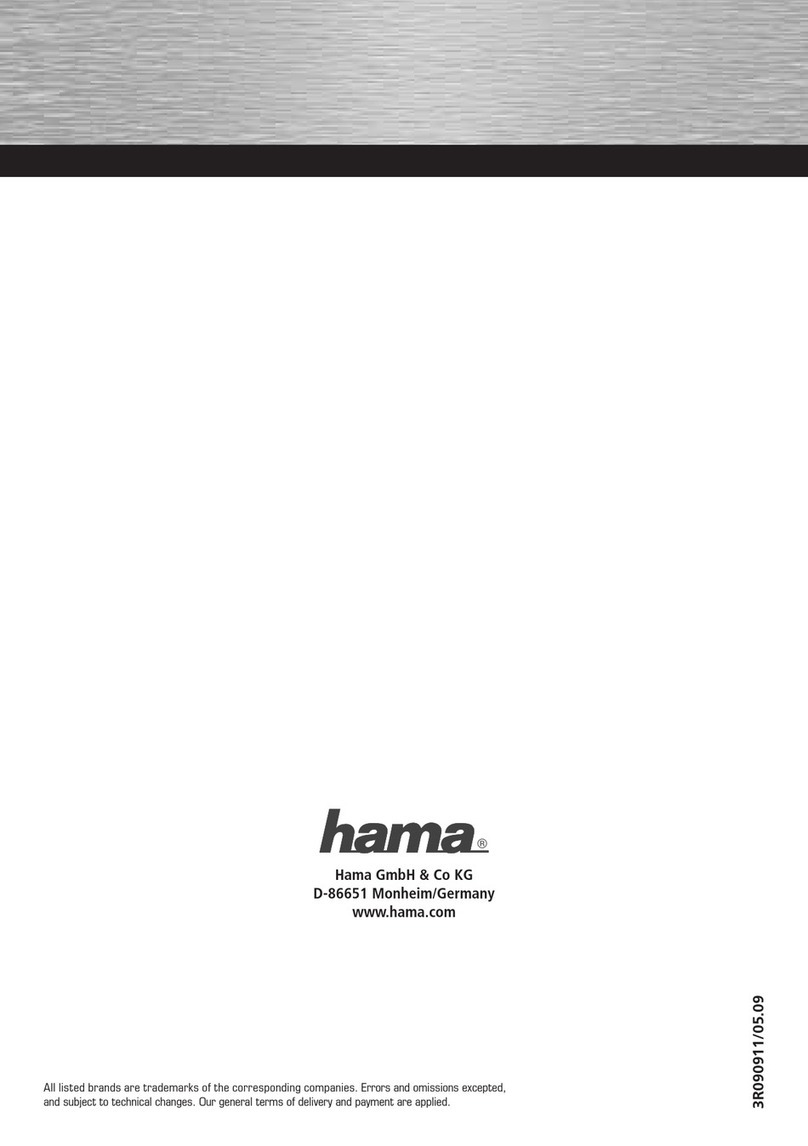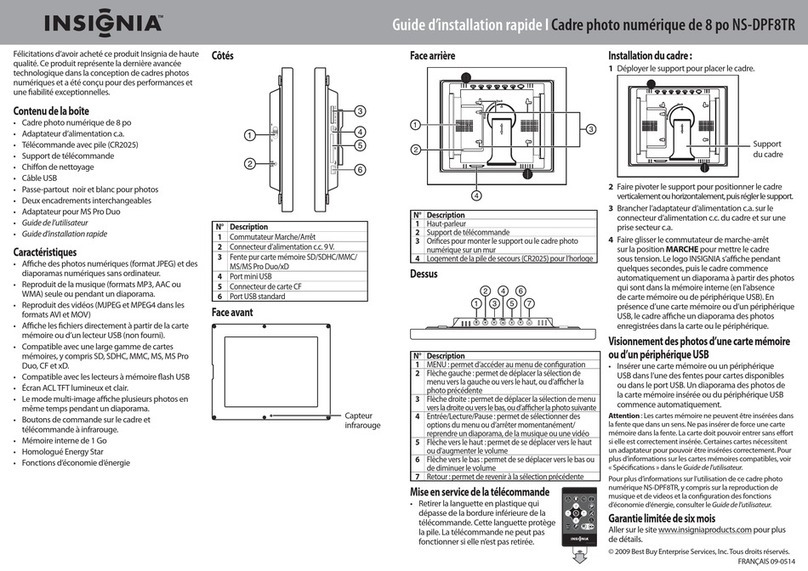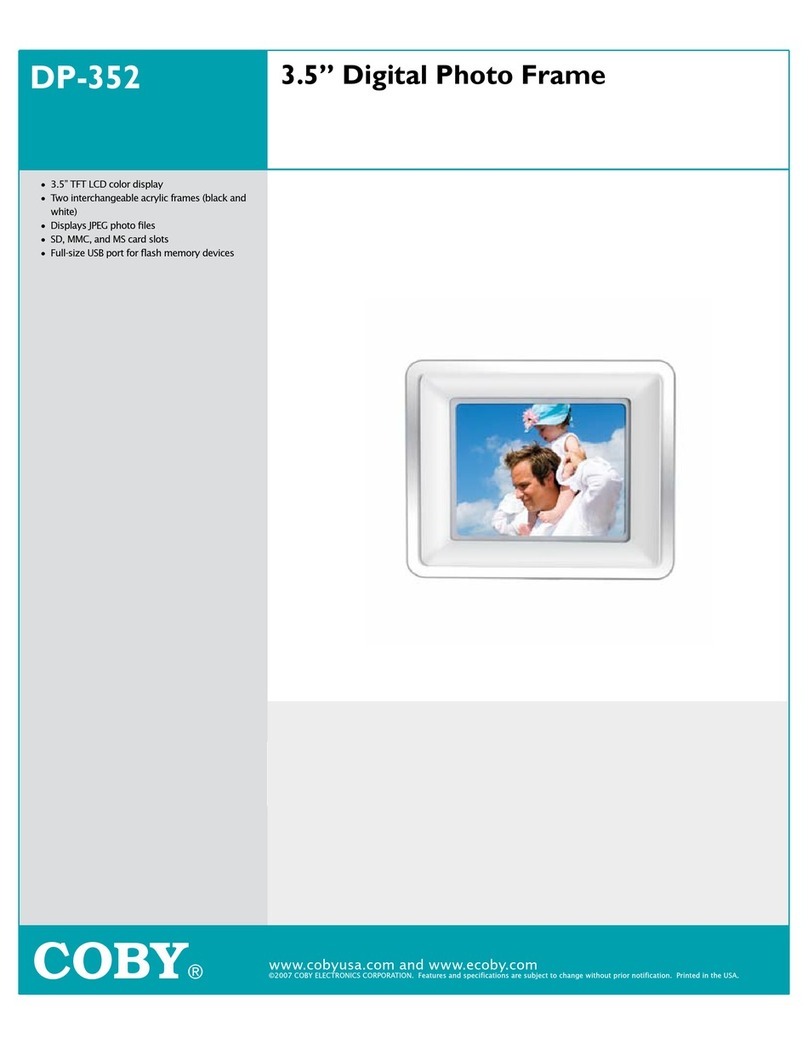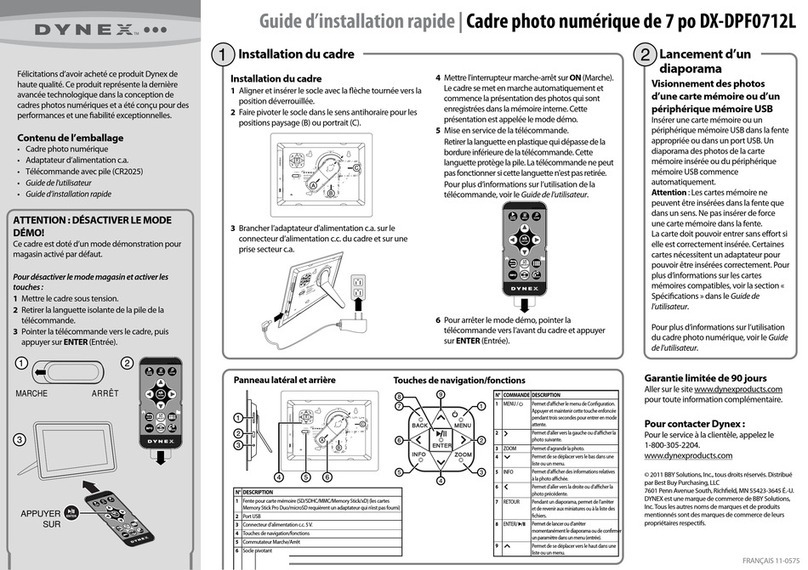AEEZO SKYLINE 13 User manual

SKYLINE 13
13.3" Smart Wifi Digital Photo Frame
User Manual


LANGUAGE DIRECTORY
Italiano 71-84
Español 57-70
日本語 43-56
Français 29-42
Deutsch 15-28
English 01-14


TABLE OF CONTENTS
AEEZO Frame Overview
Initial Setup
Download the AiMOR App on Your Phone
Connecting to a Frame
Sharing Photos/Videos
Quick Menu
Detailed Settings Menu
Warranty & Contact Us
1
4
5
6
7
8
10
10
11
11
12
12
13
13
13
13
14
Frame
Manage
Friends
Display
Slideshow
Wi-Fi
Notifications
Backup
Help & About


SD cards can be used to import photos to the frame. Photos can also be exported to an
SD card from the frame to make a backup or move to a computer, etc. Note that photos
cannot be displayed directly from an SD card.
Hold the power button for about 5 seconds to power on the frame.
When the frame is on, press the power button once to turn the screen on or o.
Hold the power button for about 2 seconds to get power o option. To avoid any
possible damage to the frame, please do not unplug the power adapter from the frame
while the device is on.
3. SD Card Slot
2. Power Button
1. Wall Mount Hole
Digital Photo Frame
Frame Overview
- 01 -
EN
MENU
6
5
4
3
2
1
9
8
7

The Mini USB port is for use by our technicians during setup and service only. It does not
support importing or exporting photos.
The USB 2.0 port is for use with flash storage devices (USB/thumb drive) for importing
and exporting photos. Note that photos cannot be displayed directly from a USB drive.
Additionally, the frame cannot be connected to a computer via the USB port.
6. DC (Power) Port
5. Mini USB
4. USB 2.0 Port
EN
- 02 -
Specifications
Screen 13.3" Touchscreen (16:10)
Resolution
Built-in Speakers
Storage*
Wi-Fi
CPU
1280*800 IPS HD Display
1W x 1
16GB
2.4GHz
Quad-core ARM CortexTM-A53
* Storage specifications refer to capacity before formatting. Actual formatted capacity
will be less.
9. Menu
8. Navigation buttons
7. Speakers

10 9
EN
- 03 -
1. Screen on/off
2. Navigation buttons
3. Back
4. Delete a photo
5. Screen brightness
6. Favorite a photo
7. Home
8. Volume control
9. Remote receiver
10. Motion sensor
Remote Control & Motion Sensor
8
7
61
5
4
3
2
Detects motion up to 5 meters away and turns on the display. Automatically turns
off the display to save energy when no one is around.

EN
AEEZO Frame Initial Setup
Plug in the power adapter included in the box to turn on the frame.
You may need to wait for up to 15 seconds as the AiMOR system is loading.
Follow the prompts to set up the frame. You can use the touchscreen to navigate
through the setup menus.
- 04 -
Enter your name and the location
where you will place the frame
(e.g. “John Smith” and “Living room,”
“Kitchen,” or “Oce.”) Finally, set
the time zone you are in.
First start by selecting a language.
This will be used as the system
language and in all menus.
Connect your frame to the internet
by selecting a Wi-Fi network and
entering the password.

EN
Download the AiMOR App on Your Phone
- 05 -
To share your special moments with AEEZO digital photo frames from anywhere in the
world, start by downloading the free app AiMOR on your mobile device.
Search “AiMOR” in the App Store (iOS) or on Google Play (Android) to download AiMOR.

EN
Connecting to a Frame
- 06 -
Enter the code in
the AiMOR app You can now send photos
from your phone to the frame
In order to send pictures to a AEEZO frame, you need to connect to the frame using the
AiMOR app. Follow the steps below to connect:
Download the AiMOR
app on your phone Click the add friend
icon on your frame Share the code
Tap the add friend icon on your frame. A box will appear with a unique code which
is valid for 12 hours.
Now go to the AiMOR app on your phone and click the plus icon under the device
tab, then enter the code from the frame and click. Your mobile app is now connected
to the frame.
Share the frame code with your friends or family. They can add the frame and start
sharing photos to the frame. There is no limit to the number of mobile users that can
connect to the frame.

EN
Sharing Photos & Videos from AiMOR to a
AEEZO Frame
- 07 -
The AiMOR App
Write a caption to send
with the image
Choose one or more
recipients
Take a photo or video or
select one or more from
your albums
Once you have connected to a frame on the mobile app, you can select photos and
videos to share to the frame. If sharing from your gallery, you can send up to 9 photos
at a time or send one short video (up to 15 seconds). You can also take photos or video
directly in the app.

EN
Quick Menu
- 08 -
Simply tap the screen once, and the quick menu will appear. You can use this menu to
adjust/hide the current photo and to access the gallery or other settings.
Power O
Tap this icon to have the frame power o, restart, or sleep.
Favorite
Tap this icon to add the current photo or video to your favorites.
Settings
Enter the detailed settings menu.
Pause/Play
By default, pictures in your slideshow will automatically advance after the time
designated in slideshow settings. Tap this icon to pause the slideshow on one photo.
Tap again to resume normal playback.
Add Friend
Generate a code for your frame to share with friends.

EN
- 09 -
Adjust Photo
Adjust which part of the photo is displayed while using fill frame mode.
Fill Frame
The photo will be cropped to fully fill the screen in either orientation. This only applies
to the current photo. (Note: you can set the default display mode for all photos in
Settings - Slideshow)
Fit to Frame
The photo will be fully displayed on the frame in either orientation. Extra background
space will be blurred out. This only applies to the current photo.
Hide Photo
Tap this to make the current photo no longer appear in the slideshow. The photo will
not be deleted.
Gallery
Tap the gallery icon to view all photos and videos stored in your frame. The favorites
switch lets you alternate between seeing all files and just those which you have
favorited.
Press and hold a thumnail to
bring up the delete options.
Press and hold the
time/temperature to bring up
display options for these features.
You can also turn them on or o
in Settings - Display.

EN
Detailed Settings Menu
- 10 -
Tap the screen to access the quick menu, then tap the Settings icon to view detailed
settings and options for the frame. In settings, you can personalize your frame to
meet your needs.
Frame
Time Zone
Sets the time zone that will be used on your frame for features like sleep mode. The
tablet adopts 24-hour format, you can choose to turn it on or o.
Set Language
Sets the system language used throughout your frame.
Frame Location
Changes the listed location of your frame. This location is displayed on your friends'
and family's list of connected frames to help distinguish them from each other.
Frame Name
Changes the name of your frame. This name will also be seen by friends and family in
their list of connected frames in the AiMOR app.

EN
- 11 -
Friends
Manage
Export Photos
You can use an SD card to export photos from the frame to external storage.
Import Photos
You can import photos from an SD card. Insert the SD card , then select the photos that
you want to import to your frame. Use to select or deselect all. Then click the import
button in the top right corner to start importing. At this time, videos cannot be imported
from external storage.
Delete Photos
Select photos that you want to permanently delete from your frame by clicking them
once. Use to select or deselect all. Then click the trash can icon in the top right
corner to permanently delete.
Show/hide Photos
Select which photos to hide by clicking them once. Hidden photos will not be displayed
in the slideshow, however, they will not be deleted and can always be unhidden for
future use. Use to hide or show all photos.
Photos Stored
Shows total number of photos/videos on the frame and amount of available storage
space.
This page contains a list of all people that are allowed to send photos to your frame.
Friend Settings
Here you can give permission for the friend to share the frame code with others. You
can also delete a friend if you no longer want to receive photos from them.
To remove a person from your friends list, tap delete friend. They will no longer have
permission to send photos to your frame. You also have the option to delete all photos
from this person at the same time.
To allow a new person to send you photos, simply tap the add friend button and
share the frame code with that person. They will be added automatically once they
connect to the frame through the mobile app.
Add Friend
Delete Friend

EN
- 12 -
Your frame is not powered down while sleep mode is on, so it will not aect your
ability to receive photos.
Display
Brightness Level
Sleep Mode
Slideshow
Adjust the brightness level of the screen.
By default, your local time and temperature will be displayed on the slideshow. Toggle
this switch to hide this display.
Time & Temperature
Sleep mode allows you to reduce power consumption by automatically turning o and
waking up the device at set times. The default setting turns o the screen at 11:00 pm
and wakes it up at 7:00 am. You can adjust the start/end time as desired.
Timer
Define the duration each photo is displayed.
Show Caption
Friends can add captions to photos when they send them from the app. Check this
option to display captions in the slideshow. Uncheck to hide captions.
Fill Frame
You can choose between two modes as the default way to display photos.
Fill frame: Photos will be cropped to fully fifill the screen in either orientation.
Fit to frame: Photos will be fully displayed on the frame in either
orientation. Extra background space will be blurred out.
Photo Display Order
You can choose to display photos ordered by date or shued.
Videos
You can adjust video volume, turn on/o autoplay, and change video playback mode.

EN
- 13 -
Note: Any existing backup on the SD card will be overridden!
Select a Wi-Fi network to connect to. If you are connecting to a network with a captive
portal, a web browser icon should appear in top right corner of the screen. Click it to
open a browser where you can enter credentials to access the network.
Turn on/o notifications for a variety of items and adjust notification volume.
Help & About
Backup
Notifications
Wi-Fi
Back up frame to external storage To back up the photos
on the frame to an SD card, follow the below steps:
1: Insert SD card into the SD card slot.
2: Tap the screen and go to “Settings”
3: Go to “Backup ”
4: Tap “Back up the contents of this photo frame”
When complete, you will see“ Last backup time: (Date & Time)”
Feedback
We strive to continuously improve our product and user experience. If you have any
questions, comments, or suggestions, please reach out to us by email or through the
support feature in the AiMOR app.
Automatic Backup
If checked, your frame will automatically make a backup within 30 hours of you
receiving new photos or making changes on your frame.
Factory Reset
Removes all data from your frame. This will permanently remove all your photos/videos,
friends, and settings.
User Guide
Opens the quick start guide that is shown during initial setup of the frame.
Check for Updates
Check for available software updates and download/install them on your frame.

EN
Warranty & Contact Us
Contact Us
Thanks for choosing a AEEZO digital photo frame. If you have any questions or
problems with our products, feel free to contact our customer support team
at aeezotech@hotmail.com or call 1-866-666-0702.
We typically respond within 24 hours. Your satisfaction is our priority.
- 14 -
Limited One-Year Warranty
If a quality defect is discovered within the warranty period, AEEZO is responsible for
repairing or replacing the device at no charge to the customer.
All information in this manual is based on the latest information available at the time
of publication. AEEZO reserves the right to make changes at any time without notice.
AEEZO oers a one-year quality warranty on all products, valid from the date of
purchase, and subject to the following terms and conditions:
This warranty does not apply to damages caused by improper use, accident, exposure
to water, or if the product was altered or repaired by anyone other than the
Manufacturer’s Service Center.
AEEZO shall not be liable for any incidental or consequential damages arising from
the use, misuse, or mounting of the photo frame.
Table of contents
Languages:
Other AEEZO Digital Photo Frame manuals