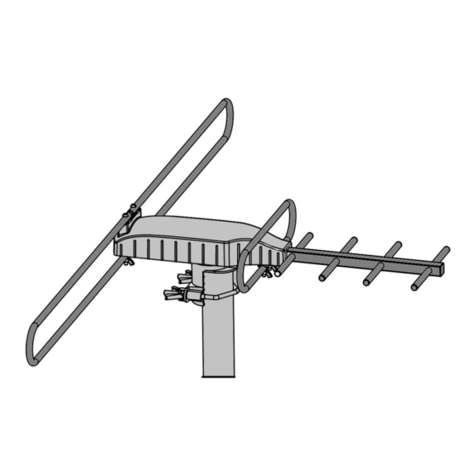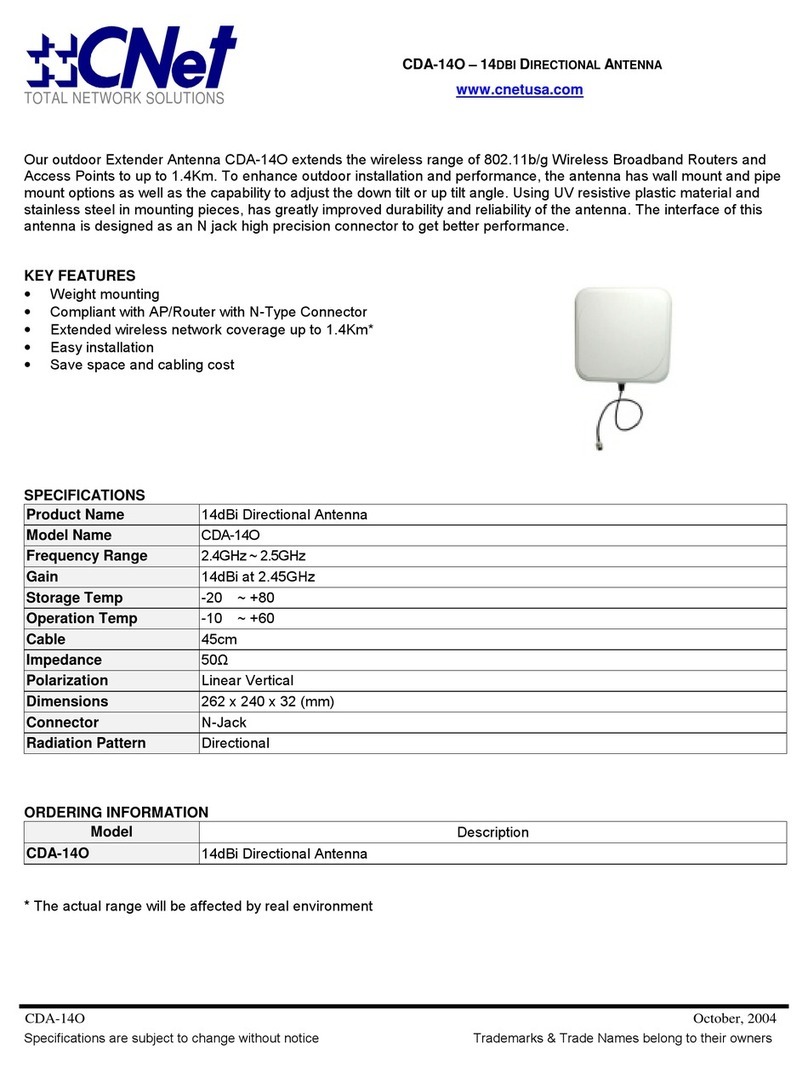AEI Security & Communications DG258 igiSender HQ2 User manual

040609-1
DigiSender HQ2
MODEL: DG258
Twin nput 5.8GHz Wireless AV Sender
®
MPORTANT: ALWAYS KEEP TH S NSTRUCT ON MANUAL FOR FUTURE REFERENCE
W CHT G: HEBEN S E D ESE BED ENUNGSANLE TUNG ZU REFERENZZWECKEN AUF
MPORTANT : VEU LLEZ CONSERVER CE MODE D’EMPLO AF N DE POUVO R VOUS Y REPORTER S BESO N
BELANGR JK: GEL EVE DEZE NSTRUCT EHANDLE D NG ALT JD TE BEWAREN VOOR LATER GEBRU K
ENGLISH (EN)ENGLISH (EN)
DEUTSCH (DE)
FRANCAIS (FR)
NEDERLANDS (NL)

DG258 - DigiSender® HQ2 - Twin Input 5.8GHz Wireless AV Sender
lease read this instruction manual carefully prior to installationage 02
Table of Contents
ENGL SH
Introduction 03
Step 1 - Unpack your DigiSender® HQ2 04
Step 2 - Install the Transmitter 05-06
Step 3 - Install the IR Systeme Technik™ 07
Step 4 - Install the Receiver 08
Step 5 - Using the DigiSender® HQ2 09-12
The DigiSender® Remote Control 10
DigiSender® HQ2 Basic Functions 11
DigiSender® HQ2 Advanced Function 12
Upgrades and Accessories 13
Troubleshooting 14-17
Picture Problems 14-15
Audio Problems 16
Problems Controlling Your Source Equipment 17
Technical Support 18
DEUTSCH
Einführung 19
Schritt 1 - Überprüfung des ackungsinhalts 20
Schritt 2 - Installieren Sie die Sender 21-22
Schritt 3 - Einrichten der IR Systeme Technik™
Fernbedienungserweiterung 23
Schritt 4 - Installieren Sie die Empfänger 24
Schritt 5 - Gebrauch des DigiSender® HQ2 25-28
Die Fernbedienung des DigiSender® 26
DigiSender® HQ2 Basisfunktionen 27
DigiSender® HQ2 Erweiterte Funktionen 28
Erweiterungen und Zusatzgeräte 29
roblemløsung 30-33
Bildprobleme 30-31
Tonprobleme 32
Fernbedienungserweiterung 33
Technischer Support 34
FRANCA S
résentation 35
Étape 1 - Déballez votre DigiSender® HQ2 36
Étape 2 - Installation du Emettuer 37-38
Étape 3 - Installation du IR Systeme Technik™ 39
Étape 4 - Installation du Receptuer 40
Étape 5 - Utilisation du DigiSender® HQ2 41-44
Télécommande du DigiSender® 42
DigiSender® HQ2 Fonctions principales 43
DigiSender® HQ2 Fonctions avancées 44
Mises à jour et accessoires 45
Depennage 46-49
Problémes d’image 46-47
Problémes de Son 48
Problémes de commande de l’équipment source 49
Assistance Technique 50
NEDERLANDS
Inleiding 51
Stap 1 - Uw DigiSender® HQ2 uitpakken 52
Stap 2 - Installeer de Zendapparaat 53-54
Stap 3 - Installeer de IR Systeme Technik™ 55
Stap 4 - Installeer het Ontvangapparaat 56
Stap 5 - De DigiSender® HQ2 gebruiken 57-60
De afstandsbediening van de DigiSender® 58
DigiSender® HQ2 Standaardfuncties 59
DigiSender® HQ2 Geavanceerde functies 60
Upgrades & Accessoires 61
robleemoplossing 62-65
Beeldproblemen 62-63
Geluidsproblemen 64
Problemen bij het bedienen van de
bronapparatuur 65
Technische ondersteuning 66
Document of Conformity 67

lease read this instruction manual carefully prior to installation age 03
DG258 - DigiSender® HQ2 - Twin Input 5.8GHz Wireless AV Sender
ntroduction
Congratulations on purchasing the DigiSender® HQ2 - Twin Input 5.8GHz Wireless AV Sender. This
product represents state of the art wireless audio and video technology and the most advanced
Infra-Red relay technology at exceptional value for money.
You can now enjoy DVD quality video and Hi-Fi stereo sound from your Satellite, Cable, Freeview,
DVD or VCR in another room in your home.
The DigiSender® HQ2 is a Wireless AV sender with a difference. Because it uses 5.8GHz to transmit
rather than the much more common 2.4GHz, you can use the DigiSender® HQ2 without the worry of
interference from wireless routers, Bluetooth devices and other wireless products. It also incorpo-
rates our advanced DigiEye™ remote relay technology allowing flawless operation with every set top
box ever made.
Benefit from 5.8GHz transmission, 2 SCART Inputs, 4 Au io/Vi eo Channels, 4 Remote Relay
Channels an unsurpasse compatibility with the new DigiSen er® HQ2!
ENGLISH (EN)

DG258 - DigiSender® HQ2 - Twin Input 5.8GHz Wireless AV Sender
lease read this instruction manual carefully prior to installationage 04
Step 1 - Unpack your DigiSender® HQ2
ENGLISH (EN)
All DigiSender® orders are computer weight checked when packed. However, it is a good idea to
check all kit contents are present before proceeding with the installation.
POWER 12
POWER 12
ReceiverTransmitter
2 x Power Supply
IR Systeme Technik™

lease read this instruction manual carefully prior to installation age 05
DG258 - DigiSender® HQ2 - Twin Input 5.8GHz Wireless AV Sender
Step 2 - nstall the Transmitter
ENGLISH (EN)
Ensure that the Audio/Video and Remote Relay
Channel switches on the back of the Transmitter
are set to 1.
3.
Connect DigiConnector™ 1 to your Satellite,
Cable or Freeview box. Use the SCART socket
labelled ‘TV’ or ‘OUT’. Connect any existing
SCART lead into the rear of the DigiConnector™.
1.
The Transmitter will send the audio and video from a connected source (your Satellite receiver or
DVD Player for example) to the Receiver, located in another room in your home.
Connect the IR Emitter to the socket labelled ‘IR’
on the back of the Transmitter. See age 07 for
more information on installing the IR Systeme
Technik™.
4.
Connect DigiConnector™ 2 to your DVD layer,
HDD Recorder or VCR. Use the SCART socket
labelled ‘TV’ or ‘OUT’. Connect any existing
SCART lead into the rear of the DigiConnector™.
2.

DG258 - DigiSender® HQ2 - Twin Input 5.8GHz Wireless AV Sender
lease read this instruction manual carefully prior to installationage 06
continued...
ENGLISH (EN)
Connect the ower Supply Unit ( SU) to an
available mains socket.
6.
What’s the A/B switch for??
The Contrast (A/B) switch is present to compen-
sate for differences in equipment set-ups.
Once installation is
complete, if you
experience a poor
picture try
adjusting the
A/B setting.
Note: Try to avoid positioning the Transmitter directly on top of other electrical devices as this could lead
to a poor picture.
Connect the ower Supply Unit ( SU) to the
socket labelled ‘ SU’ on the rear of the
Transmitter.
5.

lease read this instruction manual carefully prior to installation age 07
DG258 - DigiSender® HQ2 - Twin Input 5.8GHz Wireless AV Sender
Step 3 - nstall the R Systeme Technik™
Once set up correctly, the IR Systeme Technik™ will enable you to control your source equipment
from the receiving location in your home.
Because everyone’s set up is different there are many ways you can install the IR Systeme Technik™
and the various included accessories will help you in setting it up correctly.
ENGLISH (EN)
Mount the IR Emitter vertically using acces-
sories 1 and 2. Ensure the LED is facing the
remote control pick up point on your source
equipment.
Mount the IR Emitter horizontally using the sup-
plied sticky pad. Ensure the LED is facing the
remote control pick up point on your source
equipment.
Example 1 Example 2
Accessory #1 Extension Pieces
Accessory #2
IR Emitter

Ensure that the Audio/Video and Remote Relay
Channel switches on the back of the Receiver
are set to 1.
2.
DG258 - DigiSender® HQ2 - Twin Input 5.8GHz Wireless AV Sender
lease read this instruction manual carefully prior to installationage 08
ENGLISH (EN)
Step 4 - nstall the Receiver
The Receiver will pick up the signals being sent by your Transmitter and output them to a connected
TV.
Connect the ower Supply Unit ( SU) to the
socket labelled ‘ SU’ on the Receiver.
3.
Locate a vacant SCART socket on the back of
your receiving TV and insert the DigiSender®
SCART cable.
1.
Connect the ower Supply Unit ( SU) to an
available mains socket.
4.

lease read this instruction manual carefully prior to installation age 09
DG258 - DigiSender® HQ2 - Twin Input 5.8GHz Wireless AV Sender
ENGLISH (EN)
Step 5 - Using the DigiSender® HQ2
Switch on the source equipment (Satellite,
Freeview, DVD, VCR, etc.).
1.
Turn on the Transmitter and Receiver by pushing
the ower button on the front of the units. The
Power button will light up blue to indicate the unit
is switched on. Alternatively press the ower button
on the DigiSender® Remote Control.
2.
On the receiving TV, select the SCART channel
assigned to the SCART socket that you plugged
the Receiver in to. This may be labelled as
SCART, AUX, AV, VIDEO, VCR or .
4.
Select Input 1 or 2 by pressing the ower but-
ton once for Input 1 or twice for Input 2 on the
Transmitter. The red Input LED will light to indi-
cate which source is active.Alternatively press the
‘Input 1’ or ‘Input 2’ button on the DigiSender®
Remote Control at the transmitting location.
3.

1. OWER
The OWER button will turn your DigiSender®
HQ2 Transmitter or Receiver On or Off.
2. Input 1
The Input 1 button will select Input 1 on the
Transmitter and Receiver. Input 1 will be what
ever source equipment is connected to
DigiConnector™ 1. For example, your Satellite,
Cable or Freeview box.
2. Input 2
The Input 2 button will select Input 2 on the
Transmitter and Receiver. Input 2 will be what
ever source equipment is connected to
DigiConnector™ 2. For example, your DVD
layer, HDD Recorder or VCR.
DG258 - DigiSender® HQ2 - Twin Input 5.8GHz Wireless AV Sender
lease read this instruction manual carefully prior to installationage 10
Using the DigiSender® HQ2
The DigiSender® Remote Control
POWER
Input 1
DigiConnector™ 1
Input 2
DigiConnector™ 2
1.
2.
3.
ENGLISH (EN)

lease read this instruction manual carefully prior to installation age 11
DG258 - DigiSender® HQ2 - Twin Input 5.8GHz Wireless AV Sender
Using the DigiSender® HQ2
Basic Functions
Turning the DigiSender® HQ2 On and Off
To turn the DigiSender® HQ2 On, press the power button on the front of the Transmitter and Receiver.
The power button will light up blue to indicate that the unit i witched on.
To turn the DigiSender® HQ2 Off, press and hold the power button on the front of the Transmitter
and Receiver for approximately 3 seconds.
Alternatively you can turn the units On and Off by pressing the power button on the DigiSender®
Remote Control.
Selecting the nput
To select Input 1 (the source device attached to DigiConnector™ 1) press the blue power button on
the front of the Transmitter once.
Input LED 1 will light up red to indicate that the unit i et to input 1.
To select Input 2 (the source device attached to DigiConnector™ 2) press the blue power button on
the front of the Transmitter a second time.
Input LED 2 will light up red to indicate that the unit i et to input 2.
Alternatively you can select the Input by pressing the button labelled ‘Input 1’ or ‘Input 2’ on the
DigiSender® Remote Control at the transmitting location.
Please note that you can only switch inputs at the transmitting location and not the receiving
location.
ENGLISH (EN)

DG258 - DigiSender® HQ2 - Twin Input 5.8GHz Wireless AV Sender
lease read this instruction manual carefully prior to installationage 12
Using the DigiSender® HQ2
Advanced Functions
ENGLISH (EN)
Changing the Audio/Video Channel
The DigiSender® HQ2 features 4 Audio/Video Channels. Each of these Audio/Video Channels slightly
changes the frequency on which the DigiSender® HQ2 operates. Because the Audio/Video Channel
switch allows you to ‘fine tune’ the frequency on which your DigiSender® HQ2 operates, it is possible
to overcome most interference and reception troubles that may occur.
To change the Audio/Video Channel on your DigiSender® HQ2, simply change the position of the
Audio/Video Channel slider switch to 1, 2, 3 or 4.
For your DigiSen er® HQ2 to function correctly it is very important that the Au io/Vi eo Channel
settings are the same on both the Transmitter an Receiver.
Changing the Remote Relay Channel
The DigiSender® HQ2 combines our advanced DigiEye™ technology with the IR Systeme Technik™
Remote Relay kit and features 4 digital Remote Relay Channels.
To change the Remote Relay Channel on your DigiSender® HQ2, simply change the position of the
Remote Relay Channel slider switch to 1, 2, 3 or 4.
For your DigiSen er® HQ2 to function correctly it is very important that the Remote Relay
Channel settings are the same on both the Transmitter an Receiver.

lease read this instruction manual carefully prior to installation age 13
DG258 - DigiSender® HQ2 - Twin Input 5.8GHz Wireless AV Sender
Upgrades & Accessories
ENGLISH (EN)
Additional Re eiver - DG15RX
• Get your Satellite channels to additional
TV’s in your home!
• Add as many Receivers as you require to
your DigiSender® system
• Connect to any SCART enabled TV or use
with the MOD01PIS Aerial Converter
• Supplied with Power Supply Unit
• Requires existing DigiSender® HQ2
Transmitter
Aerial Convertor - MOD01PIS
• Connect a DigiSender® Receiver to an
aerial socket on your TV
• Shares the power supply with your
DigiSender®
• Test Card signal for easy set up
• Compatible with every UK television
• Adds the DigiSender® signal to your
existing aerial signal

DG258 - DigiSender® HQ2 - Twin Input 5.8GHz Wireless AV Sender
lease read this instruction manual carefully prior to installationage 14
Troubleshooting
Picture Problems
ENGLISH (EN)
Q: What do you see on your se ond television?
The picture is present but
poor quality
I still see a Black Screen...
WRONG AV C HAN-
NEL SELECTED
1. Switch the Transmitter back
on.
2. Ensure the correct SCART
channel is selected on your sec-
ond television. Some televisions
feature multiple AV channels for
one or more SCART, phono and
S-Video inputs.
3. If available try another SCART
socket on the second television.
POOR RANGE
1. The picture & sound quality is
affected by the Transmitter and
Receiver’s location. Try position-
ing them in different locations.
The Transmitter and Receiver
should be connected to a mains
extension lead that can be
moved.
2. Try the other 3 available
Audio/Video channels ensuring
that the Audio/Video Channel
setting is the same on both the
Transmitter and Receiver.
3. Ensure the units are within
the usable range, normally this
would be 40m when passing
through 2 average internal
walls. Thicker or stone/granite
walls may lower the usable
range of this device.
RECEIVING BLANK
SIGNAL
1. Switch the Transmitter on.
2. Ensure the Transmitter is con-
nected to your source device
(such as your Satellite, Cable,
Freeview, DVD or VCR).
3. Ensure that your source
device is switched on.
I now see a snowstorm or
blue screen...
I see a black or blank screen
Switch OFF your DigiSender® TRANSMITTER
What do you now see at the second TV?

I see a snowstorm effect or
plain blue screen
Switch OFF your DigiSender® RECEIVER.
Q: What do you now see at the second TV?
I see lines over the picture
NOT RECEIVING
SIGNAL
1. Switch the DigiSender®
Receiver back on.
2. Ensure the DigiSender®
Transmitter is switched on.
3. Try the other 3 available
Audio/Video channels ensuring
that the Audio/Video Channel is
set the same on both the
Transmitter and Receiver.
I now see a Black screen
WRONG TV
CHANNEL SELECTED
This indicates that the correct
SCART Channel has NOT been
selected on the second televi-
sion. Look for buttons on this tel-
evisions remote control which
could select the AV Channel
such as EXT, AV, VIDEO, VCR,
AUX, Channel 0 AND .
I still see a snowstorm or
blue picture
INTERFERENCE
This indicates one or more elec-
trical devices are interfering
with the DigiSender®. Make sure
the Transmitter and Receiver are
not directly on top of other elec-
trical devices. Try all 4
Audio/Video Channels on your
DigiSender® as one or more may
still be available. Visit
digisender.net or contact our
helpline for information on con-
figuring your equipment to work
together.
lease read this instruction manual carefully prior to installation age 15
DG258 - DigiSender® HQ2 - Twin Input 5.8GHz Wireless AV Sender
ENGLISH (EN)
ont...

DG258 - DigiSender® HQ2 - Twin Input 5.8GHz Wireless AV Sender
lease read this instruction manual carefully prior to installationage 16
Troubleshooting
Audio Problems
ENGLISH (EN)
Q: What seems to
be the problem
with the sound?
I can see the picture but
can’t hear anything.
The sound is distorted.
There is a buzzing sound
present. It seems to get
worse during on-screen
menus or bright pictures.
1. Disconnect both the Transmitter
AND Receiver SCART cables.
Reconnect the cables ensuring they
are pushed into the sockets firmly.
2. If you are using a home cinema
DVD player with surround sound,
please ensure the analogue audio
output on SCART is switched on.
Turn down the volume on your
source device (Satellite, Cable,
Freeview, DVD or VCR).
Change the Contrast A/B setting on
the Transmitter DigiConnector™ con-
nected to the offending equipment.
There is a hissing sound
and the volume must be
turned up high on the
second TV to hear any-
thing.
1. Turn the output volume U (if pos-
sible) on your source device
(Satellite, Cable, Freeview, DVD or
VCR).
2. Ensure the Transmitter and
Receiver are within the usable range
(40m avg).
3. Switch off your microwave oven if
present.

lease read this instruction manual carefully prior to installation age 17
DG258 - DigiSender® HQ2 - Twin Input 5.8GHz Wireless AV Sender
Troubleshooting
Problems Controlling the Source Equipment
If you have any diffi ulty operating your sour e equipment remote ontrol in your se ond room
please follow the advi e below below:
1) Ensure the IR Emitter is connected to the socket labelled ‘IR’ on the DG258 Transmitter.
2) Ensure you are using the correct remote control in the second room. For instance, if you are
trying to control your Satellite Receiver you will need to use the Satellite remote control.
3) Ensure the IR Emitter is facing the Infra Red remote control pick up point on your source
equipment.
4) Move the IR Emitter further away from the source equipment.
5) Move the DigiSender® HQ2 Transmitter AND Receiver further away from other electrical
devices.
6) Try operating your source remote control closer to the DG258 Receiver.
7) Replace the batteries in your source remote control.
8) Change the Remote Relay Channel on both the Transmitter AND Receiver.
ENGLISH (EN)

DG258 - DigiSender® HQ2 - Twin Input 5.8GHz Wireless AV Sender
lease read this instruction manual carefully prior to installationage 18
ENGLISH (EN)
Technical Support
AEI Security & Communications Ltd is dedicated to providing our customers with first class customer
care and technical support.
During busy periods we would suggest using the web option to obtain support.
1. On the web...
Free technical advice is available online 24/7 at our dedicated support web site:
www.aei.eu
2. By telephone...
We have a dedicated helpline, open Monday to Friday, 9AM - 5PM.
lease note that calls are charged at the local rate and your call may be recorded for training pur-
poses.
UK Customers only:
0845 166 7940
Overseas Customers:
+44 (0) 1797 226123

Lesen Sie diese Instruktionen bitte sorgfältig durch, bevor Sie die Installation beginnen age 19
DG258 - DigiSender® HQ2 - 5,8 GHz Drahtloses AV – Sendersystem
DEUTSCH (DE)
Einführung
Wir gratulieren Ihnen zum Kauf Ihres DigiSender® HQ2 - 5,8 GHz Drahtloses AV – Sendersystem mit
zwei Eingängen. Dieses Gerät steht auf dem neuesten Stand der Technik für kabellose Audio- und
Video- Technologie. Ebenso trifft dies auf die fortgeschrittene Infrarottechnik zu. Mehr können Sie
für Ihr Geld nicht bekommen.
etzt können Sie DVD Qualität, Video und HiFi Stereo Ton Ihres Sattelitenempfängers,
Kabelfernsehers, DVD- oder Videogerätes in jedem anderen Raum Ihrer Wohnung empfangen.
Der DigiSender® HQ2 ist ein Drahtloses AV - Sender mit einer Besonderheit. Weil er auf der Frequenz
von 5.8GHz sendet, im Gegensatz zu den gewöhnlichen 2.4 GHZ, brauchen Sie keine Sorge mehr zu
haben, dass durch Ihren Router, durch Bluetooth oder andere kabellose Geräte , Störungen durch
Überlagerungen entstehen. Hierin einbezogen ist unsere „DigiEye“ Fernbedienung, die eine ein-
wandfreie Funktion mit jeder „Set Top Box“ gewährleistet.
Profitieren Sie von er 5.8GHz Übertragung, zwei Scarteingängen, vier Au io / Vi eo Kanälen,
vier Kanälen für ie Fernbe ienung un er unübertroffenen Verwen barkeit es neuen
DigiSen er HQ2!

DG258 - DigiSender® HQ2 - 5,8 GHz Drahtloses AV – Sendersystem
Lesen Sie diese Instruktionen bitte sorgfältig durch, bevor Sie die Installation beginnenage 20
DEUTSCH (DE)
Schritt 1 - Überprüfung des Packungsinhalts
Alle Pakete werden von einem Computer bei der Verpackung auf Ihr Gewicht geprüft. Es ist jedoch
eine gute Idee zu überprüfen, ob alle angegebenen Teile vorhanden sind, bevor Sie mit der
Installation fortfahren.
POWER 12
POWER 12
EmpfängerSender
2 x Stromversorgung
IR Systeme Technik™
Other manuals for DG258 igiSender HQ2
3
Table of contents
Languages:
Other AEI Security & Communications Antenna manuals
Popular Antenna manuals by other brands

Ubiquiti
Ubiquiti airMAX Omni AMO-5G10 quick start guide
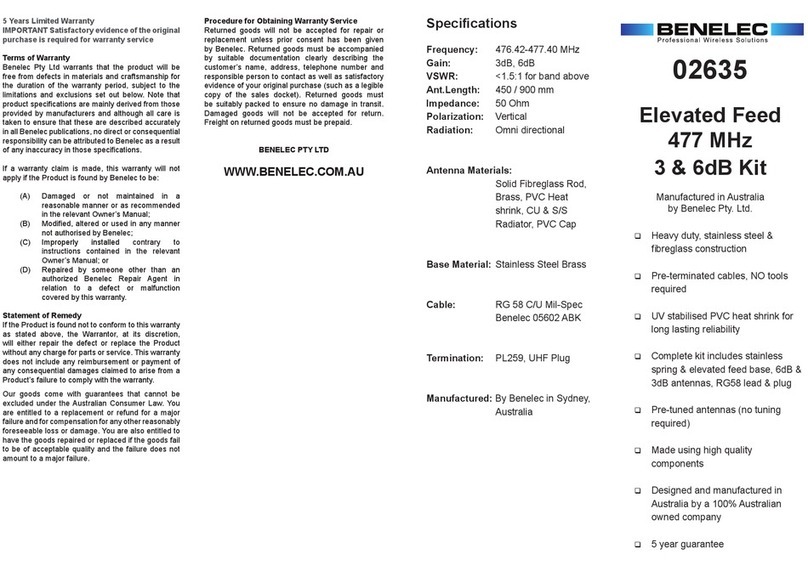
Benelec
Benelec 02635 installation instructions

RF Elements
RF Elements Sector Carrier Class 5-17 installation guide

DH Antenna
DH Antenna GIBRALTER GE-MINI installation instructions

Directive Systems & Engineering
Directive Systems & Engineering DSE2314LYRM quick guide

Dream Catcher
Dream Catcher ME1310 manual