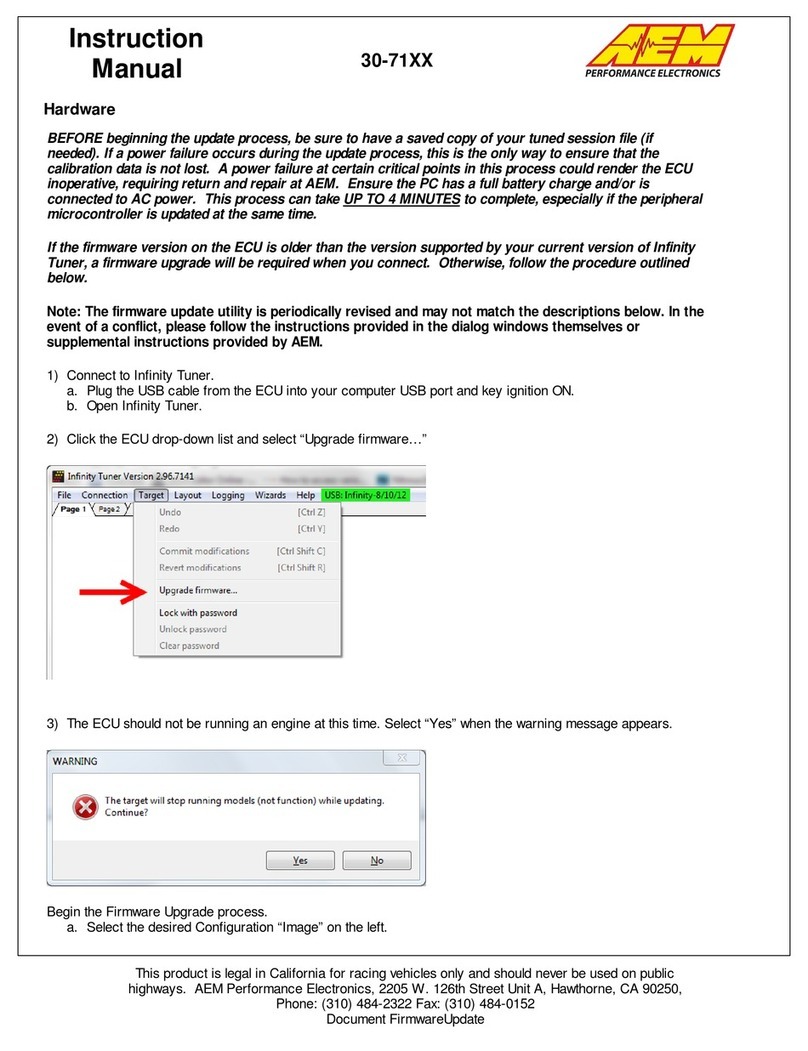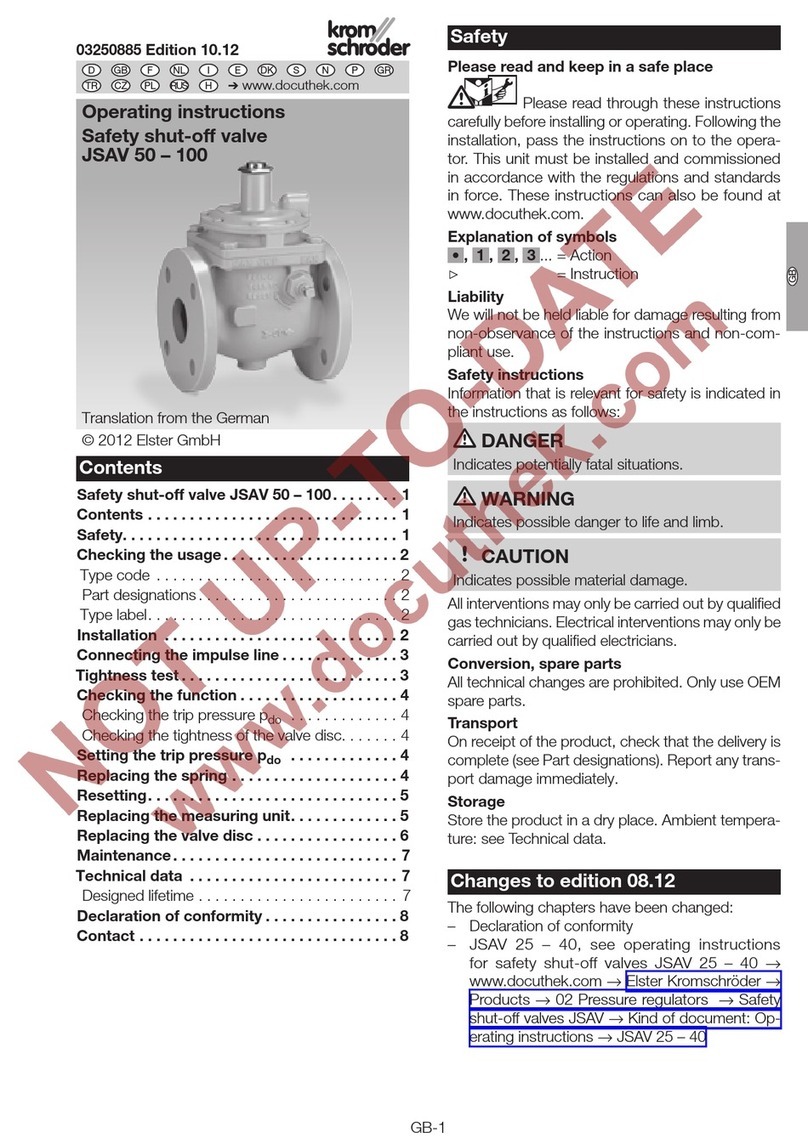AEM VCU200 User manual

AEM Performance Electronics Phone (8am-5pm M-F PST): 310-484-2322
2205 W 126th Street, Unit A Fax: 310-484-0152
Hawthorne, CA 90250 sales@aemev.com
tech@aemev.com
Revision History
Revision
Date
Change Description
A
5/29/2020
Initial Release
B
6/1/2020
Additional sections added
Warranty Statement added
C
6/3/2020
Update Cautions and Warnings section
Cautions and Warnings
Working on tractive systems (which includes but is not limited to motor(s), inverter(s), high voltage battery packs and
high voltage cables) requires special experience and training. AEM EV has implemented fault detection and failsafe logic
into its vehicle control units (“VCU”), however this does not mean that your VCU installation will be safe or effective, or
that your VCU installation will not interfere with other systems on your vehicle and create a hazardous situation. It is the
responsibility of the installer to understand the implications of each stage of tractive system installation and testing and
to recognize what might be unique about your application that presents potential hazards or safety issues – and it is the
responsibility of the installer to solve or address any such hazards or issues.
The following list includes basic recommended practices. This is not a comprehensive list; as noted below, if you are not
well-versed in the appropriate installation and testing procedures, you should refer the installation and calibration to a
reputable installation facility or contact AEM EV for a referral in your area.
• When access is required near the battery pack, the cell segments must be separated by using an appropriate
maintenance disconnect plug.
• When working on the battery pack or tractive system, safety gloves with side shields and appropriate insulated
tools must be used.
• Always wear Class 0 gloves rated at 1000V with leather protectors.
• Only use CAT III rated digital multimeters (DMM) and test leads.
• When working on the battery pack or tractive system, work with one hand while keeping the other behind your
back.
• During initial system power up and testing, the vehicle must be raised off the ground and supported
appropriately. Wheels and tires should be removed.
• During the VCU firmware upgrade process, battery cell segments must be separated using an appropriate
maintenance disconnect plug.
• Do not make calibration changes when the inverter pulse width modulation (PWM) is enabled.
USE THIS VCU WITH EXTREME CAUTION. MISUSE AND/OR IMPROPER INSTALLATION CAN CAUSE SIGNIFICANT DAMAGE
TO YOUR VEHICLE AND PROPERTY BELONGING TO YOU OR OTHERS, AS WELL AS PERSONAL INJURY OR DEATH. IF YOU
ARE NOT WELL VERSED IN THE INSTALLATION OF TRACTIVE SYSTEMS OR CONFIGURING THE CALIBRATIONS IN THE AEM
EV VCU THAT ARE NECESSARY TO CONTROL THE VEHICLE, YOU SHOULD REFER THE INSTALLATION AND VCU
CALIBRATION TO A REPUTABLE INSTALLATION FACILITY, OR CONTACT AEM EV FOR A REFERRAL IN YOUR AREA. IT IS THE
6/3/2020, Revision C AEM EV VCU200 User Guide Page 2 of 15

AEM Performance Electronics Phone (8am-5pm M-F PST): 310-484-2322
2205 W 126th Street, Unit A Fax: 310-484-0152
Hawthorne, CA 90250 sales@aemev.com
tech@aemev.com
RESPONSIBILITY OF THE INSTALLER TO ULTIMATELY CONFIRM THAT THE INSTALLATION AND CALIBRATIONS ARE SAFE
FOR ITS INTENDED USE.
ADVANCED ENGINE MANAGEMENT CO., INC. (“AEM”) AND ITS AFFILIATES, SHAREHOLDERS, DIRECTORS, OFFICERS,
AGENTS, REPRESENTATIVES, SUCCESSORS AND ASSIGNS (COLLECTIVELY, THE “AEM PARTIES”) HOLD NO RESPONSIBILITY
FOR ANY DAMAGE OR INJURY THAT RESULTS FROM INSTALLATION OR MISUSE OF ANY AEM PRODUCTS. EXCEPT FOR, TO
THE EXTENT APPLICABLE TO THE PRODUCTS YOU HAVE PURCHASED, AEM’S 12 MONTH LIMITED WARRANTY (WHICH
CAN BE FOUND AT https://www.aemelectronics.com/about-us/warranty-returns ), ALL AEM PRODUCTS ARE PROVIDED
“AS IS” AND THE AEM PARTIES EXPRESSLY DISCLAIM ALL WARRANTIES, WHETHER EXPRESS, IMPLIED, STATUTORY OR
OTHERWISE. THE AEM PARTIES SPECIFICALLY DISCLAIM ALL IMPLIED WARRANTIES OF MERCHANTABILITY AND FITNESS
FOR A PARTICULAR PURPOSE, AND ALL WARRANTIES ARISING FROM COURSE OF DEALING, COURSE OF PERFORMANCE,
USAGE OR TRADE PRACTICE.
UNDER NO CIRCUMSTANCES SHALL ANY AEM PARTY BE LIABLE TO YOU OR ANY OTHER PERSON OR ENTITY FOR ANY
DAMAGES OF ANY AMOUNT OR CHARACTER (INCLUDING, WITHOUT LIMITATION, ANY GENERAL, INDIRECT, SPECIAL,
INCIDENTAL, EXEMPLARY, CONSEQUENTIAL OR PUNITIVE DAMAGES) ARISING OUT OF, RELATED TO, OR IN CONNECTION
WITH (1) YOUR INSTALLATION OF ANY AEM PRODUCTS OR (2) YOUR MISUSE OF ANY AEM PRODUCTS. IN NO EVENT
SHALL ANY AEM PARTY BE LIABLE TO YOU OR ANY OTHER PERSON OR ENTITY FOR ANY LOST OR CORRUPTED DATA,
LOST PROFITS, LOST REVENUES, LOSS OF USE, DIMINUTION IN VALUE, LOSS OF OTHER INTANGIBLES OR ANY SPECIAL,
INCIDENTAL, INDIRECT, EXEMPLARY, PUNITIVE OR CONSEQUENTIAL DAMAGES, WHETHER ARISING OUT OF BREACH OF
CONTRACT, TORT (INCLUDING NEGLIGENCE) OR OTHERWISE, REGARDLESS OF WHETHER SUCH DAMAGES WERE
FORESEEABLE AND WHETHER OR NOT THE AEM PARTIES WERE ADVISED OF THE POSSIBILITY OF SUCH DAMAGES.
SOME JURISDICTIONS MAY NOT ALLOW THE EXCLUSION OR LIMITATION OF INCIDENTAL OR CONSEQUENTIAL
DAMAGES, SO THE ABOVE EXCLUSIONS SHALL ONLY APPLY TO THE EXTENT PERMISSIBLE UNDER APPLICABLE LAW.
Electrical Safety Insulation Monitoring
The high voltage system in an electric vehicle is designed to be ungrounded (floating) with respect to the vehicle chassis
(frame). Insulation faults can cause electric shock, personal injury and even death. An insulation monitoring device
(IMD) must be used to protect against these faults. See Bender https://www.benderinc.com/ for more information.
6/3/2020, Revision C AEM EV VCU200 User Guide Page 3 of 15

AEM Performance Electronics Phone (8am-5pm M-F PST): 310-484-2322
2205 W 126th Street, Unit A Fax: 310-484-0152
Hawthorne, CA 90250 sales@aemev.com
tech@aemev.com
Hardware Overview
AEM Part Number
30-8000
Microprocessor
NXP MPC5607B
Clock Speed
64 MHz
Environmental
IP6k7 Compliant
Operating Temperature
-40°C to +105°C
Operating Voltage
9 – 16V
16V is the absolute maximum rating. The module is not designed for use
with 16V battery systems as they typically require ~18V to charge.
Overvoltage Protection
16V
Current Draw: Off-State Current
<1 mA
Wake Switch Power-on threshold
3.7V minimum
Wake Switch Power-down threshold
1.5V maximum
Communication Channels
CAN1, 500k, Internally Terminated, PC Comms
CAN2, 500k, Internally Terminated, Peripheral Device Comms
CAN3, 500k, Internally Terminated, Peripheral Device Comms and Data
Transmit
CAN4, RESERVED
Internal Logging Memory
None -External logging possible with AEM Dash units with logging
capability and other compatible 3
rd
party displays and data loggers.
About this document
This document is not a comprehensive step by step guide to every feature available. It is intended to get the VCU
powered up properly and running quickly in a bench top environment. Along the way you will become familiar with
certain core features. Your primary source for detailed information about VCU functionality is AEMCal. Nearly all
features are described using tool tips, compiled help or description pane help. The AEMCal screen capture images in this
document are accurate at the time of publication. However, AEMCal and the AEMCal layout files provided by AEM will
be updated over time. In the event of a discrepancy, always follow the instructions contained within the layout file.
Software Tools Installation
Go to https://www.aemev.com/documentation/download to download the installers for AEMCal and AEMData. Run
both installers to install both tools. During the installation, choose to install the desktop icon. After the installation,
restart your PC.
Launch AEMCal from the desktop icon.
6/3/2020, Revision C AEM EV VCU200 User Guide Page 4 of 15

AEM Performance Electronics Phone (8am-5pm M-F PST): 310-484-2322
2205 W 126th Street, Unit A Fax: 310-484-0152
Hawthorne, CA 90250 sales@aemev.com
tech@aemev.com
A Quick Start pane will provide options. Click Show Help
to launch the online help for AEMCal. Read and
understand all sections before continuing. The
instructions that follow assume you have read the
AEMCal online help content.
PC Communications with AEMCal
The VCU200 communicates with the PC over the CAN1 network. A CAN to USB converter device is required. For best
performance, AEM recommends the Kvaser Leaf Light HS v2 https://www.kvaser.com/product/kvaser-leaf-light-hs-v2/
Once you have the adapter, navigate to the Kvaser DOWNLOADS tab and click the Download button for the Kvaser
Drivers for Windows. Note that the Version may not necessarily match the Version in the example image below. Run
the executable to install the hardware drivers. It is always a good idea to restart your PC after installing new hardware
drivers. Please do so.
Harness Connectors and Required Tools
A mating Plug & Pin Kit is available from AEM under PN 30-3709. Following is a list of Molex recommended tools for
working with these connector assemblies. There may be similar and/or compatible tools available in the market.
However, AEM will not be responsible for connector housing damage caused by misuse or use of improper tools. If you
are not comfortable working with high density connector housings, please seek help from an experienced automotive
harness builder. A properly planned and assembled harness is critical for performance and safety.
Tool
Molex Part Number
Large Terminal Crimp
063811-8900
Small Terminal Crimp
063811-9100
Large Terminal Depinning
063813-2300
Small Terminal Depinning
063813-2400
6/3/2020, Revision C AEM EV VCU200 User Guide Page 5 of 15

AEM Performance Electronics Phone (8am-5pm M-F PST): 310-484-2322
2205 W 126th Street, Unit A Fax: 310-484-0152
Hawthorne, CA 90250 sales@aemev.com
tech@aemev.com
Minimum Power and Programming Requirements
AEM recommends that you familiarize yourself with the VCU200 basic functionality within a bench top environment
AND NOT ON A VEHICLE during the first power up and test.
1. Launch AEMCal. A USB connection to the VCU
hardware is not required yet.
2. Open the FactoryBase calibration which should
be in the
\Documents\AEM\AEMcal\Calibrations\Factory
folder.
3. Load the Default200 layout file which should be
in the \Documents\AEM\AEMcal\Layouts\Factory
folder.
4. Select the Setup-Hardware group
Familiarize yourself with the Hardware Pinout. There are
multiple tabs in this pane (Pinout1-5).
Select the MinimumPowerReq tab which includes an
example wiring schematic and general information about
power distribution. Use the Hardware Pinout and the
Minimum Power schematic shown to build a test bench
harness that can be powered from a 12V bench top
power supply.
6/3/2020, Revision C AEM EV VCU200 User Guide Page 6 of 15

AEM Performance Electronics Phone (8am-5pm M-F PST): 310-484-2322
2205 W 126th Street, Unit A Fax: 310-484-0152
Hawthorne, CA 90250 sales@aemev.com
tech@aemev.com
Select the PC Connection tab. Assemble and add a PC
communications stub to your harness. Use the example
schematic for reference. The VCU200 communicates
with your PC via a CAN to USB adapter. If you do not
have experience assembling harnesses for use in vehicle
networks, please seek help from an experienced
automotive harness builder. The VCU200 functions as a
CAN network data hub. Proper network wiring is critical
for performance and safety.
1. Connect your CAN to USB adapter to an available
USB port on your PC.
2. Within AEMCal, go to ECU | Connection Setup…
3. In the Port pane, ensure your settings match the
example at left.
4. Select your CAN to USB adapter from the CAN
Port dropdown selection list. If your device
drivers were installed correctly, your adapter
should appear in this list. The example shows the
Kvaser Leaf Light v2. If it does not appear, try
restarting AEMCal. If you still have problems,
there may be an issue with your adapter device
driver installation. Stop and contact the adapter
manufacturer for troubleshooting support.
1.
Connect the power leads of your test harness to
your 12V bench top power supply.
2. Set the power supply current limit to
approximately 1.0 amp.
3. Turn the power supply switch on.
4. Using your harness, turn the VCU ‘Key Switch’ on.
5. At power up, the VCU should draw between 100
and 500 mA depending on other loads present in
the harness. A lighted switch may create more
current draw. If the current is not within this
range, double check your power distribution
wiring.
6. Connect the CAN to USB adapter to your harness
DB9 communications interface.
7. Go to ECU | Connect or the Shift+F7 hotkey
combo. AEMCal will attempt to connect to your
VCU.
6/3/2020, Revision C AEM EV VCU200 User Guide Page 7 of 15

AEM Performance Electronics Phone (8am-5pm M-F PST): 310-484-2322
2205 W 126th Street, Unit A Fax: 310-484-0152
Hawthorne, CA 90250 sales@aemev.com
tech@aemev.com
AEMCal will present a similar window to the one shown
at left. A scroll bar will indicate connection progress as
AEMCal retrieves calibration data from your VCU. If you
do not see this progress bar at first, click Abort and:
1. Make sure there are no other devices connected
or applications running that may be using your PC
USB ports.
2. Double check the pinout of the harness DB9
interface connector.
3. Disconnect the CAN to USB adapter from your PC
then plug it back in.
4. Try restarting AEMCal and repeating the process.
If you got this far, congratulations! Your VCU is powered
up and communicating with AEMCal.
Basic VCU Function Check & AEMCal Work Space Tour
1.
Within AEMCal, navigate to the Setup-Hardware group and select the MinimumPowerReq tab.
2. Live data from the VCU will be presented in the Channels list. Note the green Online indication in the lower
right. Note the Description Pane. If you do not see the Description Pane, go to View | Descriptions or hit
Cntrl+D.
3. Ensure that:
a. The VCU_12V_Input internal measurement matches (approximately) the output from your power
supply.
b. The VCU_5V_Output internal measurement is close to 5 volts.
c. The Run_Time_Counter is incrementing.
d. The EEPROM_State indicates Loaded Saved Values – Normal Startup.
Congratulations! Another milestone passed.
6/3/2020, Revision C AEM EV VCU200 User Guide Page 8 of 15

AEM Performance Electronics Phone (8am-5pm M-F PST): 310-484-2322
2205 W 126th Street, Unit A Fax: 310-484-0152
Hawthorne, CA 90250 sales@aemev.com
tech@aemev.com
Safety Warning Acknowledgement
1. Within the Warnings group, view the
WarningStatement tab.
2. Read the warning statement.
3. After reading and acknowledging the
statement, Select Yes for the
SafetyWarningAknowledgment
setting.
The VCU must be powered up and connected
to AEMCal before making this change. If you
do not acknowledge this statement, the VCU
will only allow a 0.0 N.m torque command
regardless of any other calibration settings.
Fundamental Configuration Options
There are several fundamental configuration settings
required.
1. Go to the Setup-ConfigOptions group and select
the Configuration tab.
2. Select each setting and read the Description field
for definitions and instructions.
3. Make your selections to configure the VCU for
your application.
Minimum Required Inputs Setup
The following sections describe setup of the minimum required inputs. These steps assume the inputs are connected to
the VCU and the VCU is powered up and running. Before proceeding, use the VCU pinout table in the Setup-Hardware
group, HardwarePinout tab as a reference for adding the inputs to your harness. These include:
1. Ignition Switch
2. Accelerator Pedal
3. Brake Switch
4. Drive Mode PRND inputs
5. Main HVIL Loop
6. IMD
6/3/2020, Revision C AEM EV VCU200 User Guide Page 9 of 15

AEM Performance Electronics Phone (8am-5pm M-F PST): 310-484-2322
2205 W 126th Street, Unit A Fax: 310-484-0152
Hawthorne, CA 90250 sales@aemev.com
tech@aemev.com
AEM recommends adding these inputs to your bench test harness. It is much easier to debug harness assembly
problems within a bench test environment.
Ignition Switch
1. Go to the Setup-Inputs group and select the
IgnitionSwitch tab.
2. Read the notes, Descriptions and wiring diagram.
3. Configure the settings for your application.
Accelerator Pedal
Select the AccelPedal tab. This tab is large but for
most applications, there are only a handful of
settings changes required. The basic pedal
calibration process is as follows. See notes and
Descriptions in the tab for more details.
1. With the pedal closed, monitor the
channel APPX_Volts vs the option
APPX_Min. Set APPX_Min = APPX_Volts.
2. With the pedal fully open, monitor the
channel APPX_Volts vs the option
APPX_Max. Set APPX_Max = APPX_Volts.
3. Set the APPX_Hi_Thresh and
APPX_Lo_Thresh slightly outside these
calibration limits. These will be your fault
detection thresholds.
6/3/2020, Revision C AEM EV VCU200 User Guide Page 10 of 15

AEM Performance Electronics Phone (8am-5pm M-F PST): 310-484-2322
2205 W 126th Street, Unit A Fax: 310-484-0152
Hawthorne, CA 90250 sales@aemev.com
tech@aemev.com
Brake Switch
A properly setup and configured Brake Switch input is
critical for safety and functionality.
1. Go to the Setup-Inputs group and select the
BrakeSwitch tab.
2. Use the example wiring diagram to add the Brake
Switch input to your VCU.
3. Read the notes and Descriptions and configure
for your application.
Drive Mode PRND Inputs
Discrete PRND switch inputs are required for indirect
drive applications. There is a choice between discrete
switch inputs or the AEM 8-Button CAN Keypad for direct
drive applications.
1. Go to the Setup-Inputs group and select the
PRND tab.
2. Use the example wiring diagram to add the
switch inputs to your VCU.
3. Read the notes and Descriptions and configure
for your application.
6/3/2020, Revision C AEM EV VCU200 User Guide Page 11 of 15

AEM Performance Electronics Phone (8am-5pm M-F PST): 310-484-2322
2205 W 126th Street, Unit A Fax: 310-484-0152
Hawthorne, CA 90250 sales@aemev.com
tech@aemev.com
Main HVIL Loop
A completed Main HVIL loop is required for high voltage
contactor function.
1. Go to the Setup-Inputs group and select the
HVILMain tab.
2. Use the example wiring diagram to add the loop
to your VCU.
IMD Setup
The high voltage system in an electric vehicle is designed
to be ungrounded (floating) with respect to the vehicle
chassis (frame). Insulation faults can cause electric shock,
personal injury and even death. An insulation monitoring
device (IMD) must be used to protect against these faults.
See Bender https://www.benderinc.com/ for more
information.
1. Go to the Setup-Inputs group and select the IMD
tab.
2. Read all notes and Description text and configure
for your application.
VCU Outputs Setup
In most cases, there are options for output control. In cases where an AEM PDU-8 control output is available, we
recommend using the PDU-8 over other methods. The current limiting and fault detection features increase safety and
reliability. This is especially important for high voltage contactor control.
6/3/2020, Revision C AEM EV VCU200 User Guide Page 12 of 15

AEM Performance Electronics Phone (8am-5pm M-F PST): 310-484-2322
2205 W 126th Street, Unit A Fax: 310-484-0152
Hawthorne, CA 90250 sales@aemev.com
tech@aemev.com
1. Go to the Setup-Outputs group and select the PDU8-1 and PDU8-2 tabs.
2. Review the pinout table for VCU functions for each output channels. These output
functions are not re-assignable.
3. Manual override settings are available for testing each output. Set the _OvrVal to 1
then set the _OvrSts to override to override the the output logic.
4. Refer to the user instructions provided with the AEM PDU8 for more information on
hardware capabilities and wiring.
CAUTION!
Do not manually override high voltage contactor drivers when they are connected to the
battery pack.
6/3/2020, Revision C AEM EV VCU200 User Guide Page 13 of 15

AEM Performance Electronics Phone (8am-5pm M-F PST): 310-484-2322
2205 W 126th Street, Unit A Fax: 310-484-0152
Hawthorne, CA 90250 sales@aemev.com
tech@aemev.com
Inverter PreCharge Setup
1. Go to the Setup-Outputs group and select the
HighVoltageContactors tab.
2. These settings must be configured properly
for your high voltage battery pack range.
Familiarize yourself with the Description for
each option and channel.
3. Configure the settings for your application.
The ContactorPreConditions channel list is helpful
information for first time setups. Read the
Description for each channel and monitor during
Inverter PreCharge.
CAUTION!
Do not manually override high voltage contactor drivers when they are connected to the battery pack.
Additional Features and Functions
This document is just an introduction to the many features and functions of the VCU200. See the AEM factory layout
along with the help content within AEMCal for more detailed information.
6/3/2020, Revision C AEM EV VCU200 User Guide Page 14 of 15

AEM Performance Electronics Phone (8am-5pm M-F PST): 310-484-2322
2205 W 126th Street, Unit A Fax: 310-484-0152
Hawthorne, CA 90250 sales@aemev.com
tech@aemev.com
12 Month Limited Warranty
AEM Performance Electronics warrants to the consumer that all AEM Electronics products will be free from defects in
material and workmanship for a period of twelve months from the date of the original purchase. Products that fail
within this 12-month warranty period will be repaired or replaced when determined by us that the product failed due to
defects in material or workmanship. This warranty is limited to the repair or replacement of the AEM Electronics part.
This warranty applies only to the original purchaser of the product and is non-transferable. All implied warranties shall
be limited in duration to the said 12-month warranty period. Improper use or installation, accident, abuse, unauthorized
repairs or alterations performed by the user on any AEM Electronics products voids this warranty.
In no event shall this warranty exceed the original purchase price of the AEM Electronics part nor shall AEM Electronics
be responsible for special, incidental or consequential damages or cost incurred due to the failure of this product.
AEM Electronics disclaims any liability for consequential damages due to breach of any written or implied warranty on
all of its products.
Warranty returns will only be accepted by AEM Electronics when accompanied by a valid Return Merchandise
Authorization (RMA) number and a dated proof of purchase. The product must be received by AEM Electronics within 30
days of the date the RMA is issued. Warranty claims to AEM Electronics must be shipped to us prepaid (we recommend
a shipping service with package tracking capability). Once your package is received by our warranty and repairs
department you will be notified and provided with updates.
PROCEDURES FOR ISSUANCE OF A RETURN MERCHANDISE AUTHORIZATION (RMA) NUMBER–
Please note that before AEM Electronics can issue an RMA for any product, it is first necessary for the installer or end-
user to contact our technical support team to discuss the problem. Most issues can be resolved over the phone. Under
no circumstances should a system be returned, or an RMA requested before our support team is contacted. This will
ensure that if an RMA is needed that our team is able to track your product through the warranty process.
You can reach our Tech Support Team for support on all AEM Electronics performance products by phone at 1-800-423-
0046. To contact us by email for engine management systems, email us at emstec[email protected]. For all other
products, email us at gen[email protected].
AEM Electronics will not be responsible for products that are installed incorrectly, installed in a non-approved
application, misused, or tampered with. In the case of AEM Electronics Fuel Pumps, incorrect polarity (+&-wires
crossed) will not be warranted. Proper fuel filtration before and after the fuel pump is essential to fuel pump life. Any
pump returned with contamination will not be warranted.
PRODUCTS OUTSIDE OF WARRANTY PERIOD
Any AEM Electronics product, excluding discontinued products, can be returned for repair if it is out of the warranty
period. There is a minimum charge of $50.00 for inspection and diagnosis of AEM Electronics parts. Parts used in the
repair of AEM Electronics components will be extra. AEM Electronics will provide an estimate of repairs and must
receive written or electronic authorization from you before repairs are made to a product.
6/3/2020, Revision C AEM EV VCU200 User Guide Page 15 of 15
This manual suits for next models
1
Table of contents
Other AEM Control Unit manuals
Popular Control Unit manuals by other brands
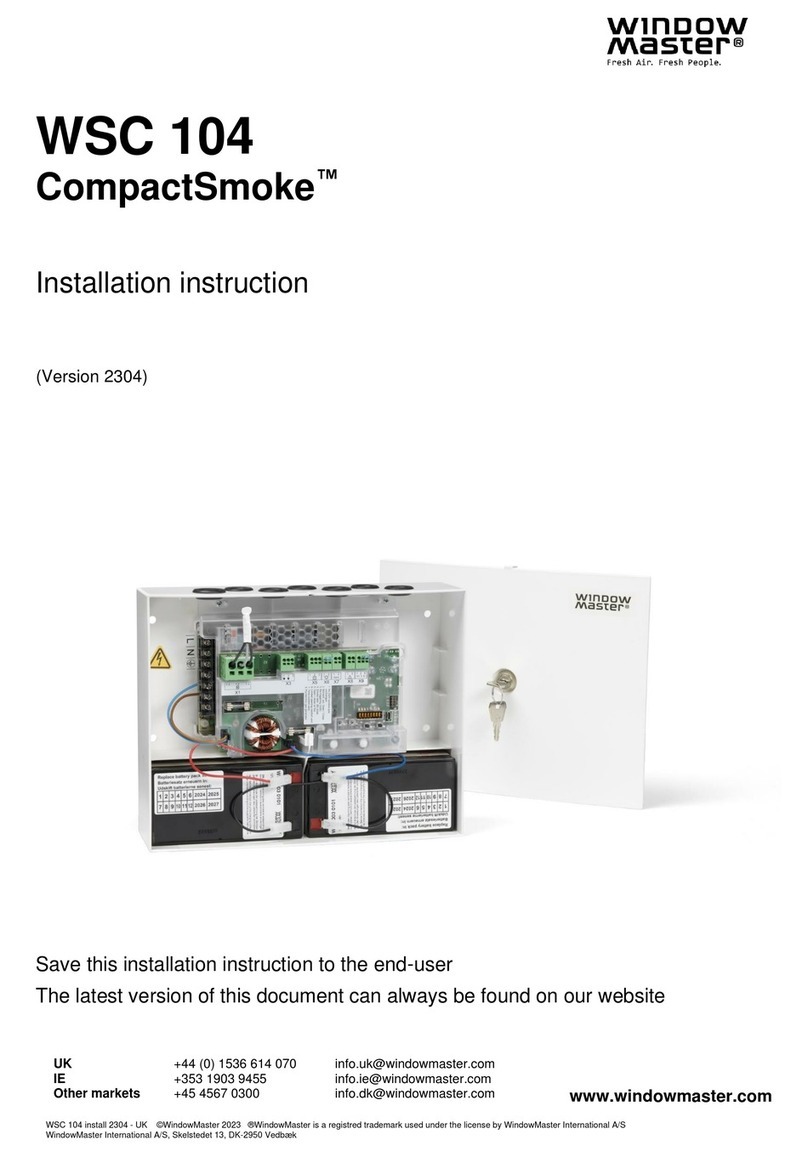
WindowMaster
WindowMaster CompactSmoke WSC 104 Installation instruction
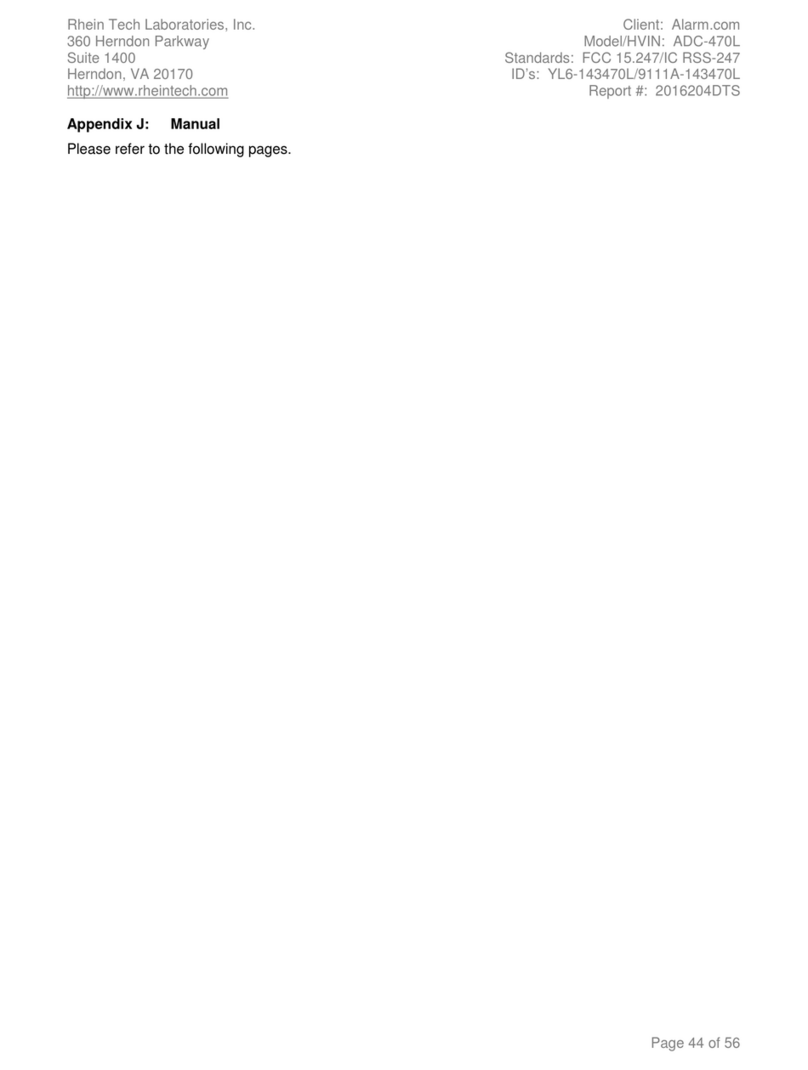
Alarmcom
Alarmcom Simon XT installation guide
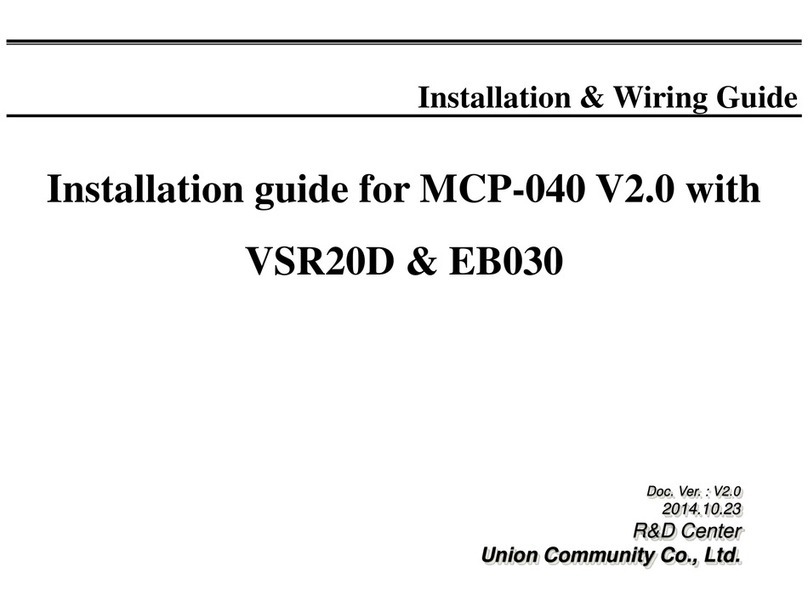
UNIONCOMMUNITY
UNIONCOMMUNITY MCP-040 installation guide

Care Fusion
Care Fusion Alaris 8600 Technical & service manual

Keyautomation
Keyautomation 900CT-24M instruction manual
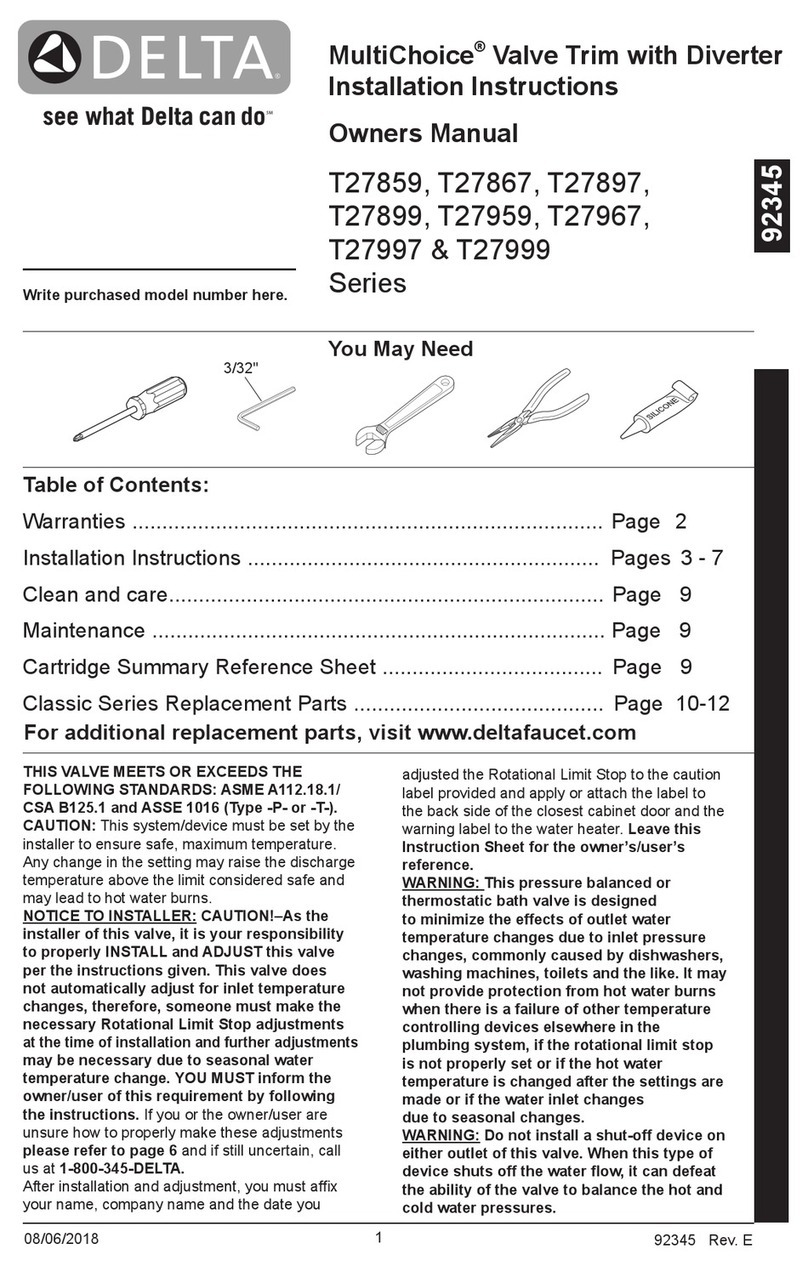
Delta
Delta MultiChoice T27897 Series owner's manual
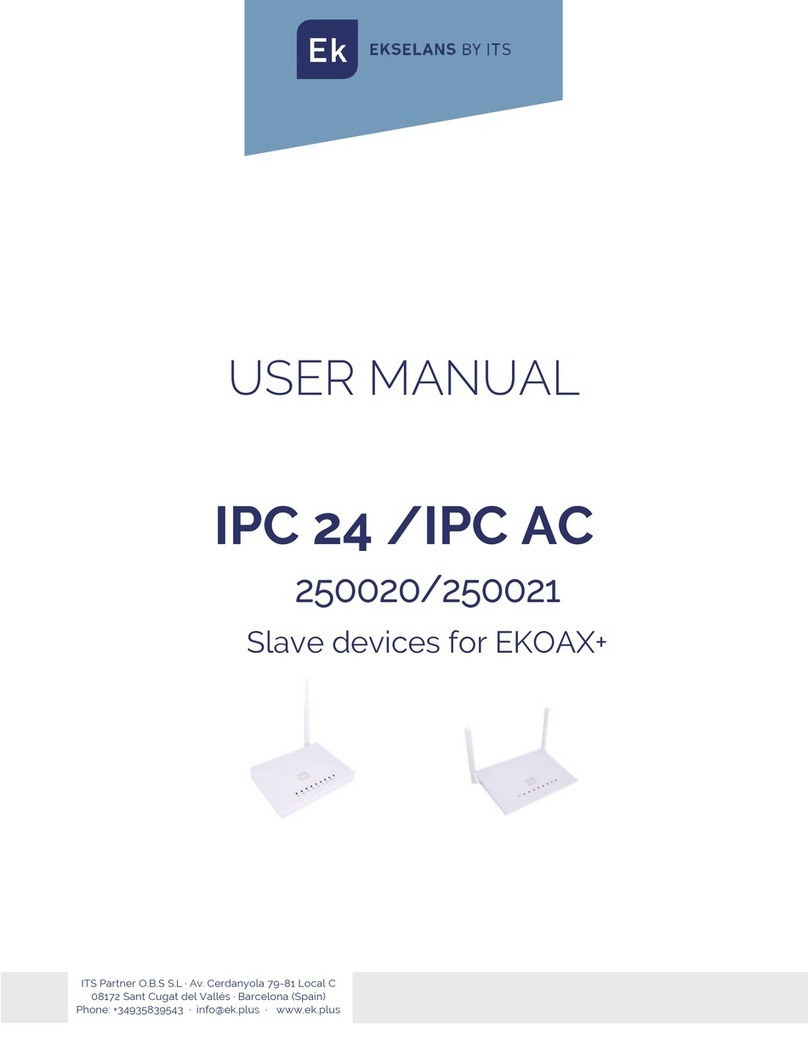
ITS Telecom
ITS Telecom EKSELANS IPC 24 user manual

mr. steam
mr. steam Home Wizard Installation and operation instructions

Delta
Delta TECK II 81T201BT manual

Tecnocontrol
Tecnocontrol CITY CE408P user manual

Paradox
Paradox MAGELLAN RTX3 V1.5 instructions

Saia Burgess Controls
Saia Burgess Controls PCD2.F2100 manual