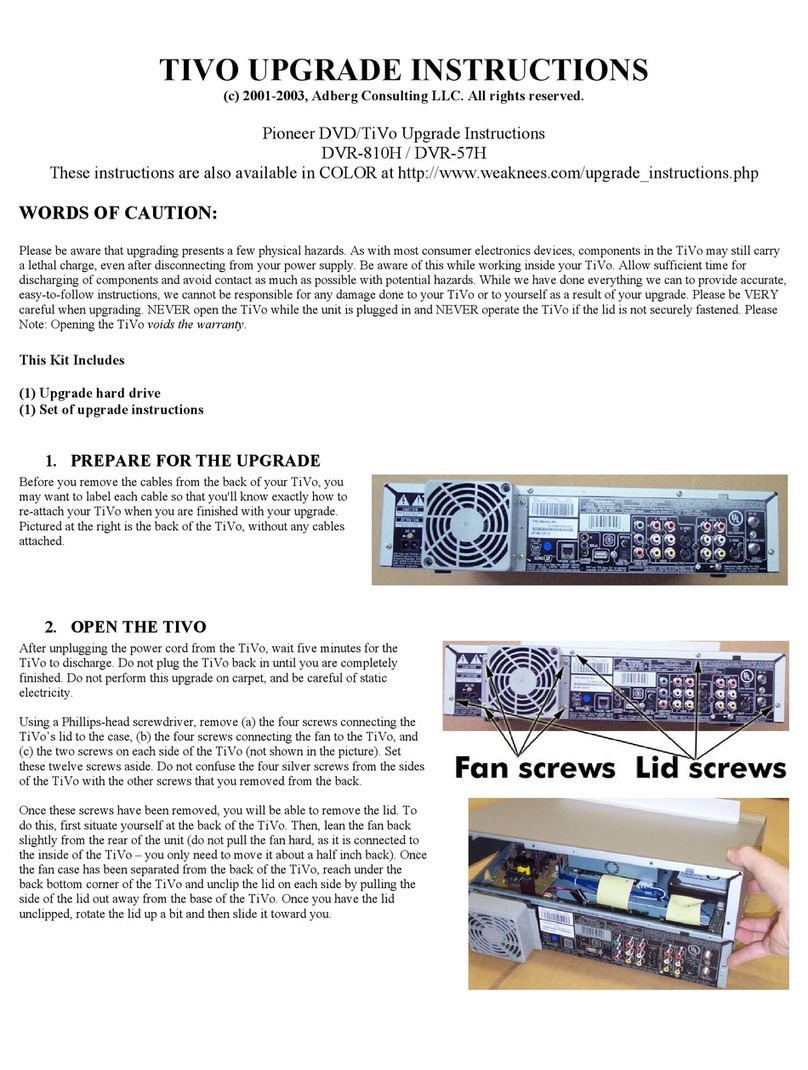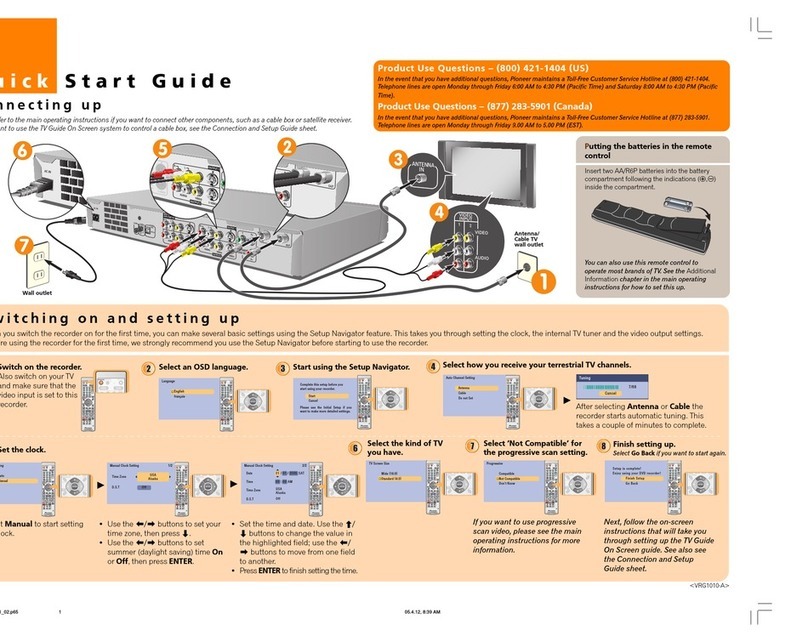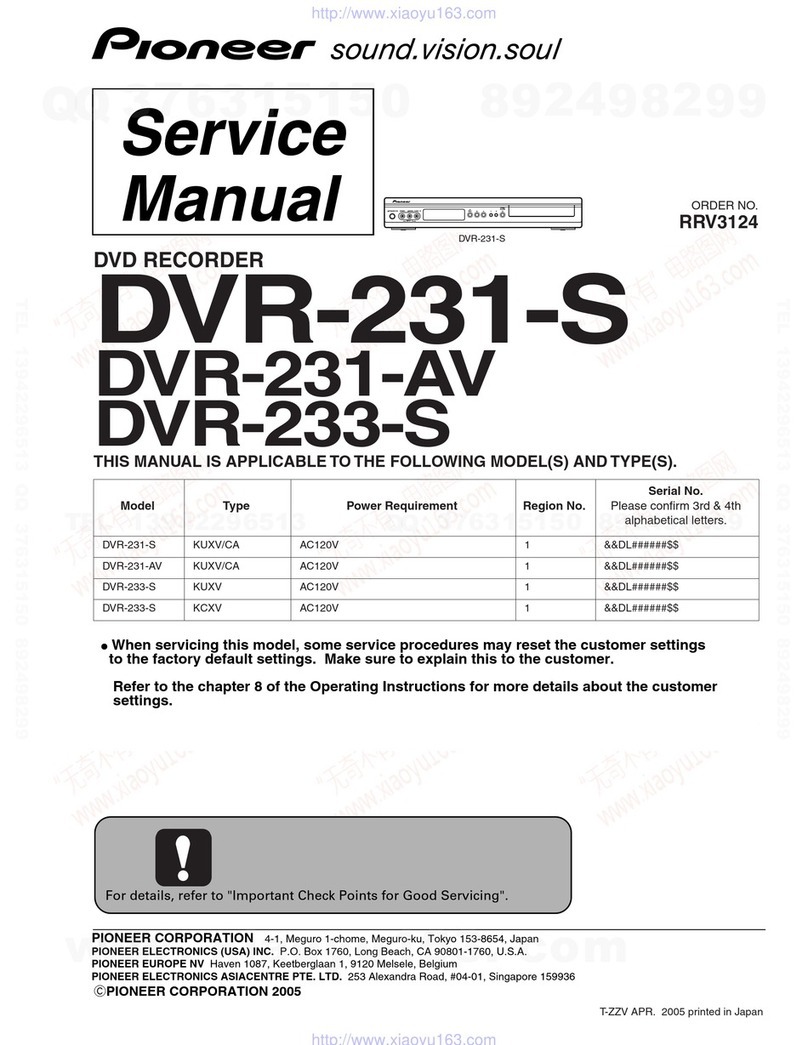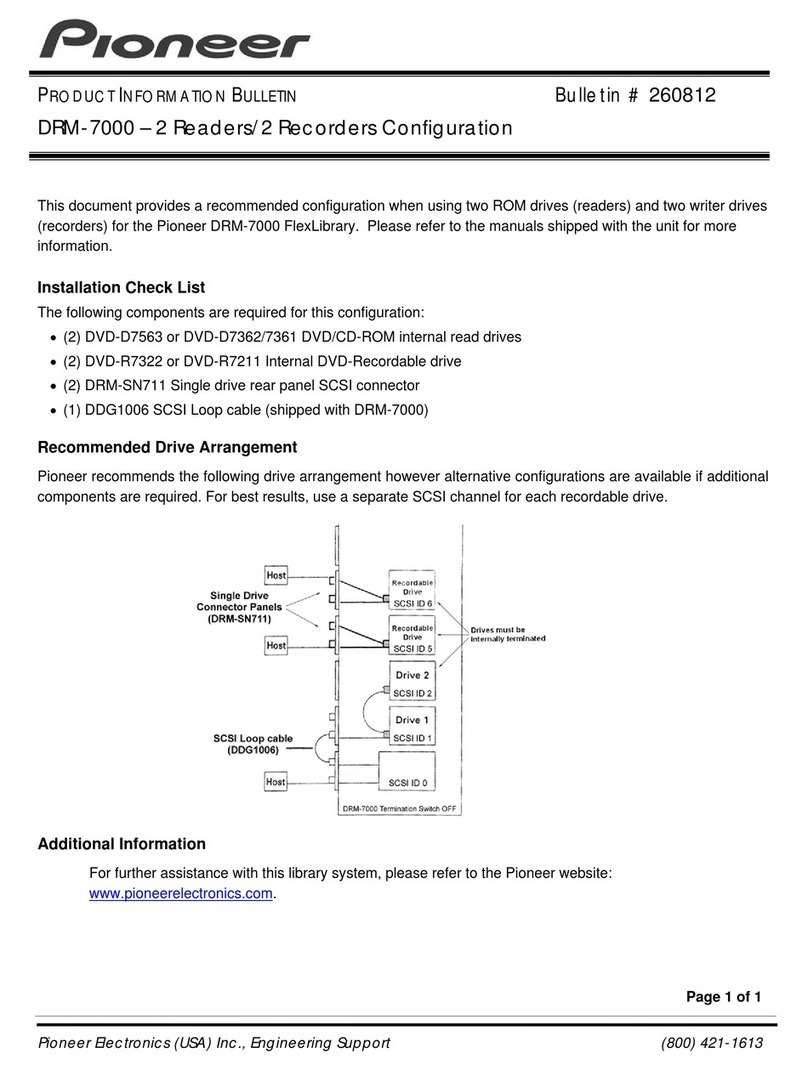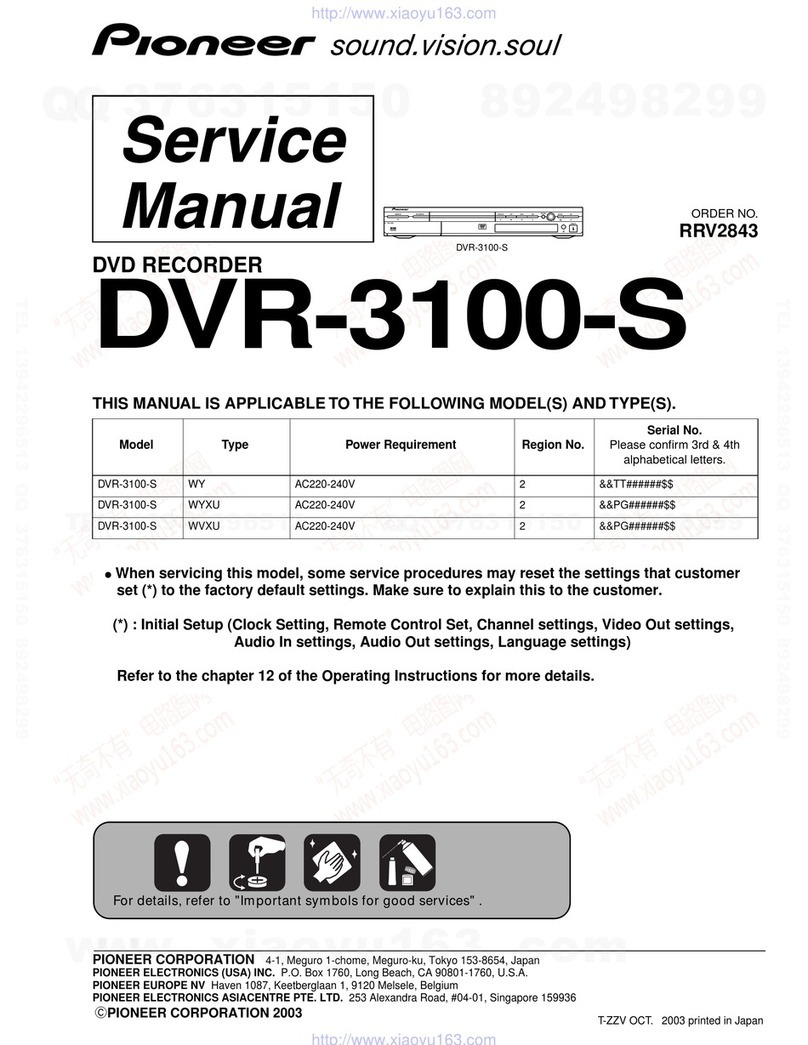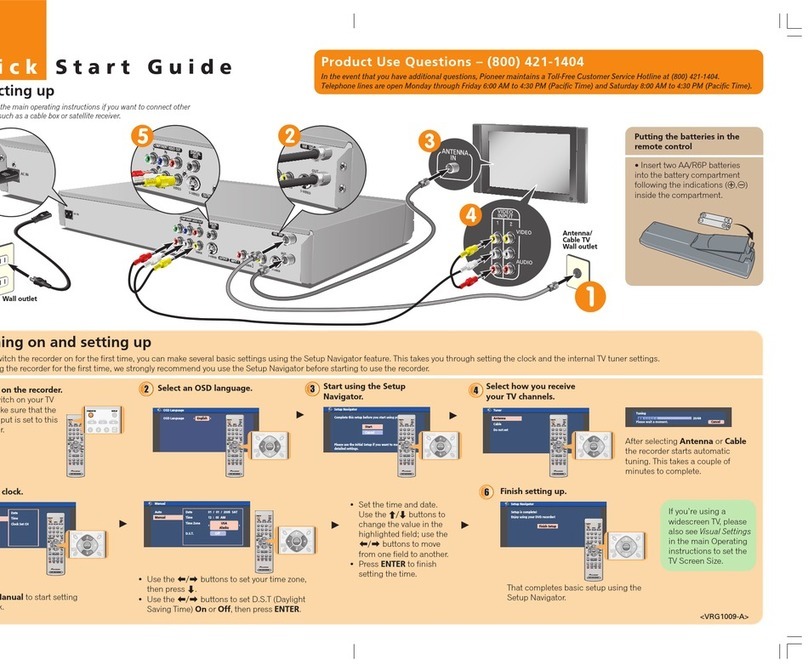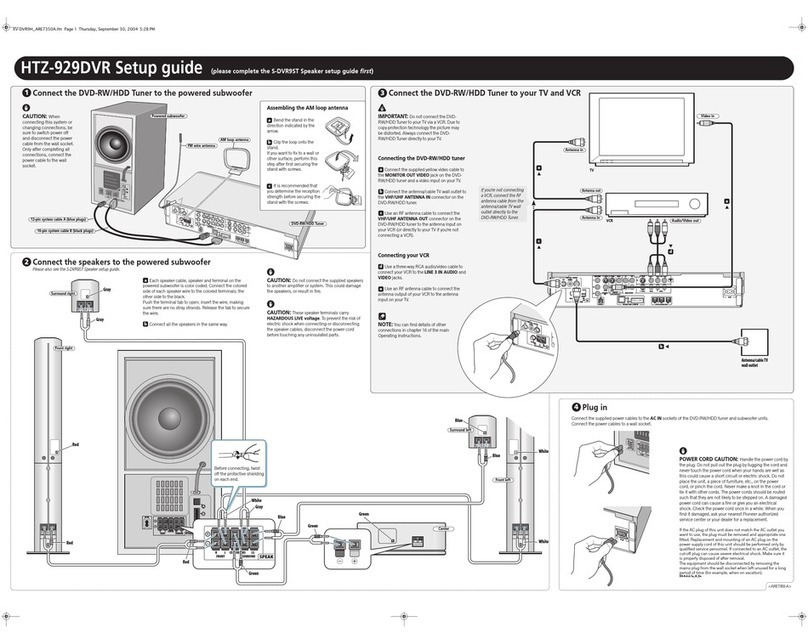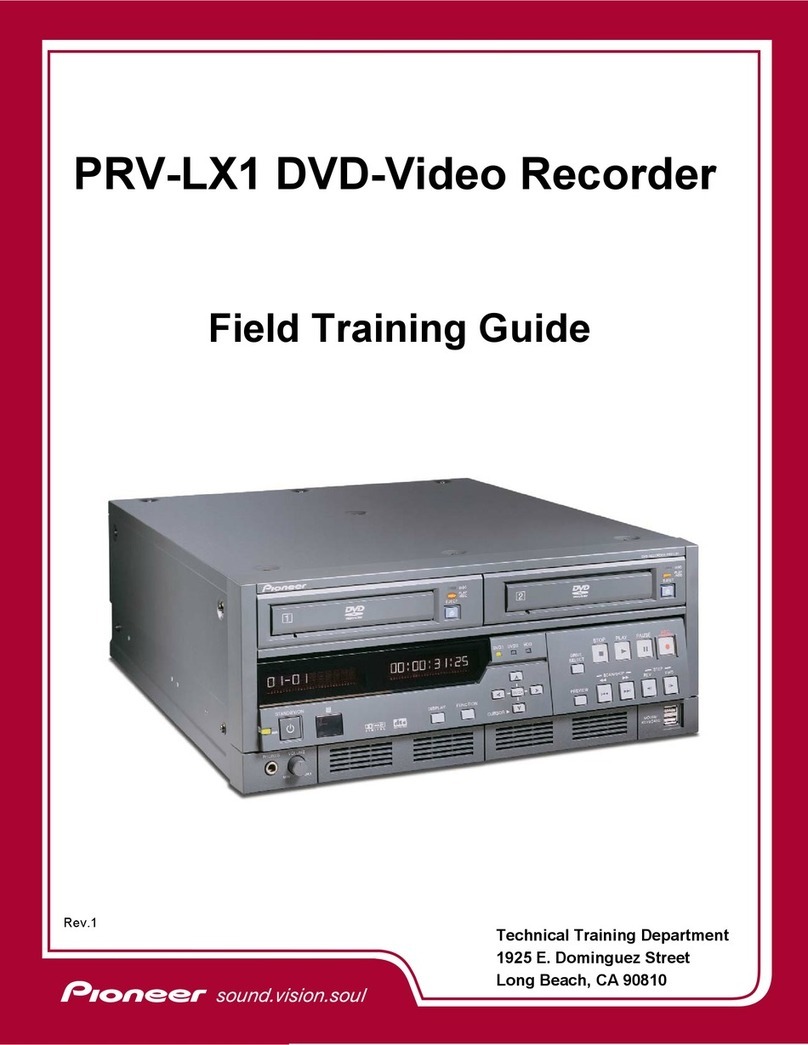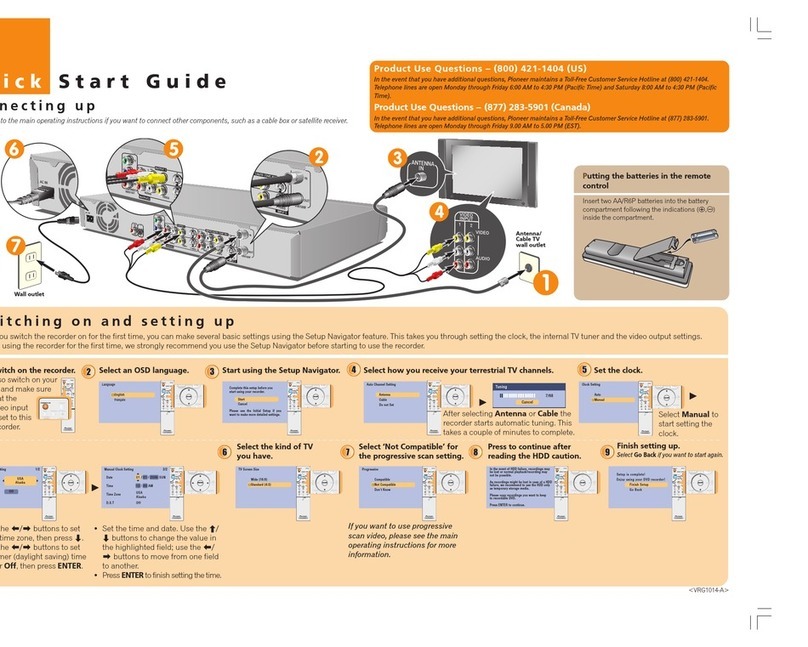L
i
v
e
S
e
l
e
c
t
1
0
23
79
8
46
5
R
S
l
o
w
P
l
a
y
M
e
n
u
V
C
R
P
l
u
s
+
W
i
n
d
o
w
I
n
f
o
G
u
i
d
e
R
e
c
o
r
d
M
u
t
e
Vol Chan
Page
T
o
p
M
e
n
u
D
V
D
Stop
T
V
E
n
t
e
r
C
l
e
a
r
T
V
I
n
p
u
t
T
V
P
o
w
e
r
R
e
t
u
r
n
Have fun! Enjoying TiVo Basic™
Check out the Installation Guide and User’s Guide for more information about setting up your Recorder and using TiVo Basic service features. If
you need help with Guided Setup, connections to the TiVo service, or any other questions about the Recorder, TiVo Basic service, or the remote
control, contact Pioneer Customer Support. See the Installation Guide for complete Customer Support contact information.
TiVo, the TiVo logo, TiVo Central, and TiVolution are registered trademarks of TiVo Inc. "TiVo, TV your way", Season Pass, WishList, TiVo Basic, TiVo Plus, the Series2 logo, the Instant Replay logo, the Thumbs Down logo
and text, and the Thumbs Up logo and text are trademarks of TiVo Inc. PIONEER is a registered trademark of Pioneer Corporation, 1-4-1, Meguro, Meguro-Ku, Tokyo 153-8654, Japan. All other trademarks are the
properties of their respective owners. © 2003 by TiVo Inc. and Pioneer Corporation. Reproduction in whole or in part without written permission is prohibited. All rights reserved. Printed in Japan. VRM1112-A
Need some help?
TiVo Central®and Now Playing
The TiVo button takes you to TiVo Central,
where you can access all of the features
unique to the TiVo service. Press the TiVo
button twice to go to Now Playing and see
all of your recorded programs.
Watch Live TV / Find What's On
To see what’s on now, press LIVE TV/GUIDE.
Press it again to display the TiVo Live Guide.
You can browse up to three days of program
information (or up to 14 days with TiVo Plus
service), choose a program to watch, and
record shows at the touch of a button.
TiVo PlusTM Gives You More!
Upgrade to TiVo Plus service and get more ways to find your favorite
shows with WishListTM searches, Search by Title and TiVo Suggestions.
Get more control over your recordings with Season PassTM, Parental
Controls, and Now Playing groups and sorting. Get more shows to
record with up to 14 days of program information in the guide. To
upgrade to TiVo Plus service, visit www.tivo.com/upgrade.
Control Live TV
Pause TV for up to 30 minutes, rewind and
fast forward at three speeds, and use
instant replay–all at the touch of a button.
Control Your TV and Stereo
You can program the TV POWER, VOLUME,
MUTE, and TV INPUT buttons on the TiVo
remote to control your TV and A/V stereo
system. See the Installation Guide for
instructions.
Watch and Record DVDs
Make your own DVDs from recordings on your
Now Playing screen–movies, TV shows, even
recordings from your video camera or old
video tapes.* Record on DVD-R or DVD-RW
discs; play many disc formats, including DVD,
DVD-R, DVD-RW, audio CDs, MP3 CDs, CD-R,
CD-RW. See the User’s Guide for details. You
must complete Guided Setup before you can
play and record DVDs.
*Some content may not be copied due to copy protection
rights over the material. See the User’s Guide.
www.pioneerelectronics.com 1-800-421-1404