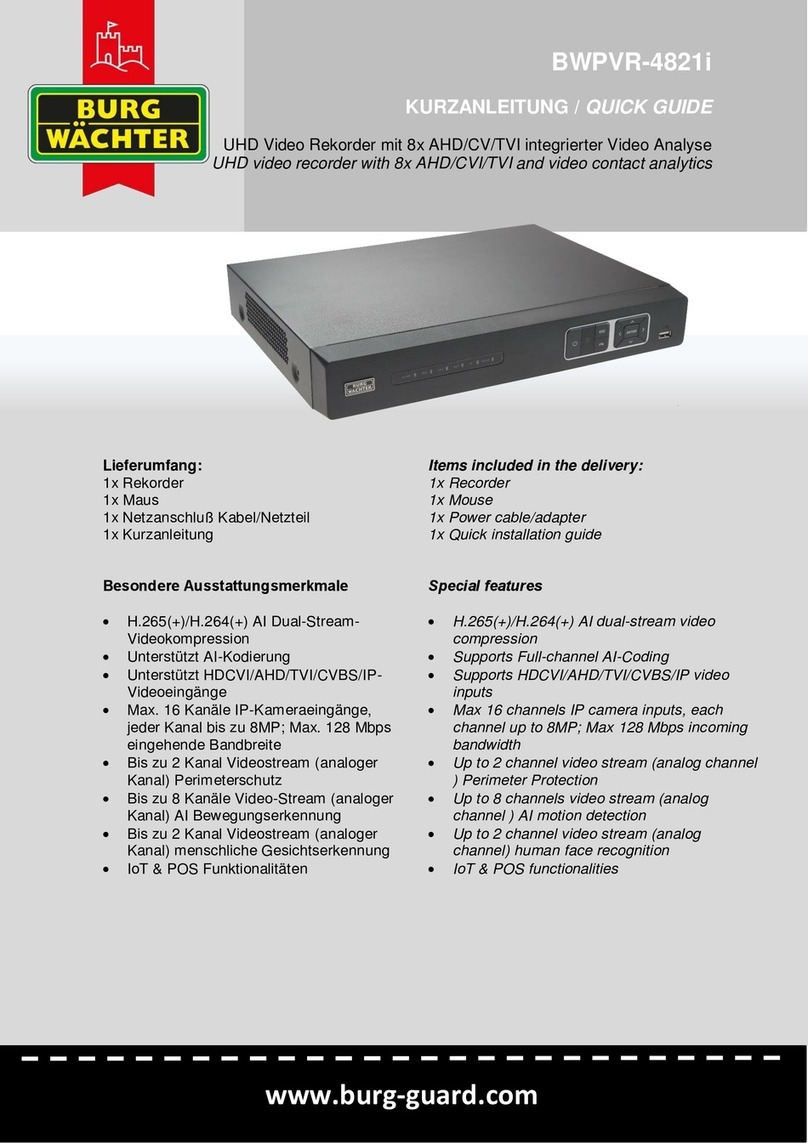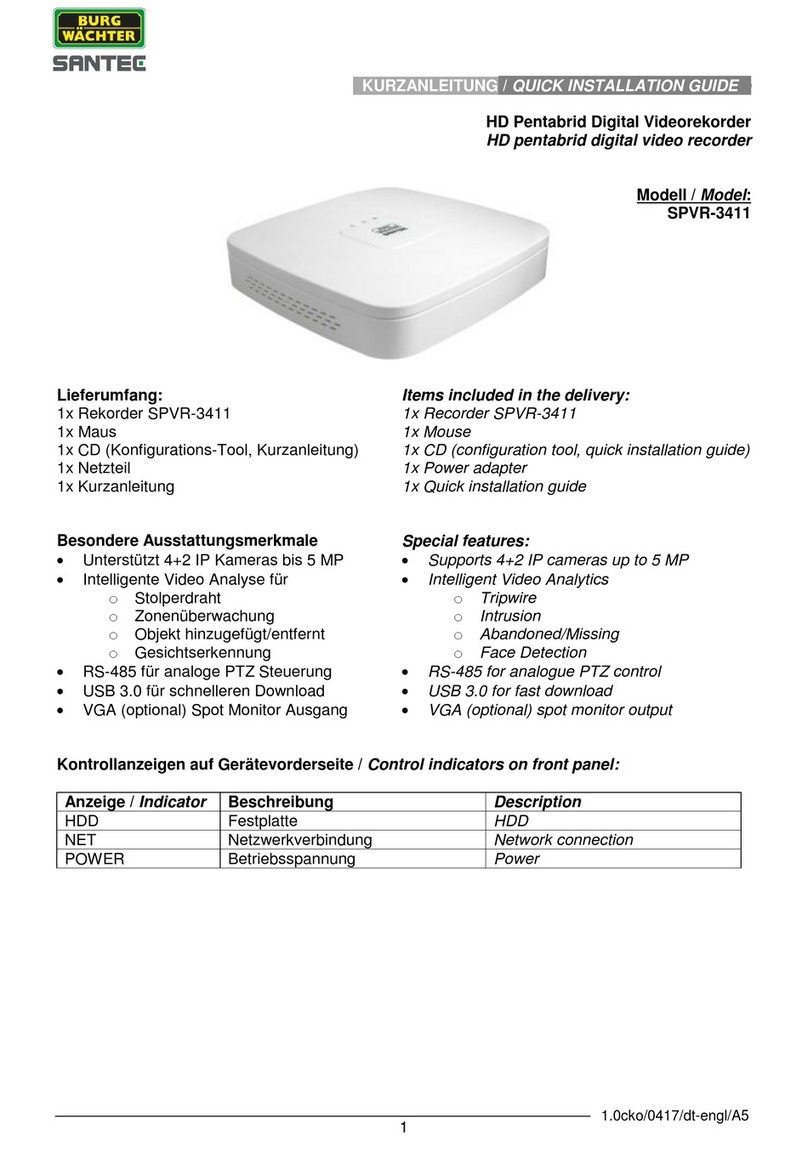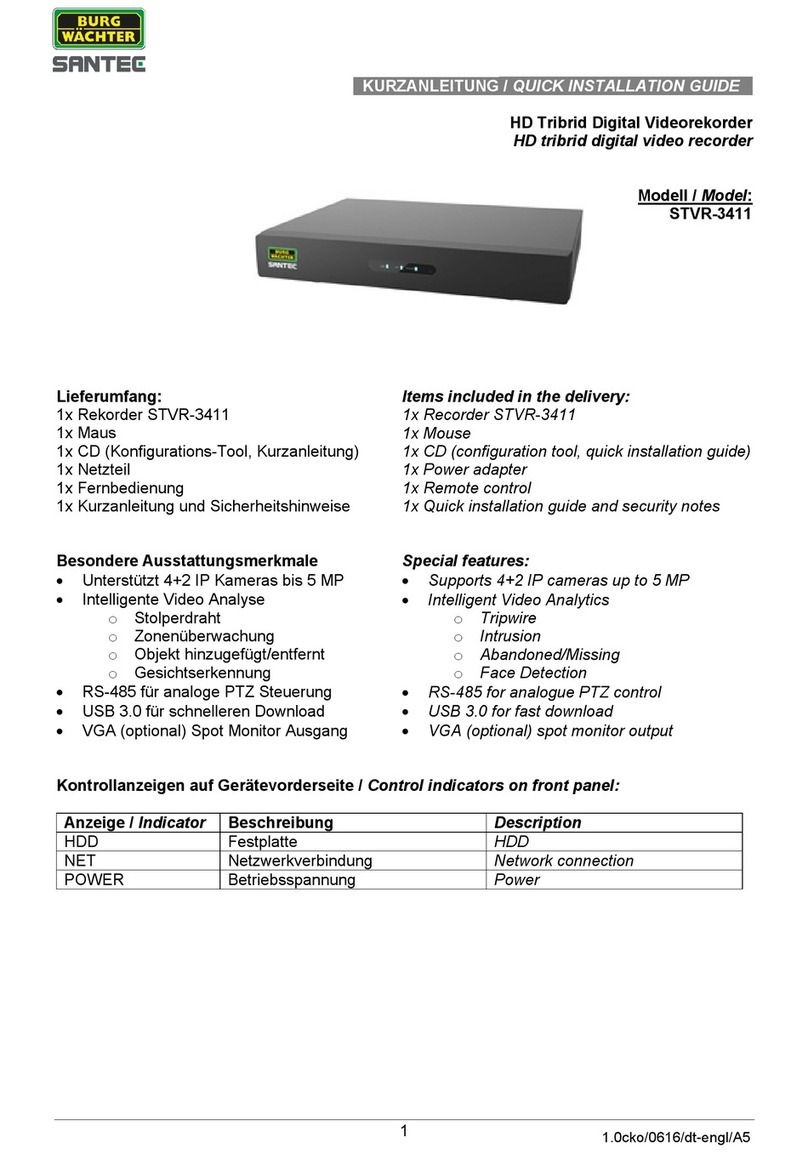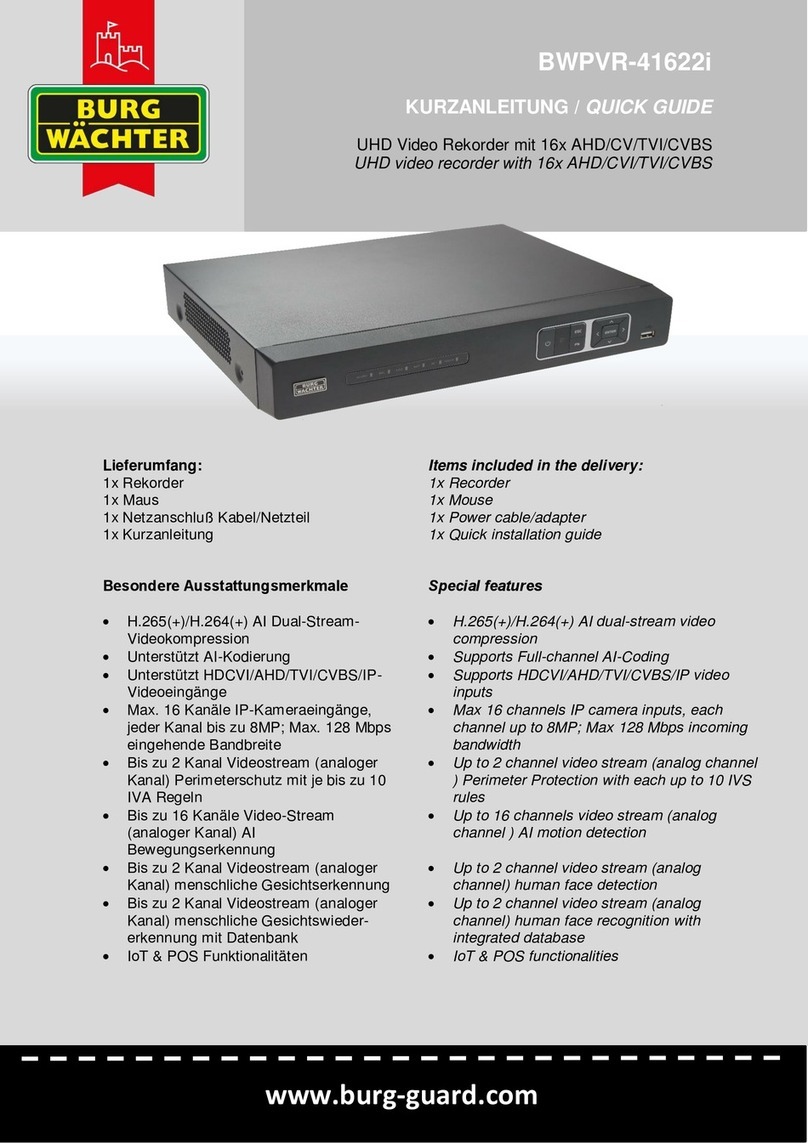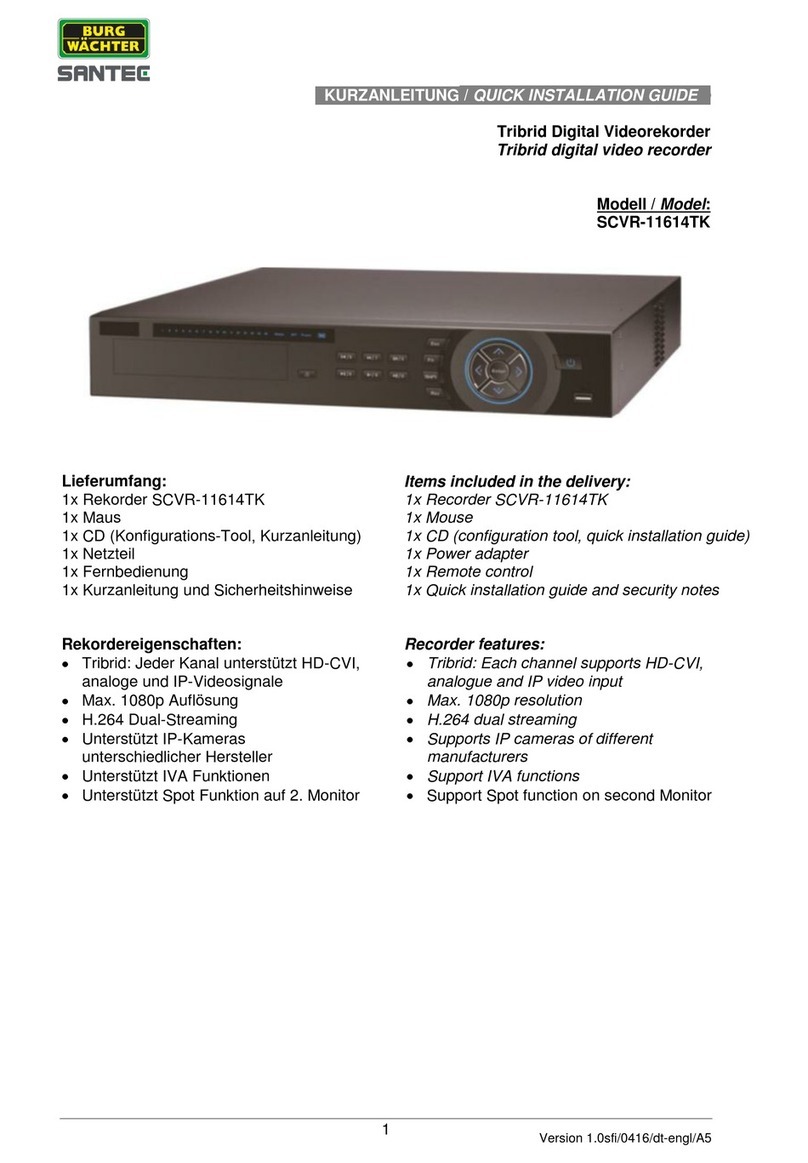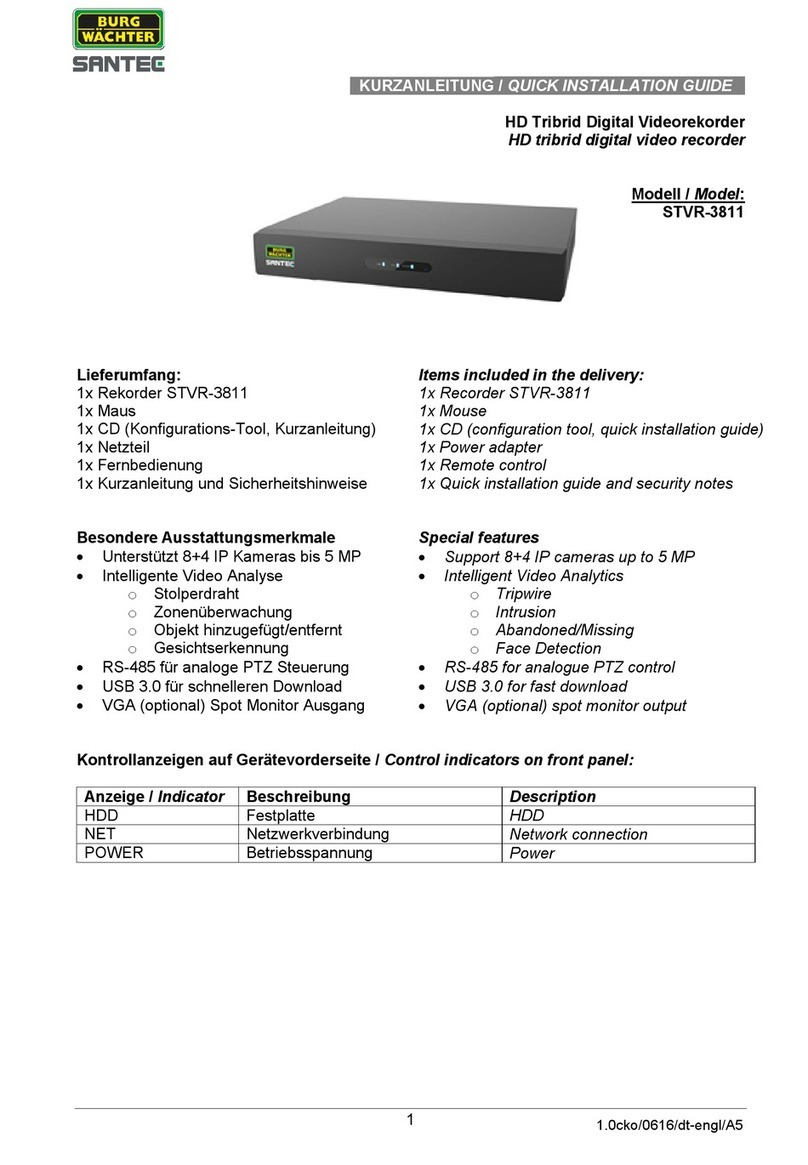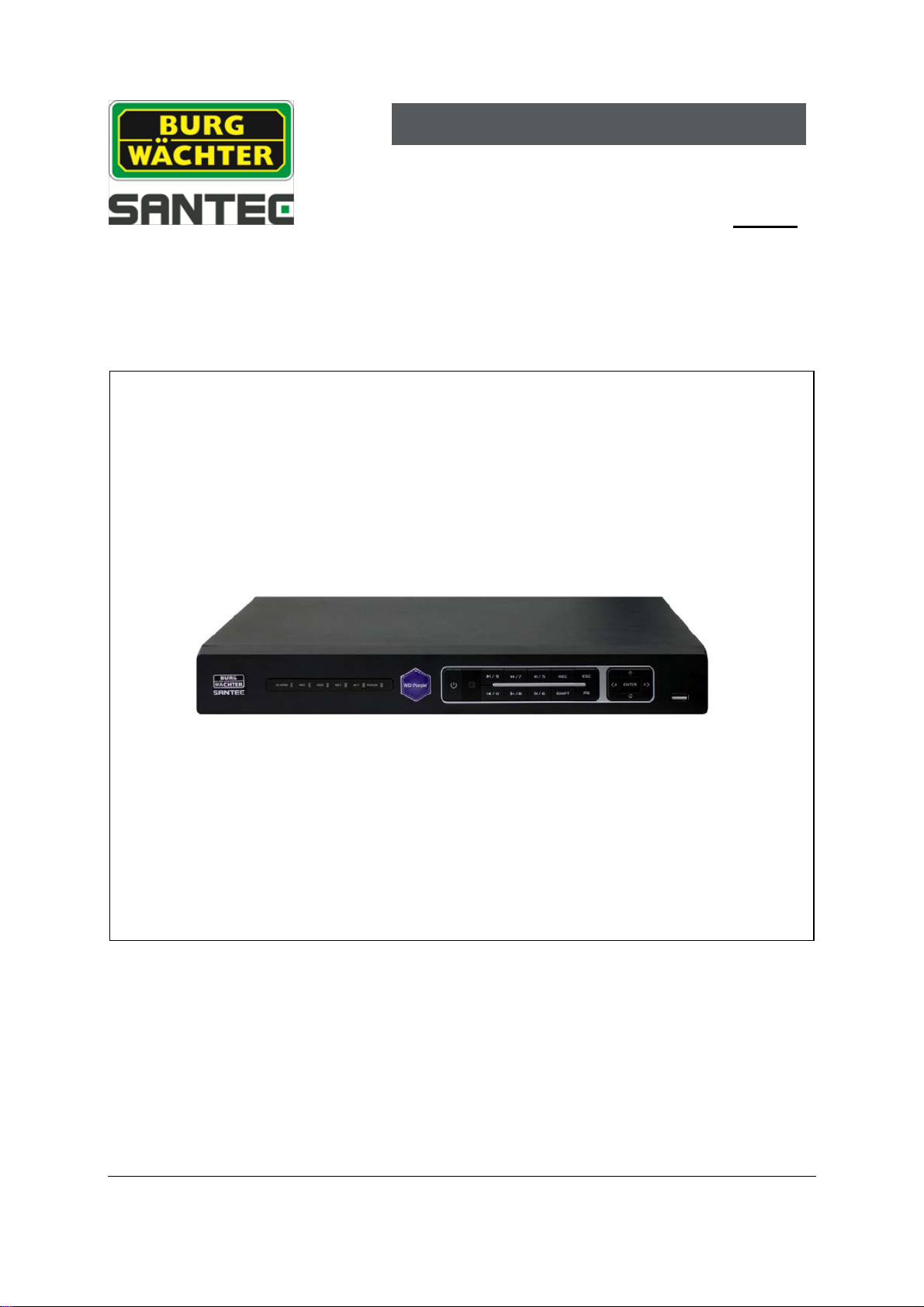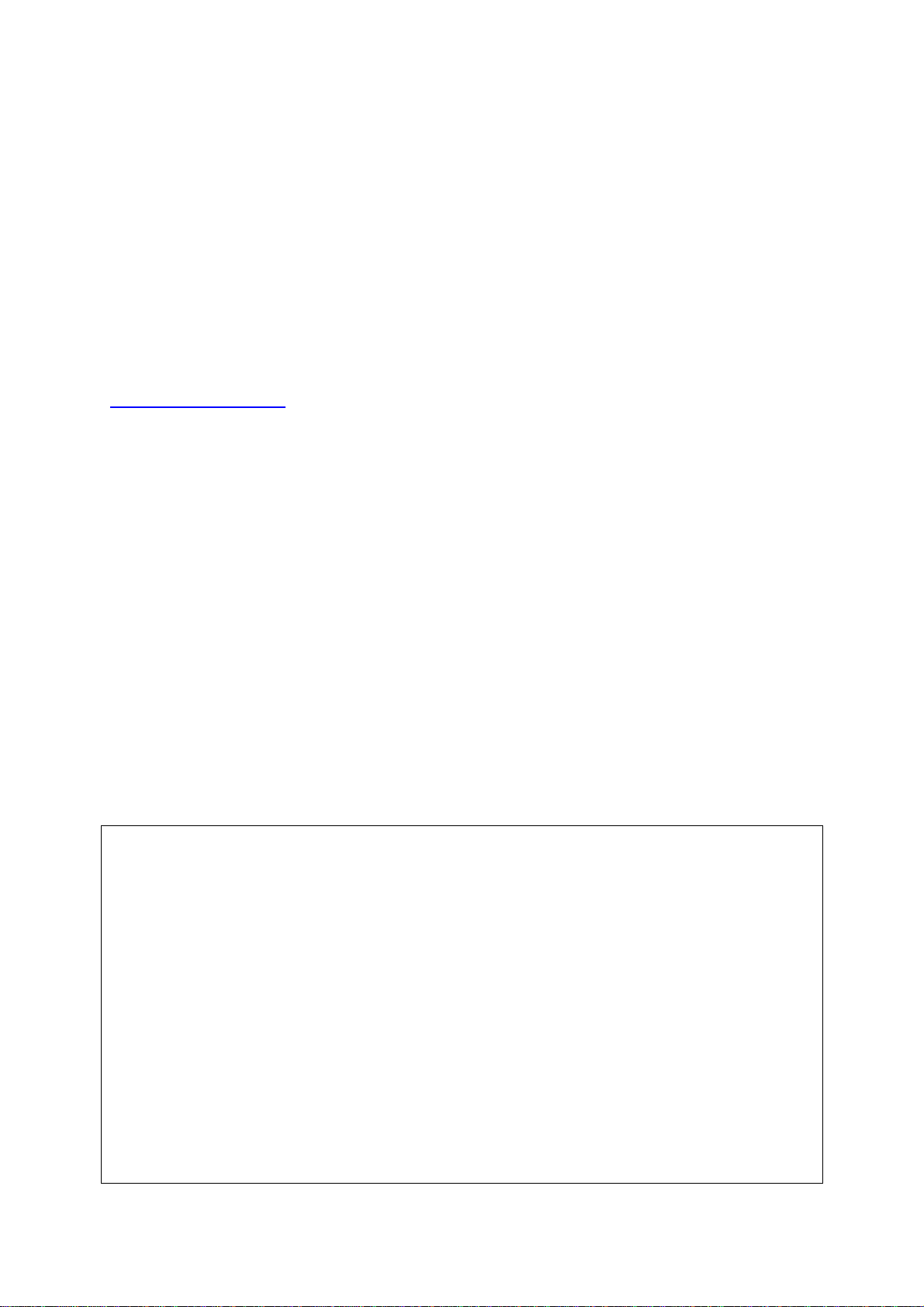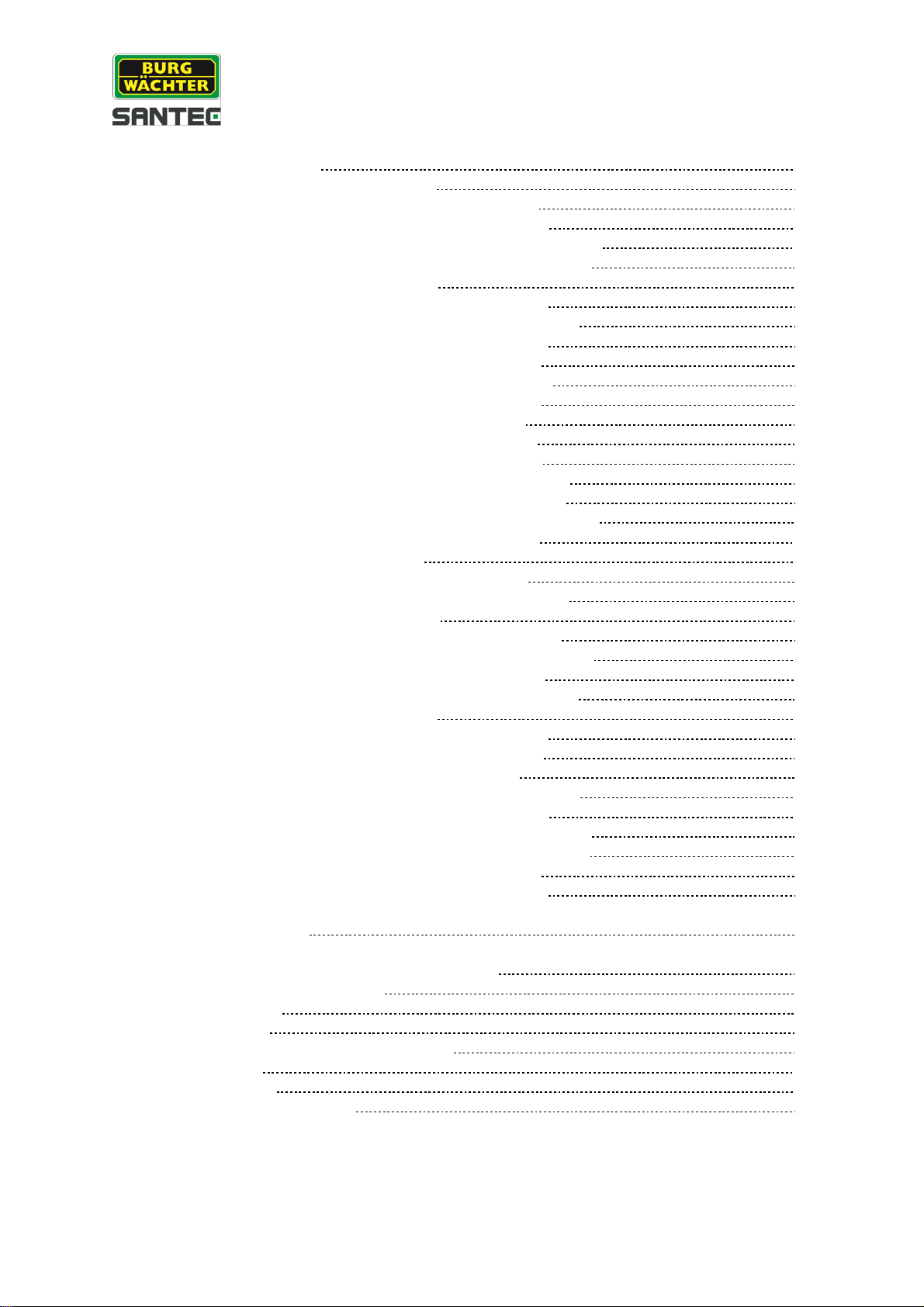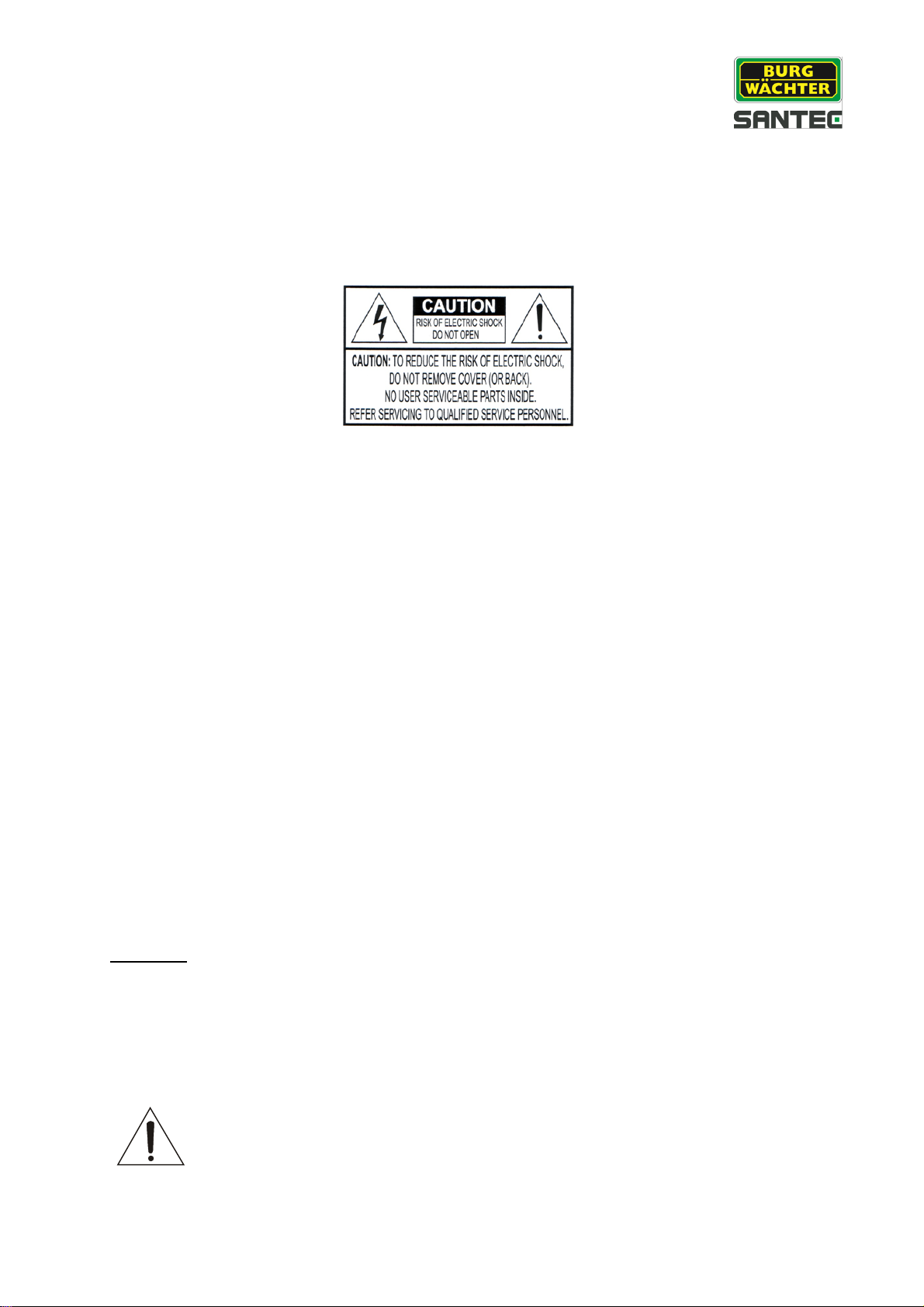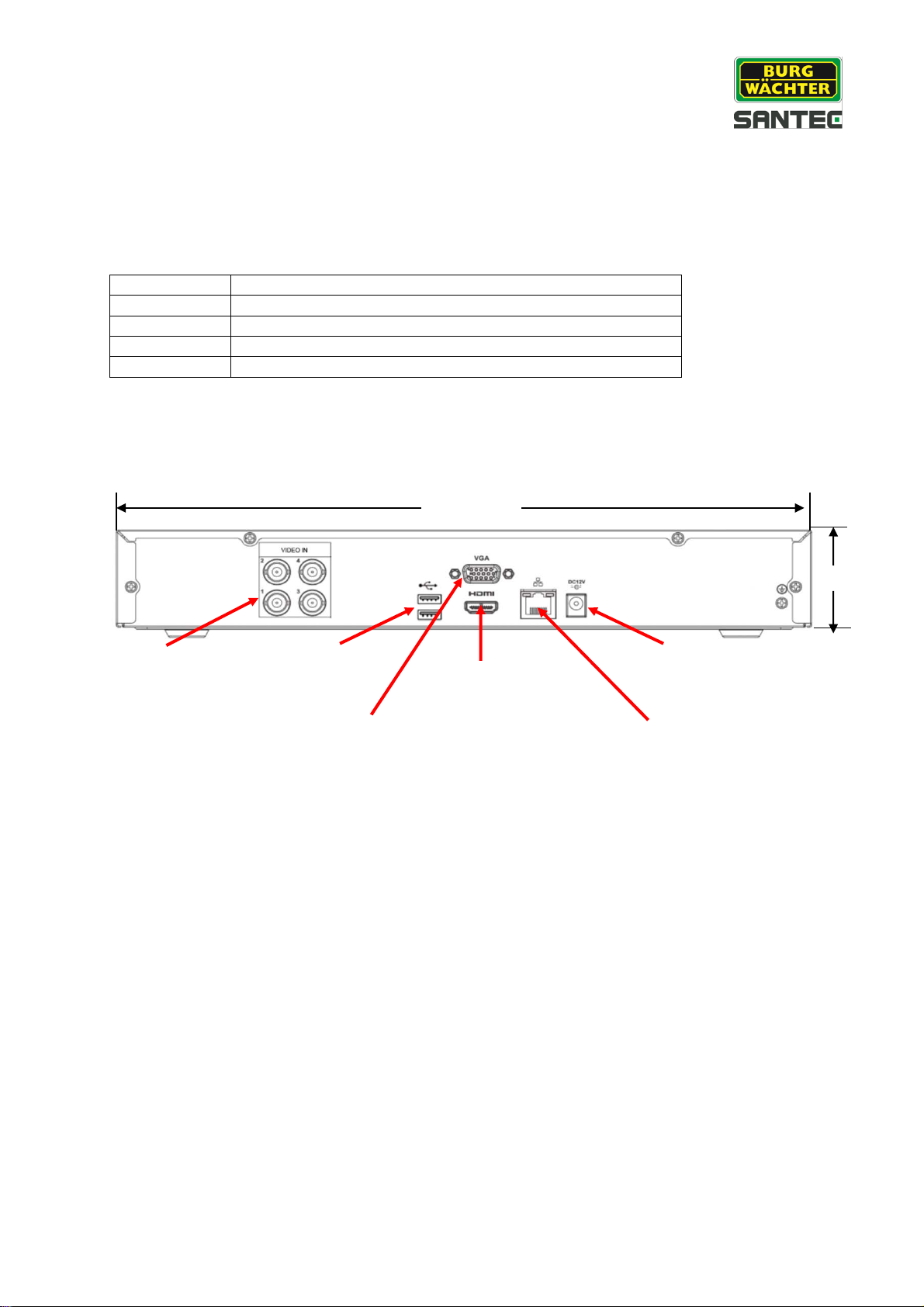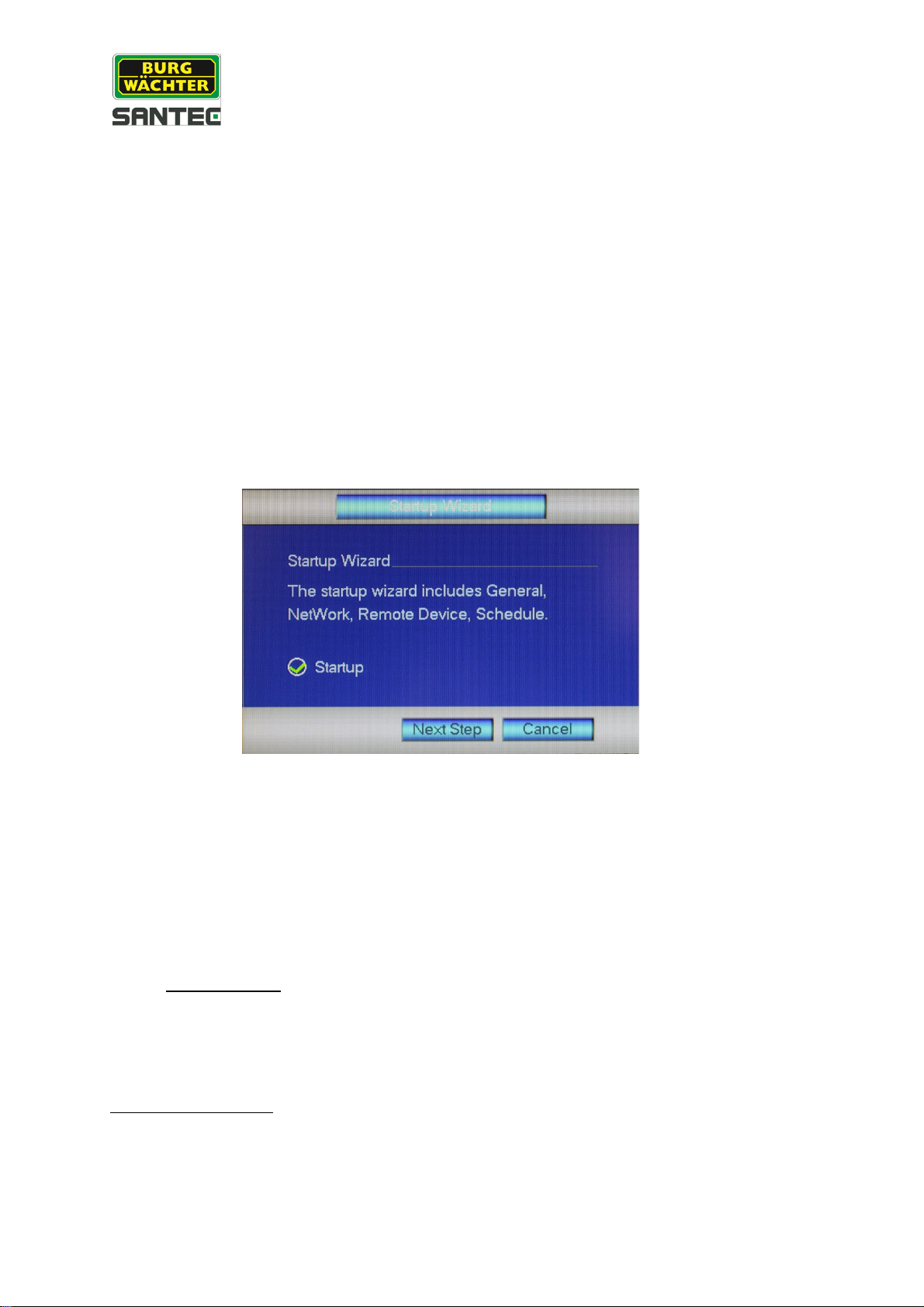User manual
SCVR-1411K
_________________________________________________________________________________
- 4 -
7.5 Main menu Setting 33
7.5.1 Main menu Setting Camera 33
7.5.1.1 Main menu Setting Camera Image 34
7.5.1.2 Main menu Setting Camera Encode 34
7.5.1.3 Main menu Setting Camera Channel name 35
7.5.1.4 Main menu Setting Camera Channel type 35
7.5.2 Main menu Setting Network 35
7.5.2.1 Main menu Setting Network TCP/IP 35
7.5.2.2 Main menu Setting Network Connection 36
7.5.2.3 Main menu Setting Network PPPoE 36
7.5.2.4 Main menu Setting Network DDNS 36
7.5.2.5 Main menu Setting Network IP-Filter 37
7.5.2.6 Main menu Setting Network E-Mail 37
7.5.2.7 Main menu Setting Network FTP 38
7.5.2.8 Main menu Setting Network UPnP 40
7.5.2.9 Main menu Setting Network SNMP 39
7.5.2.10 Main menu Setting Network Multicast 40
7.5.2.11 Main menu Setting Network Register 40
7.5.2.12 Main menu Setting Network Alarm center 40
7.5.2.13 Main menu Setting Network P2P 40
7.5.3 Main menu Setting Event 41
7.5.3.1 Main menu Setting Event Detect 41
7.5.3.2 Main menu Setting Event Abnormality 42
7.5.4 Main menu Setting Storage 43
7.5.4.1 Main menu Setting Storage Schedule 43
7.5.4.2 Main menu Setting Storage HDD manage 44
7.5.4.3 Main menu Setting Storage Record 44
7.5.4.4 Main menu Setting Storage HDD detect 44
7.5.5 Main menu Setting System 44
7.5.5.1 Main menu Setting System General 45
7.5.5.2 Main menu Setting System Display 46
7.5.5.3 Main menu Setting System PTZ 46
7.5.5.4 Main menu Setting System Text overlay 47
7.5.5.5 Main menu Setting System Account 47
7.5.5.6 Main menu Setting System Auto maintain 47
7.5.5.7 Main menu Setting System Import/Export 48
7.5.5.8 Main menu Setting System Default 48
7.5.5.9 Main menu Setting System Upgrade 48
8. Technical specifications 49
9. Remote access: Access the recorder via the web 50
9.1 Establish a network connection 50
9.2 Login via the web 50
9.3 LAN connection 52
9.3.1 Displayed information in video image 53
9.3.2 PTZ control 54
9.3 WAN connection 56
9.5 Additional web connections 57