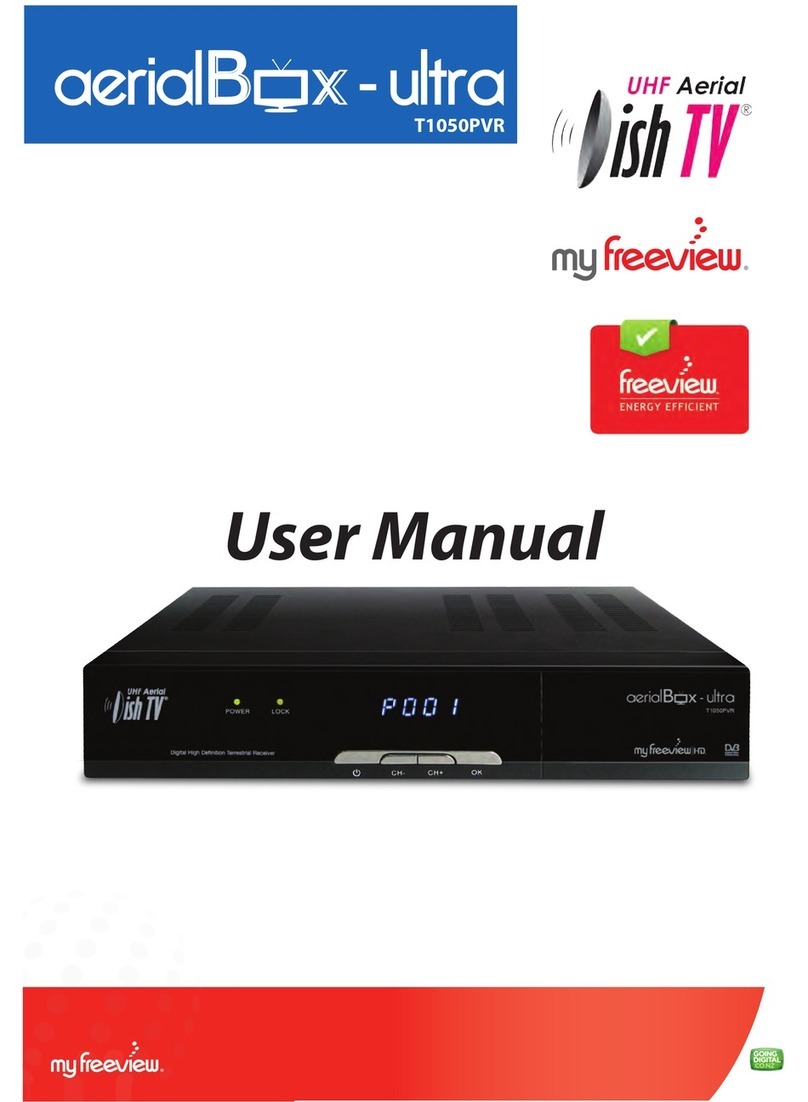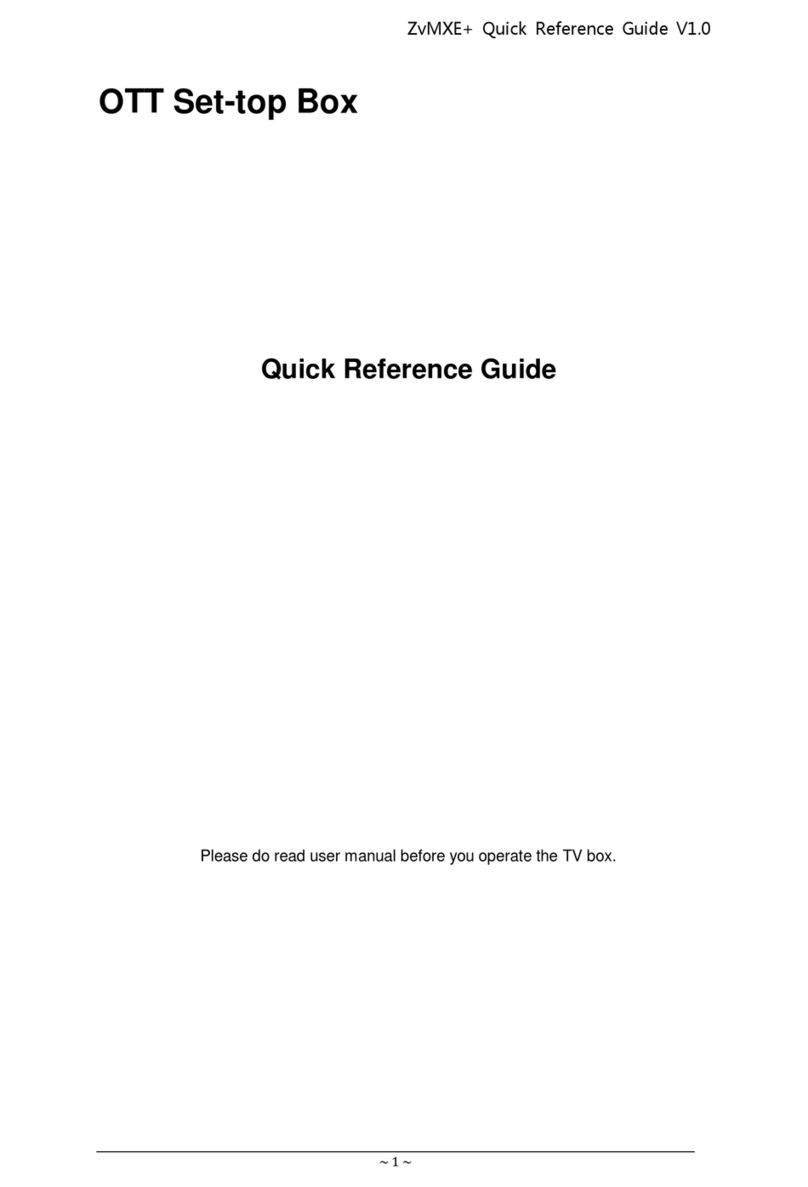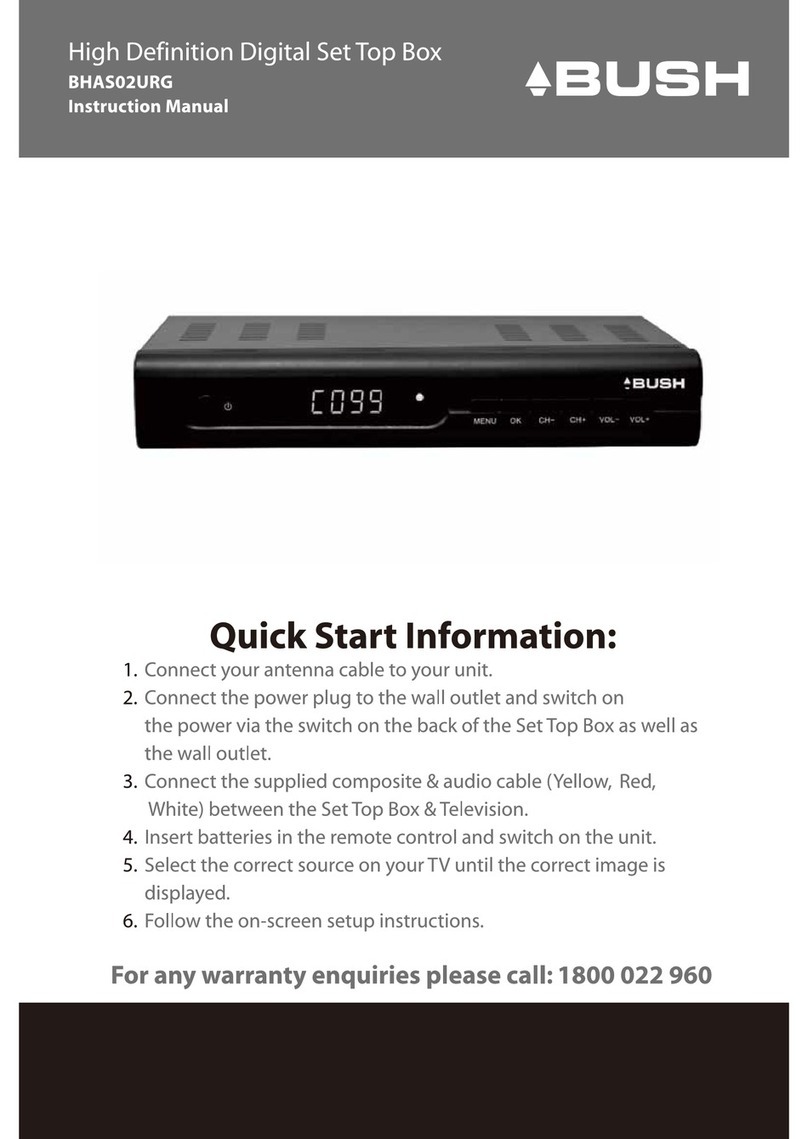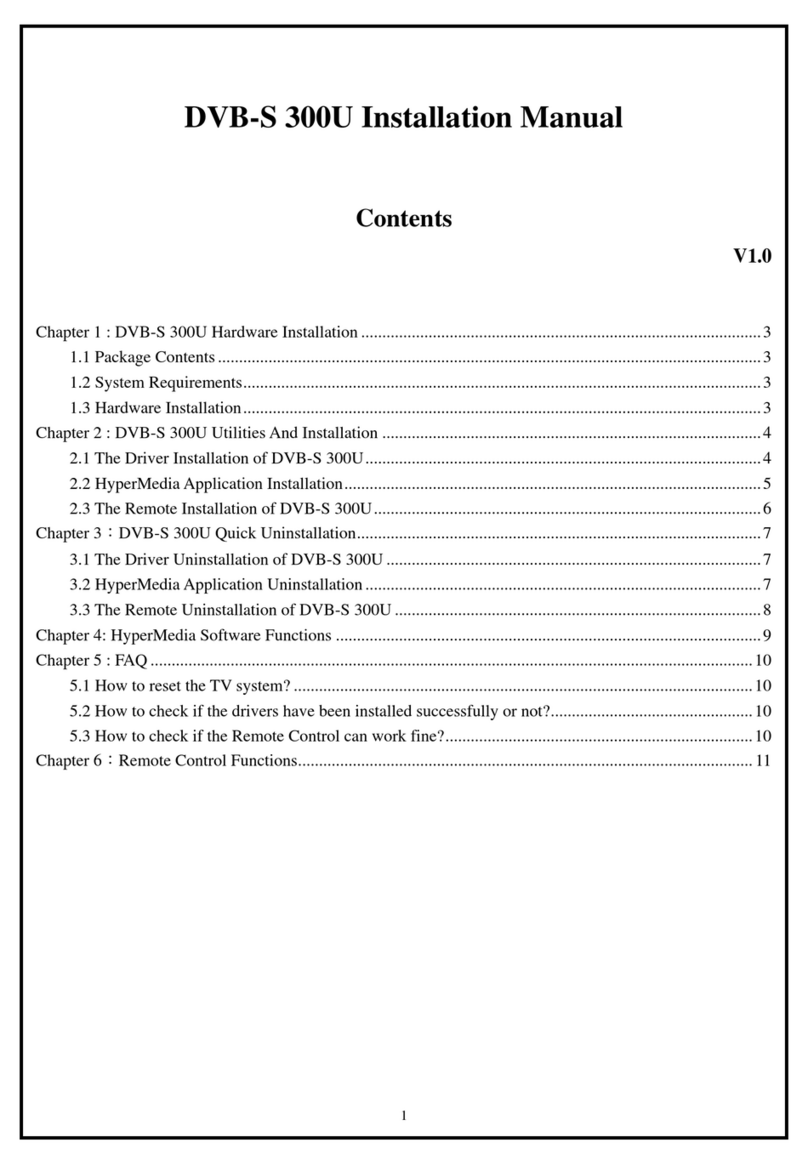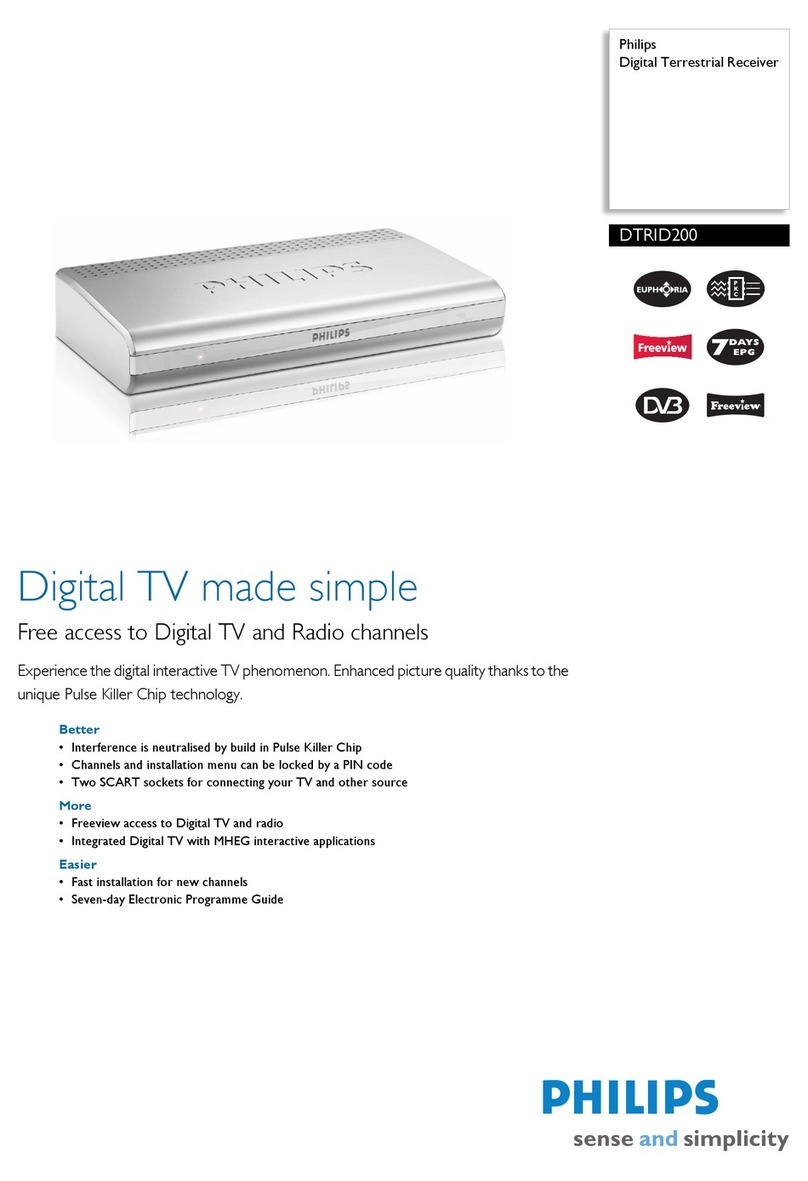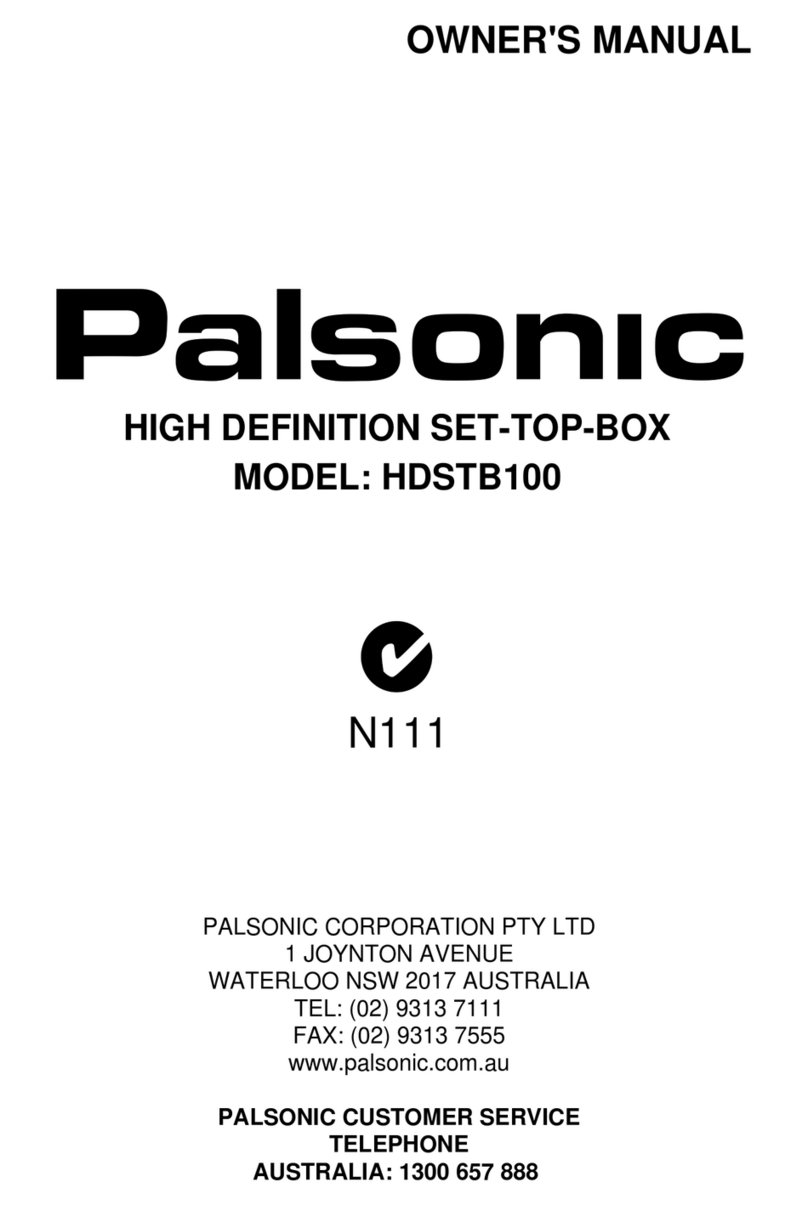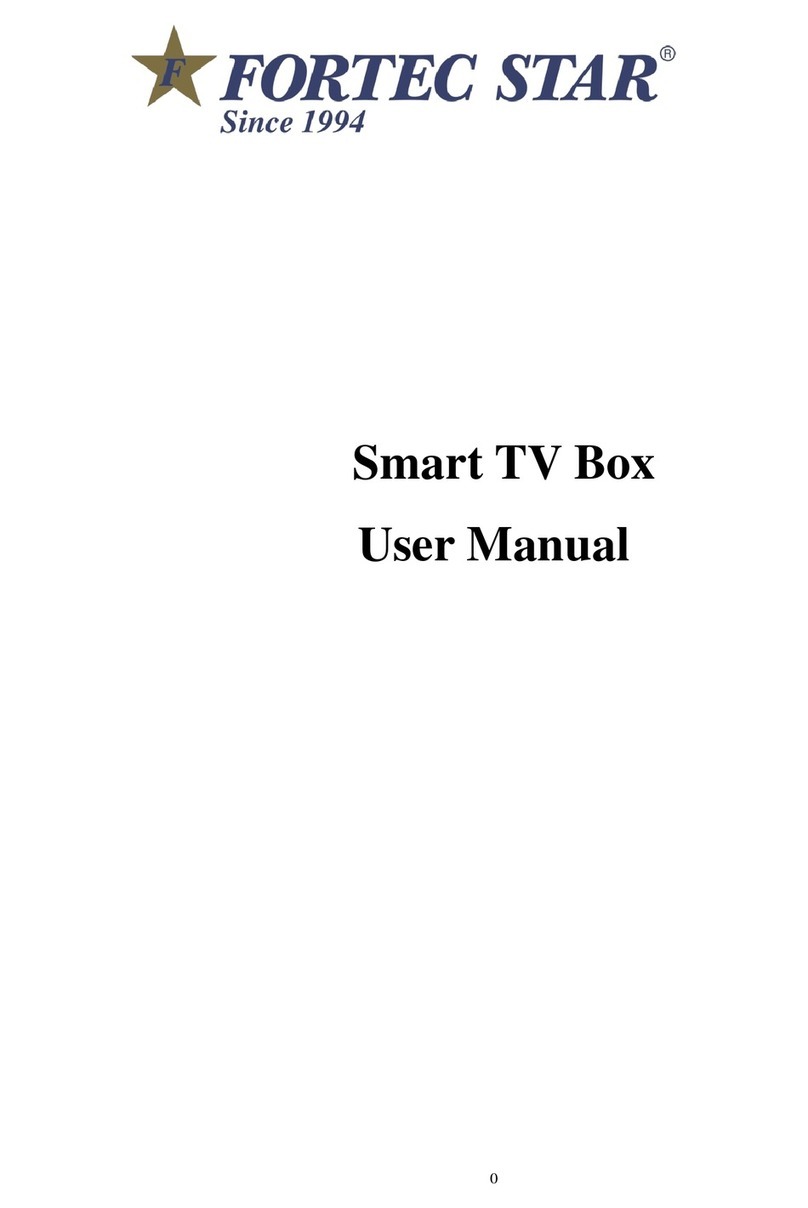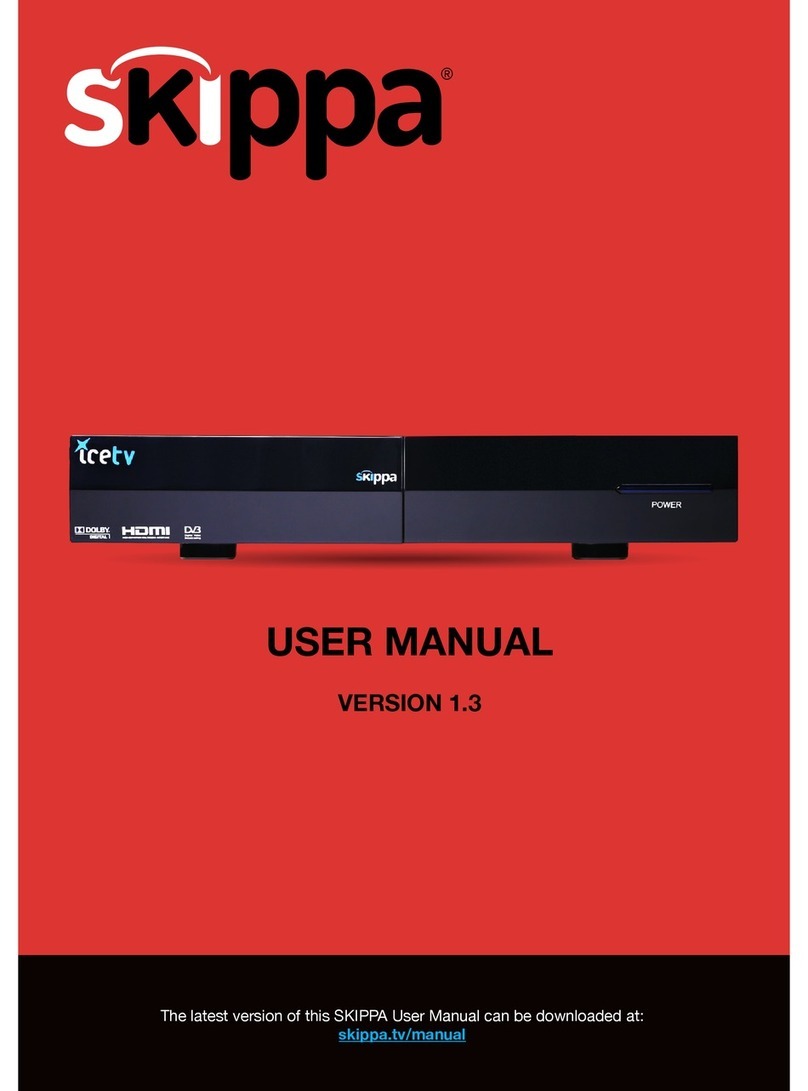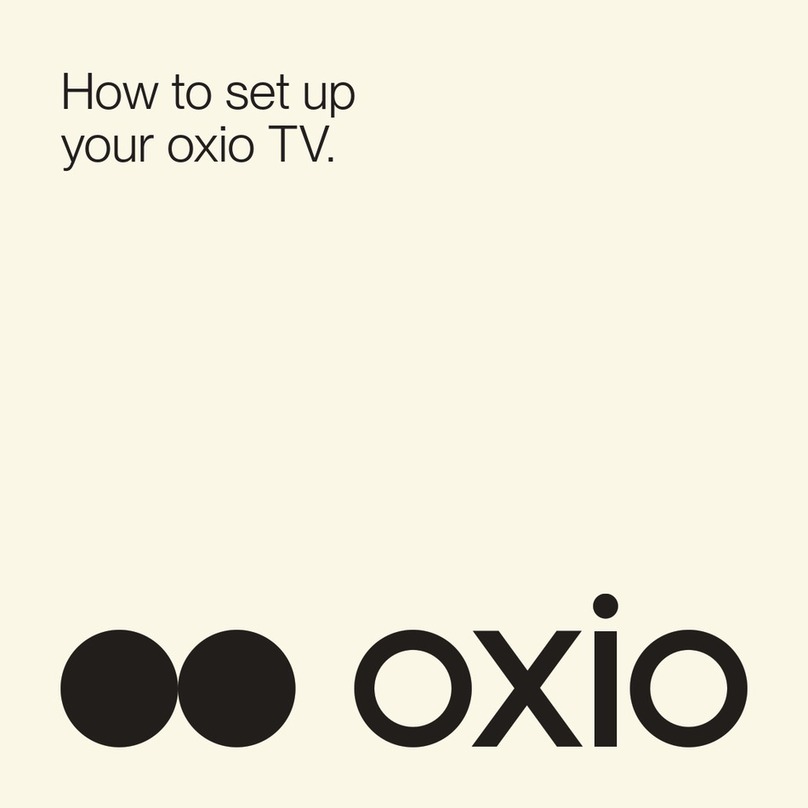AerialBox DishTV T1020 User manual

User Manual
C
M
Y
CM
MY
CY
CMY
K
T1020-PVR Manual.ai 1 5/19/2011 5:20:41 PMT1020-PVR Manual.ai 1 5/19/2011 5:20:41 PM

Warranty & Product Registration
Please register your product to assist with warranty and product updates.
To do this please visit www.dishtv.co.nz and click on Warranty & Registration
2
Thank you for choosing this DishTV Freeview High Definition Digital Set Top Box.
You will be be able to receive all Freeview|HDUHFHigh Definition and Standard Definition
digital TV channels, as well as detailed Freeview program information with the
Freeview 8 Day Electronic Program Guide. For more information about Freeview
visit www.freeviewnz.tv
AFreeview Digital Set Top Box gives you access
over 10 free to air digital channels, without a
subscription or contract. For more information on
Freeview please visit www.freeviewnz.tv
With
Digital UHF
Adigital box lets you access the free digital
channels that are broadcast in New Zealand.
It uses a digital signal, received through your
normal UHF aerial and lets you watch it
through your existing television.
C
M
Y
CM
MY
CY
CMY
K
T1020-PVR Manual.ai 2 5/19/2011 5:21:08 PMT1020-PVR Manual.ai 2 5/19/2011 5:21:08 PM

AV Cable
USB Firmware
upgrade +HDD
connection
RFIN UHF Aerial
input
RFOUT UHF Signal
output
3
AC 230V
Connect to AC 230V~50hz
C
M
Y
CM
MY
CY
CMY
K
T1020-PVR Manual.ai 3 5/19/2011 5:21:10 PMT1020-PVR Manual.ai 3 5/19/2011 5:21:10 PM

Your Remote Control
Connecting up
Getting Started
Main Menu
-User Settings
-Installation
-Tuning Wizard
-Auto Scan
-Manual Scan
-System Conguration
-ESG
Recording
Recording Library
-Connectivity -eNet Buttons
-eWeather
-eMap
-eMail
Firmware Upgrade
Troubleshooting
Technical Specication
Warranty
Page
5
6
7
8
9
10
10
11
12
13
14
15
16
17
18
19
20
21
22
23
24
4
C
M
Y
CM
MY
CY
CMY
K
T1020-PVR Manual.ai 4 5/19/2011 5:21:14 PMT1020-PVR Manual.ai 4 5/19/2011 5:21:14 PM

Pause Pause playback.
Record Record a programme.
Stop
Beginning/End
Stops playback
Fast Forward/Rewind
playback.
5
Exit
C
M
Y
CM
MY
CY
CMY
K
T1020-PVR Manual.ai 5 5/19/2011 5:21:17 PMT1020-PVR Manual.ai 5 5/19/2011 5:21:17 PM

Connect theAV cable that came with your set top box between the yellow red and white sockets on the
back panel of your set top box and theAV input on your TV.
Connect that cable that comes from your Satellite dish to the SAT IN socket in the back of your
set top box.
6
C
M
Y
CM
MY
CY
CMY
K
T1020-PVR Manual.ai 6 5/19/2011 5:21:21 PMT1020-PVR Manual.ai 6 5/19/2011 5:21:21 PM

Please make sure you don’t have a USB device plugged in while going through the setup process.
Once you are setup you can then plug your device in.
Switch your TV On and select the correct video input.
7
C
M
Y
CM
MY
CY
CMY
K
T1020-PVR Manual.ai 7 5/19/2011 5:21:25 PMT1020-PVR Manual.ai 7 5/19/2011 5:21:25 PM

Main Menu:
All other Settings and tuning menus are selected from this main menu.
This menu is the gateway for all other menus.
User can invoke the main menu by pressing the "MENU" key.
This main menu contains several options
# User Settings
# Installation
# System Conguration
# ESG
# MEDIA Manager
#Connectivity
User can toggle between the options by using UP/DOWN or LEFT/RIGHT Keys.
Main Menu
8
C
M
Y
CM
MY
CY
CMY
K
T1020-PVR Manual.ai 8 5/19/2011 5:21:28 PMT1020-PVR Manual.ai 8 5/19/2011 5:21:28 PM

Organizer:
Channels related settings like
Lock. (Allows you to lock a selected channel, access to it then requiring a PIN)
Skip. (Means browsing with P+/- selected channel will be skipped over, but still able to access it
by pressing channel button)
Delete. (Deletes a channel o list)
can be Congured only from this menu.
Favourite View:
Channels related setting, allowing you to view your favourite channel list.
Allowing you to classify channels and group them together to be viewed through
Favourites later.
Main Menu - User Settings
User Preference:
Contains settings such as Brightness/Contrast/OSD Time Out etc that are adjusted from
this menu.
9
C
M
Y
CM
MY
CY
CMY
K
T1020-PVR Manual.ai 9 5/19/2011 5:21:31 PMT1020-PVR Manual.ai 9 5/19/2011 5:21:31 PM

Main Menu - Installation
Tuning Wizard:
System Setting:
From here you can change more of the visual
settings. i.e. HD Resolution, Aspect Ratio etc
Factory Default:
Allows you to reset all information on your
reciever taking it back to factory settings.
S/W upgrade via OTA:
Software upgrade via over the air. This option will
only work when the software is being broadcast
over the air.
10
By selecting Tuning Wizard, you will be asked to input
your password - the system default is “0000”
-Auto Scan:
Allows you to automatically search for services
and carriers.
-Manual Scan:
Allows you to select a UHF channel, scan mode (All,
FTA, Scrambled) and check Signal strength and
Quality.
And then search the selected UHF frequency.
C
M
Y
CM
MY
CY
CMY
K
T1020-PVR Manual.ai 10 5/19/2011 5:21:35 PMT1020-PVR Manual.ai 10 5/19/2011 5:21:35 PM

Tuning Wizard - Auto Scan
11
- Auto Scan:
When the OK key is pressed, the conrmation dialog will
be displayed.
Select the Yes option to start the scanning process.
The Scan progress will be displayed along with the Signal
Strength and quality for the current frequency.
C
M
Y
CM
MY
CY
CMY
K
T1020-PVR Manual.ai 11 5/19/2011 5:21:38 PMT1020-PVR Manual.ai 11 5/19/2011 5:21:38 PM

Tuning Wizard - Manual Scan
12
The Progress screen will display any channels found
and once complete, prompt if you want to save the
changes.
- Manual Scan:
The strength bar shows the signal strength of the
current frequency
Press OK to start scanning the selected frequency for
available channels.
C
M
Y
CM
MY
CY
CMY
K
T1020-PVR Manual.ai 12 5/19/2011 5:21:42 PMT1020-PVR Manual.ai 12 5/19/2011 5:21:42 PM

Main Menu- System Configuration
Wakeup Timer:
The user can select the wakeup channel by
Left/Right arrow keys when focus is at
"Wakeup Channel" followed by Up/Down
to navigate in the channel list and select
the desired Channel by pressing the OK key.
The highlighted programme will be
added to the timer menu
The User can select the start time &
duration for wakeup timer. Can also choose
Timer record from here. If you select the
wakeup mode as message, you can then
choose the wakeup message in the list
box below.
#Birthday
#Anniversary
#General
Version:
Information page telling you about your reciever
Hardware Version, Chip Version, Software Version etc
13
C
M
Y
CM
MY
CY
CMY
K
T1020-PVR Manual.ai 13 5/19/2011 5:21:44 PMT1020-PVR Manual.ai 13 5/19/2011 5:21:44 PM

Main Menu - ESG
The ESG is and Electronic Service Guide. This is in addition to the freeview EPG
(accessed using the GUIDE button) . The ESG will be displayed when selecting the
ESG option from the Main Menu.
It will list down the available services and when focus is set to the current
service then its corresponding current and next events are displayed. In the
ESG schedule dialog if Info key is pressed on the selected event, a short
description is shown, pressing the Info key again will give an extended
description of the selected event that will be displayed.
14
C
M
Y
CM
MY
CY
CMY
K
T1020-PVR Manual.ai 14 5/19/2011 5:21:46 PMT1020-PVR Manual.ai 14 5/19/2011 5:21:46 PM

Recording
Instant Record:
This is done by pressing the record button on the remote.
Pressing it will start recording on the channel you are currently watching and allow you to
select the duration of the recording. The default duration is to the end of the current
programme. You can select to the end of the following programme or manually enter a
duration by pressing the left/right navigation keys.
Timer Recordings:
This is done through the EPG. Access the EPG by pressing the EPG button on
the remote. It will bring up the guide from which you can then browse to
choose a programme to record.
Wakeup Timer - Recording:
From here you can manually set timer recordings. This is done
through Main Menu/System Conguration/Wakeup Timer. By
going down to the“Waking Mode”and scrolling across to
“Recording” the options beneath will change to accomodate
the new wakeup mode, giving you choices of Channel, Date,
Time and Duration.
15
Pressing the Red button on a select show in the EPG menu will mark
the programme to be recorded. If the programme is part of a series
you will have the option of recording the while series (Yellow button)
or just this episode (Blue button)
If you wish to cancel a recording, all you have to do is go back into the EPG menu, to the programme you selected
for recording. Pressing the Red button again will ask wheather you wish to cancel the recording or not.
C
M
Y
CM
MY
CY
CMY
K
T1020-PVR Manual.ai 15 5/19/2011 5:21:49 PMT1020-PVR Manual.ai 15 5/19/2011 5:21:49 PM

10
10
1
1
10
10
10
Recording Library
16
You can also access the Thumbnail Browser in the Main Menu
By selecting Media Manager then Thumbnail Browser.
To view recorded programmes, press Library button.
It will be labeled LIB on the remote.
From here you can select the programme you wish to play.
To sort, rename, delete recordings follow on screen instructions.
By pressing the Library button (LIB) a second time, the Thumbnail
browser menu of your video recordings will be opened.
To view Booked Recordings, press the Options button (Blue)
an select it in the Options list that appears.
From here you can delete bookings, choose to convert to a series
recording or not by following on screen instructions.
C
M
Y
CM
MY
CY
CMY
K
T1020-PVR Manual.ai 16 5/19/2011 5:21:53 PMT1020-PVR Manual.ai 16 5/19/2011 5:21:53 PM

Main Menu - Connectivity - eNet Buttons
eWeather - Allows you to view the weather conditions for
the day. Humidity, Temperature etc.
eMap viewer - Allows you to browse and search maps on
the internet.
eMail - Allows you to log in to your email address, to
send/recieve messages, view attached les.
All of the eNet features require an internet connection via the LAN port on the rear panel of the aerialBox. The weather
and map services are provided by secondary providers and are not under the control of DishTV. DishTV cannot guarantee
the ongoing availablility of these free services.
11
11
1
1
11
11
11
17
C
M
Y
CM
MY
CY
CMY
K
T1020-PVR Manual.ai 17 5/19/2011 5:21:56 PMT1020-PVR Manual.ai 17 5/19/2011 5:21:56 PM

18
eNet Buttons - eWeather
From the eNet Buttons menu you can
select eWeather. Use Up/Down to
navigate between eNet buttons
Use SMS type (entry using number keys )
keyboard to enter letters.
Press the OK key to load the weather page.
Press Blue key to change the view between
Celsius, Fahrenheit and Kelvin.
Press the info key to toggle between
minimum & maximum mode.
Type in the Country you desire and then
the closest city name to you.
C
M
Y
CM
MY
CY
CMY
K
T1020-PVR Manual.ai 18 5/19/2011 5:21:58 PMT1020-PVR Manual.ai 18 5/19/2011 5:21:58 PM

19
eNet Buttons - eMap
From the eNet Buttons menu you can
select eMap. Use Up/Down to
navigate between eNet buttons
Use SMS type (entry using number keys )
keyboard to enter letters.
Type in the area you wish to search and
press OK for the map to start loading.
Press the Blue key to zoom in on the map, Yellow
to zoom out. Press the Left/Right key to move the
Map left and Right. Press the Up/Down key to
move the Map up and down.
C
M
Y
CM
MY
CY
CMY
K
T1020-PVR Manual.ai 19 5/19/2011 5:22:00 PMT1020-PVR Manual.ai 19 5/19/2011 5:22:00 PM

20
eNet Buttons - eMail
To check your email on your TV choose
the eMail button from the eNet menu.
Prole Entry - To keep your email account secure
this digital receiver allows multiple secure proles.
The proe has nothing to do with your email login
or password. Simply create your own personal prole,
which then allows you to keep your email private
from other users of this digital receiver.
Prole Entry - Use Green Key to change
the keypad mode( uppercase, special
characters, numbers ).
- Use Info Key for navigate between the
dierent text boxes like a tab key.
- The Back key will Exit the Keypad mode
to allow you to save your prole.
Follow the help bar information for further
navigation Short cut keys available for
Quick navigation to create mail,
forward mail, Reply, address book, etc.,
Press Up/Down key for navigate the
dierent mail headers. If the number of mails
is more than 20, mails are split by pages,
One page contains 20 Messages.
C
M
Y
CM
MY
CY
CMY
K
T1020-PVR Manual.ai 20 5/19/2011 5:22:04 PMT1020-PVR Manual.ai 20 5/19/2011 5:22:04 PM
Other manuals for DishTV T1020
1
Table of contents
Other AerialBox Set-top Box manuals