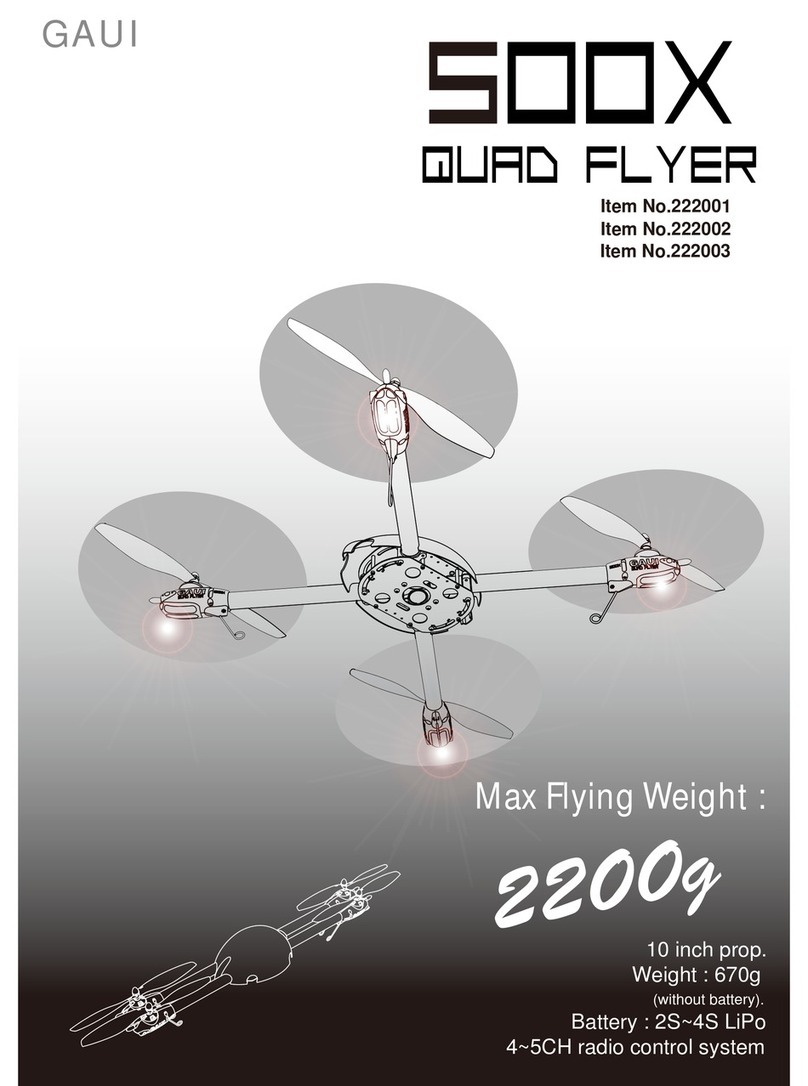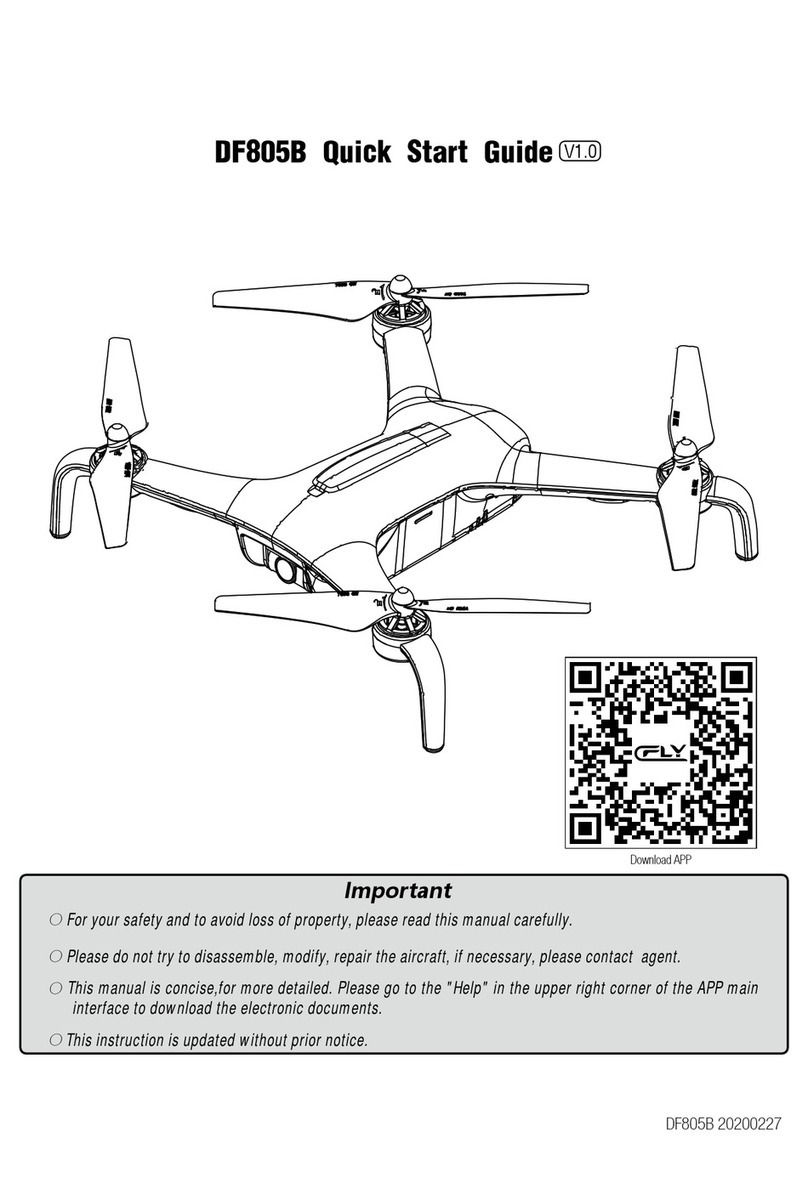Aerix AERIUS User manual

www.aerixdrones.com
AERIX

Lithium Battery Warnings:
● Through the use of the included Lithium battery, you have assumed all risk
and responsibility regarding a Lithium battery and its use.
● ALWAYS unplug your battery from the charger immediately upon full charge.
● Do not attempt to charge your battery if it becomes swollen or hot.
● It’s best to store your batteries charged and at room temperature. Storing
a fully discharged battery may cause irreversible damage to the battery.
● Never disassemble, puncture or modify the battery pack in any way.
● Never allow the battery temperature to exceed 150° F [65° C].
● If your battery begins to swell or “puff” during charge or discharge, or
becomes damaged in any way, stop using it and contact Aerix Drones
at 800-610-0605 to learn the proper way to dispose of your battery.
Charge Warnings:
● Only use the included charger with the included Lithium battery.
● Do not leave the charger unattended while in use, and always charge your
battery in a fire-resistant location.
● Disconnect the battery and remove input power from the charger immediately
if either become hot.
● Do not allow water or other foreign objects to enter the charger. Keep the
charger away from moisture and do not submerge in water.
● Please keep all electronic components out of the reach of children.
Please read and understand the following regarding the usage of Lithium batteries.
By operating this device you acknowledge and accept all risks
and responsibilities of the use, storage and proper disposal of
any and all included lithium batteries.
You agree to follow the safety precautions outlined below in
addition to any and all state, local or federal laws regarding lithium
batteries.
Aerix Drones and its affiliates are not responsible for any misuse.
The Lithium battery included with your device is guaranteed to be free from any
manufacturing defects prior to initial use. Once the device has been used, owner
accepts any and all liability for the Lithium battery, maintenance and disposal.

WHAT’S IN THE BOX
Blades x4
AERIUS
Blade 1
Blade 2
Blade 2Blade 1
On/Off
Charger/Rear
Transmitter
Front
Power Indicator
On/Off

Please be aware of your surroundings when operating your AERIUS.
As this device can reach high speeds, it is recommended to fly in open areas.
- DO NOT FLY NEAR PEOPLE, ANIMALS OR PROPERTY
- Adult supervision is recommended for users under 18
- Indoor flight should have plenty of open space
- Damage to property or injury to people is a risk, fly safely.
- Always keep the AERIUS in your line of sight
- If device travels too far away from user it may lose control
- When flying outdoors please do not operate in med-high wind
- Always make sure your AERIUS is fully charged before flight
- Replace remote control batteries before they become too weak
- Avoid colliding with people, property or animals
Releasing throttle
at high altitude may
result in injury or
damage to device,
people or property.
Always keep device at
a safe distance from
the ground and other
objects.
Please DO NOT fly
in areas with many
obstacles or around
objects that can be
easily damaged.

CHARGING DRONE
- Connect charging cable to the drone FIRST, then plug the USB side in.
- It is recommended to charge with a computer USB port, not a wall adapter.
- The red light will be ON while charging and OFF when fully charged.
- Promptly remove the cable from both the USB and drone upon full charge.
- DO NOT LEAVE drone unattended while charging.
GETTING STARTED
1. Place the AERIUS on a flat LEVEL surface and turn power on
2. Align joysticks as shown in (Figure 1), Left stick down, right stick center
3. Turn the controller on by pressing the power button on the back side
4. Power Indicator light will begin flashing, indicating it is ready to pair
5. Move left joystick FULLY UP (Figure 2) then FULLY DOWN (Figure 3)
6. Lights on the AERIUS will remain solid indicating successful pairing
7. Your AERIUS and Controller are now paired and ready for flight!

The throttle on the AERIUS will take some practice to achieve a good hover.
We recommend using your thumb and index finger to make small adjustments
to the throttle stick; you can progress to just your thumb with experience.
The AERIUS will start out in LOW Speed, please start here to get acquainted.
Moving Left Stick Up/Down controls the Rise/Fall of the AERIUS
Moving Left Stick Left/Right controls the Yaw (Rotation) to adjust orientation
Moving Right Stick Up/Down controls Forward and Reverse Flight Direction
Moving Right Stick Left/Right controls Left and Right Flight Direction
Left Flight Right Flight
Left Rotation Right Rotation
Rise
Fall
Forward Flight
Reverse Flight

When you first take off you should attempt to level the AERIUS into a hover.
Begin with drone in front of you with the bow (front) of the drone facing forward.
Take off and begin to maintain a steady height around 3 feet off the ground.
If the AERIUS drifts in any one direction you can use the Trimmer Tabs to
make precision adjustments to the motors in order to keep the drone centered.
For Example: If the AERIUS drifts toward you (reverse) press Trimmer UP
one click at a time until it stays steady, if it drifts away (forward) press DOWN
Each click is one adjustment, you can click in the opposite direction until you
hear a LONG BEEP, that indicates you are back at the center setting.
The same is true if it drifts Right, you would press Trimmer LEFT and if it
drifts Left, you would adjust Trimmer RIGHT until it stays centered.
This is important if you want to have precision flight with takeoff and landing.
If you just want to fly around and have fun, it may not matter if it drifts a little.
Drift Left Trim Right
Trim Left
Drift Right
Drift Forward
Drift Backward Trim Forward
Trim Backward

SPEED SETTINGS
There are 3 unique settings (2 Speeds and 1 Headless Flight Mode) on
the AERIUS. To select each setting outlined below, press LEFT stick IN
Low Speed:
This is the Default speed every time you power up, indicated by a
single beep. Low speed is designed for practicing take-off, trimming,
rotation and landing.
High Speed:
Indicated by two beeps. High speed provides full flight function,
designed to be stable, precise and fun!
Indicated by three beeps. Headless mode prevents loss of orientation
due to wind or rotation, this is perfect for such a small drone.
Place AERIUS directly in front of you, with nose facing forward, press
LEFT Stick IN until it beeps 3 times, you are now locked on directions.
Forward will always move away from you, Reverse towards you and
Left and Right will always be to your left and right regardless of which
way the AERIUS drone faces after flight begins (due to wind, rotation).
FLIPS AND ROLLS
The AERIUS is pre-programmed to perform flips and rolls
with ease, simply press the RIGHT stick IN to enter “Trick Mode”
Once in “Trick Mode” - indicated by beeping, simply push the Right Stick
fully in the direction you want to flip or roll! (SEE NEXT PAGE)
HEADLESS MODE

FRONT FLIP
BACK FLIP
ROLL LEFT
ROLL RIGHT
Press RIGHT Stick IN, Controller will beep, Push Right Stick FULL UP
Press RIGHT Stick IN, Controller will beep, Push Right Stick FULL DOWN
Press RIGHT Stick IN, Controller will beep, Push Right Stick FULL LEFT
Press RIGHT Stick IN, Controller will beep, Push Right Stick FULL RIGHT

TROUBLESHOOTING
In the event you have issues with your AERIUS please check here:
Drone won’t lift off of ground:
1. Check the orientation of your blades to match image below
2. Make sure your drone and remote batteries are fully charged
3. Check that blades are not bent or damaged, replace as needed
Drone drifts heavily in one direction:
1. Make sure your Trimmer settings are at CENTER (page 6)
2. Make sure all blades are evenly and fully seated on driveshafts
3. Restart and Pair Drone and Controller (page 4)
4. If 1-3 did not solve please recalibrate your drone (page 10)
5. If 1-4 did not work you need an exorcism, call a priest
Controller and Drone won’t connect:
1. Replace the batteries in the controller with BRAND NEW ones
2. Fully charge the drone and try again (page 4)
Drone won’t hover, keeps going up and down:
1. Use thumb and index finger on throttle to make smaller adjustments
2. Check that blades are not damaged or on incorrectly
2. Drink less coffee, take yoga, breathe and relax :)
One or more lights/motors stopped working:
1. You broke it dude, give us a shout for a discount on your next one!
CHANGING BLADES
- To remove blades, firmly grasp the center of the blade and pull UP.
- To replace blades, firmly press the new blade DOWN onto shaft.
- Orientation of blades should be as shown below when viewing drone
from rear to front AND from front to rear:

RECALIBRATION OF ACCELEROMETER
If your AERIUS begins to be unstable during flight, drifts heavily in
one direction or troubleshooting doesn’t work please do the following:
1. Turn off Drone and Controller
2. Make sure that all batteries are fully charged
3. Place Drone on flat LEVEL surface
4. Turn Drone on, Turn Controller on and pair (page 4)
5. Keep Throttle (Left Stick) at lowest point
6. Set speed level to HIGH (three beeps, page 7)
7. Push the Throttle (Left Stick) to Lower Left, HOLD
8. Push Control (Right Stick) to Upper Left, HOLD
9. Drone will flash for 1-2 seconds indicating success.
10. Take off and enjoy!
Calibration
LOW VOLTAGE AND DORMANCY
Low Voltage:
When the battery voltage is low, the four LED indicators on AERIUS
will flash.
At this time, please safely land, turn off the AERIUS and charge.
Dormancy Function:
When the AERIUS is powered on it will automatically power off,
when not in use for 7-8 minutes, in order to conserve power.
To power back on, simply turn the power switch off and back on.

www.aerixdrones.com
AERIX
Table of contents