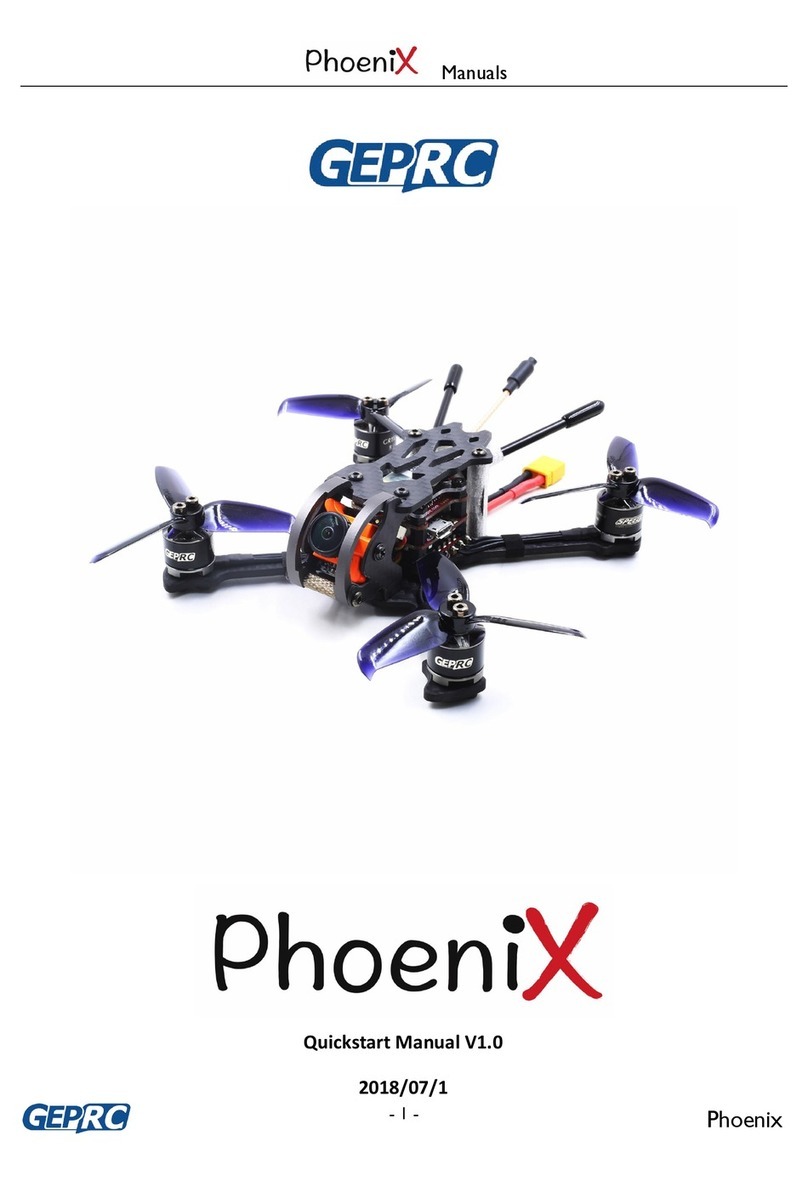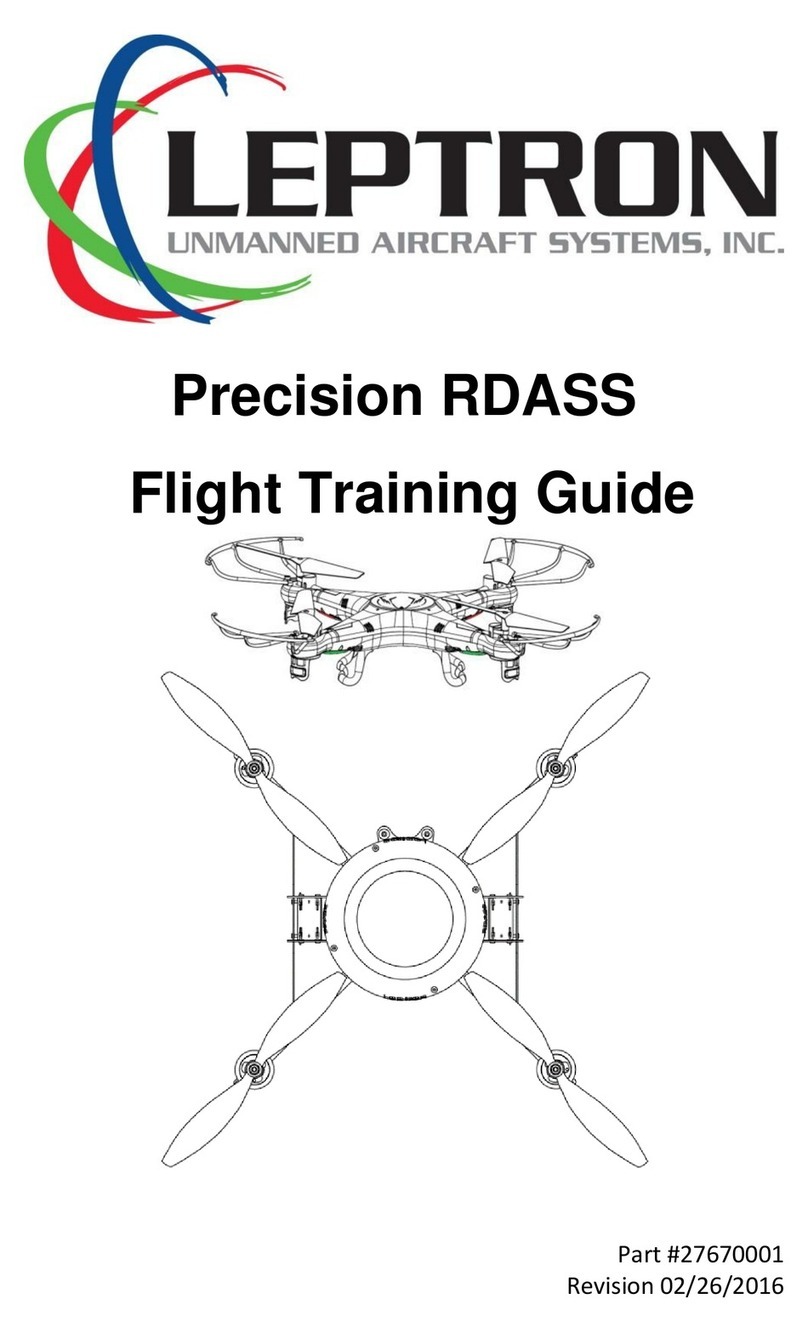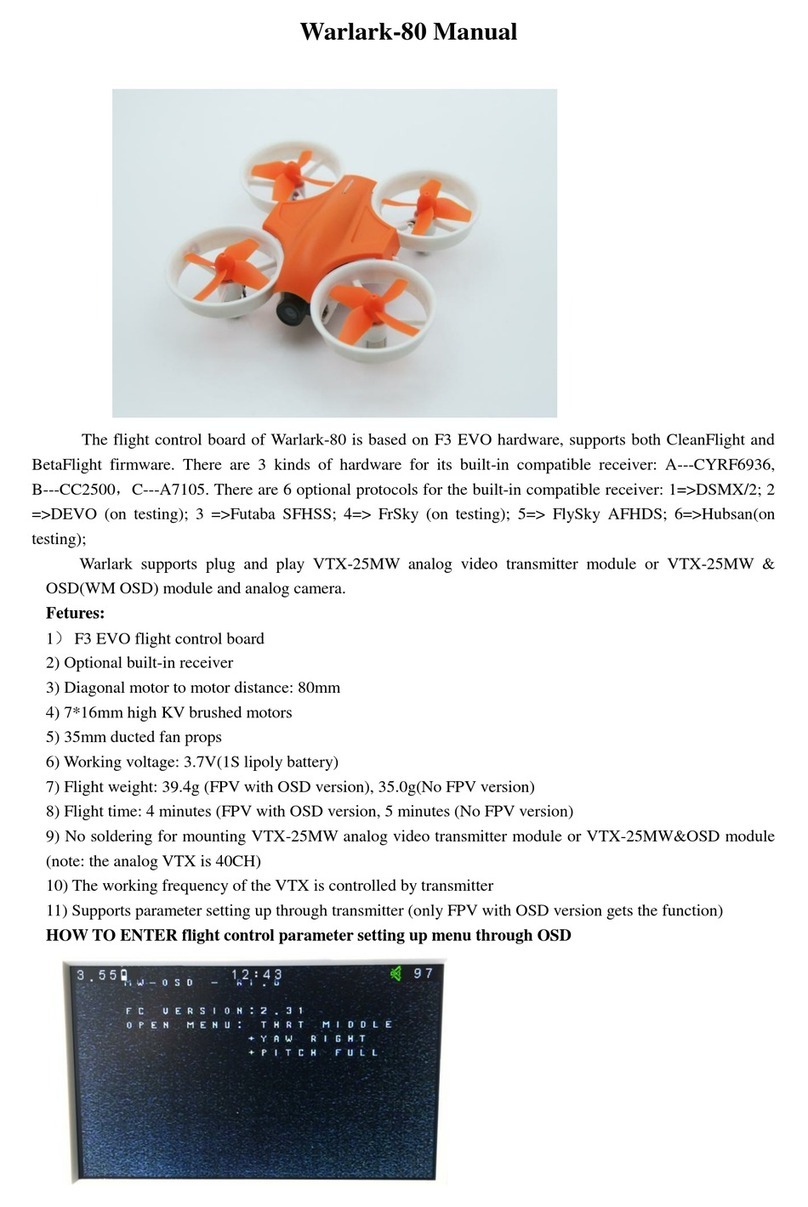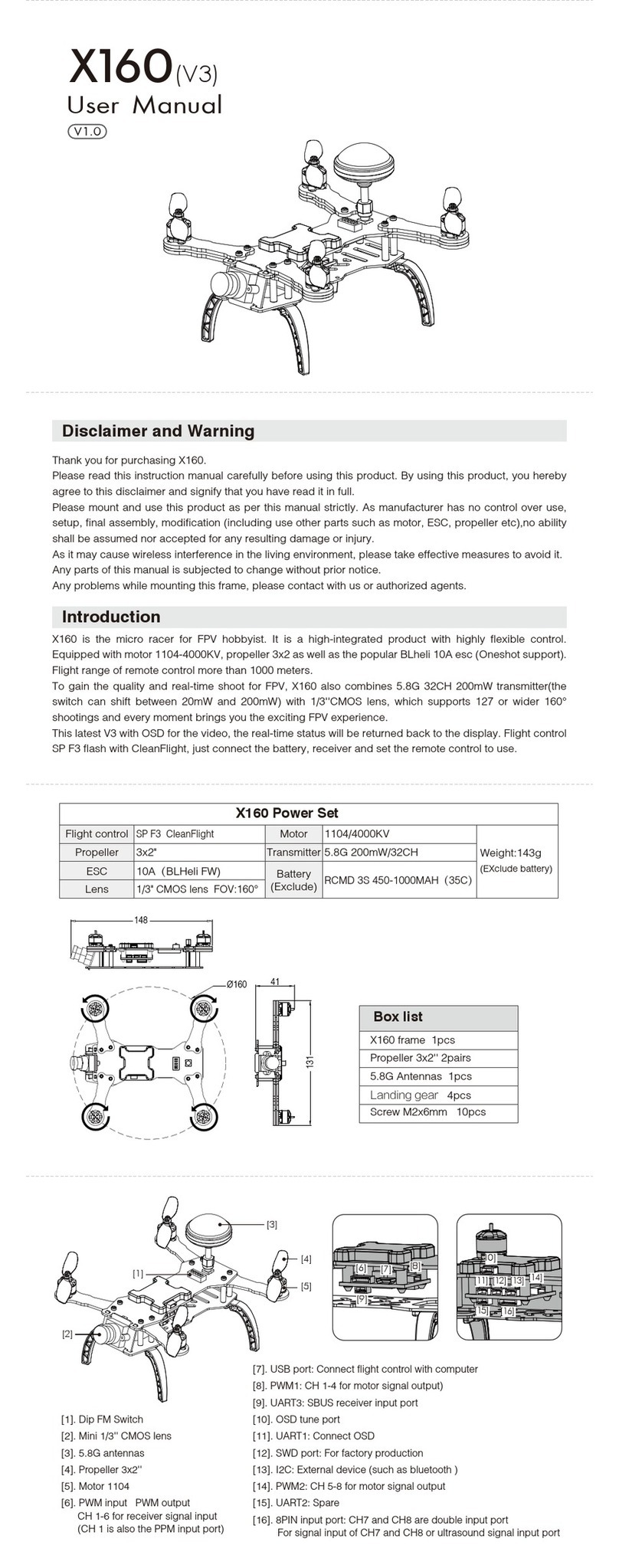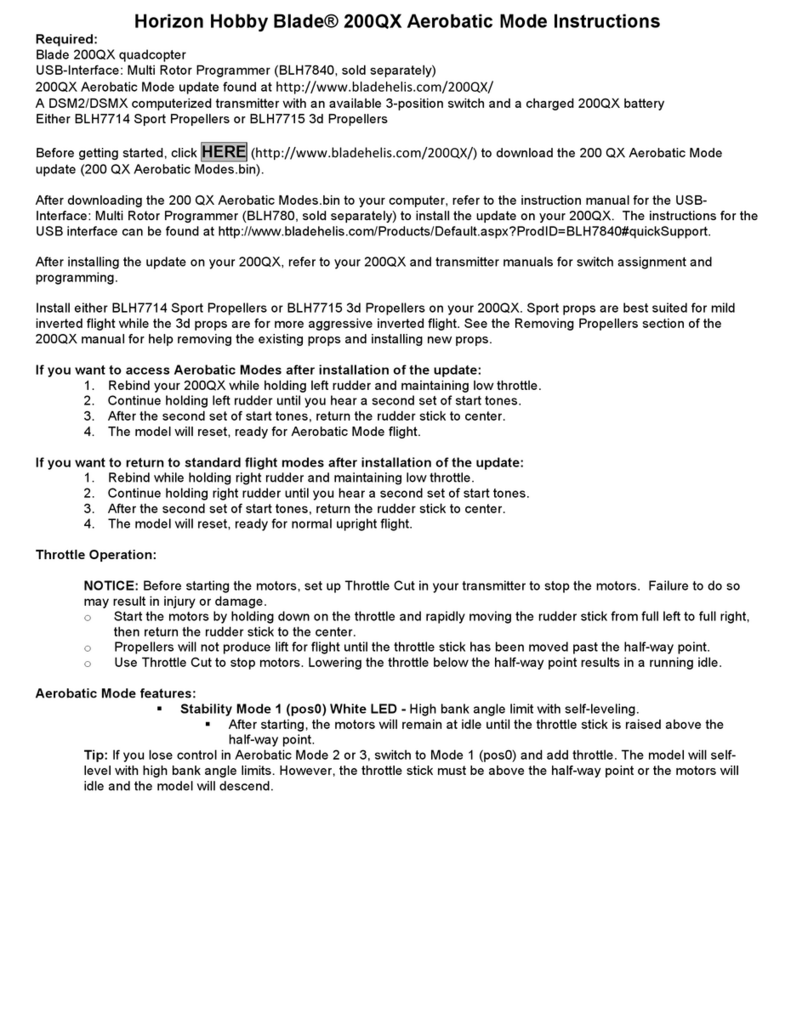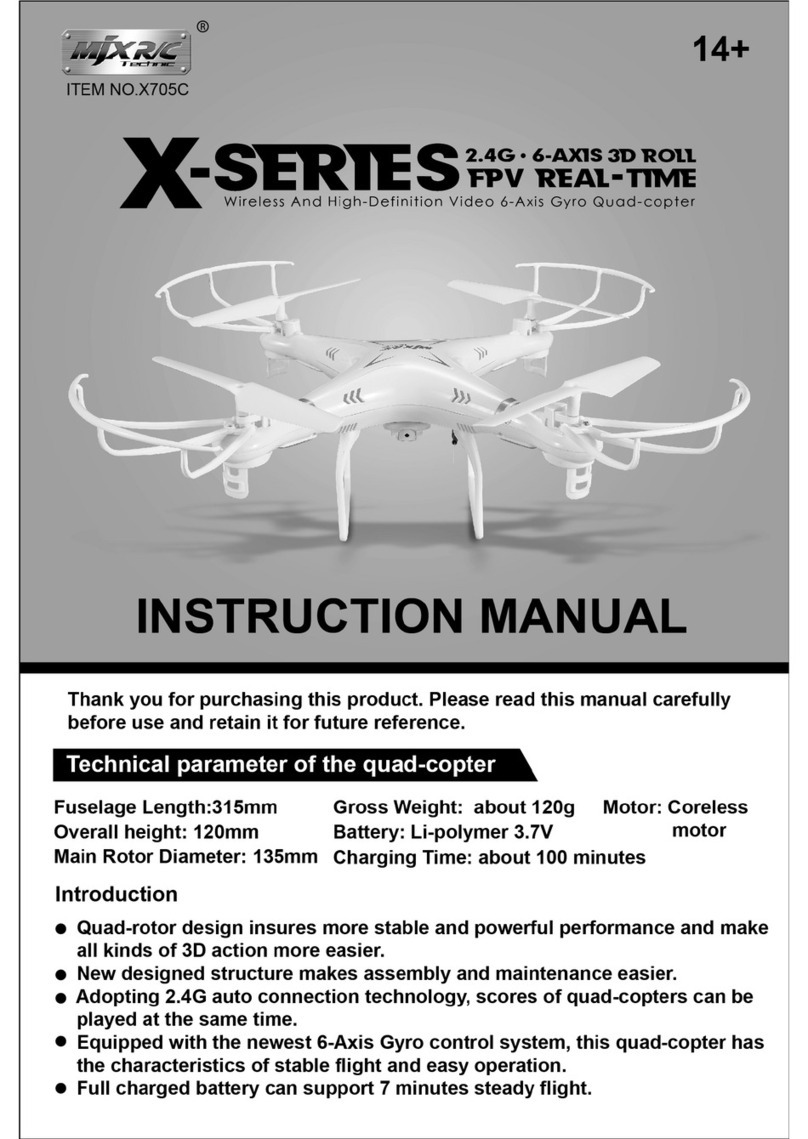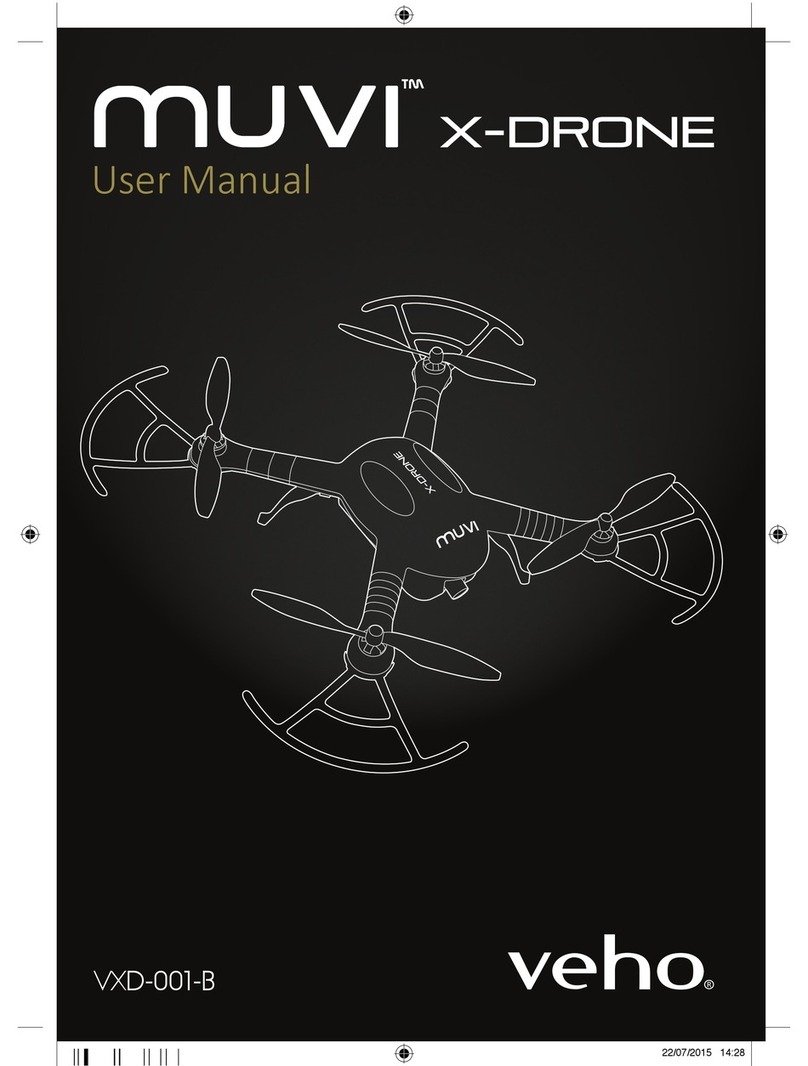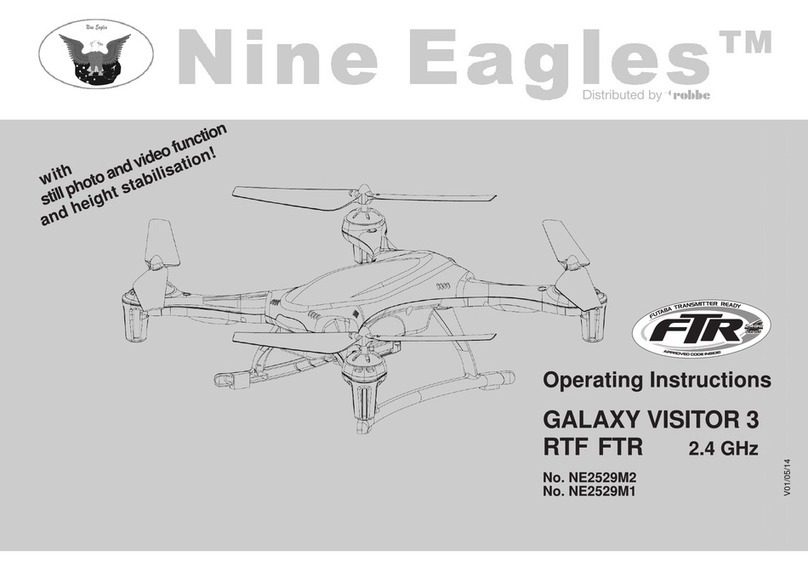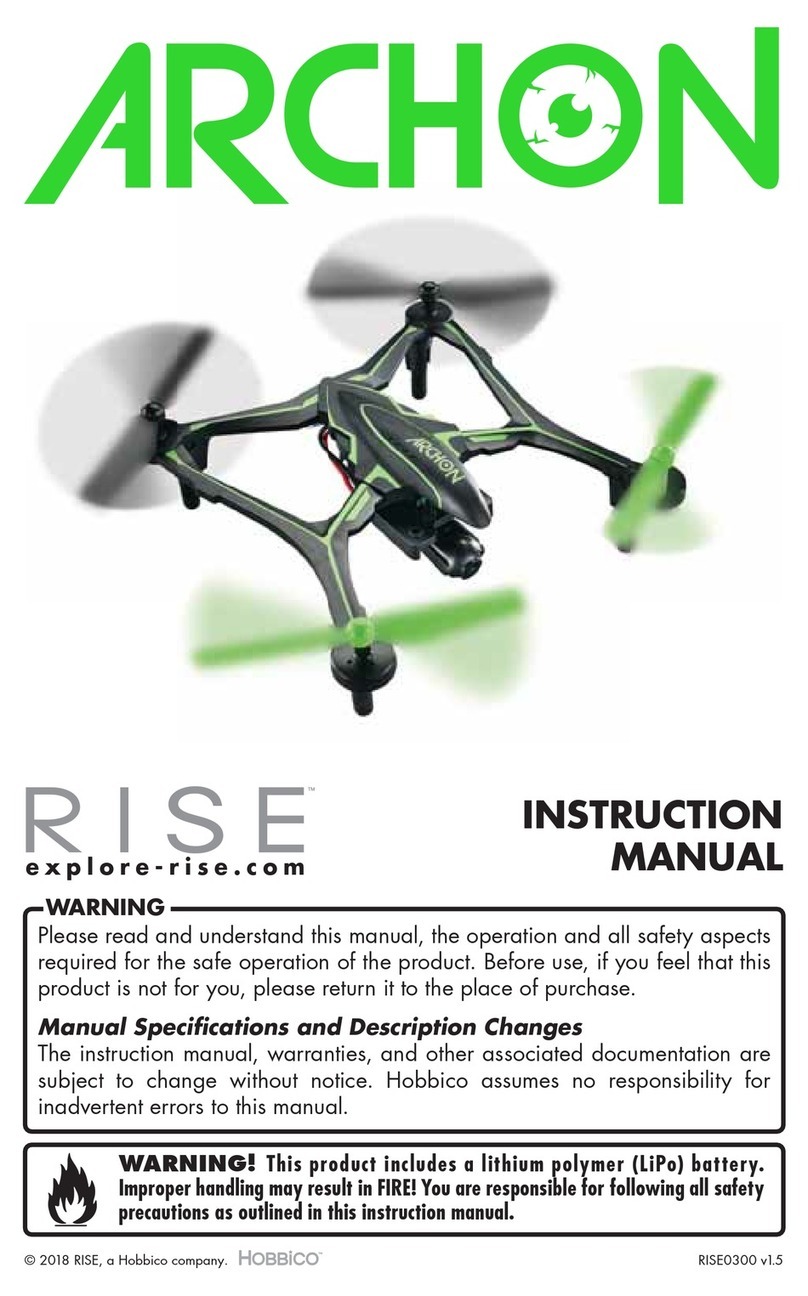sky rider X-11 Stratosphere User manual

User’s Guide for Model DRW311 v2781-01
X-11 Stratosphere
Quadcopter Drone with Wi-Fi Camera

3
Warnings & Precautions
Important Safety Instructions
• Read and follow all instructions.
• Keep these instructions for future reference.
• Heed all Warnings.
• Intended for children ages 14 and higher. Adult
supervision is required.
• Only use attachments/accessories specied by the
manufacturer.
• Before ying, always check the body, rotors, and
battery for any damage or obstructions.
• Battery should be free from cracks or swelling.
• Keep the rotors clear of any obstructions and body
parts to avoid potential damage and injury.
• Manufacturer and dealer assume no liability for
accidental damages from improper use or installation
of parts, or from damage incurred from worn or
broken parts.
• Pilots are responsible for their actions and any
damage caused from improper use.
• Pilots should keep the craft in sight at all times
during ight. If you lose sight of the craft at any time,
power down and cease ight immediately.
• Only y in large, open areas that are free from
obstacles or potential hazards, such as trees, power
lines, ceiling fans, and the like.
• Flying over bodies of water is not recommended.
• Flying at night is not recommended.
• Never try to retrieve the craft from areas you cannot
safely reach, such as rooftops or trees.
• Never launch the craft from your hand.
• Never leave the craft unattended while it is powered
on or while the battery is charging.
FCC Warnings
Warning: Changes or modications to this unit not
expressly approved by the party responsible for
compliance could void the user’s authority to operate
the equipment.
NOTE: This equipment has been tested and found to
comply with the limits for a Class B digital device,
pursuant to Part 15 of the FCC Rules. These limits are
designed to provide reasonable protection against harmful
interference in a residential installation. This equipment
generates, uses, and can radiate radio frequency energy
and, if not installed and used in accordance with the
instructions, may cause harmful interference to radio
communications. However, there is no guarantee that
interference will not occur in a particular installation. If
this equipment does cause harmful interference to radio
or television reception, which can be determined by
turning the equipment o and on, the user is encouraged
to try to correct the interference by one or more of the
following measures:
• Reorient or relocate the receiving antenna.
• Increase the separation between the equipment and
receiver.
• Connect the equipment into an outlet on a circuit
dierent from that to which the receiver is connected.
• Consult the dealer or an experienced radio/TV
technician for help.
Additional Warnings & Precautions
• WARNING: To reduce the risk of re or electric
shock, do not expose this apparatus to rain, moisture,
dripping, or splashing.
• CAUTION: Use of controls or adjustments or
performance of procedures other than those specied
may result in personal injury.
• WARNING: Changes or modications to this unit
not expressly approved by the party responsible for
compliance could void the user’s authority to operate
the equipment.
• CAUTION: Danger of explosion if battery is
incorrectly replaced. Replace only with the same or
equivalent type.
• Lithium batteries, like all rechargeable batteries, are
recyclable and should be recycled or disposed of
according to state and local guidelines. They should
never be disposed of in normal household waste,
and they should never be incinerated, as they might
explode. Contact your local government for disposal
or recycling practices in your area.
• WARNING: Shock hazard - Do Not Open.
• Battery shall not be exposed to excessive heat such as
sunshine, re, or the like.
• Keep new and used batteries away from children. If
the battery compartment does not close securely, stop
using the product and keep it away from children.
• If you think batteries might have been swallowed or
placed inside any part of the body, seek immediate
medical attention.
• Do not mix old and new batteries.
• Completely replace all old batteries with new ones.
• Do not mix alkaline, standard (carbon-zinc), or
rechargeable (ni-cad, ni-mh, etc) batteries.
• Batteries should be recycled or disposed of as per
state and local guidelines.
Table of Contents
X-11 Stratosphere Wi-Fi Drone
FAA Information: Flying Your Drone Under
the Special Rule for Model Aircraft – 4
Features – 4
Includes – 4
Diagram & Specifications – 5
Assembly
Rotor Guards – 6
Legs – 6
Remote Control
Functions – 7
Battery Installation – 8
Charging the Battery
Information & Procedure – 9
Flying
Remote Link & Calibration – 10
Trim Adjustment & Countering Drift – 11
Forward/Backward “Pitch” Trim – 11
Left & Right “Roll/Bank” Trim – 11
Remote Trim Reset – 12
Gyroscope Recalibration – 12
Flight Controls – 13
When You’re Finished Flying – 13
Tips for Safe Operation – 14
Speed Setting – 14
Headless Mode – 14
Flips – 15
Sky Rider Cruise App
Free Download – 16
Connect to Wi-Fi – 16
Settings Screen – 17
Screen Controls – 18
Flight Controls – 19
Using the Remote & App Together – 20
3D Mode – 21
Parts & Repair
Parts Replacement – 22
Rotor Replacement – 22
Troubleshooting
Troubleshooting Guide – 23
Customer Support
Contact Information – 24
International Support – 24
Warranty – 24

54
Features
• 6-axis gyroscope
• Free app for Wi-Fi viewing
• Adjustable angle Wi-Fi camera
• Altitude hold
• 3 speeds
• Control distance: up to 328 feet
(Wi-Fi or remote)
• LED navigation lights
• Operating time: 6-8 minutes
• Charge time: approx. 120 minutes
Diagram & Specifications
• Dimensions: 27 x 27 x 9cm/11.6 x 11.6 x 3.5 in. (LWH)
• Weight: 91g/3.20oz/0.2olb
Includes
• 2.4GHz remote control: requires 3 AA
batteries (not included)
• USB charging cable
• Rechargeable lithium polymer battery
• 4 replacement rotors
• Attachable smartphone cradle for
remote control
• Screwdriver
• User’s Guide
X-11 Stratosphere Wi-Fi Drone
Camera (underside)
Rotor Guard
Rotor
White
LEDs
LED Lights
Blue LEDs indicate the front
of the craft.
Red flashing LEDs indicate
the rear of the craft.
FAA Information: Flying Your Drone Under the Special
Rule for Model Aircraft
To fly under the Special Rule for Model Aircraft you must:
• Fly for hobby or recreation ONLY
• Register your model aircraft
• Fly within visual line-of-sight
• Follow community-based safety guidelines and fly within the programming of a
nationwide community-based organization
• Fly a drone under 55 lbs. unless certified by a community-based organization
• Never fly near other aircraft
• Notify the airport and air traffic control tower prior to flying within 5 miles of an airport
• Never fly near emergency response efforts
You alone are responsible for safely and responsibly flying your drone. For more
information on FAA Rules and Guidelines for flying Unmanned Aerial Systems please visit:
http://www.faa.gov/uas/
Battery Compartment
(rear)
Power Switch
located next to
the camera.

76
Assembly
Legs
Place each leg on the underside of the craft as shown in the figure below.
Rotor Guards
Attach each rotor and rotor guard as shown, using the included small screws
and then tighten in the center location using the included screwdriver.
Remote Control
Functions
1
67
9
8
2
1. Left Control Stick
Ascend: Push forward.
Descend: Push backward.
Yaw/Spin: Push left or right.
2. Power Switch
3. Right Control Stick
Pitch: push forward/backward
Roll/Bank: push left/right.
4. “Pitch” Trim
5. “Roll/Bank” Trim
6. 360° Flip
7. Trim Reset
8. Speed Setting (slow, medium, fast).
9. Headless Mode
3
4
5

98
AA
AA
AA
x3 AA batteries
Battery Installation
Charging the BatteryRemote Control
Information & Procedure
The craft’s battery must be charged before it can be flown. To avoid risk of injury or damage,
be sure the craft and remote control are both powered OFF and remove the battery
from the craft when charging. Charging time is approximately 120 minutes. Charge fully
before use for best performance. Connect the battery plug to the USB charging plug, then
connect the USB end (included) to the USB port of a powered ON computer or USB power
adapter (not included).
While charging, the cable will display a red light.
When charging is complete, the light will turn OFF.
Be sure to correctly match the plug to
the charging port or damage may occur.
REMINDER: Do not charge overnight. Do
not leave unattended while charging.
Remove the battery from the
bottom of the craft.

1110
Flying
Step 1
Power ON the craft and place it on a flat
surface. This is necessary for the craft’s
gyroscopes to properly align. The lights on
the craft will blink as it searches for a signal
from the remote.
Be sure the craft and yourself are facing
the same forward direction, this will help
with orientation while flying.
Step 2
Power ON the remote. The light on the remote will blink as it searches for the signal from
the craft. An audible chime will sound when the remote and the craft have linked.
Step 3
Push the Left Control Stick (throttle) fully
forward, wait for a chime to sound, then
pull the stick fully rearward, and wait for a
second chime.
Front
Remote Link & Calibration
Before flying, the craft and the remote must be linked together and the gyroscopes on the
craft must be allowed to calibrate.
Begin with the battery installed, the battery compartment closed, and the craft and
remote powered OFF.
Step 4
To start/stop the rotors, push both control
sticks down and to the outside as shown in
the diagram. Once the rotors have started,
the craft is ready for flight.
Trim Adjustment & Countering Drift
Even after a craft is calibrated, it may still drift while airborne. To counter this effect you can
adjust the trim for better control. However, adjusting the trim may not entirely eliminate
drifting. Air currents and other factors can still affect the craft’s handling.
Making Trim Adjustments
Press the Trim buttons to adjust the craft trim accordingly.
For example, if the craft is drifting forward, press the Backward Trim button until the craft
is balanced.
To avoid potential damage, adjust the trim while attempting a stable hover and adjust one
trim setting at a time to avoid confusion.
Forward/Backward “Pitch” Trim
Left & Right “Roll/Bank” Trim

1312
When You’re Finished Flying
After landing, keep the Left Control Stick (throttle) in the lowest position and wait for the
rotors to stop spinning. Power OFF the remote BEFORE powering OFF the craft. This will
ensure that no signals are accidentally sent by the remote, reducing the chance of injury.
After this is done, it is safe to pick up and power OFF the craft.
altitude
pitch
altitude
pitch
roll
roll
yaw
yaw
Right Stick
controls Pitch (forward/
backward) and Roll
(left/right).
Left Stick
controls Altitude (throttle)
and Yaw (spin).
Flight Controls
Gyroscope Recalibration
If the craft is having difficulty flying or is behaving erratically, it’s gyroscopes may need to
be recalibrated. Do not attempt to do this while flying, safely land the craft first, and place
it on a flat surface.
Note: The craft and the remote should already be linked together.
Pull down and to the right on both control sticks for 2-3 seconds. The remote will chime
once, and the lights on the craft will blink rapidly. When the lights return to normal, the
recalibration is complete.
Remote Trim Reset
If you are still having difficulty flying, it may help to reset the trim adjustments on the
remote. Do not attempt to do this while flying, safely land the craft first.
Press the Trim Reset button on the remote. The remote will chime once, and the lights on
the craft will blink rapidly. When the lights return to normal, the trim reset is complete.
Flying

1514
Tips for Safe Operation
• It is recommended to only fly in large, open spaces that are free of obstacles like
power lines, trees, ceiling fans, etc.
• When flying indoors avoid walls and ceilings, as the craft may be drawn towards them
if closer than 2-3 feet.
• Stand behind the craft when first taking off, so that you and the craft are facing the
same “forward” direction. This will help with orientation when the craft is airborne.
• Novice pilots should move the controls slowly and deliberately to get used to the
craft’s flying characteristics. Try using one control at a time.
• Practice basic flight operations like take off, hovering, and landing.
• If you get into trouble or if anything obstructs the rotors, cut power immediately and
safely clear the obstruction. Check for possible damage before flying again.
Speed Setting
Press the Speed button on the remote to change the craft’s speed setting.
• Low: Provides smooth and predictable control of the craft. The remote will chime once
to indicate the low speed setting.
• Medium: The craft will move and respond faster to all control inputs. The remote will
chime twice to indicate the medium speed setting.
• High: Highest setting for maximum performance. The remote will chime three times to
indicate the high speed setting.
Headless Mode
Before using Headless Mode be sure you and the craft are facing the same “forward”
direction, otherwise the craft will not fly correctly. To activate Headless Mode, press the
Headless Mode button (see page 7) on the remote control. All of the LED lights will flash
while Headless Mode is ON. Press the button again to deactivate Headless Mode.
While Headless Mode is active the craft will fly in whatever direction the Right Control
Stick is moved, regardless of where the front of the craft is pointing. For example, if the
front of the craft was pointed straight ahead but is now pointed right 90°, when you push
forward on the stick the craft will fly forwards as if it was still pointed straight ahead. This
can be useful if you become disoriented while flying and cannot visually determine which
direction the craft is facing.
Flying
Flips
Before attempting a flip, be sure that there is enough clear space around the craft, ideally
9-10 ft. in all directions. It is not recommended to attempt to flip around or through any
obstacles, as this may result in unintended damage.
Press the 360° Flip button and the craft will automatically do a flip.

1716
Settings Screen
Altitude Hold/Hover- This setting will lock
the aircraft at the altitude it is currently at.
Right Hand Mode - Reverses the locations
of the Left and Right flight controls on the
screen.
Sky Rider Cruise App
1
3
2
1. Start
2. FAQ
3. Settings
The Sky Rider Cruise app will display the image from the
craft’s camera on your smartphone’s screen, allowing
you to capture images and video of your flights. Connect
your smartphone to the craft’s Wi-Fi signal and start
flying!
Free Download
Scan the appropriate QR code with your smartphone or search for
“Sky Rider Cruise” in the Apple App Store or Google Play Store.
Connect to Wi-Fi
NOTE: Wi-Fi control may be interrupted by interference from other
nearby Wi-Fi equipment.
Before beginning, make sure your phone’s Wi-Fi is enabled and the
craft is powered ON.
• From your smartphone, open the Wi-Fi settings menu, then
search for and select Sky Rider Cruisexxx to connect to the
craft.
• Once connected, open the app. You will see the Home Screen
(image below). From here you can adjust settings and start using
the app.
Android
Apple

1918
When connected to the craft via Wi-Fi, the
view from the camera will be displayed here.
Flight Controls
Sky Rider Cruise App
Screen Controls
Gravity Sensor Mode uses the G-Sensor in your phone to control the craft. Tilt the phone
forward, back, left and right to control the pitch and roll of the craft. Throttle and yaw are
still manually controlled from the Left Directional Control.
Camera & Video
Use the Photo and Video buttons to document your flight. Images and video are saved to
your phone and can be viewed later by pressing the Gallery button.

2120
3D Mode
VR Mode splits the phone’s screen for use in a VR headset. Press the 3D button on the
screen to turn this feature ON or OFF. Use VR Mode to give a friend a fully immersive, point-
of-view flying adventure.
NOTE:
• On screen flight controls are locked out in VR Mode. You must have the regular remote
connected in order to fly the craft.
• We do not recommend flying the craft while wearing a headset. The craft’s
camera has a limited forward view and the headset will completely obscure the
user’s peripheral vision and situational awareness. Pilots assume all risk and are
responsible for any damage caused by improper use.
To release pull
upwards on the
holder.
Sky Rider Cruise App
Using the Remote & App Together
It can be easier to capture photos and video by using the remote to fly the drone and using
the app in a viewing only method. Use the app and the remote together by attaching the
smartphone holder (included) to the remote and placing your phone in the holder.
Follow the steps below to connect to the remote and the app in the proper sequence.
• First, connect the remote to the craft like normal. Connecting the remote first
overrides any control signals from the app.
• Next, use your phone to connect to the craft’s Wi-Fi. Open the app and go to the Flight
Screen. Leave the Flight Controls off for the best view from the drone’s camera.
• Use the controls on the remote to fly the craft while the Wi-Fi camera streams to
your phone.
• When you’re finished flying, power down the remote and craft like normal.

2322
Troubleshooting Guide
Troubleshooting
PROBLEM POSSIBLE CAUSES SOLUTION
Craft does not
respond to controls.
• No power to remote
or craft.
• Poor contact between
power plugs.
• Craft is out of range.
• Check remote batteries,
replace if needed.
• Check craft battery, be
sure it is fully charged.
• Be sure the power plugs
are firmly connected.
• Be sure the remote has
an unobstructed line of
sight to the craft.
• Remain within the
remote’s 328 ft. range.
Craft is difficult
to control or flies
erratically.
• Gyroscopes may
be misaligned.
• Power OFF remote and
craft and reconnect
(see pg. 10).
Craft drifts
while in flight.
• Trim not set or needs
adjustment.
• Adjust trim settings
(see pg. 12).
Craft suffers from
mechanical trouble.
• Damage to body,
rotors or other major
components.
• Repair or replace parts
as needed.
LED lights ON but
craft does not
respond to controls.
• Low battery power. • Recharge the battery.
Parts & Repair
REMINDER: Pilots are responsible for any damage caused by improper use.
Parts Replacement
Standard parts such as extra batteries and remotes are available online for purchase when
in stock. However, any non-standard parts such as cameras, screws, bodies, etc. can be
Rotor Replacement
The craft comes with replacement rotors if the originals are broken or badly damaged. Use
the included screwdriver to remove the rotor retaining screw that holds the rotor to the
motor shaft. Once the retaining screw is out, pull upwards on the rotor to remove it from
the motor shaft. Installation of the new rotor is the reverse of the removal process. Be sure
to tighten the rotor retaining screw firmly, but do not over tighten.
It is extremely important to use the correct rotor (A or B) for replacement. Using the
incorrect rotor will make the craft impossible to control. The marking can be found on the
rotor near the shaft.
Rotor BRotor A
Rotor A
Rotor B

24
International Support
To download this User’s Guide in English, Spanish, and French, or to get answers to
frequently asked questions, visit the support section at: www.gpx.com
Para descargar este Manual del Usuario en inglés, español y francés, o para obtener
respuestas a preguntas frecuentes, visite la sección de apoyo en: www.gpx.com
Pour télécharger ce guide de l’utilisateur en anglais, espagnol ou français, ou pour obtenir
des réponses à des questions fréquemment posées, consultez la rubrique d’assistance sur:
www.gpx.com
Contact Information
Website: www.gpx.com
Phone Support: 1-888-999-4215
Warranty
See included 30 Day Warranty for warranty
information. Warranty and the most up-to-
date version of this User’s Guide can also be
found at: www.gpx.com
Protect for Today
Sustain for Tomorrow
Made
Green
Copyright © 2020 Digital Products International (DPI, Inc.) All other trademarks appearing
herein are the property of their respective owners. Specifications are subject to change
without notice.
Customer Support
This manual suits for next models
1
Table of contents
Other sky rider Quadcopter manuals

sky rider
sky rider HAWK DR176 User manual

sky rider
sky rider Eagle 3 Pro User manual

sky rider
sky rider Pegasus User manual

sky rider
sky rider Micro User manual

sky rider
sky rider Drone-asaur DR397 v1903-01 User manual

sky rider
sky rider eagle pro series User manual

sky rider
sky rider DRW876 User manual

sky rider
sky rider Griffon Pro DRW618 User manual

sky rider
sky rider X-02 Astro User manual

sky rider
sky rider FALCON 2 PRO User manual