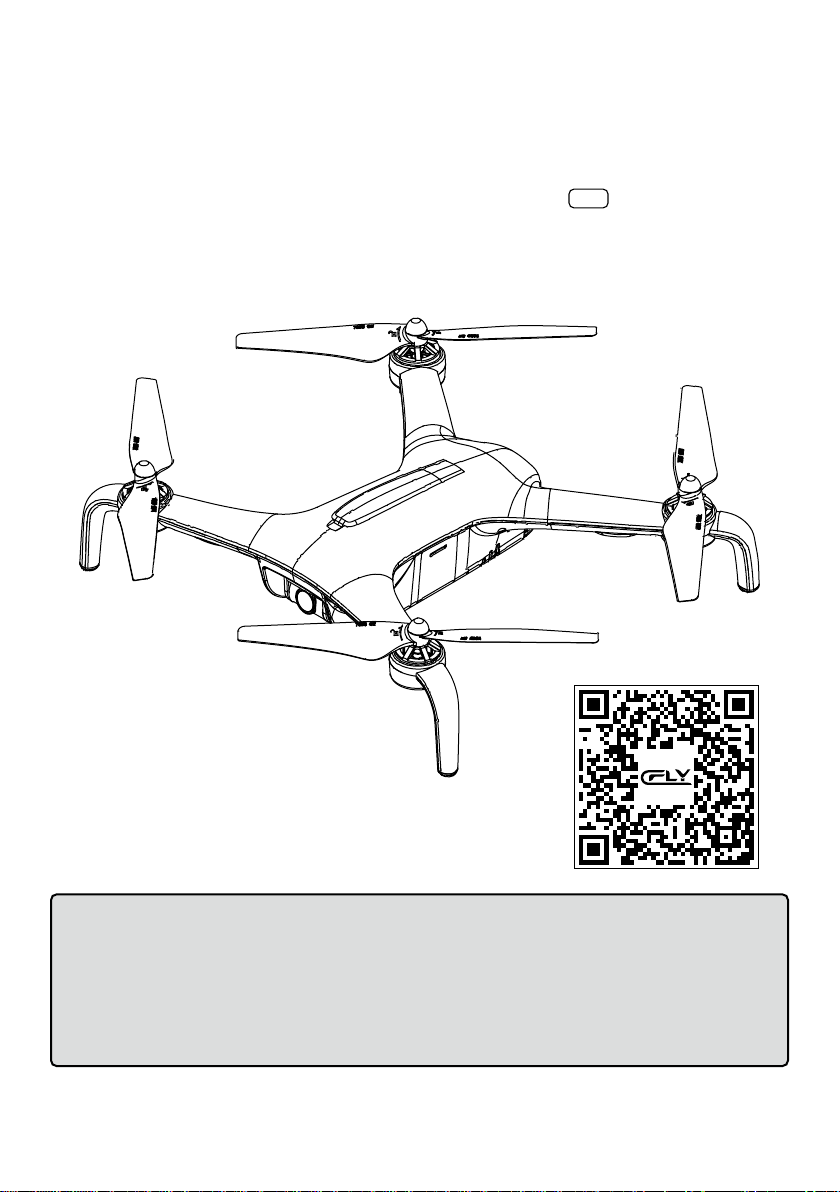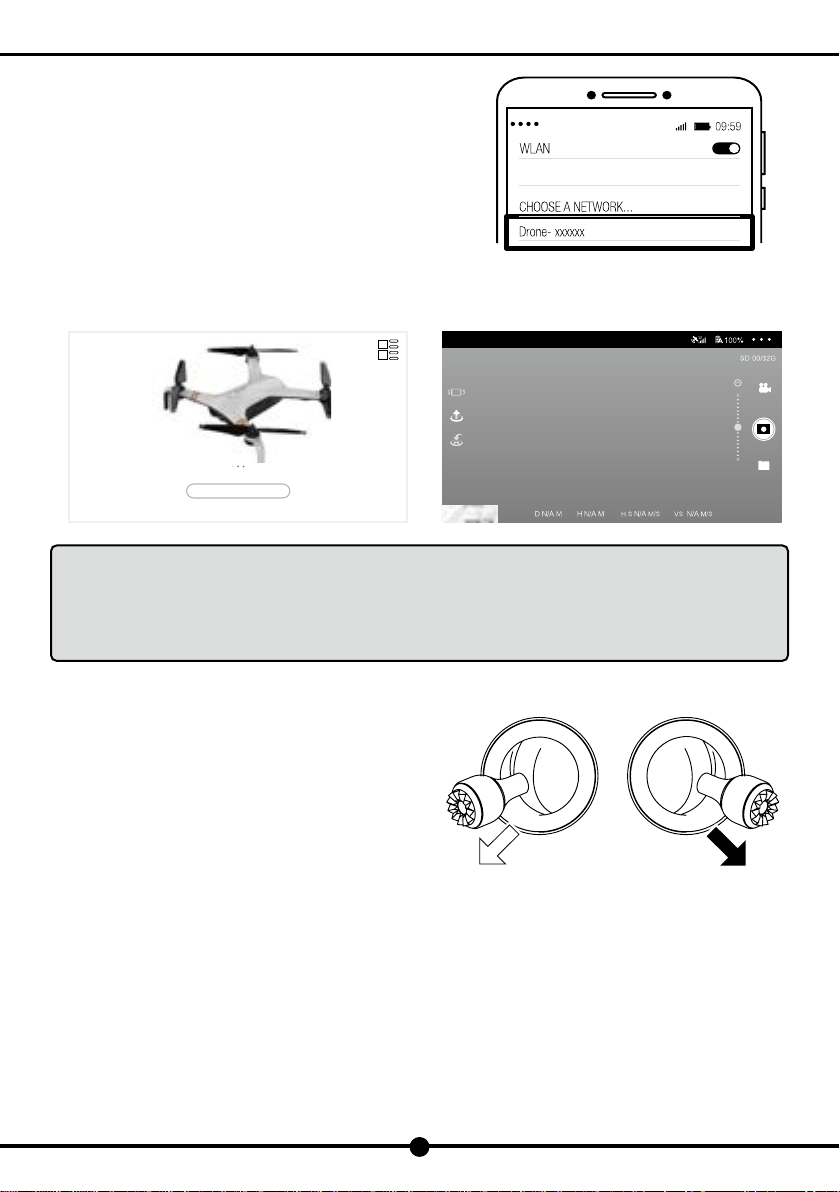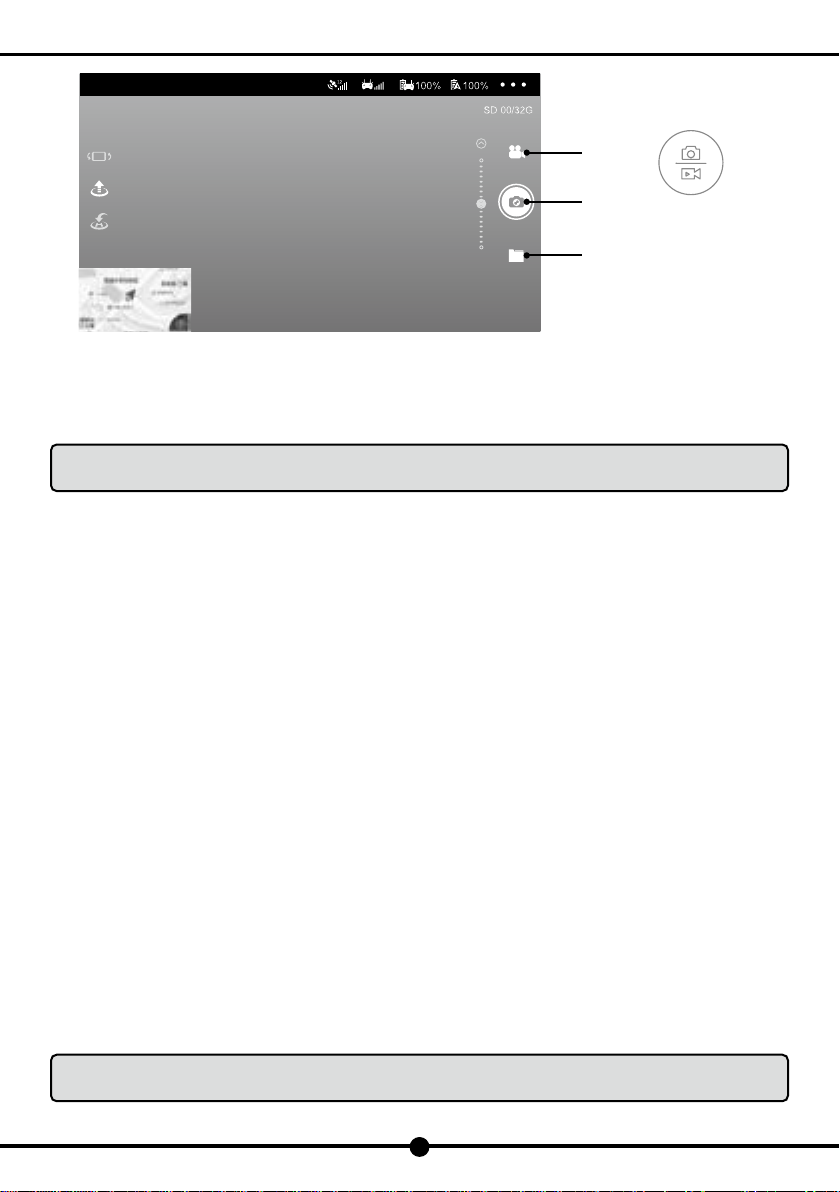Forward
Left Right
Forward/Backward
Backward
DF805B
7
8). RTH
If necessary,in the process of flight can initiate one key return function,All the joysticks will not be controlled during the course
of the return,During the descending process, the joystick can be manipulated to control the aircraft and change the landing
position,if press the one key return button again during return course,aircraft will stop return course,Users will regain control of
aircraft.
Note: Only when GPS has been positioned (rear arm green light is always on) to take off,no shelter Near the take-off area,the accuracy
of return position can be ensured. When aircraft under GPS mode,it will automatically initiate the RTH as follows:
the aircraft lost contact with the RC
Initiate RTH mode,if the current flight height is less than 30meters,aircraft will automatically rise to 30meters to return,,if the
current flight height is more than 30meters,aircraft will be returned directly, Inability to manipulate the aircraft during RTH
mode,please ensure that there is no obstacle in the return route in case of accidents.
When the aircraft lands, please turn off the aircraft and the remote control power after the propeller stops rotating.
Caution:Please stay away from aircraft until propellers stop rotating completely.
9). Remove the battery and store it separately
(1). When finishing flight,please remove both batteries from the aircraft and remote controller and store separately.
(2). Keep batteries out ofthe reach of children and pets,DO NOT leave the battery near heat sources such as a furnace or heater.
DO NOT leave the batteries inside ofa vehicle on hot days. The ideal storage temperature is 22℃-28℃.
(3). When a battery is found to be damaged,Strictly follow your local regulations regarding the disposal and recycling of
batteries.
10). Pair aircraft and RC
factory default settings is that remote controller and aircraft already paired. please use it as soon as aircraft turn it on. But if
remote controller has been replaced or other reasons that will cause the aircraft and the remote controller not match, please
complete the match as follows.
(1). Press photo/video button on RC,then long press RC power button more than 2seconds,the indicator of RC will start
flashing,there is B..B..B sound,which means RC is ready to re-pair.
(2). Long press aircraft power button 2 seconds,turn on the aircraft.
(3). Then rapidly and continuously press 4 times power button on aircraft,indicator of aircraft will convert to blue double
flashing,which means aircraft is ready to re-paired.
(4). When indicator of RC stop flashing,with B..B..B sound,which means aircraft and RC has been repaired.