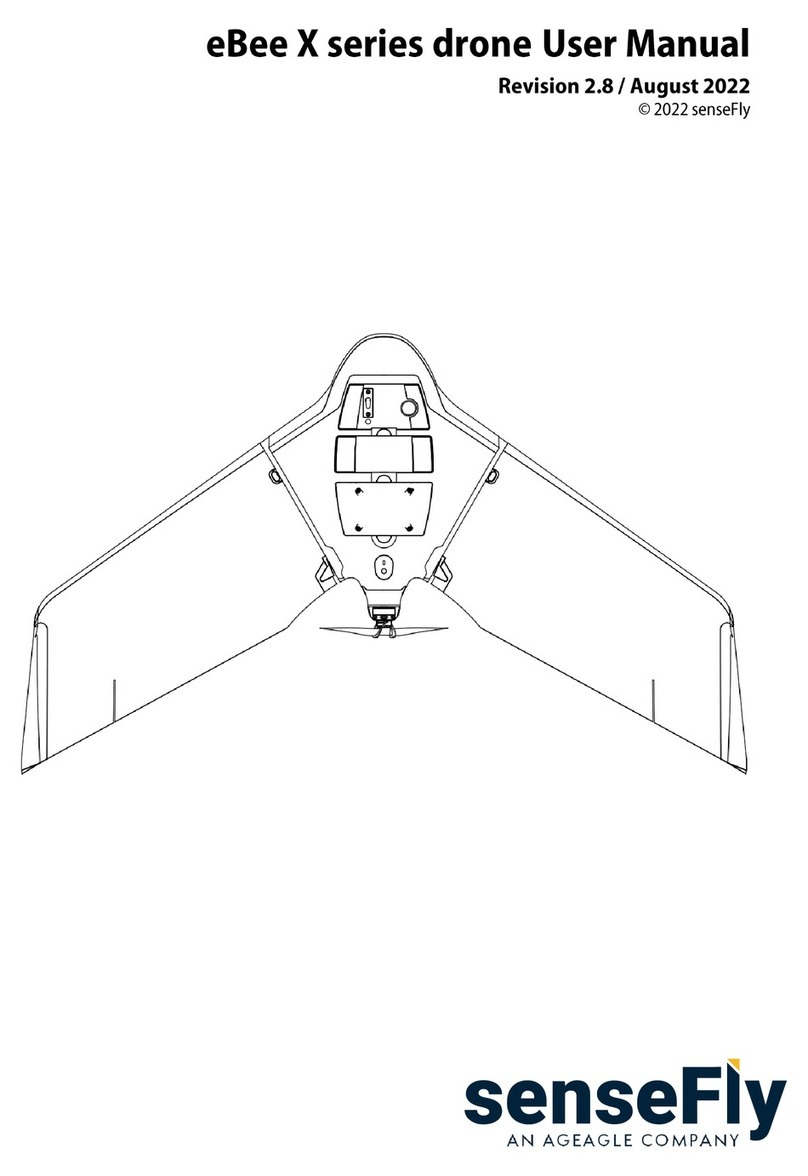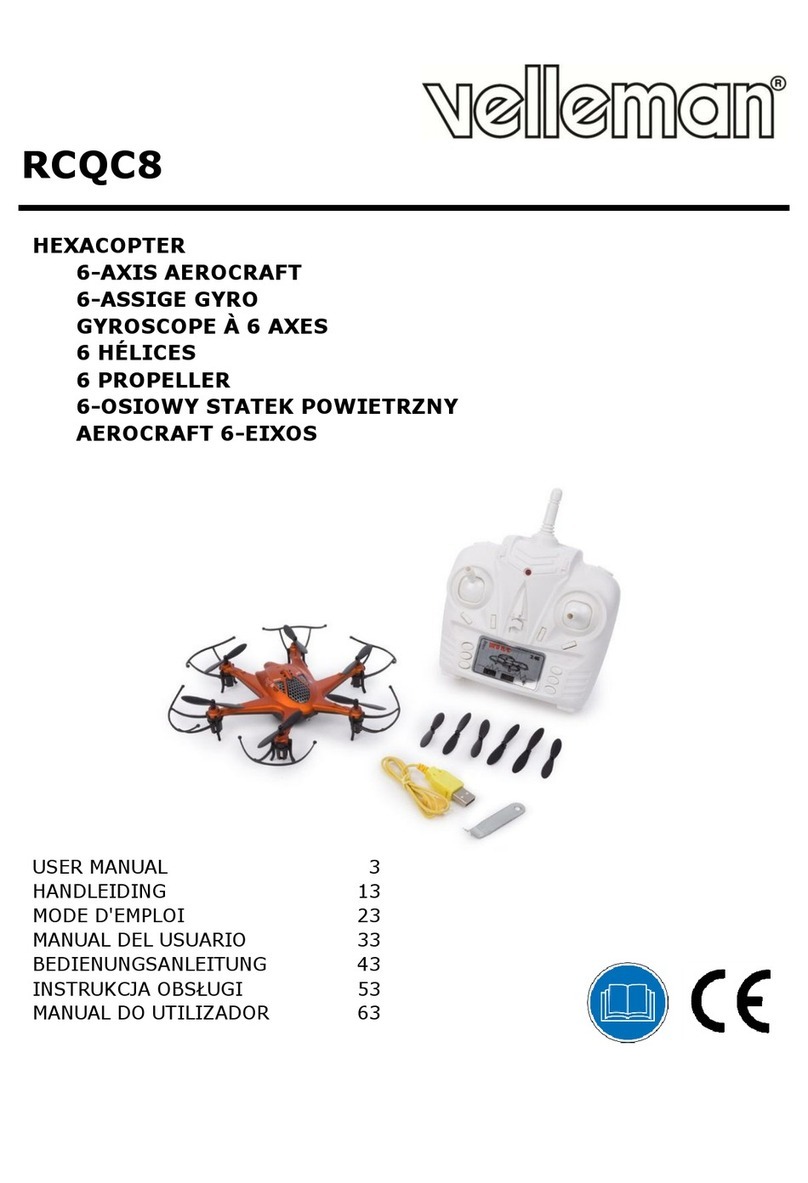Aero Hawk Field Hawk User manual

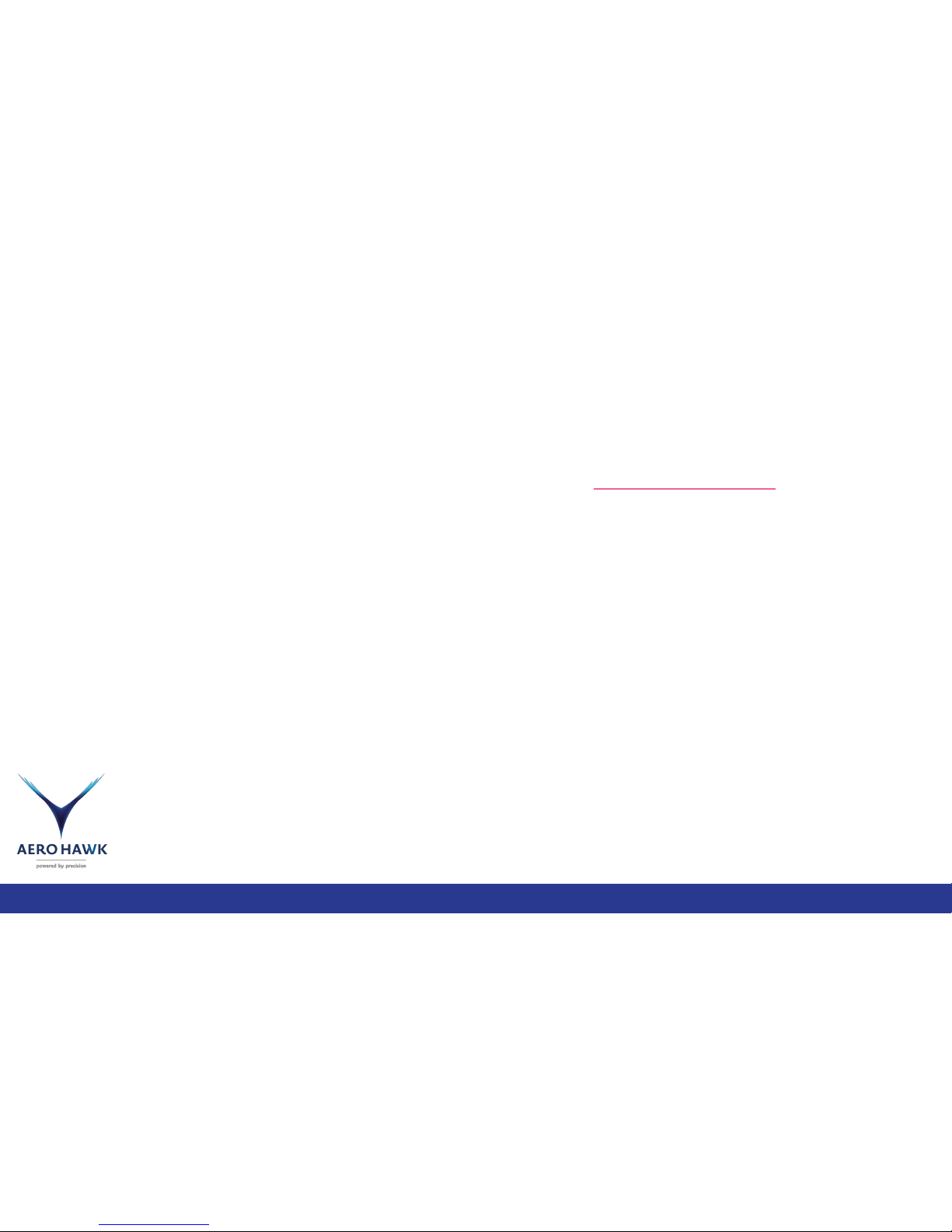
Table of Contents:
Page #
Disclaimer and Warning 3
What’s Included 4
Field-Hawk Diagram 5
Charging Field-Hawk Batteries 6
Battery Warnings 7
Remote Control Diagram 8
Using the Remote Control 9
Charging Remote Batteries 10
Remote Basics 11
Connecting to Fieldhawk 12
Compass Calibration 13-14
Using Mission Maker on Tablet 15
Creating a Flight Plan in Mission Planner 16-17
Led Symbol Guide 18
Flying A Mission 19
Uploading Pictures 20
Using AeroHawk Maps 21
When this was printed you are required to register
with the FAA if you own this product.
For up to date information on registering your drone
please visit https://registermyuas.faa.gov/.
For additional help with regulations and guidance on
UAS usage, visit knowbeforeyoufly.org/.

Disclaimer and Warning
This product is NOT a toy and is not suitable for children under the age of 18. Adults should keep the Aero Hawk UAV out of the reach of children and exercise caution when operating
this aircraft in the presence of children. It is mandatory that any pilot using this product have a Small Unmanned Aircraft System- Remote Pilot Airman Certificate.
This product is a Aero Hawk product that offers easy to use flight when in good working order as set forth below. Visit http://www.Aero-hawk.com for the most current instructions and
warnings and http://knowbeforeyoufly.org/ for more information about flight safety and compliance.
The information in this document affects your safety and your legal rights and responsibilities.
Read this entire document carefully to ensure proper configuration before use. Failure to read and follow the instructions and warnings in this document may result in product loss,
serious injury to you, or damage to your aircraft.
By using this product, you hereby signify that you have read this disclaimer carefully and that you understand and agree to abide by the terms and conditions herein. You agree that you
are solely responsible for your own conduct while using this product, and for any consequences thereof. You agree to use this product only for purposes that are proper and in
accordance with all applicable laws, rules, and regulations, including international and domestic airspace regulations, and all terms, precautions, practices, policies and guidelines.
Aerohawk accepts no liability for damage, injury or any legal responsibility incurred directly or indirectly from the use of this product. The user shall observe safe and lawful practices
including, but not limited to, those set forth in these Safety Guidelines.
Drone safety information for planes and copters
Drones can be hazardous if operated incorrectly. If you are new to drones, we recommend learning the ropes first on a mini-drone or simulation software. Make safety your first priority,
and always follow these best practices. It is highly recommended that any pilot using this product have a Small Unmanned Aircraft System- Remote Pilot Airman Certificate.
Handling
Spinning propellers can cause serious injury. Become familiar with your drone’s arming procedure, and always disarm before handling the propellers. On Pixhawk-powered vehicles, the
safety button provides an additional safety measure by blocking power to the motors while the button is disabled (blinking red), allowing you to handle the drone safely.
When flying, always make sure to keep a safe distance between yourself and the drone. Don’t take off with the drone facing towards you or fly
directly over your head. It is your job to ensure the safety of the people around you; make sure that spectators maintain a safe distance from
your drone at all times..
3

❏Aerohawk M2HR Camera
❏Usb Cable
❏8x Propellers
❏Instruction Manual
❏ Field Hawk
❏Remote Control
QX7 or X9D
❏2x LiHv Batteries
What’s Included
You will receive your drone in its special ordered case. Please go through the list and insure you have received everything you purchased.
Refer Questions to [email protected]
*Not Actual Size
❏Battery Charger
❏Charger Power Supply
❏Battery Tester
❏Battery Charging Safety
Bag
❏Carrying Backpack
4
Optional:
❏Aerohawk M4HR Camera
❏Tablet
❏Computer

Refer Questions to [email protected]
10. M4HR 4 Camera Array
11. M4HR Power Wire
12. M4HR Readiness Light
13. Camera Servo Gimbal
14. Pixhawk 2 Usb Port
15. Power and Signal Wires
16. Extra Peripheral Connections
17. Drone Body
Field Hawk Diagram
Aero-hawk.com
1. Propellor
2. Motor
3. Battery Plug
4. Pixhawk 2 Flight Controller
5. GPS Rover Here+
6. Safety Switch
7. LED State Indicator
8. Leg
9. Battery Holding Slot
5

Refer Questions to [email protected]
Charging The Drones LiHV (lipo high voltage)
Batteries.
For a video follow this link https://youtu.be/evqc9zkqoDU
In the program
select menu go left
or right until you
find the Field
Hawk battery type
LiHv and Press
Enter
Once in the LiHv menu
scroll left or right until you
find LiHv Balance Chg and
press Enter this will flash
amount of current going
into the battery. Set it to
3. Then press enter to
change the number of cells
to 4s(4 celled battery).
Press and hold enter for 3
sec to start program.
The charger will detect
the amount of cells. R is
the number of cells
detected and S is the
number of cells you
set. These numbers
must be identical if not
press STOP to go back
to the previous screen
to recheck the number
of cells you entered
before proceeding.
Check your battery
after charging by
connecting the tester
to the balance lead
with the black wire
connecting to the left
most pin. The tester
will show total
voltage then read out
each individual cell.
Connections Setup
Plug the yellow connectors together, and Insert
balance lead (white connector) into the 5 pin side
port. Then place battery inside lipo Guard. Press
enter to open menus, left and right to adjust
settings, and press stop to go back. Shown below
are the screens you should go through.
Program Select
LiHV Batt
LiHV Balance
3.0A 15.2V(4S)
R:4SER S:4SER
Confirm (enter)
Time 0.0A 17.4V
Bal129:59 05200
Begin by plugging the
power supply into a
120V AC wall outlet
and also plugging into
the battery charger. You will see a warning
message when
charging LiHV
batteries because this
program is specific to
these batteries and
should only be used
on these batteries .
Charger beeps when
full or time limit is
reached.
6
Bat Voltage Capacity
17.40V 100%
16.48V 80%
15.56V 60%
14.46V 40%
14.00V 30%
13.72V 20%
12.80V 0%
Battery failsafe activates and
the drone returns to launch
Land immediately when
voltage reaches 13.3
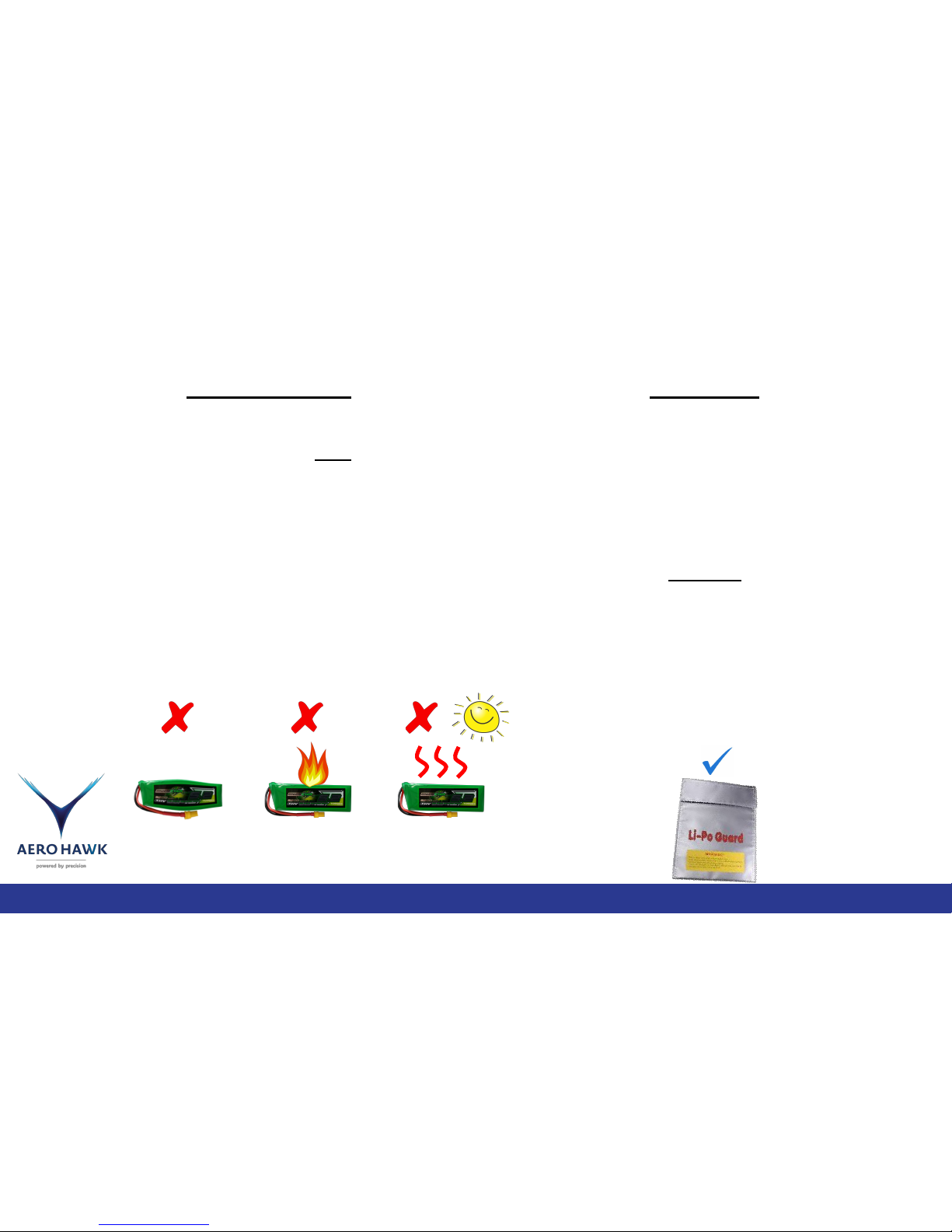
Please be aware that lipo batteries can ignite if damaged.
Please treat them as dangerous fuel like gasoline. When you
fly an unmanned aircraft the Responsibility is yours.
Charge your Lipo batteries in a non conductive flame proof
container. Preferably outside on concrete in an area away
from the elements. Batteries may ignite if not handled
properly.
Proper Charge
We recommend charging the 4S batteries at 3 amps. This will
help the batteries last beyond the industry standard of 300 A
full 4S battery will indicate 4.3-4.4 Volts per cell , an empty
battery is 3.0 volts per cell. You will be able to fly until each cell
gets to about 3.5 volts per cell, after that your battery will be
too depleted to keep the drone in the air.
Things to look out for
●Inspect battery for leaks, excessive warmth and bulging before
use.
●Please be aware that lipo batteries can ignite if damaged.
●Do not charge the batteries an amperage above 5.2 Amps doing
this may damage the battery and reduce its life.
●Do not drop batteries this may damage them.
●Don’t use batteries that are bulging or leaking. These are signs of
damage and the battery should no longer be used.
●Don’t leave batteries unattended while charging.
●Don’t leave batteries in direct sunlight. Excessive heat may cause
the battery to bulge rendering it damaged and unsafe.
●Don’t charge or handle a battery that is too hot to touch. Excessive
heat may cause damage
●Dispose of malfunctioning batteries properly.
Warnings
7
Battery Warnings

X9D Diagram
1.Power Switch
2.Strap Hook
3.Digital Trim Adjustment
4.Carrying Handle
5.LCD Display
Refer Questions to [email protected]
6.Antenna
7.Flight Mode Switch
8.Unassigned Switches and
Sliders
9.Speaker
10.Left Stick Throttle and Yaw
11.Right Stick Pitch and Roll
12.Charger Port
13.Power Indicator Light
14.Battery Cover
Features:
2.4Ghz
High Range above 1.5Km
Quad Ball Bearing Gimbals
Receiver Signal Strength Indicator
(RSSI)
Audio Speech Output
Super Low Latency
15.Earphone Port
16.Usb Port
17.Trainer Port
18. Remote Control Battery
Voltage
19.Remote Signal Strength
Indicator (RSSI)
20.Time
21.Title
22.Switch Positions
23.Drone Picture
24. Motor emergency stop
8

On button: press or slide
up to turn on remote.
Long press or slide down
to turn off the remote.
Strong Signal
Using the Remote Control
Refer Questions to [email protected]
9
Signal strength is best when
the antenna is pointed to the
side as shown.
Emergency motor cutoff switch. In case you
every need to shut off the motors asap you can
flip the switch up and it will cut the signal to the
motors. Exercise caution and be aware before
risking motor cutoff. Doing this in air will cause
drone to descend quickly and possible crash if
switch isn’t released.
Directional stick: Dictates the direction in
which the drone moves in loiter mode and
while descending in auto mode.
Assuming you are facing the drone AND you
are at the location the drone was ARMED.
UP: Causes the drone to move forward, away
from you.
DOWN: Causes the drone to move backward,
towards you.
RIGHT: Causes the drone to move to the right.
LEFT: Causes the drone to move to the left.
Throttle stick: Dictates the altitude of the
drone in Loiter mode
UP: 100%-80% Causes the drone to climb
up.
CENTER: 60%-40% Causes the drone to
hover at current rate.
DOWN: 20%-0% Causes the drone to
descend.
RIGHT: Causes the drone to turn and face
to the right.
LEFT: Causes the drone to turn and face
to the Left.
Flight mode switch:
FORWARD: Loiter, accepts all input
from the sticks
CENTER: RTL, stands for Return to
launch site autonomously
BACKWARD: Auto, invokes the drone
to fly the most recently uploaded
mission.
Page: changes the page you are seeing.
Menu and Exit: are used to navigate
the remotes many menus that may be
useful for the advanced user but for the
purpose of agricultural mapping they
are hardly used and so there won’t be
much detail here about them.
Enter and Plus And
minus: enter allows you
to adjust selected objects
in menus. Plus and minus
changes your selection up
or down

10
Charging the Remote Control Battery
X9D
To charge the battery in the taranis X9D
simply plug the accompanying wall
charger to a 120-240 volt household
outlet. It is recommended to charge for
8 hours or until the green led turns off.
Do not turn on while charging. The
Power Indicator light will flash and then
remain solid while charging. The led
turns off when full.
QX7
1. To charge the QX7 battery remove the
back Lid of the remote by sliding it down.
Exposing the 2S Li-Io battery.
2. Gently remove the balance lead
connector from the back of the remote.
3. Plug the the balance lead and power
lead into the charger.
4. Set the Program on the charger for
LiIo press enter. (Very important to not
cause damage to the battery)
5. Find LiIo Balance charge by pressing left
or right and then press enter to select it.
Press enter to change the charge current
to 1.0 A. Press enter again and Set the
number of cells to 2S. Then press and hold
enter to start the program.
6. The charger will detect the amount of
cells. R is the number of cells detected and
S is the number of cells you set. These
numbers must be identical if not press
STOP to go back to the previous screen to
recheck the number of cells you entered
before proceeding.
Program Select
LiIo Batt
LiIo Balance
1.0 A 7.2V(2S)
R:2SER : 2SER
Confirm (enter)
7. Press enter to confirm and let
the battery charge.
Empty battery: 6.0V
Full battery: 8.4V

Remote Basics
This description is based on the operator remaining at the launch point of the
drone and assuming the operator is facing towards the drone.
Right Stick
Commands
Right Stick Up:
Fly away from
Operator
Right Stick Down:
Fly towards
Operator
Right Stick Right:
Move to the
Right
Right Stick Left:
Move to the Left
Left Stick
Commands
Left Stick Down
Below 40%:
Descend
Left Stick Right:
Nose Rotates
Right
Left Stick Left:
Nose Rotates
Left
Side View
Top View
Left Stick
Between
60%-40%: Hover Side View
Left Stick Up
Above 60%:
Ascend Side View
Top View
Top
View

Connecting to the Fieldhawk and Camera
1-Via Usb Cable
Cable provides Power to drone but not cameras.
Cable connection 3ft dist. Fastest pic upload speed.
To Connect to computer plug usb cable into
computer then into the PIxhawk cube.
For Mission uploading select the comport that
appears in comport box. Comport numbering is
random just try a different com until it connects.
For uploading pictures ensure you are the drone is
powered via battery then connect to each micro
usb port on the side of the camera.
3-Via Telemetry antenna
Drone must be powered via battery
Telemetry can be used on computer or
tablet.
Only available if tablet was purchased
but highly recommended
Long distance connection up to 3 km,
can’t be used for pic transfer
To connect via telemetry antenna
connect it to your device or computer.
On a computer you select the respective
comport and change the baud rate to
57600 as shown.
In the Mission Maker app you choose
USB.
2-Via Wi-Fi
Drone must be powered via battery
Wireless 30ft connection, slower than
usb.
To connect wifi you must first open the
wifi settings on your device, connect to
ardupilot. The password for ardupilot:
enRouteArduPilot
For mission maker you would then go in
the app and press connect via UDP.
For Mission Planner you go to the Upper
right hand corner and choose UDP.
For the Pic uploader when it asks click
yes to connect via wifi

Refer Questions to [email protected]
Compass Calibration
You May/will need to calibrate the compass for your region. Follow the steps below to calibrate
your Field Hawk. Calibration must be performed in an area that is at least 20 meters from Metal
Objects and buildings. For a Video on how to calibrate your Field Hawk visit
https://www.youtube.com/watch?v=DmsueBS0J3E
ITEMS NEEDED:
•Computer with Mission
Planner Software
•Field Hawk
• Battery
1. Beginning by Inserting the
battery into the body of the
drone. Plug the yellow battery
connector into the yellow port
located on the drone body. If the
battery is charged you will hear a
series of beeps. (The white
connector on the battery is for
charging)
2. Turn on Laptop and open
Wifi Setting on the Laptop.
Connect to “ardupilot”. You
won’t be able to connect in
mission planner if you’re
not connected to ardupilot
wifi.
5. On the top left of the screen click
Initial Setup. From the dropdown
click Mandatory Hardware, then
select Compass.
6. Select Start, follow the
instructions on Page 9 to
finish Calibrating your Field
Hawk.
3. Open the Mission Planner
Software. Once the
software is open on the top
right of the screen you will
select from the dropdown
UDP & 115200. Then CLick
connect.
4. Notice 'Ensure Port' Click
OK to proceed.
13

Refer Questions to [email protected]
Compass Calibration Part 2
7. Begin by physically moving
the drone around as outlined
next. As you move the drone
around the Mag 1 & Mag 2 will
begin to fill on your screen.
8. Start by grabbing the Field Hawk by an arm and spinning it 360°. Do this to each
arm. Then spin it upright and upside down and repeat until Mission Planner asks you
to reboot for the changes to take effect.
9. Reboot your Field
Hawk by unplugging
the Battery Pack and
plugging it back in.
10. You are now ready to
program a mission.
Please continue onto
next page on how to
create Mission Plans.
14

Using Mission Maker for Ardupilot with Tablet
Using this app is simple but doesn’t do terrain following it is best used in flat locations.
Mission Maker for Ardupilot is available on the google play store for android devices.
2-Select the menu
button and then
choose Editor.
3-Select the Squiggly line. And
change the white box to Survey.
To adjust the visible map unselect
the squiggly line.
4-Trace around the area you want
to survey. To readjust the map
deselect the Squiggly line.
1-Begin by opening
Mission Maker for
Ardupilot and
finding the area
you wish to survey.
5- Select the green tile
at the bottom of the
screen to show
options deselect to
hide options.
6- This table will open. Select
the camera you are using
(Aerohawk M4HR). And
check mark Lock Copter
Orientation
Prefetch Map
It is recommended to
Prefetch the map by
connecting to WiFi
and not closing the
app because this may
cause your map to
dissappear..
15
7-Once you are happy with your settings
deselect the tile. Then Power up the drone
via the battery or usb cable. You can now
connect to the drone Via UDP or USB see
pg 12. In this screen by selecting the 3 dots
at the bottom of the screen or in the
Vehicle data screen. You can also import
one of your previously saved mission’s from
you device or export it into your device.
8-After you upload your mission you can then go
back to the vehicle data screen where you will
find lots of useful information from battery life to
distance from home. You will also see the drone
on its path when it is flying.
Bat. Volt
Mode
Height Gps Status

Refer Questions to [email protected]
Creating a Flight Plan Using Mission Planner
→https://youtu.be/MhHomssqD7k
1. Open Mission
Planner on Laptop and
click on flight planner
tab.
3. Locate the area you want to
survey. Right click on the
screen and choose add Polygon
Point.
4. Left click around the edges of your
field to choose your flight area.
5.Right click and select Auto
WP then select Survey (Grid)
2. In the Waypoints tab set Default alt to 400
ft. Select Terrain from the drop down box.
And check the verify height box.
6. Under Simple select the name of the Camera you are
using(Aero-hawk m4hr). Adjust Altitude to Fly at 400ft and Flight
Speed of 20mph, with the 4 boxes checked. Change the angle to
reduce the number of strips for shorter flight times. Check photo
every and ensure that it is not less than 1.5 seconds.
7. In the Grid Options tab check the
Heading hold box. You can adjust your
overlap, sidelap and path starting point. In
some cases you may have to adjust overlap
and sidelap. This will affect photo interval
so remember to check it .
16

8. Select Accept. Confirm the Drone is connected in the top
right corner of the screen. Then select Write WPS.
Creating a Flight Plan Using Mission Planner
→https://youtu.be/MhHomssqD7k
9. Select the Flight
Data tab.
10. Below the Virtual horizon select status tab and move the
slider to the right and find terpend and terload.
11. If Terload and Terpend are 0 Mission planner has no
stored terrain data for the area. Connecting to an internet
connection will download that terrain data into mission
planner. Terload and Terpend will change when data is being
transferred to the drone. When finished Terload will stop at a
number and Terpend will go to zero. Please wait at least 5
seconds to confirm that all terrain data is written then you
will be able to go and fly.
12. If the Fieldhawk disarms when going ing into auto mode. It is
an indication that it either doesn’t have terrain data or it is not
close enough to the field. The fieldhawk will need to be close to
the flight path.
17

Led Symbol Guide
Yellow Symbols:
-Double Flashing: Failing pre arm checks
-Single Flashing: Radio Failsafe activated.
-Flashing with tone: Battery Failsafe
activated.
Red and Blue Symbol:
-Initializing gyro’s, keep vehicle
still and level.
Blue Symbols:
-Flashing: Disarmed, No gps lock
-Solid:armed, No gps Lock
Green Symbols:
-Flashing Green: Gps lock acquired
-Fast Flashing Green:Gps is using SBAS
Red Symbols:
-Solid Red with tone:No SD Card
-Solid Red:Error
Red and Yellow Symbol with tone:
-Ekf or Inertial Nav failure
Yellow and Blue Symbol with tone:
-Gps Glitch or Gps Failsafe activated
Yellow and Purple Symbol:
-Barometer Glitch
Refer Questions to [email protected]
18

Refer Questions to [email protected]
Flying a Mission
Attention: Do not Arm Throttle before arming drone in Auto mode.
1. Once you have created your mission &
Uploaded it to your Field Hawk. Take your
Field Hawk to the location you wish to fly.
For the most accurate data it is best to fly
between the hours of 10am and 2pm.
Also make sure right before you fly to see
if there aren’t any clouds that are covering
the sun or about to cover the sun. A Flight
with sun being partially blocked or where
the sunlight is blocked then unblocked will
give inaccurate data, and will require a
reflight.
2. Plug the Battery back into the Field
Hawk and place the Field Hawk on the
Ground as shown below.
3. Turn on the Remote Control. The LED indicators on the
camera and drone will turn GREEN and flash. The Camera is
ready when it’s Led goes solid green.
4. Arm the drone by pressing
and holding the safety button
on top of the drone until it is
solid red. Then back away a
couple meters from the drone
5. Start the motors (Arm throttle) by
holding the throttle down and right until
you see them start up. If you need to stop
the motors (Disarm throttle) turn the
throttle down and left.
Start motors Stop motors
6. Flip the flight mode switch to
auto, raise the throttle a little bit
and the drone will take off on its
mission. Do not move throttle side
to side during mission this will
cause heading change. Keep an eye
on it.
7. When it is coming for a landing you can
change where it will try to land by moving
the directional stick. Once it lands, the
motors will stop by themselves.Push the
flight mode switch down to loiter. Disarm
the drone and unplug the battery. You are
now ready to upload your pictures to your
AeroHawk Maps software.
Flight Mode Switch
Auto: Initiates Mission
RTL: Returns Drone to Arming Location
Loiter: Precision Maneuvering
Motor emergency stop :
19

Uploading Pictures
The Aerohawk File Transfer Wizard can be downloaded for windows at
https://aero-hawk.com/software/
1. To upload pictures power on the Field Hawk with a
battery, and open AeroHawk File Transfer Wizard V2 on
your computer. A message will appear press yes for wifi or
no for Usb. Choosing WiFi is the easiest way to download
pics, but using usb can download pictures a little quicker.
Choosing wifi will disconnect you from your current WiFi.
Refer Questions to [email protected]
4.Then in the tabs choose the camera you wish to download pictures from. Then
choose a mission or all the missions. The Camera only stores the last 3 missions, and
deletes the oldest mission (mission A). Missions are seperated each time the drone is
shutoff, so if you fly 2 misson’s without shutting off the drone both those of those
flight images will appear under one mission.
3. Next click on Path & choose
the file location you would like to
store your photos. Creating a file
with the flight details before
hand is the easiest method of
keeping files organized. The
default save location is the
Transfer Wizard folder.
20
Oldest Mission
2nd Oldest Mission
Most Recent Mission
2. Once you have selected WiFi or usb the second screen will show you the status of
the camera’s. If you chose WiFi it should show all the camera’s as detected. If they
aren’t all detected please refresh the program with the refresh button. If you
decided to use usb only the camera you plugged into will be detected, and you will
have to refresh every time you switch the cable to another camera.
5.After you are finished
downloading the pictures you
can press exit or close out each
window.
Other manuals for Field Hawk
2
Table of contents
Other Aero Hawk Drone manuals