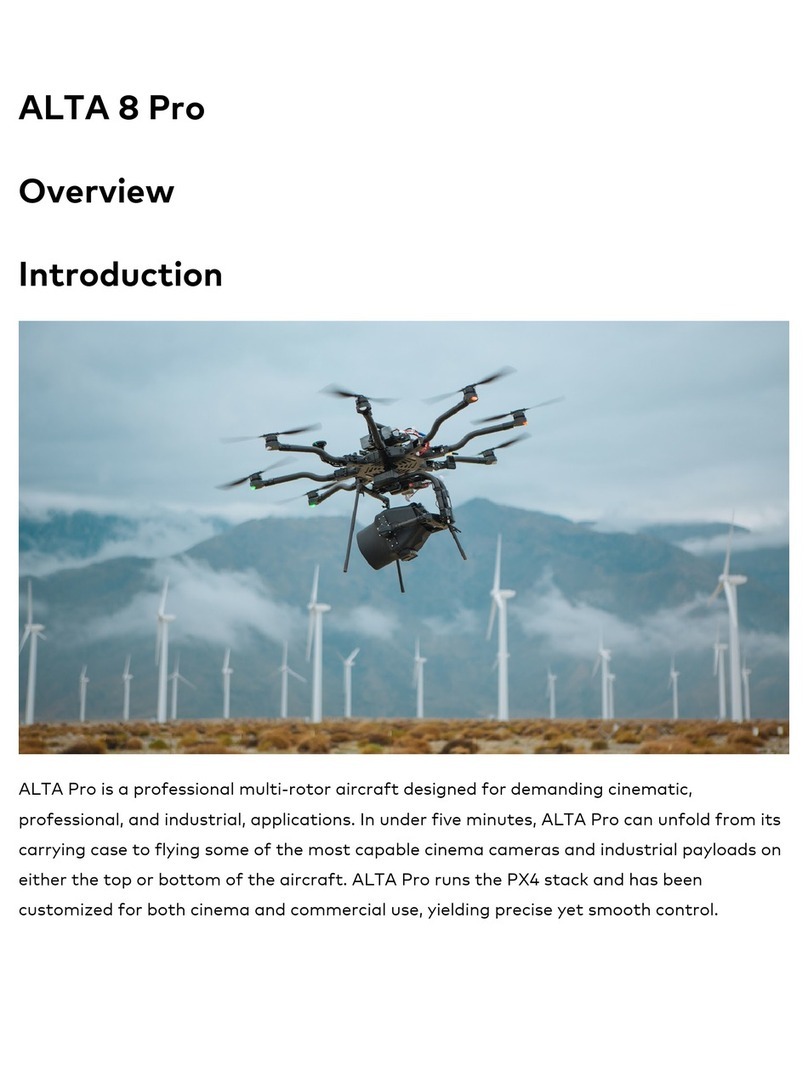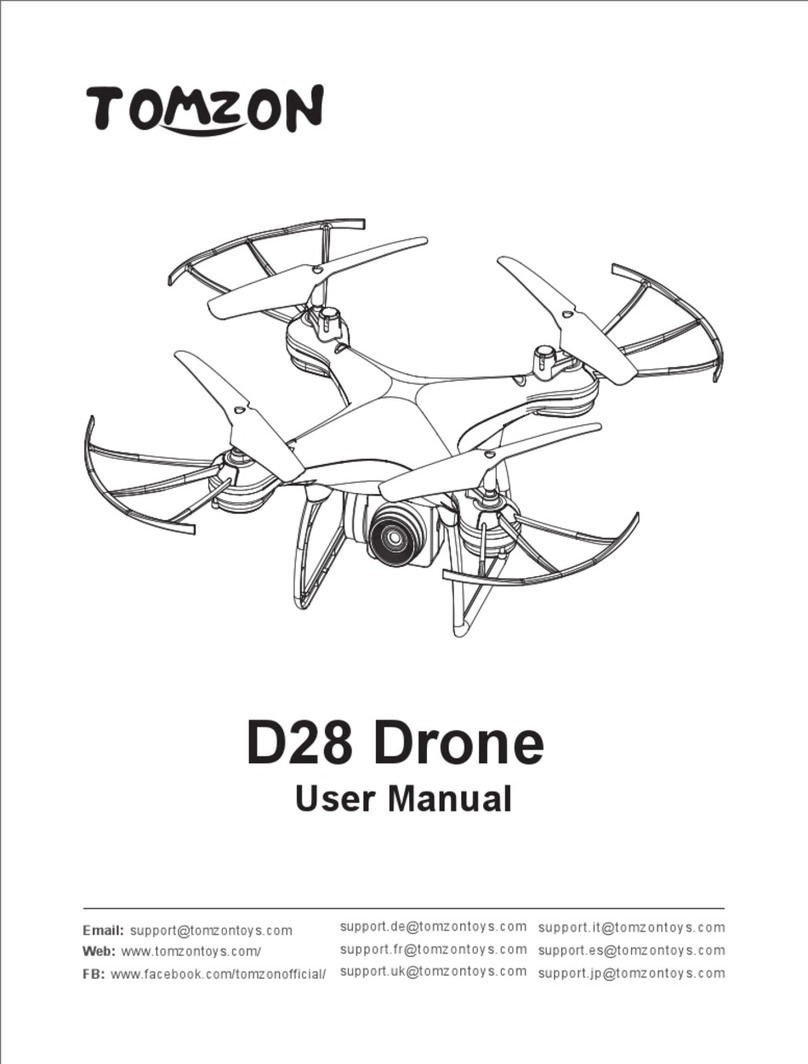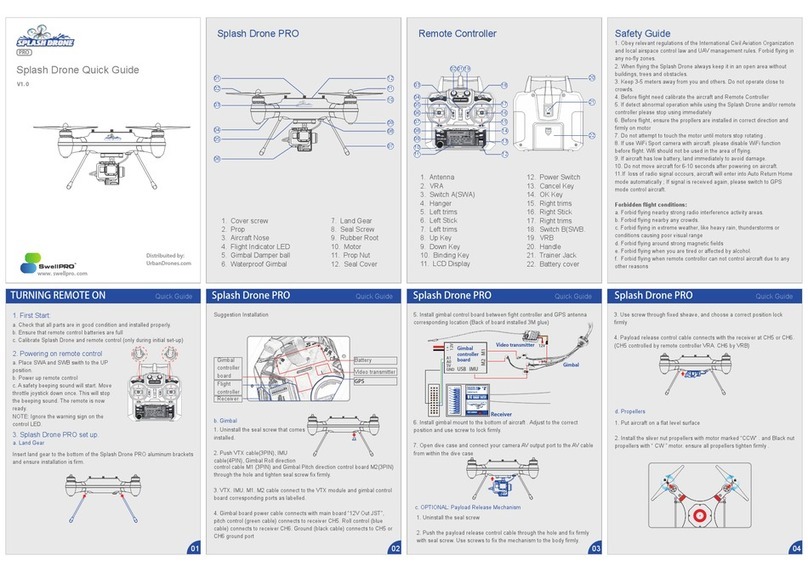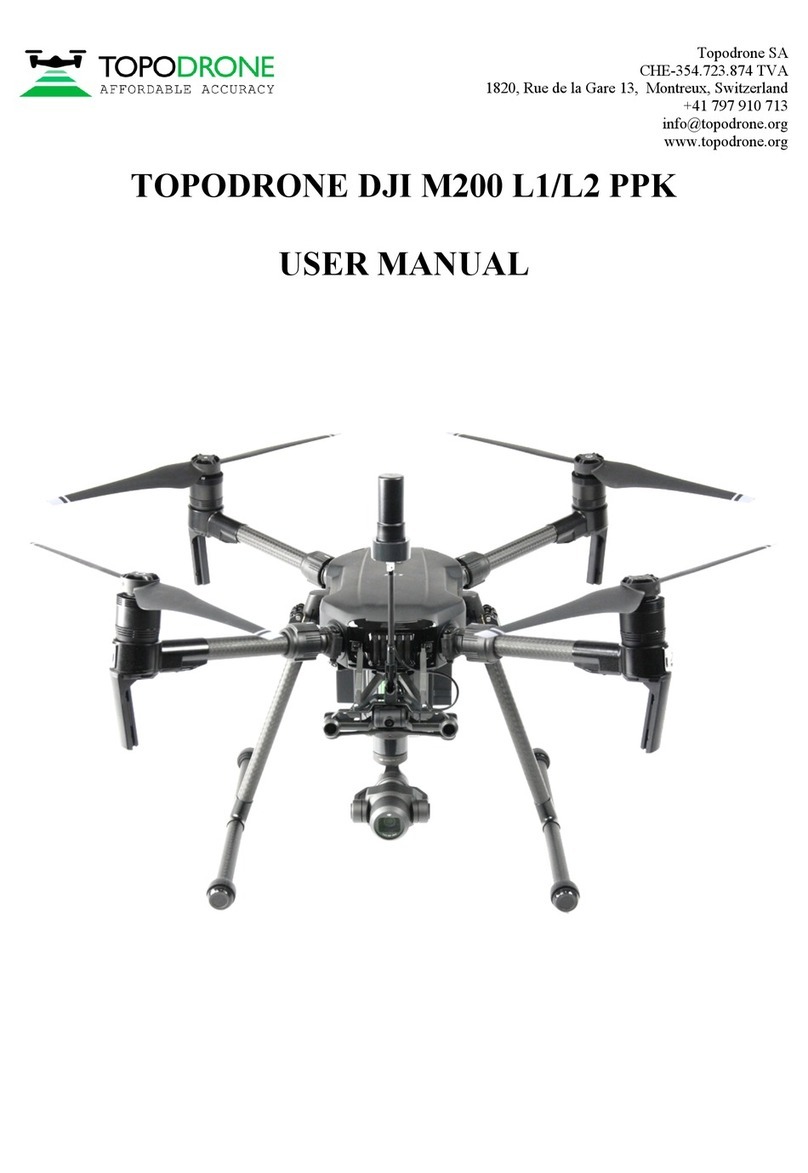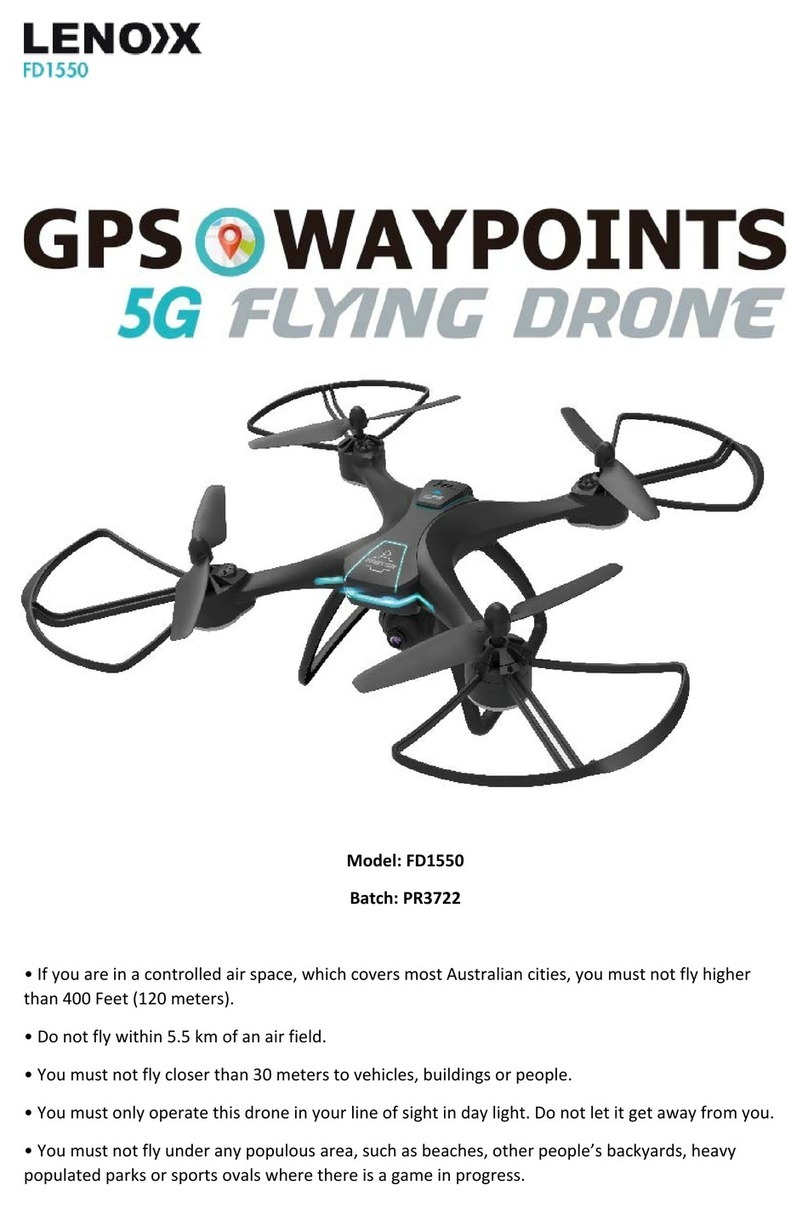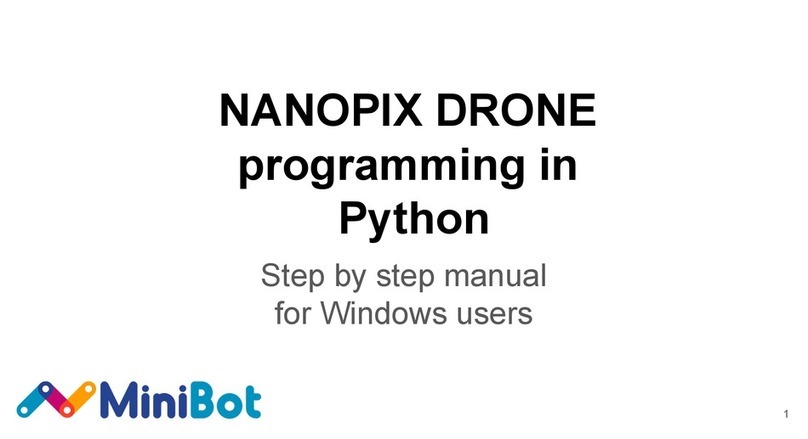iNsightFPV TD 3.0 User manual

More drone products, please Visit insightfpv.com
More drone products, please Visit insightfpv.com
I. Product introduction
This product is a five-segment drone aerial device developed based on DJI OSDK.
Its advantage is that the OSDK communication control does not occupy the
gimbal interface, so customers can use it without purchasing a dual gimbal kit.
With our quick-disassembly mount, a variety of equipment can be quickly disassembled and
replaced, with the focus on the location below the center of gravity of the UAV, to
maximize the
safety and stability of UAV flight, such as equipped with the H20 series camera with this
dropper, not only can be high-definition and convenient observation of the target,
but also can be divided into multiple drops of items, to achieve accurate drop, safe
and stable.
The main body of the device is made of carbon fiber and aerospace aluminum
materials, CNC process, anodized and laser engraved surface treatment,
waterproof and rust-proof, using TYPE-C interface and the OSDK interface of the
drone to prevent misplugging design connection, the front of the module is set
up with a manual button to control the dropper claw on and off, can quickly
complete the mount task items.

More drone products, please Visit insightfpv.com
More drone products, please Visit insightfpv.com
II. Installation and setup operations
2.1 Hardware Installation
The following items need to be prepared prior to installing and setting up for use.
M300RTK drone, remote control, computer, type-c cable, quick release mount, five-
segment dropper, dedicated OSDK connection cable, TF card with APP installation
package.
After the preparation work is done, first install the
quick release hanger
to the bottom of the
drone, first remove the two fixing screws of the gimbal hanger,
install the quick release
hanger to the same hole, use the included screws and tools, install the four fixing screws.

More drone products, please Visit insightfpv.com
More drone products, please Visit insightfpv.com
Install the five-segment drop into the quick release hanger bay, align and push in, and
when you hear a click to indicate locking, you can shake the drop to
verify that it is
securely installed. (Refer to Figure 4)

More drone products, please Visit insightfpv.com
More drone products, please Visit insightfpv.com
2.2 Computer Configuration Drone Setup
Plug the USB end of the type-c cable into the USB porton your computer and the
type-c connector end into the tuning reference connector on the top right side of the
drone.
(opposite direction left)
The computer needs to go to the DJI website, Industry Applications, warp matrice
300RTK, Downloads page, and download the DJI Assistant 2 (Enterprise Series)
tuning software.

More drone products, please Visit insightfpv.com
More drone products, please Visit insightfpv.com
Click User Login, make sure your computer is connected to the Internet, enter
your DJI account, password, and verification code, click I have read and agree, and
click Login.
Click on Settings next to the login account and turn all switches on.

More drone products, please Visit insightfpv.com
More drone products, please Visit insightfpv.com
Power on the drone, start it up and observe the software interface, click on the
M300 icon, enter and wait for the firmware version to refresh, if the firmware
version is not the latest, please upgrade to the latest version.
Click on the Onbiar SDK again, check the API Enable checkbox, and change the baud
rate to 230400.
Then close the tuning software, complete the computer configuration drone settings,
unplug the type-c cable, and power off the drone.

More drone products, please Visit insightfpv.com
More drone products, please Visit insightfpv.com
2.3 Data Cable Link
Plug the body end of the dedicated connection cable, into the OSDK connector on
the top of the drone, note that there is a directional requirement, single slot for
the plug, facing the outside of the drone, insert it to make sure it is in the bottom
and secure, then plug the type-c end of the other end of the connection cable into
the OSDK connector of the five-segment dropper, regardless of forward or reverse
direction. Note: The OSDK interface must not be hot unplugged with electricity to
prevent damage to the interface!

More drone products, please Visit insightfpv.com
More drone products, please Visit insightfpv.com
2.4 Remote Control Software Installation
Insert the TF card with the APP installation package into the TF card slot of the
remote control, paying attention to the installation direction and pressing it into
place.

More drone products, please Visit insightfpv.com
More drone products, please Visit insightfpv.com
Power on the remote control, start it up and connect it to a reliable WIFI or cell
phone hotspot.
Then click the menu icon in the bottom right corner, click File Manager, click SD
Card, find and click app-debug.apk

More drone products, please Visit insightfpv.com
More drone products, please Visit insightfpv.com
Then turn on the power of the drone, wait for the drone and the remote control to
connect normally, after the login button changes color, click the login button,
enter the
APP, and the installation and setup is completed.
III. How to use
After the APP is installed and the device is fully connected to the drone and
powered on, the five-segment dropper will automatically enter its initial position.
Then click the physical button on the five-segment dropper, each physical button press
opens a drop
jaw
, when opened move the rope of the item to be dropped
to within the
locking range of the drop jaw, press
it
five times in sequence, after mounting five
dropped items, you can take off.

More drone products, please Visit insightfpv.com
More drone products, please Visit insightfpv.com
When the camera
is
vertical to the ground, tap the SW1 icon on the left side of the
APP to
start dropping items
when you fly above the mission target. After returning to
the takeoff point, you can use the physical button to mount a new drop item, or use the
SW1 icon in the APP interface to control the opening of the drop claw.
Caution.
Try not to unplug the osdk connection cable with electricity, otherwise it may lead to
damage to the OSDK interface, the damage phenomenon is the five-segment drop
device can not be controlled (under the premise of normal use before); once
damaged, you need to return to the factory to repair the OSDK interface of the drone,
please pay attention to the order of operation, should plug both ends of the OSDK
connection cable before powering up the drone to start.

More drone products, please Visit insightfpv.com
More drone products, please Visit insightfpv.com
IV. Technical parameters
TD 3.0 5-stage dropper
Product Size
62mm*62mm*92mm
outer packaging box
252mm*217mm*121mm
weight
295g
Electrical Interface
OSDK
rating
18w
Supply voltage
Type-c port input voltage 5~24V
Control method
OSDK+APP Control
Control distance
Equal communication distance to the drone (DJI
Warp M300 RTK)
If using a third-party drone mount, the control
distance depends on whether it comes with a
remote control
Mounting method
quick-release
Number of mounts
5
Single jaw load weight
5kg, actual and aircraft weight prevail
Total trailer weight
25kg, actual and aircraft weight prevail
mounting order
sequential mounting
drop order
sequential placement
Drop-in function
single placement
Working ambient
temperature
-20°C to 45°C
Expanded functionality
Supports third party drone PWM signal control
(contact sales in advance)
Supported Models
DJI Warp M300 RTK (other models please contact
sales first)