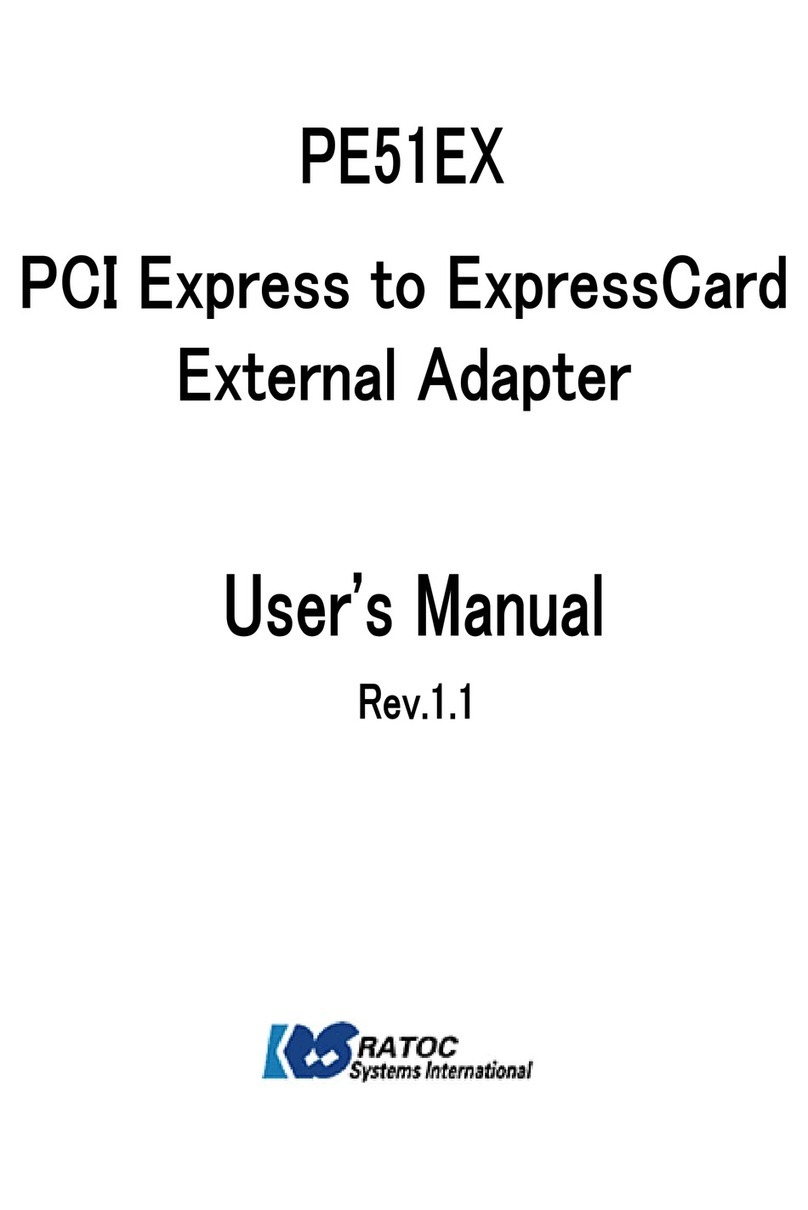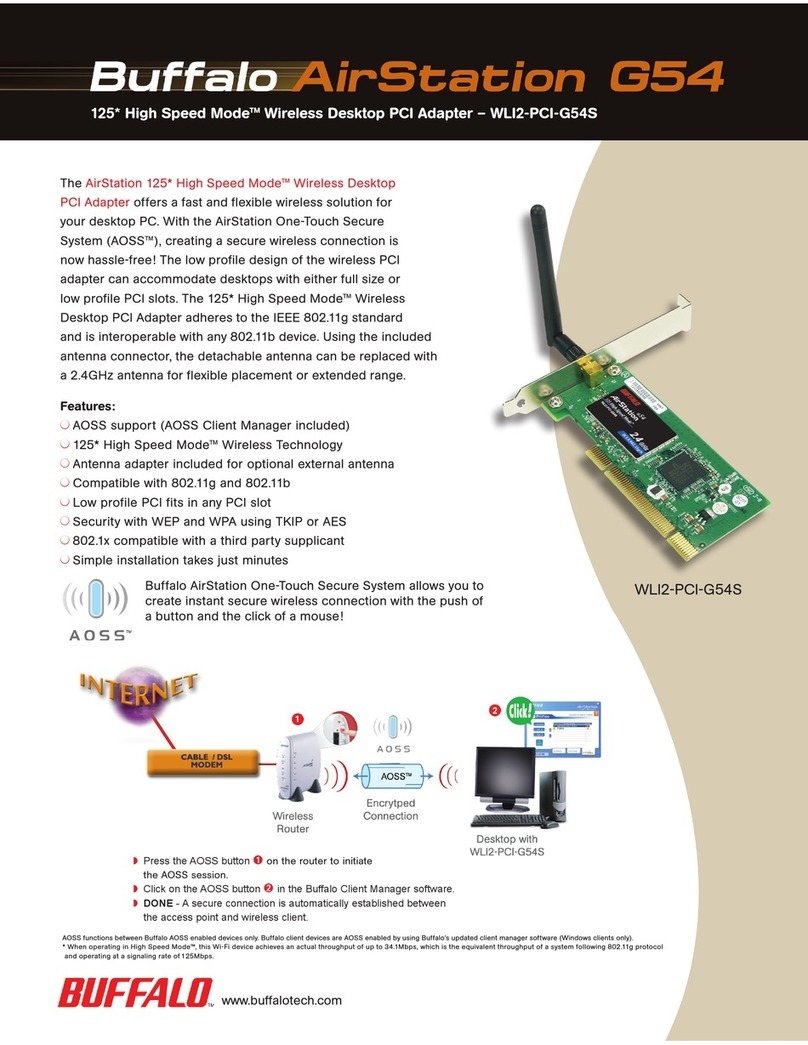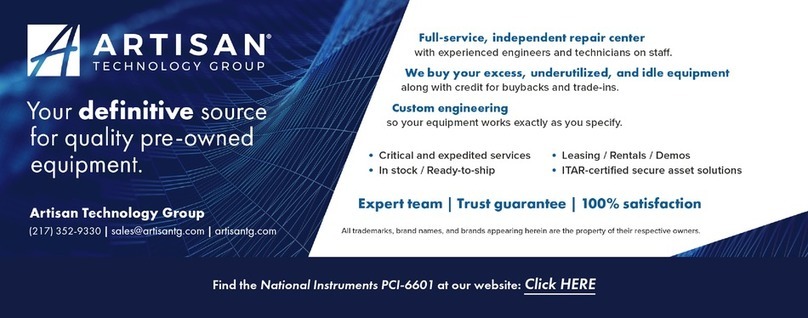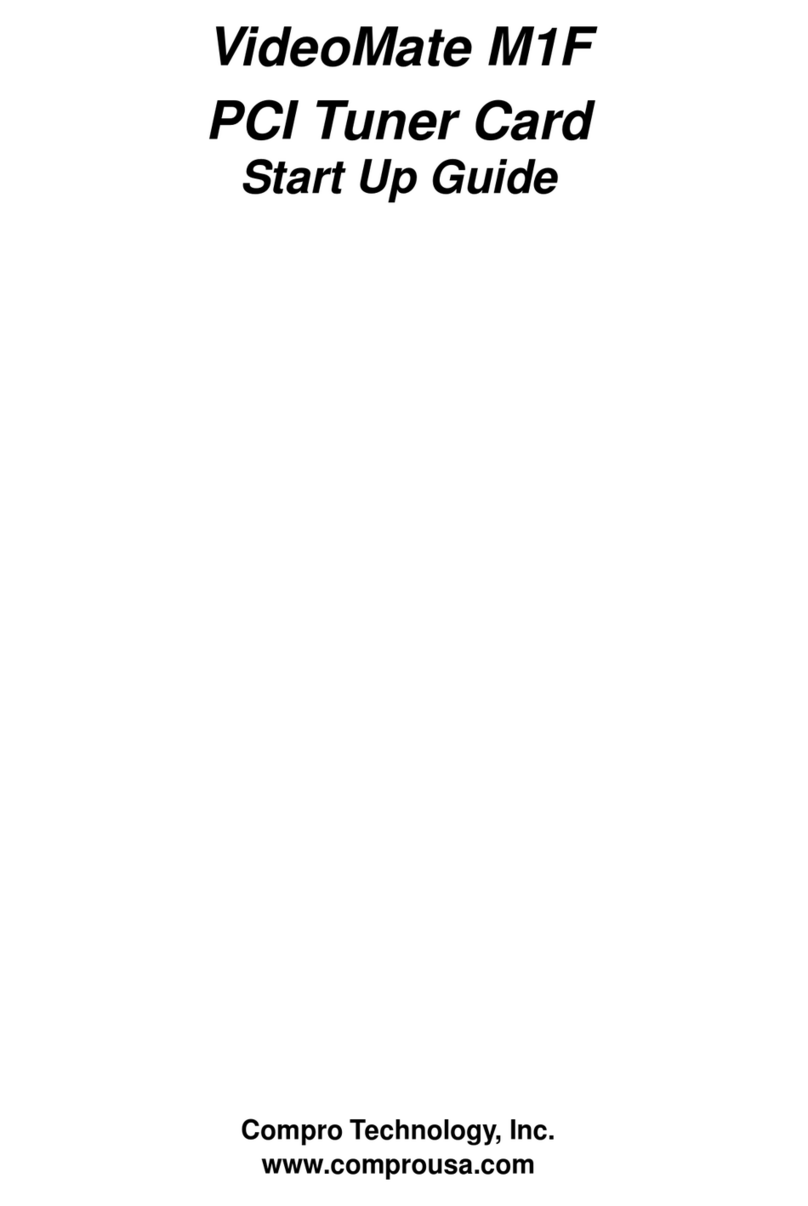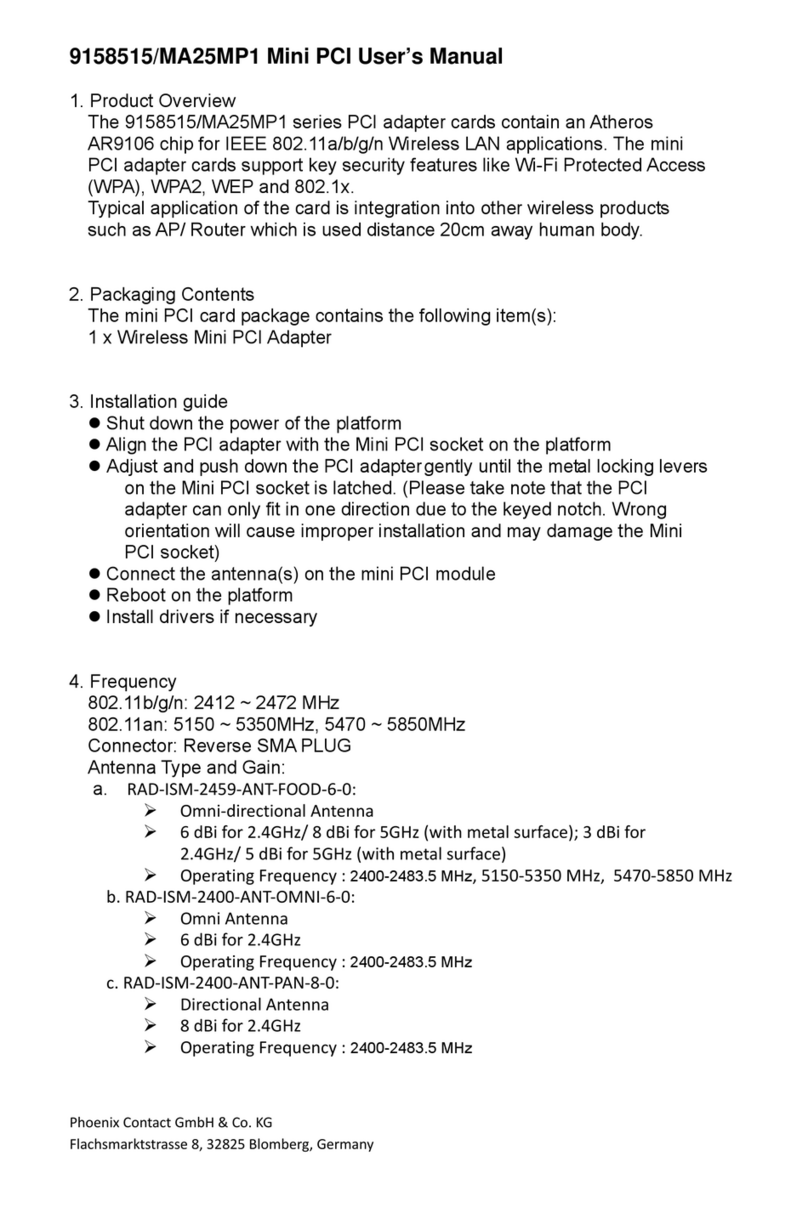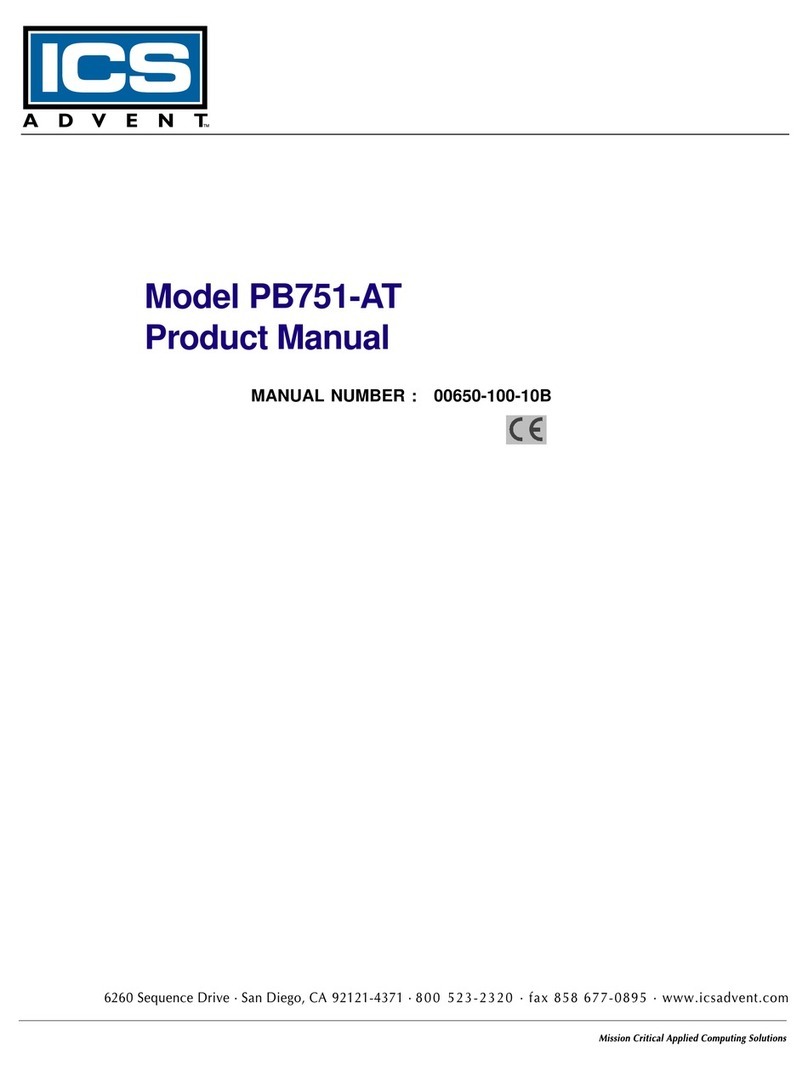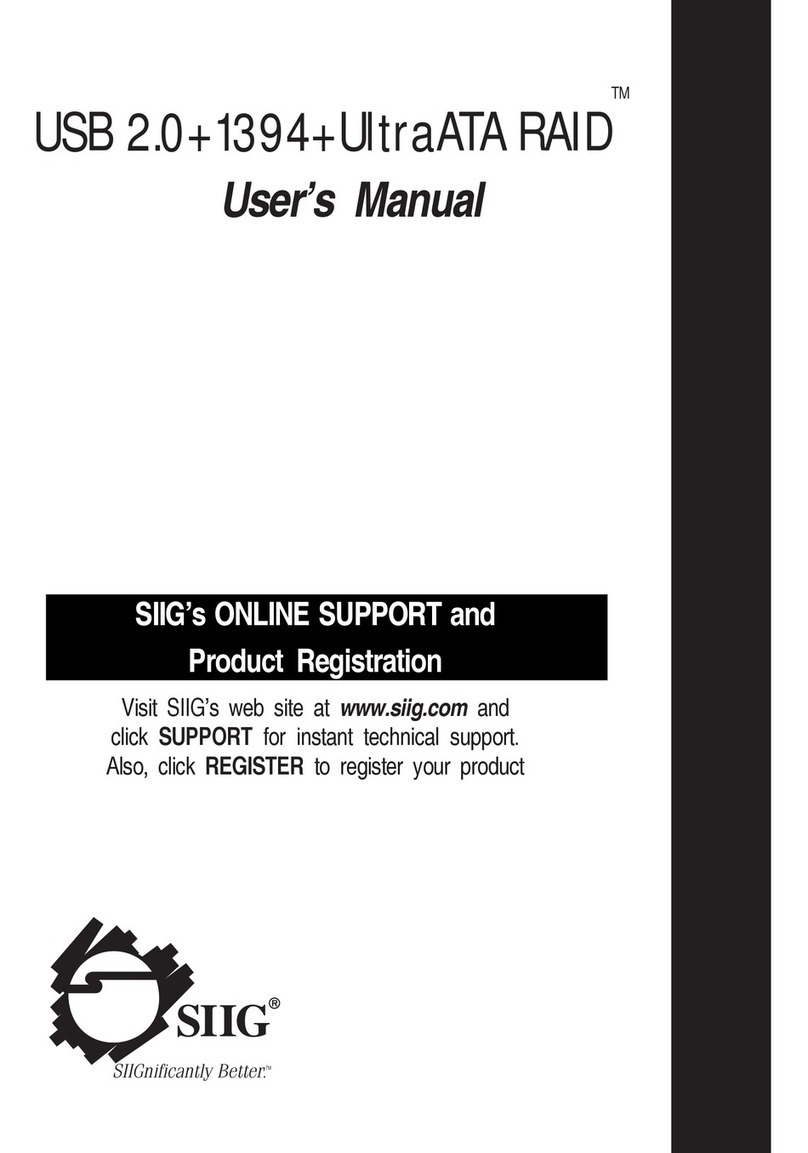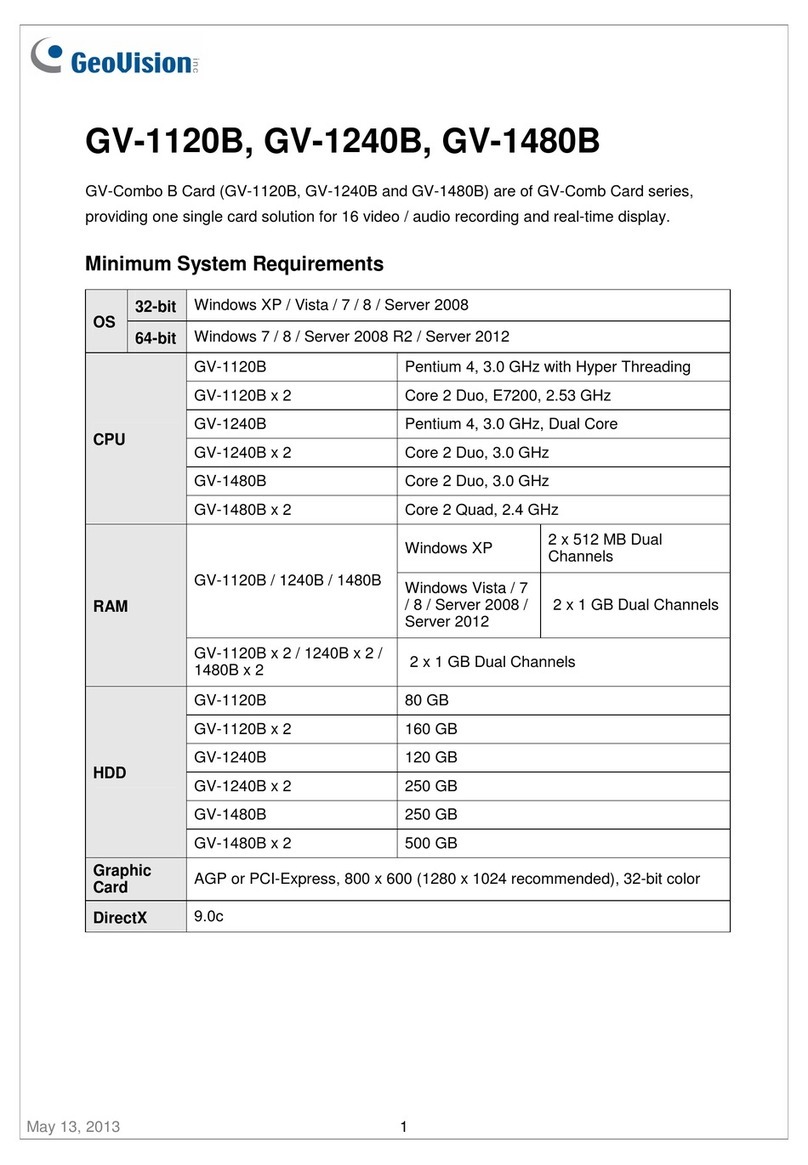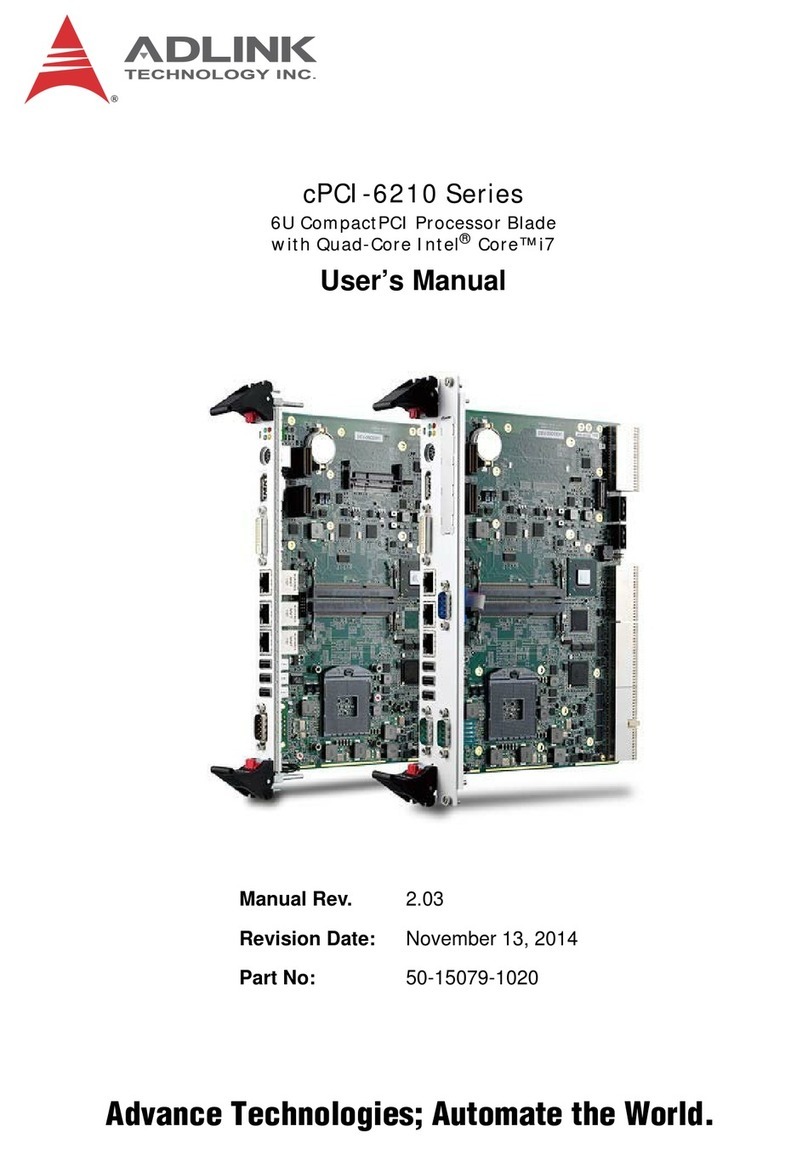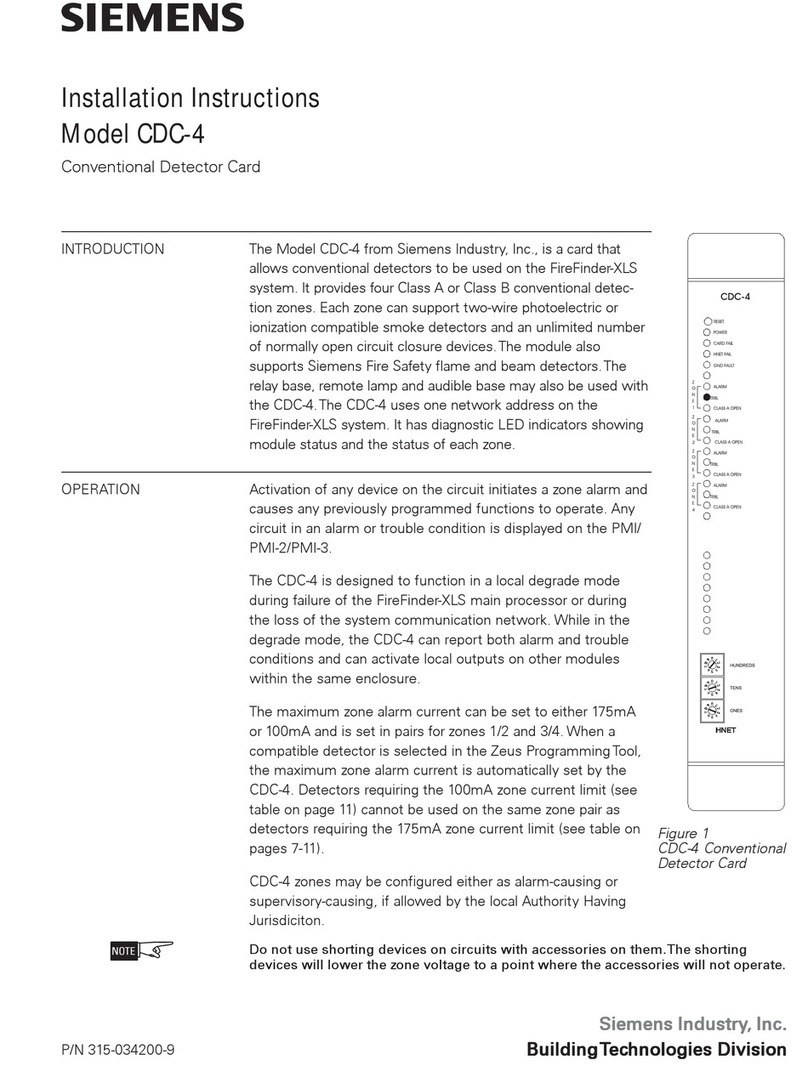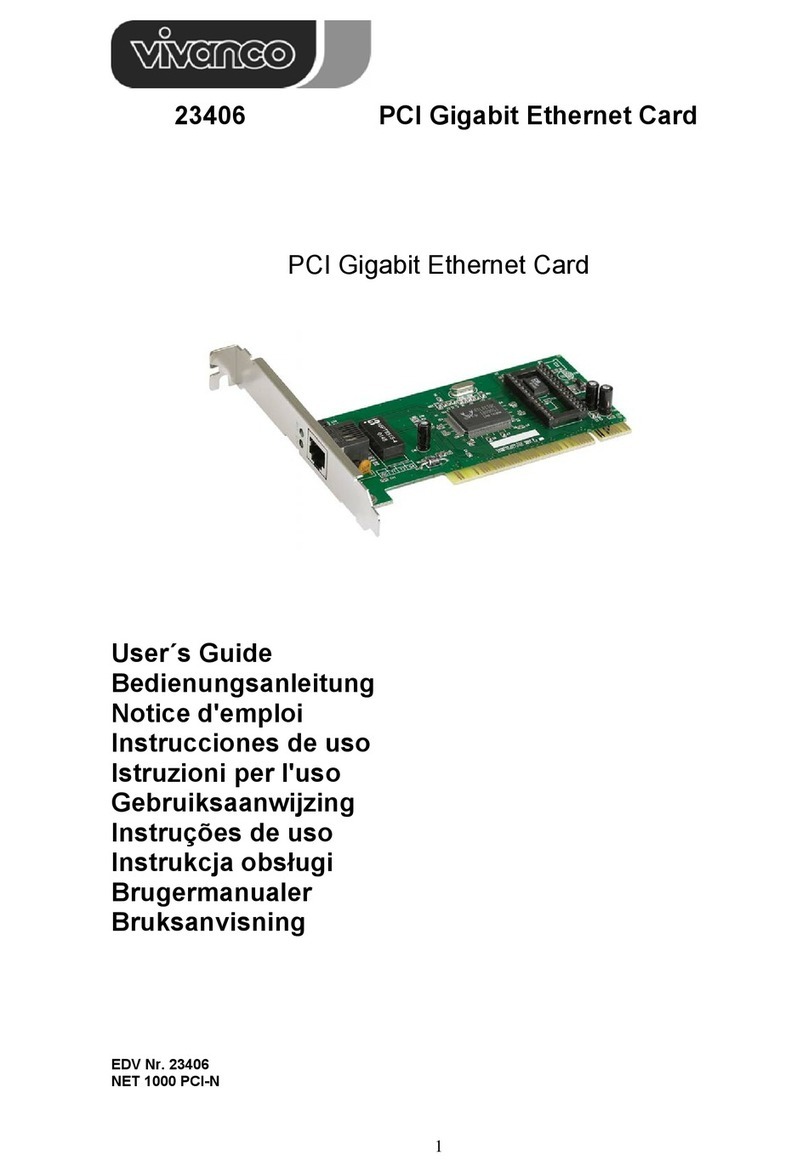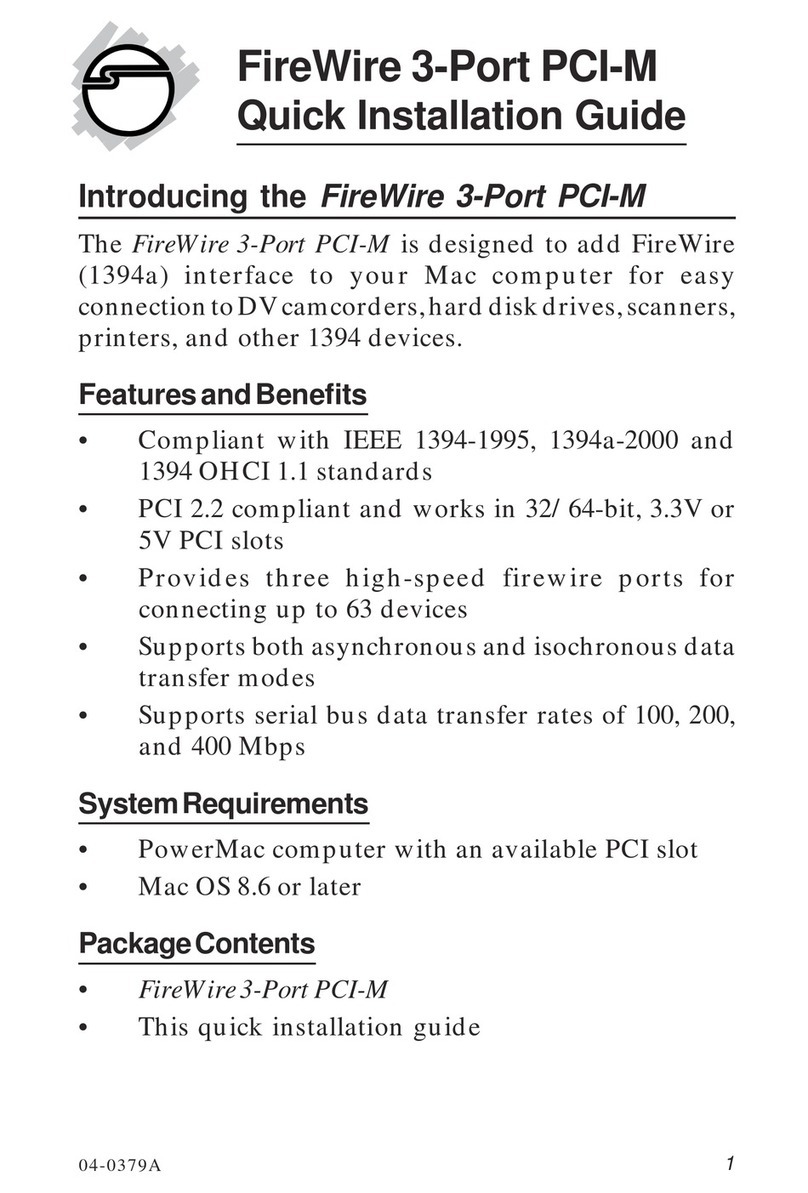Aerotech AUTOMATION1-HyperWire User manual

Revision: 1.00.00
AUTOMATION1-HyperWire Card
HARDWAREMANUAL

Global Technical Support
Go to www.aerotech.com/global-technical-support for information and support about your Aerotech, Inc. products. The
website supplies software, product manuals, Help files, training schedules, and PC-to-PC remote technical support. If
necessary, you can complete Product Return (RMA) forms and get information about repairs and spare or replacement parts.
To get help immediately, contact a service office or your sales representative. Include your customer order number in your
email or have it available before you call.
United States (World Headquarters)
Email: Support@aerotech.com
Phone: +1-412-967-6440
Fax: +1-412-967-6870
101 Zeta Drive
Pittsburgh, PA 15238-2811
www.aerotech.com
United Kingdom China
Email: Support@aerotech.com
Phone: +44 (0)1256 855055
Fax: +44 (0)1256 855649
Email: Support@aerotech.com
Phone: +86 (21) 5508 6731
Germany Taiwan
Email: Support@aerotech.com
Phone: +49 (0)911 967 9370
Fax: +49 (0)911 967 93720
Email: Support@aerotech.com
Phone: +886 (0)2 8751 6690
France
Email: Support@aerotech.com
Phone: +33 2 37 21 87 65
This manual contains proprietary information and may not be reproduced, disclosed, or used in whole or in part without the
express written permission of Aerotech, Inc. Product names mentioned herein are used for identification purposes only and
may be trademarks of their respective companies.
Copyright © 2019, Aerotech, Inc., All rights reserved.

HyperWire Card Hardware Manual Table of Contents
Table of Contents
AUTOMATION1-HyperWire Card HARDWAREMANUAL 1
Table of Contents 3
EU Declaration of Conformity 5
Chapter 1: HyperWire™ Card 7
1.1. Installation 9
1.2. HyperWire Card Firmware 11
1.3. Cables 13
1.4. Environmental Specifications 14
Appendix A: Warranty and Field Service 15
Appendix B: Revision History 17
Index 19
www.aerotech.com 3

Table of Contents HyperWire Card Hardware Manual
4 www.aerotech.com
This page intentionally left blank.

HyperWire Card Hardware Manual EU Declaration of Conformity
EU Declaration of Conformity
Manufacturer Aerotech, Inc.
Address 101 Zeta Drive
Pittsburgh, PA 15238-2811
USA
Product HyperWire Card
Model/Types All
This is to certify that the aforementioned product is in accordance with the applicable requirements of the
following Directive(s):
2014/35/EU Low Voltage Directive
2011/65/EU RoHS2 Directive
and has been designed to be in conformity with the applicable requirements of the following Standard(s)
when installed and used in accordance with the manufacturer’s supplied installation instructions.
EN 61010-1:2010 Safety Requirements for Electrical Equipment
Authorized Representative:
Simon Smith, European Director
Address:
Aerotech Ltd
The Old Brick Kiln, Ramsdell, Tadley
Hampshire RG26 5PR
UK
Name
/ Alex Weibel
Position
Engineer Verifying Compliance
Location
Pittsburgh, PA
Date
9/11/2019
www.aerotech.com 5

EU Declaration of Conformity HyperWire Card Hardware Manual
6 www.aerotech.com
This page intentionally left blank.

HyperWire Card Hardware Manual Chapter 1: HyperWire™ Card
Chapter 1: HyperWire™ Card
The HyperWire bus is the high-speed communications connection to the HyperWire Card operating at 2
gigabits per second. The PCsends all command and configuration information through the HyperWire bus.
The driver for the HyperWire™ card is installed with the software. You can install the software before or after
you install the HyperWire card.
* Refer to Installing the Software in the Getting Started section in the Help.
† Refer to Installing the FireWiire or HyperWire card in the Getting Started section in the Help.
‡ Refer to the hardware manual for your drive.
§ Launch the Configuration Manager to access the Drive Configuration tool.
If you want to operate without a HyperWire card, refer to the Operation without a FireWire or HyperWire
Card section of FireWire or HyperWire Card Options in the Helpfile. To install a HyperWire card, use the
procedure in Installation.
www.aerotech.com 7

Chapter 1: HyperWire™ Card HyperWire Card Hardware Manual
NOTE: All specifications and illustrations are for reference only and were complete and accurate as of the
release of this manual. To find the newest information about this product, refer to www.aerotech.com.
Figure 1-1: HyperWire Card Dimensions
8 www.aerotech.com

HyperWire Card Hardware Manual Chapter 1: HyperWire™ Card
1.1. Installation
NOTE: Do not install the HyperWire card in a PCIExpress (PCIE)expansion chassis. You must install
the card in a PCIE slot, x4 or larger, on the motherboard.
DANGER: Risk of Electric Shock. Turn off the power and disconnect the power cord before you
open the PC chassis.
To Install the HyperWire™ Card
1. Power off the computer and disconnect the computer from the power supply.
2. To get access to the motherboard, remove the computer system cover.
3. Find an available PCIeslot, x4 or larger. If necessary, refer to your computer manual for information
about available slots.
Figure 1-2: Open PCIE Slot
4. Remove the cover of the available slot that you want to use.
www.aerotech.com 9

Chapter 1: HyperWire™ Card HyperWire Card Hardware Manual
5. Carefully push the HyperWire card into the slot.
Figure 1-3: HyperWire Card Installed
6. Attach the metal tab on the card to your computer with the method in your computer manual. This is
typically a mounting screw.
7. Put the cover on the computer.
8. Connect the computer to the power supply and power on the computer.
10 www.aerotech.com

HyperWire Card Hardware Manual Chapter 1: HyperWire™ Card
1.2. HyperWire Card Firmware
Two firmware images are embedded on the HyperWire card, a Default image and a Recovery image. The
default image is updated each time you update the firmware. The recovery image is the image of the original
firmware that was installed at the factory. The position of the JP1 jumper determines the active firmware
image on the HyperWire card (Table 1-1). JP1 should remain in the default [1-2] position under most
circumstances. The recovery mode should only be used if you think that the default firmware image has
become corrupt.
Table 1-1: JP1 Jumper Positions
Image Position Description
Default 1-2 Firmware updates will overwrite this image.
Recovery 2-3
Use this image to reload the default image. The default image could
become corrupt if, for example, power is interrupted during a firmware
update.
If you suspect that the default image has become corrupt, use the status LED DS1 on the HyperWire card
(Figure 1-4) to determine if the HyperWire card is initialized. The LEDshould come on and remain illuminated
immediately after you turn on the PC. The LEDcan also flash briefly during a PC restart. If the
LEDcontinues to flash or remains off, the default firmware image could be corrupt.
Figure 1-4: Default Position of JP1
www.aerotech.com 11

Chapter 1: HyperWire™ Card HyperWire Card Hardware Manual
How to Restore Corrupt HyperWireCard Firmware:
DANGER: Risk of Electric Shock. Turn off the power and disconnect the power cord before you
open the PC chassis.
1. Turn off the power to the computer and disconnect the power cord.
2. Disconnect the HyperWire cable from PC and the drive.
3. Set JP1 on the HyperWire card to the Recovery [2-3] position to configure the card to use the Recovery
firmware image. Refer to Figure 1-4 for JP1 location and pin numbers.
a. Uninstall the HyperWire card from its motherboard PCIe slot to access the jumper JP1, if
necessary.
b. Reinstall the HyperWire card after you have configured JP1.
4. Reconnect the power cord and restart the PC.
5. Make sure that DS1 is fully illuminated. Refer to Figure 1-4 for DS1 LEDlocation.
lThe LEDcan be viewed through the bracket on the back of the PC.
lFor an older revision of the HyperWire board, remove the PCcover to view the DS1 LED.
lIf DS1 fails to illuminate correctly, the HyperWire card could be defective.
6. Use the Drive Configuration dialog in the Configuration Manager to load firmware on to the HyperWire
card.
7. Turn the power off to the computer and disconnect the power cord.
8. Set JP1 on the HyperWire card to the Default [1-2] position to configure the card to use the restored
Default firmware image.
9. Reconnect the power cord and restart the PC.
10. Make sure that DS1 is fully illuminated.
lIf DS1 fails to illuminate correctly, the HyperWire card could be defective.
11. Reconnect the HyperWire cable and determine whether there is HyperWire communication between
the PCand the drive.
lA HyperWire card configured in Recovery [2-3] mode might not establish HyperWire
communication between the PC and the drive.
lIf there is no communication, make certain the JP1 is set to [1-2]
12 www.aerotech.com

HyperWire Card Hardware Manual Chapter 1: HyperWire™ Card
1.3. Cables
The cables are SFP+ active optical cables. The are designed for use in 10-Gigabit Ethernet links.
Table 1-2: HyperWire Cable Part Numbers
Part Number Description
HYPERWIRE-AO10-5 HyperWire cable, active optical, 0.5 m
HYPERWIRE-AO10-10 HyperWire cable, active optical, 1.0 m
HYPERWIRE-AO10-30 HyperWire cable, active optical, 3.0 m
HYPERWIRE-AO10-50 HyperWire cable, active optical, 5.0 m
HYPERWIRE-AO10-200 HyperWire cable, active optical, 20.0 m
The connector module latches into the connector housing. Release the latch by pulling on the plastic pull tab
located near the connector module (Figure 1-5).
Figure 1-5: Cable Pull Tab
Table 1-3: Cable Specifications
Specification Description
Cable Jacket Material PVC
Cable Flammability Rating Optical Fiber Nonconductive Riser (OFNR)
Cable Outer
Diameter
Minimum 2.8 mm
Typical 3.0 mm
Maximum 3.2 mm
Tensile Load Short Term 200 N
Long Term 100 N
Crush Resistance 10 N/mm (minimum) [FOTP-41]
Impact Resistance 0.5 N·m (minimum) [FOTP-25]
Flexing 300 cycles [FOTP-104]
Twist Bend Exceeds FOTP-85 Fiber Optic Cable Twist Test
Bend Radius Short Term 25 mm (minimum)
Long Term 30 mm (minimum)
Durability 100 Cycle Minutes (minimum)
www.aerotech.com 13

Chapter 1: HyperWire™ Card HyperWire Card Hardware Manual
Figure 1-6: Cable Dimensions
1.4. Environmental Specifications
Table 1-4: HyperWire Card Environmental Specifications
Ambient Temperature Operating: 0° to 40°C
Storage: -30° to 85°C
Humidity
Non-condensing
The maximum relative humidity is 80% for temperatures that are less
than 31°C and decreases linearly to 50% relative humidity at 40°C.
Operating Altitude
0 m to 2,000 m above sea level.
If you must operate this product above 2,000 m or below sea level,
contact Aerotech, Inc.
Pollution Pollution Degree 2
Typically only nonconductive pollution occurs.
Operation Use only indoors
Table 1-5: HyperWire Cable Environmental Specifications
Ambient Temperature Operating: 0° to 70°C
Storage: -20° to 75°C
Humidity
Non-condensing The maximum relative humidity is 85%.
14 www.aerotech.com

HyperWire Card Hardware Manual Appendix A: Warranty and Field Service
Appendix A: Warranty and Field Service
Aerotech, Inc. warrants its products to be free from harmful defects caused by faulty materials or poor
workmanship for a minimum period of one year from date of shipment from Aerotech. Aerotech’s liability is
limited to replacing, repairing or issuing credit, at its option, for any products that are returned by the original
purchaser during the warranty period. Aerotech makes no warranty that its products are fit for the use or
purpose to which they may be put by the buyer, whether or not such use or purpose has been disclosed to
Aerotech in specifications or drawings previously or subsequently provided, or whether or not Aerotech’s
products are specifically designed and/or manufactured for buyer’s use or purpose. Aerotech’s liability on
any claim for loss or damage arising out of the sale, resale, or use of any of its products shall in no event
exceed the selling price of the unit.
THE EXPRESS WARRANTY SET FORTH HEREIN IS IN LIEU OF AND EXCLUDES ALL OTHER
WARRANTIES, EXPRESSED OR IMPLIED, BY OPERATION OF LAW OR OTHERWISE. IN NO
EVENT SHALL AEROTECH BE LIABLE FOR CONSEQUENTIAL OR SPECIAL DAMAGES.
Return Products Procedure
Claims for shipment damage (evident or concealed) must be filed with the carrier by the buyer. Aerotech
must be notified within thirty (30) days of shipment of incorrect material. No product may be returned,
whether in warranty or out of warranty, without first obtaining approval from Aerotech. No credit will be given
nor repairs made for products returned without such approval. A "Return Materials Authorization (RMA)"
number must accompany any returned product(s). The RMA number may be obtained by calling an Aerotech
service center or by submitting the appropriate request available on our website (www.aerotech.com).
Products must be returned, prepaid, to an Aerotech service center (no C.O.D. or Collect Freight accepted).
The status of any product returned later than thirty (30) days after the issuance of a return authorization
number will be subject to review.
Visit https://www.aerotech.com/global-technical-support.aspx for the location of your nearest Aerotech
Service center.
Returned Product Warranty Determination
After Aerotech's examination, warranty or out-of-warranty status will be determined. If upon Aerotech's
examination a warranted defect exists, then the product(s) will be repaired at no charge and shipped,
prepaid, back to the buyer. If the buyer desires an expedited method of return, the product(s) will be shipped
collect. Warranty repairs do not extend the original warranty period.
Fixed Fee Repairs - Products having fixed-fee pricing will require a valid purchase order or credit card
particulars before any service work can begin.
All Other Repairs - After Aerotech's evaluation, the buyer shall be notified of the repair cost. At such
time the buyer must issue a valid purchase order to cover the cost of the repair and freight, or authorize
the product(s) to be shipped back as is, at the buyer's expense. Failure to obtain a purchase order
number or approval within thirty (30) days of notification will result in the product(s) being returned as is,
at the buyer's expense.
Repair work is warranted for ninety (90) days from date of shipment. Replacement components are
warranted for one year from date of shipment.
www.aerotech.com 15

Appendix A: Warranty and Field Service HyperWire Card Hardware Manual
Rush Service
At times, the buyer may desire to expedite a repair. Regardless of warranty or out-of-warranty status, the
buyer must issue a valid purchase order to cover the added rush service cost. Rush service is subject to
Aerotech's approval.
On-site Warranty Repair
If an Aerotech product cannot be made functional by telephone assistance or by sending and having the
customer install replacement parts, and cannot be returned to the Aerotech service center for repair, and if
Aerotech determines the problem could be warranty-related, then the following policy applies:
Aerotech will provide an on-site Field Service Representative in a reasonable amount of time, provided
that the customer issues a valid purchase order to Aerotech covering all transportation and subsistence
costs. For warranty field repairs, the customer will not be charged for the cost of labor and material. If
service is rendered at times other than normal work periods, then special rates apply.
If during the on-site repair it is determined the problem is not warranty related, then the terms and
conditions stated in the following “On-Site Non-Warranty Repair” section apply.
On-site Non-Warranty Repair
If any Aerotech product cannot be made functional by telephone assistance or purchased replacement parts,
and cannot be returned to the Aerotech service center for repair, then the following field service policy
applies:
Aerotech will provide an on-site Field Service Representative in a reasonable amount of time, provided
that the customer issues a valid purchase order to Aerotech covering all transportation and subsistence
costs and the prevailing labor cost, including travel time, necessary to complete the repair.
Service Locations
http://www.aerotech.com/contact-sales.aspx?mapState=showMap
USA, CANADA, MEXICO CHINA GERMANY
Aerotech, Inc. Aerotech China Aerotech Germany
Global Headquarters Full-Service Subsidiary Full-Service Subsidiary
Phone: +1-412-967-6440 Phone: +86 (21) 5508 6731 Phone: +49 (0)911 967 9370
Fax: +1-412-967-6870 Fax: +49 (0)911 967 93720
TAIWAN UNITED KINGDOM
Aerotech Taiwan Aerotech United Kingdom
Full-Service Subsidiary Full-Service Subsidiary
Phone: +886 (0)2 8751 6690 Phone: +44 (0)1256 855055
Fax: +44 (0)1256 855649
Have your customer order number ready before calling.
16 www.aerotech.com

HyperWire Card Hardware Manual Appendix B: Revision History
Appendix B: Revision History
Revision Description
1.00.00 New Manual
www.aerotech.com 17

Appendix B: Revision History HyperWire Card Hardware Manual
18 www.aerotech.com
This page intentionally left blank.

www.aerotech.com Index 19
Index
2
2014/35/EU 5
A
Altitude 14
Ambient Temperature 14
C
Cable Dimensions 14
Cable Pull Tab 13
Cable Specifications 13
Cables
HyperWire 13
D
Declaration of Conformity 5
Default Jumper (JP1) Position 11
Default Position of JP1 11
Dimensions
Cable 14
HyperWire Card 8
F
FOTP-104 13
FOTP-25 13
FOTP-41 13
FOTP-85 13
G
Global Technical Support 2
H
Humidity 14
HyperWire
Cable Part Numbers 13
HyperWire Card Dimensions 8
J
JP1 11
Jumper Position 11
L
Latch Release 13
O
OFNR 13
Operation 14
P
PCIE slot 9
Pollution 14
Pull Tab 13
R
Revision History 17
S
Support 2
T
Table of Contents 3
Technical Support 2
U
Use 14
W
Warranty and Field Service 15
HyperWire Card Hardware Manual Index

Index HyperWire Card Hardware Manual
20 Index www.aerotech.com
This page intentionally left blank.
Table of contents