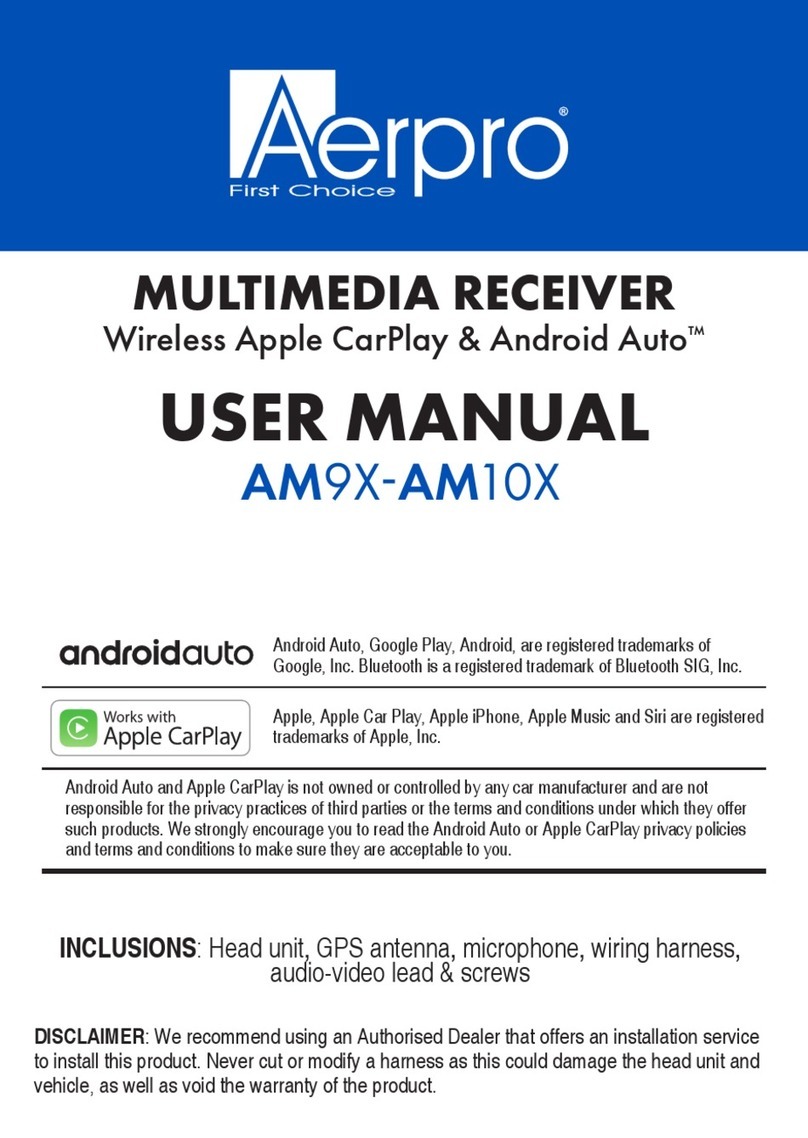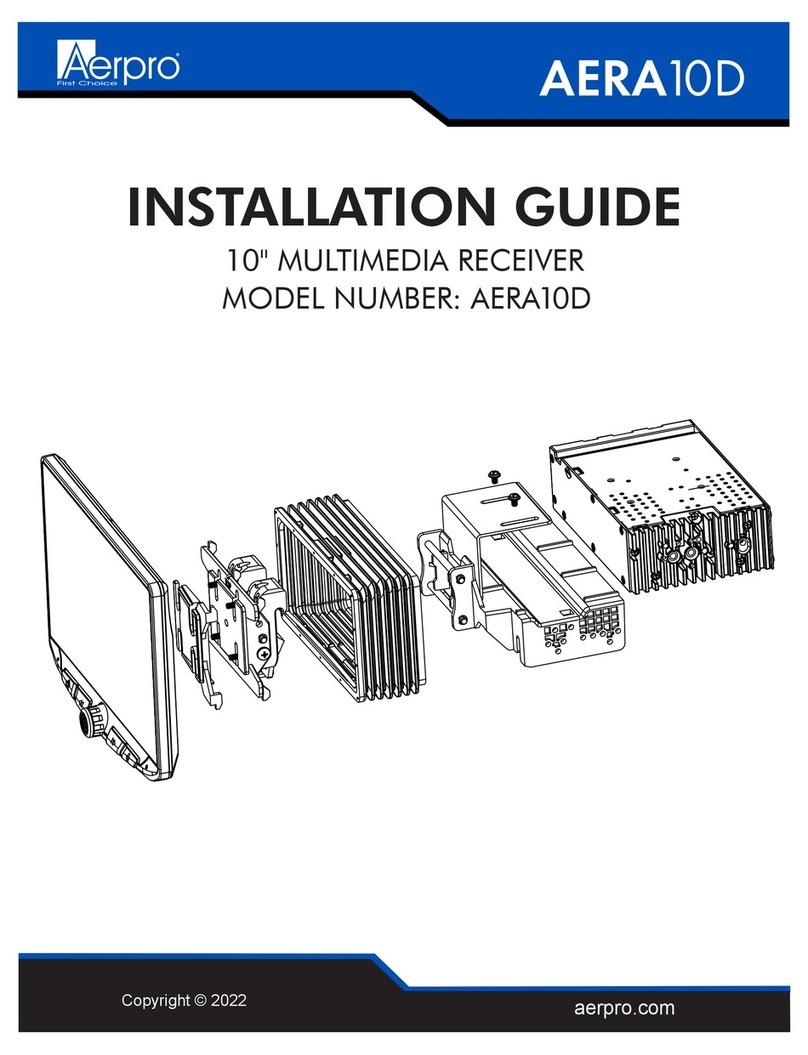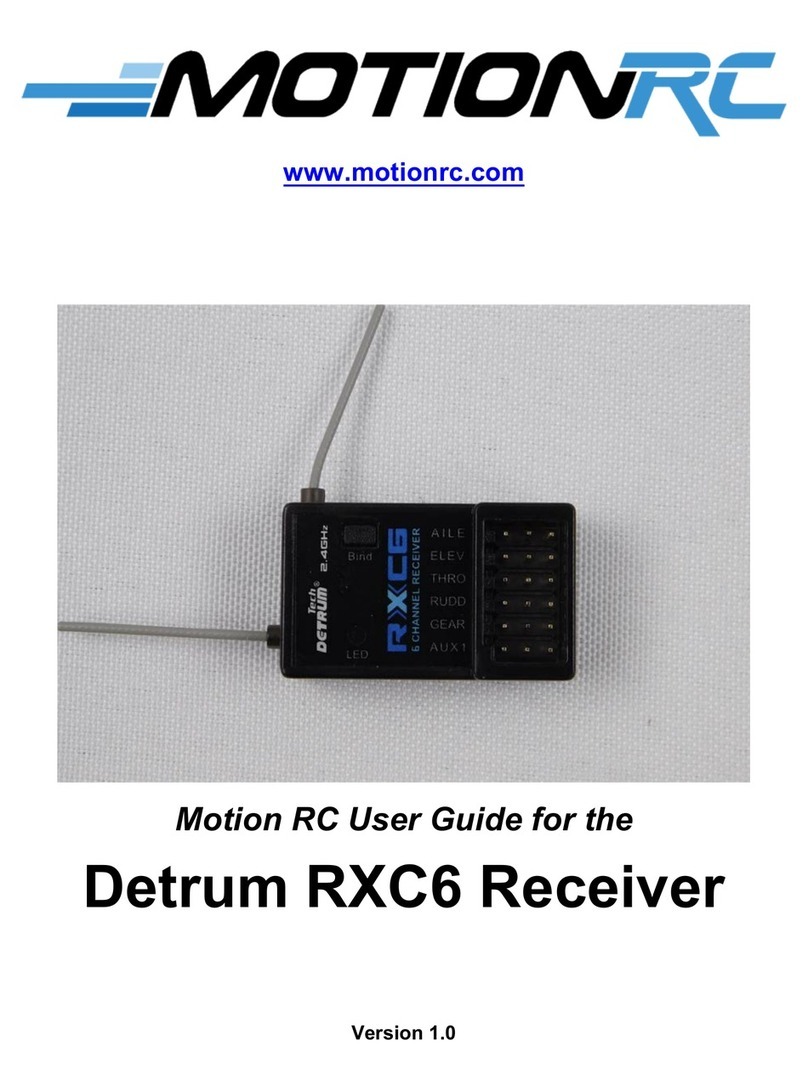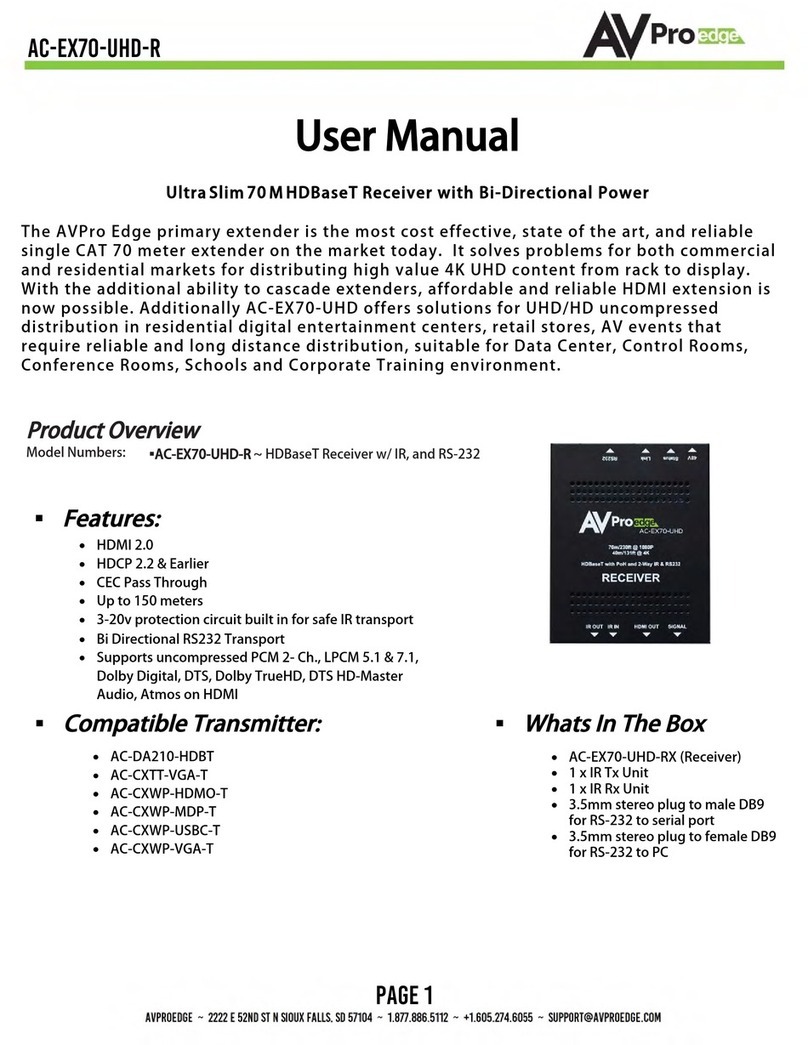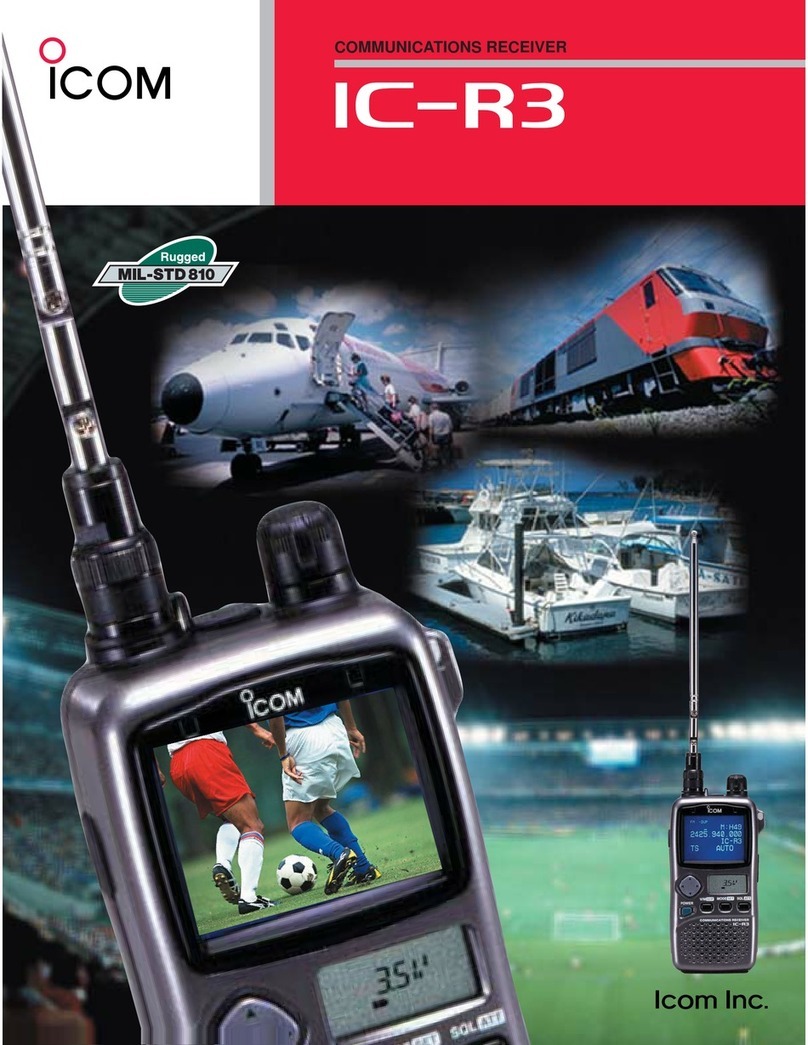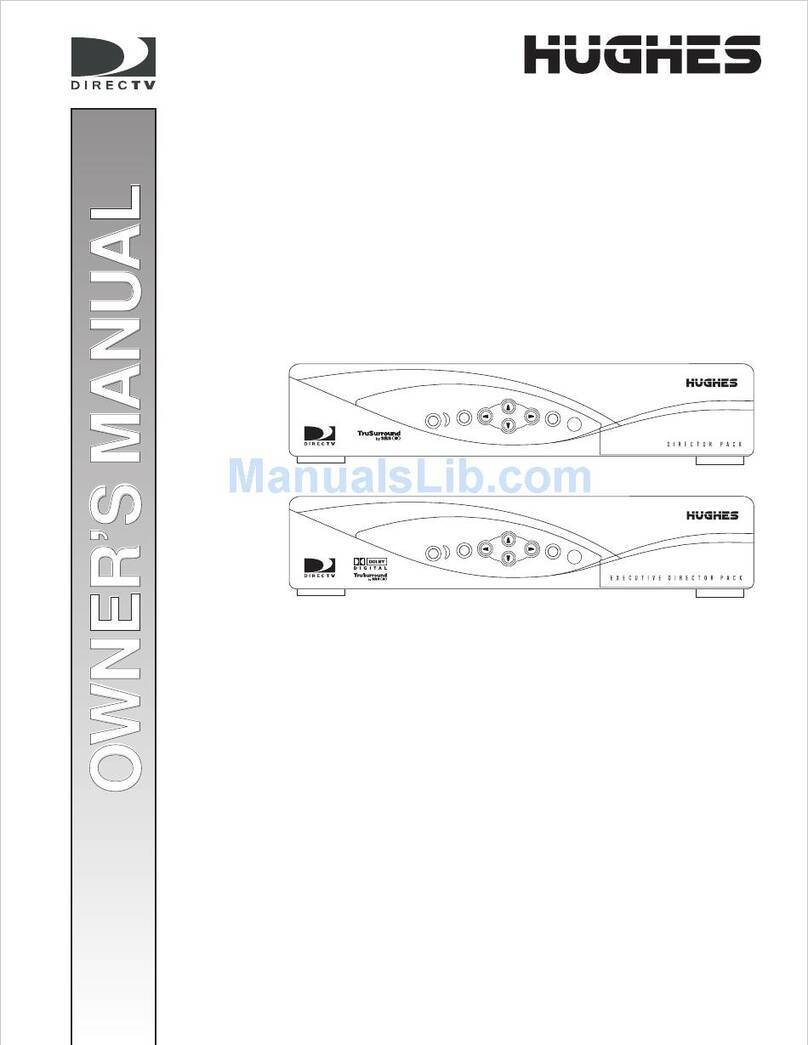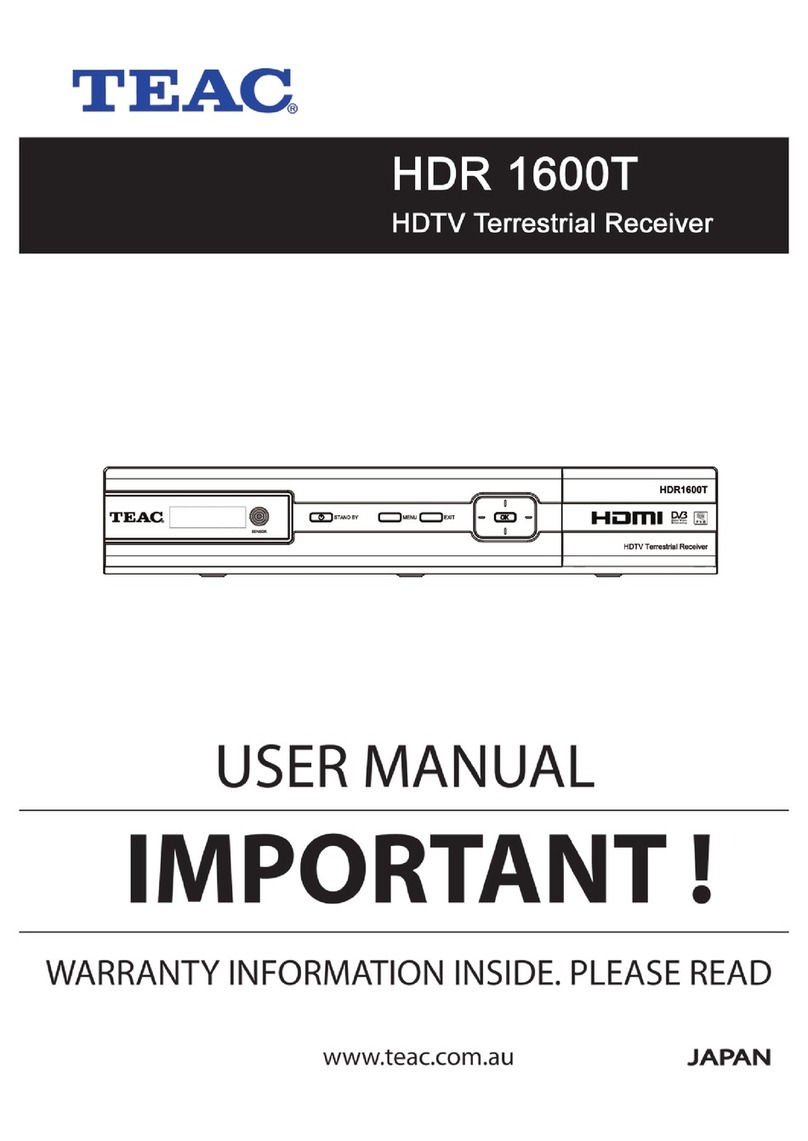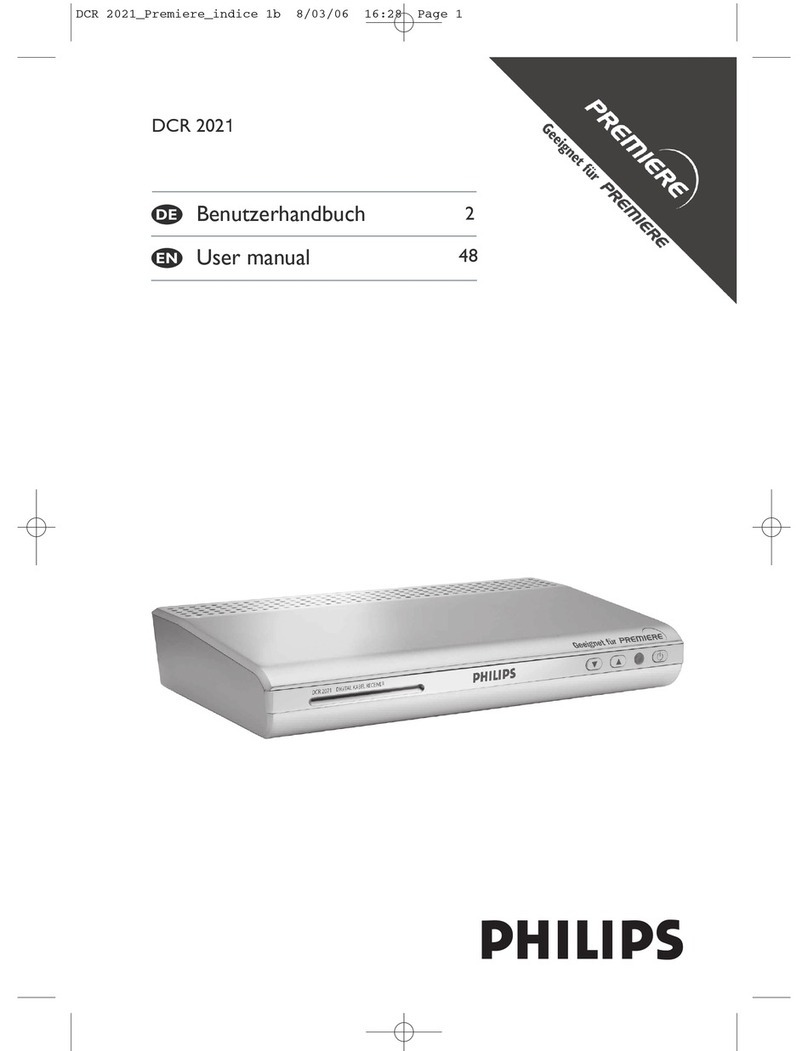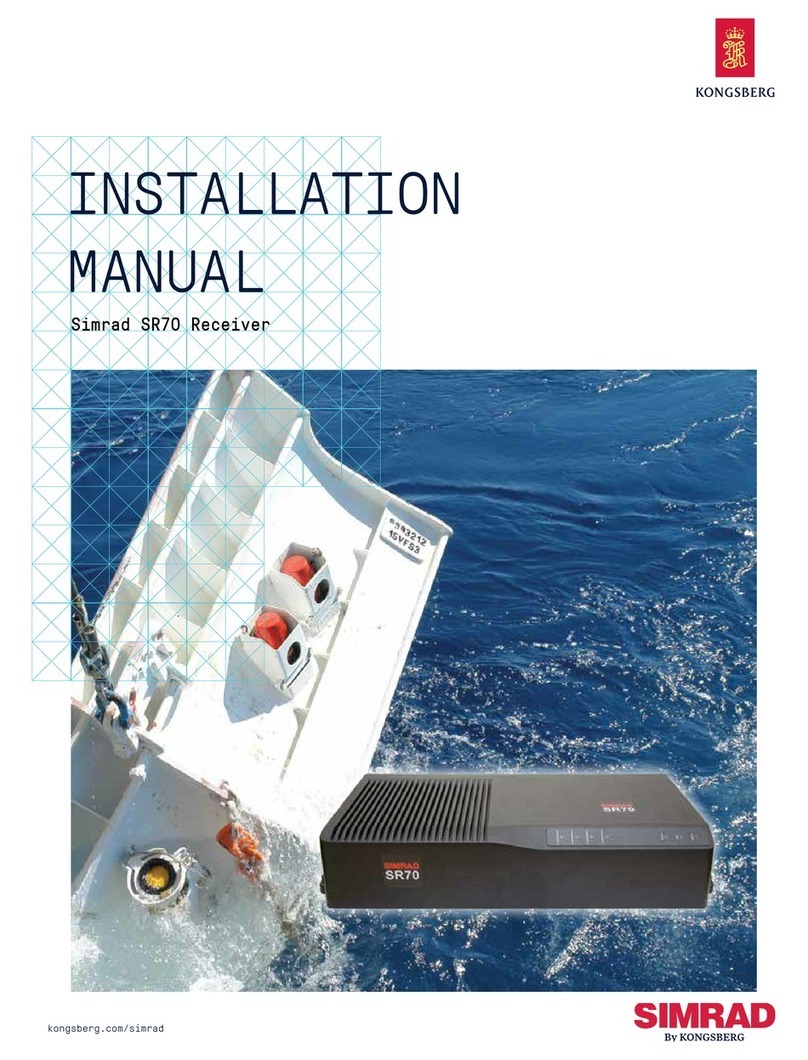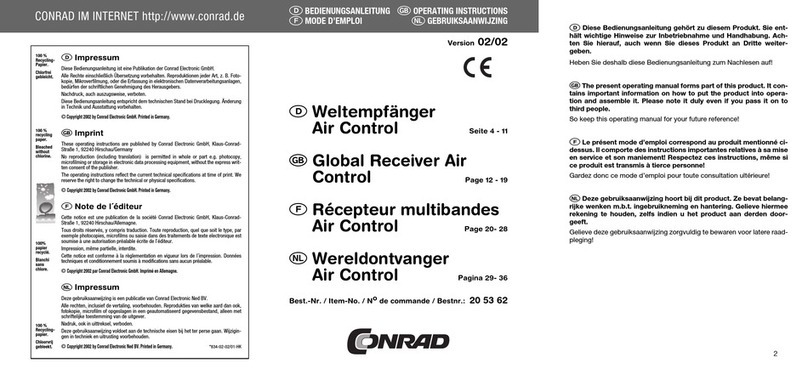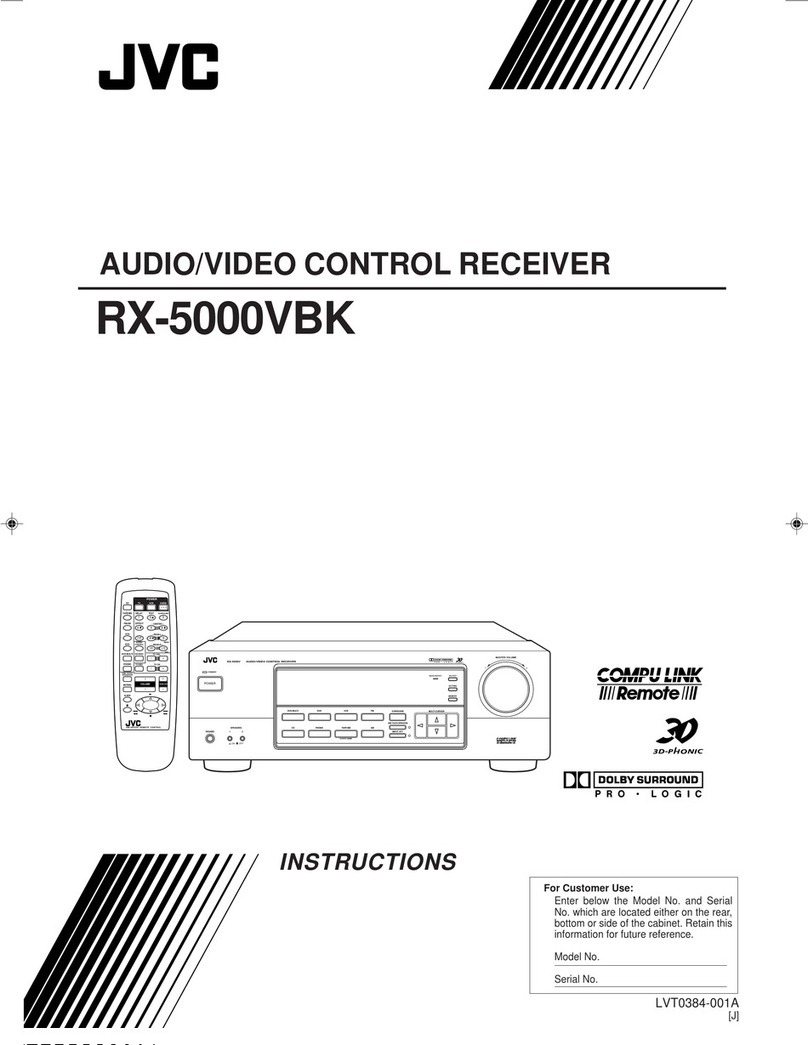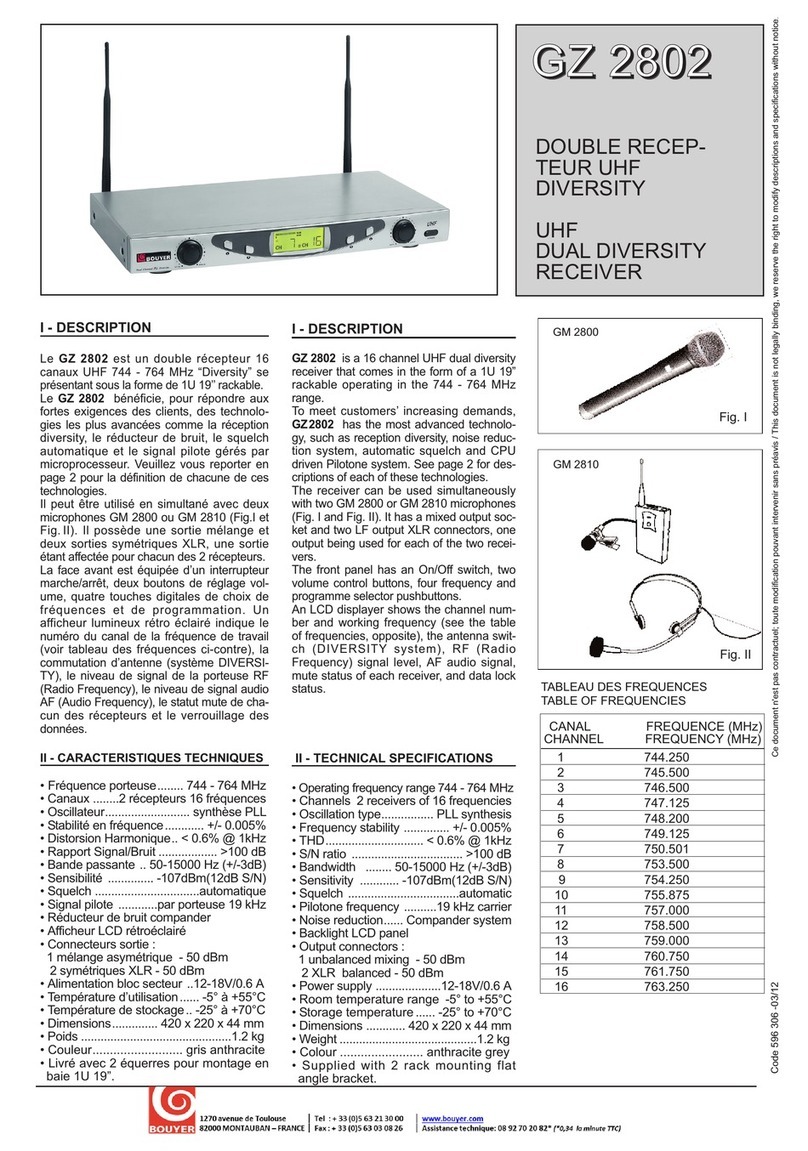Aerpro AERA10D User manual

aerpro.com
USER GUIDE
AERA10D
10” MULTIMEDIA RECEIVER

AERA10D
2aerpro.com
TECHNICAL ASSISTANCE:
If you need assistance setting up or using your
Aerpro product now or in the future, call Aerpro
Support. Australia. Mon-Fri 9am – 5pm AEST
TEL: 03 – 8587 8898
FAX: 03 – 8587 8866
Please retain this user guide for future reference.
If you would like to download a digital copy of
this manual, or other Aerpro manuals/software,
please visit the Aerpro.com website and search
for information on your model or scan the QR
code below.
Visit aerpro.com
for updates and further detailed information.
Apple CarPlay is a trademark of Apple Inc
Use of the Apple CarPlay logo means that a
vehicle user interface meets Apple performance
standards. Apple is not responsible for the
operation of this vehicle or its compliance with
safety and regulatory standards. Please note
that the use of this product with iPhone, iPod, or
iPad may affect wireless performance.
“Made for iPod,” “Made for iPhone,” and
“Made for iPad” mean that an electronic
accessory has been designed to connect
specically to iPod, iPhone, or iPad, respectively,
and has been certied by the developer to
meet Apple performance standards. Apple is
not responsible for the operation of this device
or its compliance with safety and regulatory
standards. Please note that the use of this
accessory with iPod, iPhone, or iPad may affect
wireless performance. iPad, iPhone, iPod nano,
and iPod touch are trademarks of Apple Inc.,
registered in the U.S. and other countries.
DAB+ and all related marks and logos
are trademarks of WorldDAB.
All rights reserved.
Android, Android Auto, Google Play and
other marks are trademarks of Google
LLC.
The Bluetooth word mark and logos are
registered trademarks owned by
Bluetooth SIG, INC. and any use of such
marks by AAMP Global is under license.
HDMI, the HDMI Logo, and High-Denition
Multimedia Interface are trademarks
or registered trademarks of HDMI
Licensing LLC in the United States and
other countries
TM
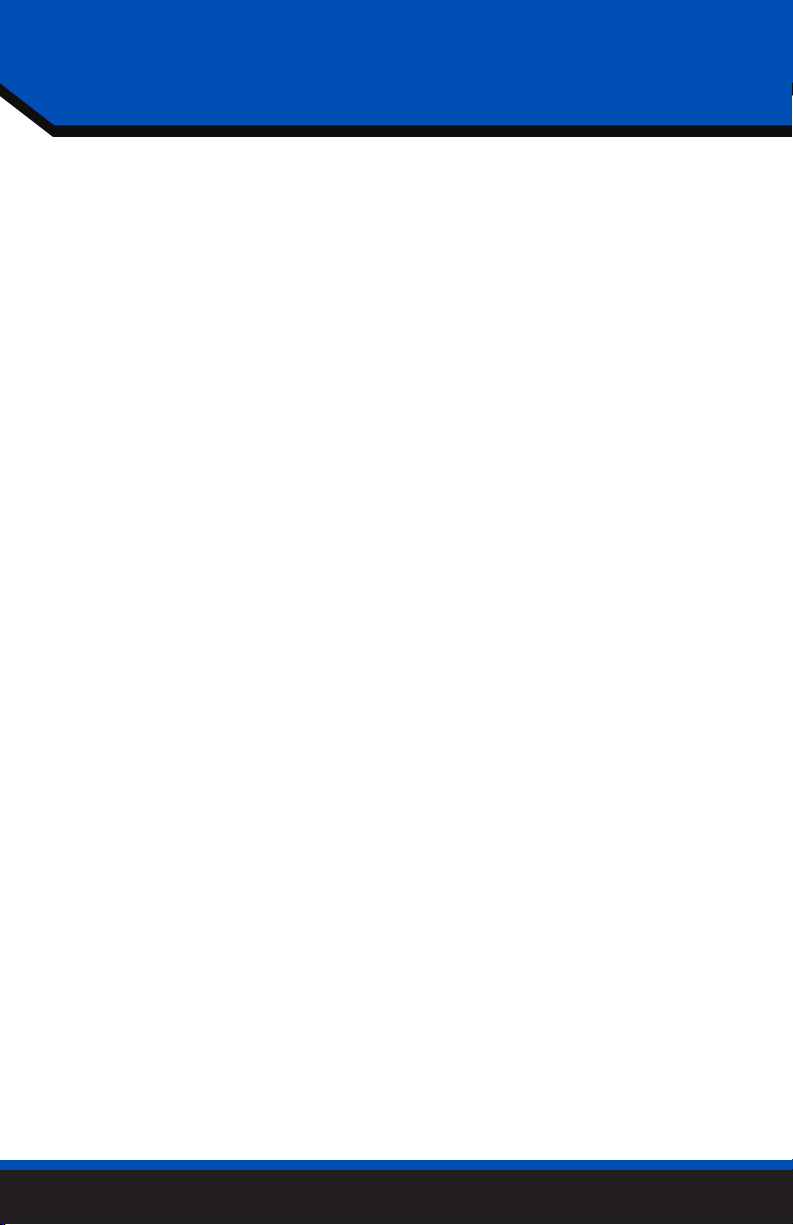
AERA10D
3
aerpro.com
CONTENTS
The Basics.................................4
Getting Started........................6
AM/FM Radio...........................8
Bluetooth Phone......................9
Pairing a Device..................10
BT Device Settings................11
Contacts/Call Log...............12
Bluetooth Music.....................13
DAB+ Digital Radio
................
14
DAB+ Channels/Settings.....16
USB Media..............................17
Apple CarPlay
®
......................18
Android Auto™
......................19
iPod.................................
.
........20
HDMI...................
.................
....21
AV In........................................21
Cameras.................................22
Hema Maps Navigation........23
Display Off...........
................
...24
Settings....................................24
Clock.....................................24
System Settings.....................24
Illumination............................25
Backgrounds.........................26
Display...................................26
Tabs........................................26
Camera.................................27
Reset Button............................27
Sound Settings.........................28
Equalizer.................................29
Factory EQ.............................29
Crossover...............................30
Time Correction....................31
Toslink.....................................32
Gain/Volume........................32
Reset Button............................33
Trouble Shooting.....................33
Specications.
........................
34

AERA10D
4aerpro.com
THE BASICS
Internal
Microphone
Multifunction Knob
Press & Hold to Power On/Off
Turn to adjust Volume Up/Down
Press to Mute/Unmute
Home Button
Jump to the Home Menu
Tune/Track Down Button
Media control Previous, Back, Seek
Press & hold function in select sources

AERA10D
5
aerpro.com
Reset
Button
Multifunction Knob
Press & Hold to Power On/Off
Turn to adjust Volume Up/Down
Press to Mute/Unmute
Voice Button
Launches voice control
Tune/Track Up Button
Media control Next, Forward, Seek
Press & hold function in select sources

AERA10D
6aerpro.com
GETTING STARTED
POWER UP!
With vehicle ignition in the ON or ACC
position, Press and Hold the knob for 2
seconds to power ON/OFF.
The source will automatically default to
the last source used prior to powering
down.
You can adjust the audio volume at
start-up in Sound Settings on page 32.
The Information Bar is located at the
top of the screen. Depending on the
SOURCE, it will provide information
or content sensitive controls. Also,
displays time, phone info and may
contain BACK ARROW and EXIT
buttons.
Customizable TABS can be accessed by
swiping the up arrow at the bottom
of the screen. Tabs give direct access to
sources/settings and can be customized
in Settings > Tabs on page 26.
The active Tab will be highlighted and
sources that are not available will be
dimmed out. Once the Tabs are opened,
the will auto-close after 5 seconds or press
the down arrow to close the tabs.
Information Bar Source/Info Time
Power
ON/OFF
Swipe Up
To Open TABS
HOME
Button

AERA10D
7
aerpro.com
SELECTING A SOURCE
Back Arrow Exit
There are multiple ways to scroll...
Swiping Up/Down, Up/Down Arrows
SETTING THE TIME
1) Touch and Hold the Time Display
on the Information Bar for 2 seconds
to access the clock settings.
2) Swipe or click arrows to set time
and format.
3) Touch the BACK ARROW or EXIT
to save and exit.
2
3
1
To select a source, press the HOME
button.
The HOME MENU displays all Sources,
along with Settings, Audio, Display
and Camera options.
SOURCES that are not currently
available are grayed out.
QUICK TIP

AERA10D
8aerpro.com
AM/FM RADIO
Station Presets - To assign a preset,
go to desired station, press and hold
a preset location until preset button
highlights and station frequency
appears. A total of 18 FM and 12 AM
stations can be stored in memory.
AM/FM - Press to cycle through AM/FM
presets (FM1-FM2-FM3-AM1-AM2)
PTY Program Type - Indicates radio
station type.
Tune/Seek Down - Press and release to
Tune Down. Press and hold to Seek the
next available radio station.
Station Display - Displays current
frequency.
ST Indicator - Indicates when current
radio station is in Stereo.
Tune/Seek Up - Press and release to
Tune Up. Press and hold to Seek the
next available radio station.
Preset Bank - Indicates current preset
bank.
RT Info- station/title/artist information
DX/LOC - changes the radio tuner
sensitivity. Touch to toggle between
Distant (DX) and Local (LOC).
Auto Preset - Touch to automatically
set the 6 presets with current location
radio stations.
2
1
6
1
5
2
6
3
7
4
8
9
10
11
39
8
Press the HOME BUTTON > Radio to select the Radio
11
10
45
7
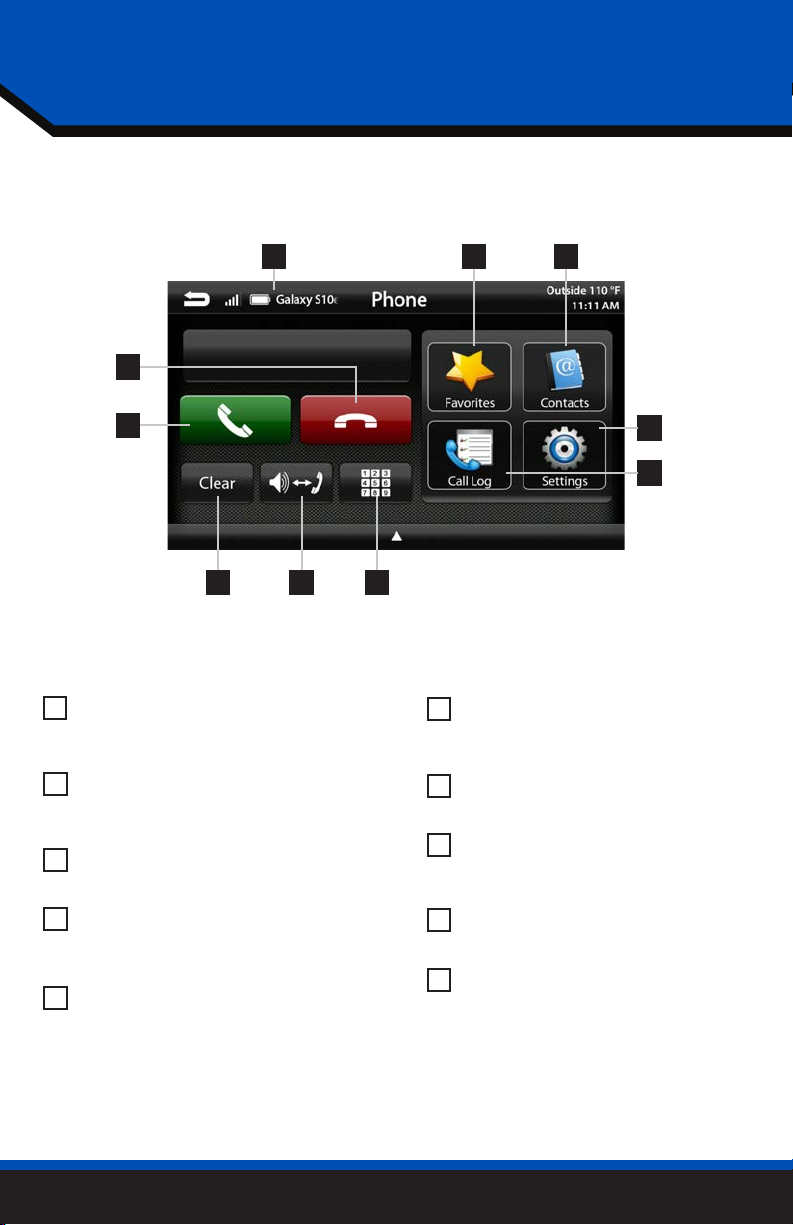
AERA10D
9
aerpro.com
Bluetooth PHONE
Number Pad - Touch to launch
the number pad for dialing phone
numbers.
Speaker/Phone - Switches phone calls
between the car speakers and the
phone handset.
Clear - Clear/delete last number
entered.
Call/Answer - Dials the number entered
on the phone or on the number pad.
Answers incoming call.
End/Decline - Press to end active call
or decline incoming call.
Device Info - Displays the name of
the currently paired device, signal
strength and battery status.
Favorites - Customizable list of
favorite contacts.
Contacts - List of contacts from
paired phone. Not supported by all
phones.
Settings - List of devices and settings.
Add or Delete devices.
Call Log - Recent Dialed, Received
and Missed calls.
123
6 7 8
10
9
1
5
2
6
3
7
4
8
10
9
4
5
Press the HOME BUTTON > Phone to select the Phone
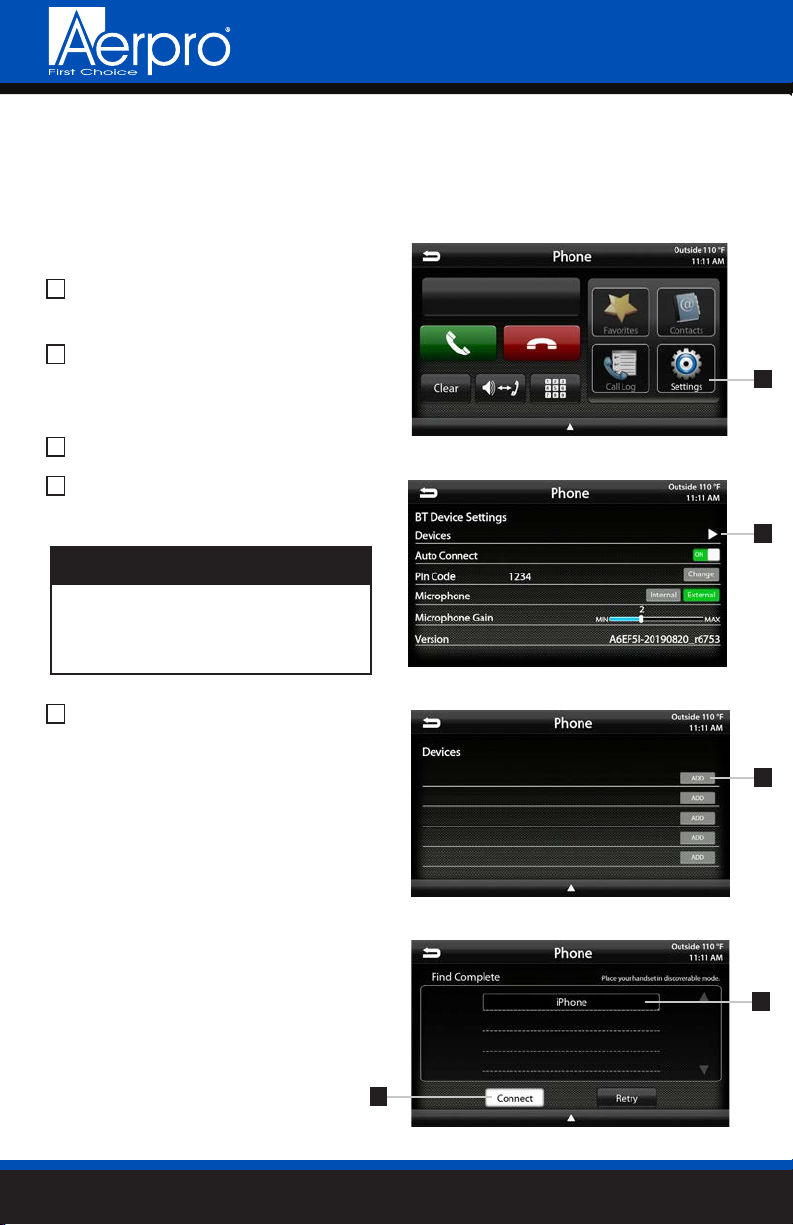
AERA10D
10 aerpro.com
Bluetooth PHONE
Select Settings from the Phone main
menu to go to BT Device Settings.
Select Devices on the BT Device
settings page.
Place your device in Discoverable Mode.
Select ADD on the Devices page
Select your device from the list.
If your device does not appear in the
device list, conrm it is discoverable
and select Retry
NOTE!
2
4
1
3
5
Pairing a Device
Select Connect to initiate pairing
2
1
3
4
5
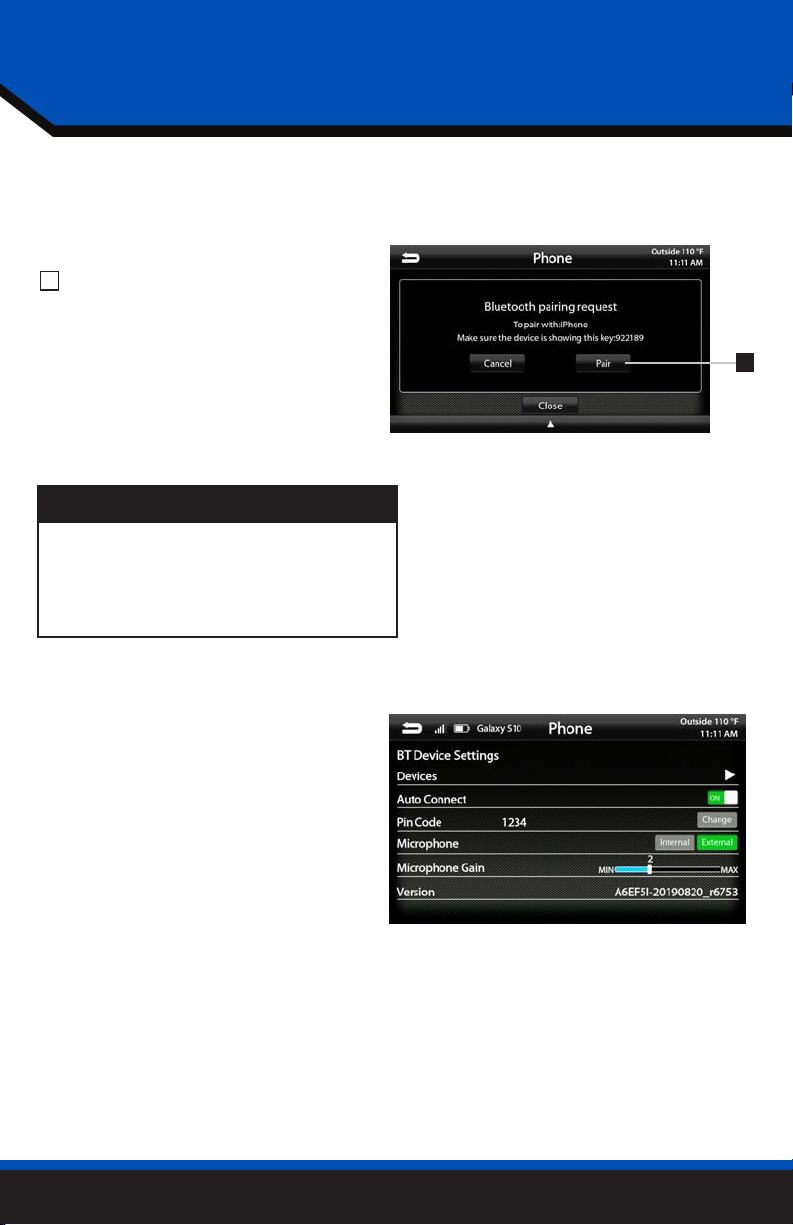
AERA10D
11
aerpro.com
Bluetooth PHONE
6Select Pair when prompted.
Conrm Key Code on device and
select Pair on device.
If prompted, select Allow to share
contacts
6
BT Device Settings
Once a device is paired and connected,
settings can be set on the BT Device
Settings page.
Devices
Access list of all devices in memory.
Connect/Add/Delete devices.
Auto Connect [ON/OFF]
Set to ON if you want the device to
automatically connect when the system is
turned on.
Pin Code [CHANGE]
Change the pin code for Bluetooth
connection. The default pin code is "1234"
Microphone [Internal/External]
Set to External if external microphone is
installed. Set to Internal to use the microphone
located on the front of the display.
Microphone Gain [0-6]
Adjusts the volume (sensitivity) of the
microphone when using hands free phone.
Once a device is paired, it will automatically
connect whenever the system is turned on
and the device is within range. To manually
connect or connect to a different device go
to Phone > Settings > Devices
NOTE!
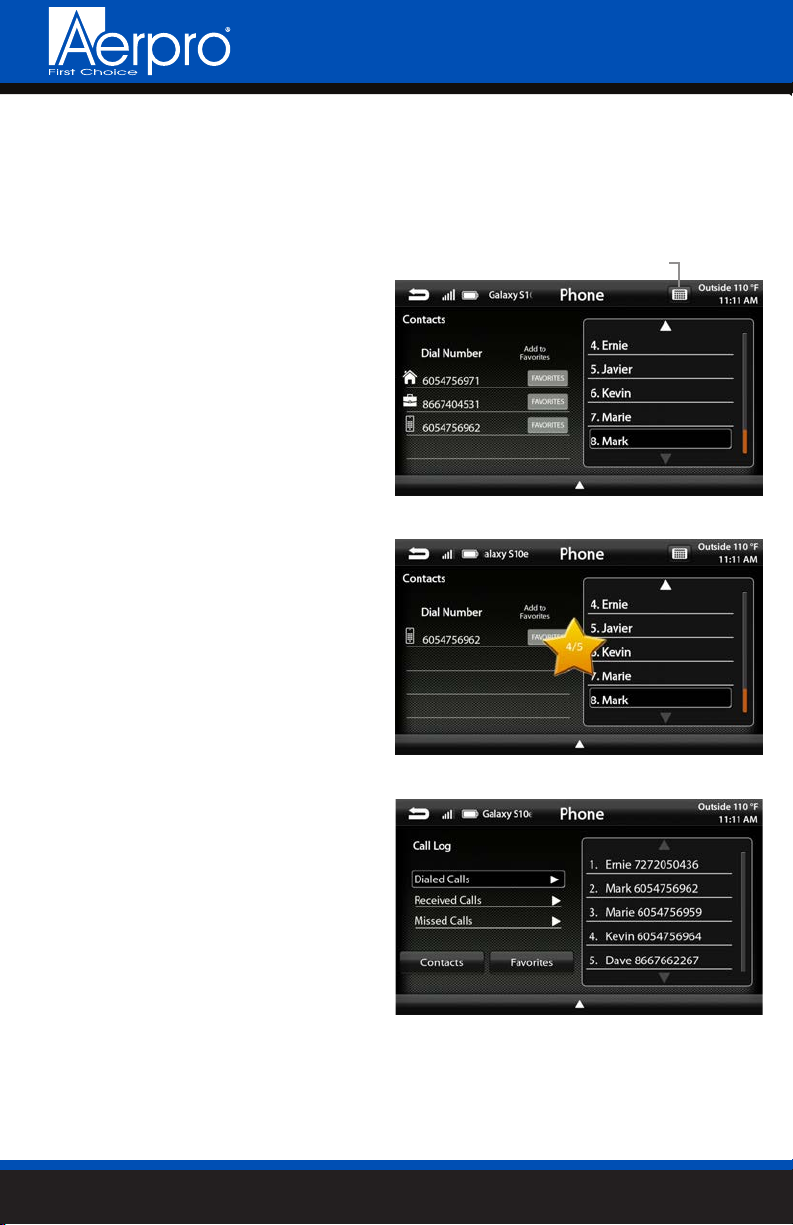
AERA10D
12 aerpro.com
Bluetooth PHONE
Contacts
While a device is paired, Contacts can
be accessed by selecting Contacts
from the Phone main menu. It may take
several minutes to load all contacts.
When a contact is selected from the list,
all associated numbers (Home/Work/
Mobile) will be displayed on the left side
of the screen. Touch the number you
want to dial.
To add a contact number to the
Favorites list, touch FAVORITES next to
the contact phone number and it will
be added to your Favorites list.
The Favorites list can be accessed from
the Phone main menu.
To Search your contact list, select the
keyboard icon on the Information Bar.
Call Log
The Call Log lists recently Dialed,
Received and Missed calls. Touch the
contact or phone number to dial a
number.
Search Contacts

AERA10D
13
aerpro.com
Bluetooth MUSIC
Next Track/Program - Touch to
advance to the Next track/Program.
Play/Pause - Touch to play or pause
the audio.
Previous Track/Program - Touch once
to restart current track, touch again for
Previous track.
Song/Program Information - Displays
information for the current track.
123
4
1
2
3
4
Press the HOME BUTTON > BT Music to select the BT Music source

AERA10D
14 aerpro.com
DAB+ Digital Radio
DAB (which stands for Digital Audio Broadcasting) is a radio industry standard with
broadcast channels across Europe using a digital signal. DAB is generally more
efcient in it’s use of the spectrum than conventional analogue radio signals,
thus providing a high quality audio experience and minimising dropouts. With the
additional use of service following, you're able to listen to the radio stations you love
over multiple service areas, ideal for long journeys.
DAB radio gives you access to a range of popular stations not available on FM
frequencies including Talksport, Absolute Radio, Virgin Radio and Radio X.
For more information about DAB radio, visit www.worlddab.org/dab.

AERA10D
15
aerpro.com
DAB+ Digital Radio
Channel Presets - To assign a preset,
go to desired channel, press and
hold a preset location until preset
button highlights and channel name
appears. A total of 18 channels can
be stored in memory.
Channel Down/Up - Touch to go to
previous channel / advance to next
channel. Touching and holding either
button will rapidly browse through the
channels.
DAB Radio Info - Displays current
channel category, channel number
and preset bank number.
Channel Info- Displays channel name,
song/content info.
Settings - Select to edit features and
functions of the DAB operation.
Menu Quick Select - Allows for quick
navigation to other app's (i.e. reverse
camera)
Search - Touch to display search
of DAB channels/program type or
ensembles.
15
2
6
3
7
4
Press the HOME BUTTON > DAB+ to select the DAB+ radio source.
5
3
4
1
2
6 7

AERA10D
16 aerpro.com
Ensembles
Entering the search function will display
a list of available local and national DAB
ensembles within range of the Heigh10
unit. Use the arrows to navigate the
list, and touch the screen to select the
desired ensemble.
DAB+ Digital Radio
Return to DAB main screen
Channels
When entering a DAB ensemble, you will
view a range of DAB channels. Use the
arrows to navigate the list, and touch the
screen to select the desired channel.
Settings
Entering the settings tab enables you to
switch options involving FM to DAB and
DAB to DAB Linking to ensure a seamless
DAB connection whilst travelling. It also
provides an option for 'Antenna Power'
if the vehicle features a powered DAB
antenna.
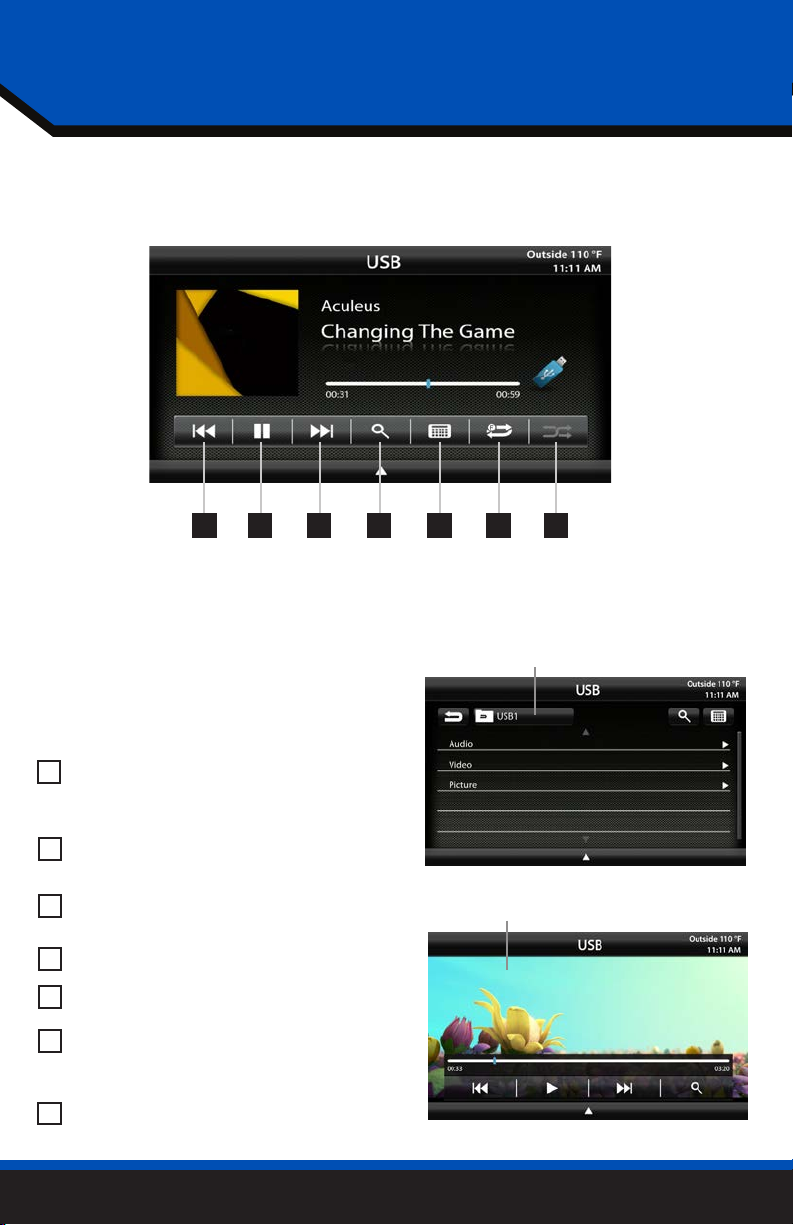
AERA10D
17
aerpro.com
USB Root Menu
Video / Image Files
USB Media
Previous Track - Touch once to restart
current track, touch again for Previous
track.
Play/Pause - Touch to play or pause
the audio.
Next Track - Touch to advance to the
Next track.
Browse - browse artist, album or songs.
Keyboard - direct input song search
Repeat - Press once to repeat the
current track (1), press again to repeat
album/folder (F).
Shufe - Plays tracks in random order.
1
5
6
7
2
3
4
With a USB drive plugged in - press the HOME BUTTON > USB to select USB.
1 2 3 4 75 6
From the USB Root Menu you can
browse Audio, Video and Image les.
See page 37 for a list of supported le
types.
Touch to select a le to view/play.

AERA10D
18 aerpro.com
Set up Apple CarPlay
You can use Apple CarPlay to get
directions, make calls, send and receive
messages, and more.
You need an iPhone 5 or later to use
Apple CarPlay. Also, make sure that
you're in an area that supports Apple
CarPlay and that Siri is on. To turn on Siri
on your phone, go to Settings > Siri &
Search.
With the your vehicle running, plug your
iPhone into the Apple CarPlay USB port.
Apple CarPlay will launch automatically.
If your iPhone is already plugged into
the USB, press the HOME BUTTON > Apple
CarPlay to launch Apple CarPlay.
NOTE: If Apple CarPlay will not launch,
see Troubleshooting.
The display will show available apps.
Only apps that are supported by Apple
CarPlay will appear.
To add, remove, or customize the order
that the apps are in on your iOS device:
1. Go to Settings > General, and tap
CarPlay.
2. Select UN1880EU
3. Select Customize
4. Use the add or delete icons to add or
remove apps. Tap and drag an app to
change the icon order.
To exit Apple CarPlay, press the Aerpro
Main Menu icon.
For details about Apple CarPlay, visit
https://support.apple.com/en-us/HT205634
Ask Siri for what you need. Press the
Voice Control button or the Home/
Dashboard button in Apple CarPlay until Siri
appears on the display, then say what you
need.
Toggle CarPlay Home / Dashboard
Press & Hold for Siri
CarPlay Home
CarPlay Dashboard
Apple CarPlay®

AERA10D
19
aerpro.com
Toggle CarPlay Home / Dashboard
Press & Hold for Siri
CarPlay Home Set up Android Auto
Make sure your phone is running Android
5.0 (Lollipop) or later. Download the
Android Auto app from Google Play on
your device. Once the app is installed,
open the app and follow the setup steps.
Connect your phone
Before you connect your phone for the
rst time, turn on your car. Make sure it's in
park (P) and that you have time to set up
Android Auto.
1. Unlock your phone's screen.
2. Connect your phone using a USB cable.
3. Your phone might ask you to download
or update certain apps, like Google
Maps.
4. Review the Safety Information and
Android Auto permissions to access your
apps.
5. Turn on notications for Android Auto.
For the best experience, we recommend
accepting all requests.
Your phone’s Bluetooth will be turned
on automatically when Android Auto is
connected to the car via USB.
To exit Android Auto, touch the Exit icon.
For details about Android Auto, visit
https://www.android.com/auto/
1 Home Button
2 Audio Controls
3 Notications
4 Voice Command
1 2 3 4
Android Auto
TM

AERA10D
20 aerpro.com
iPod
1 2 3 4 75 6
Previous Track - Touch once to restart
current track, touch again for Previous
track.
Play/Pause - Touch to play or pause
the audio.
Next Track - Touch to advance to the
Next track.
Browse - browse artist, album or songs.
Keyboard - direct input song search
Repeat - Press once to repeat the
current track (1), press again to repeat
album/folder (F).
Shufe - Plays tracks in random order.
1
5
6
7
2
3
4
Track Detail
View
iPod Root Menu
Return to Track Detail View
Browse and Select by
Artists, Albums, Playlists, Songs...
®
Press MENU > iPod to select iPod as
the source.
Other manuals for AERA10D
2
Table of contents
Other Aerpro Receiver manuals