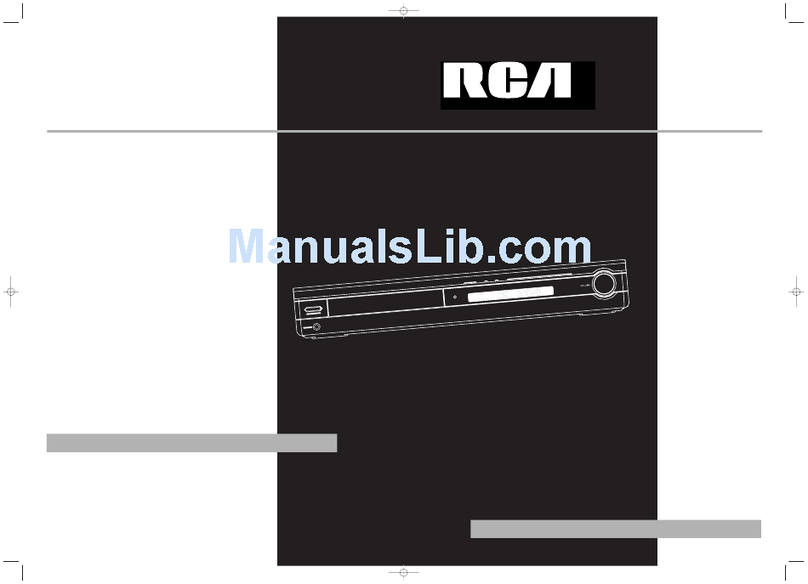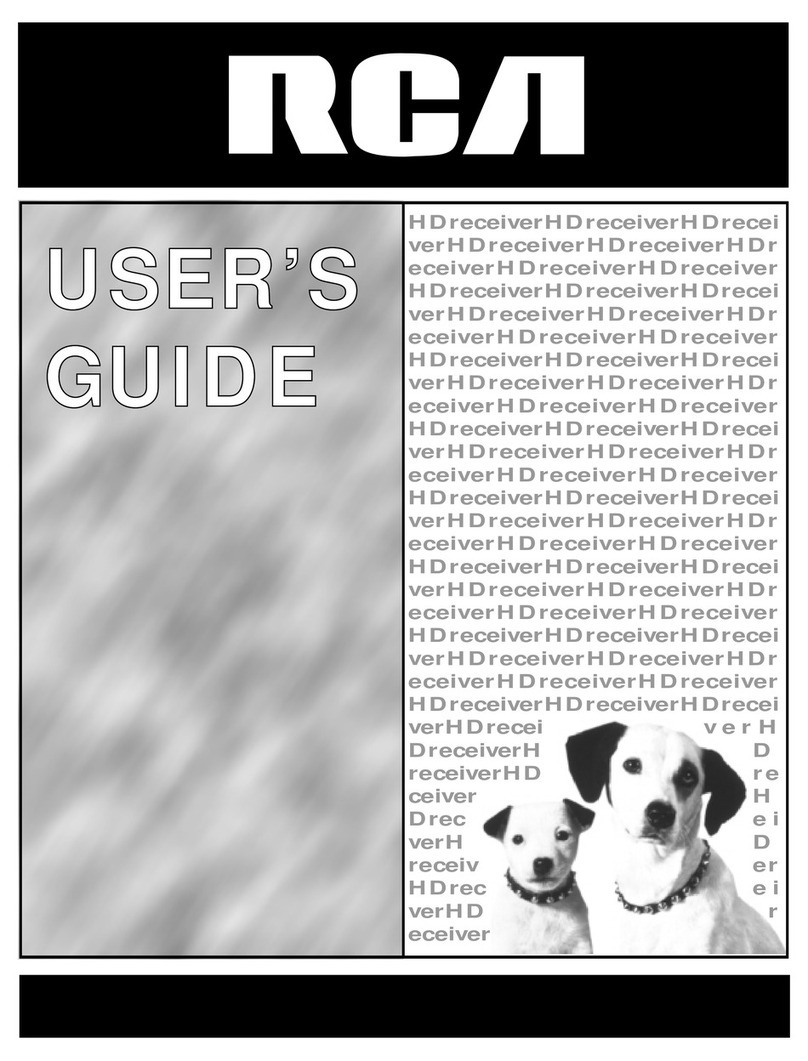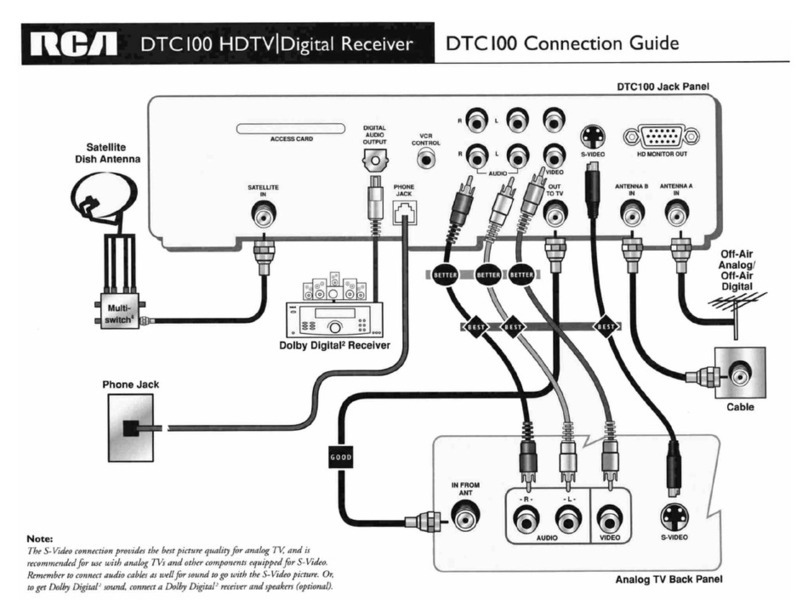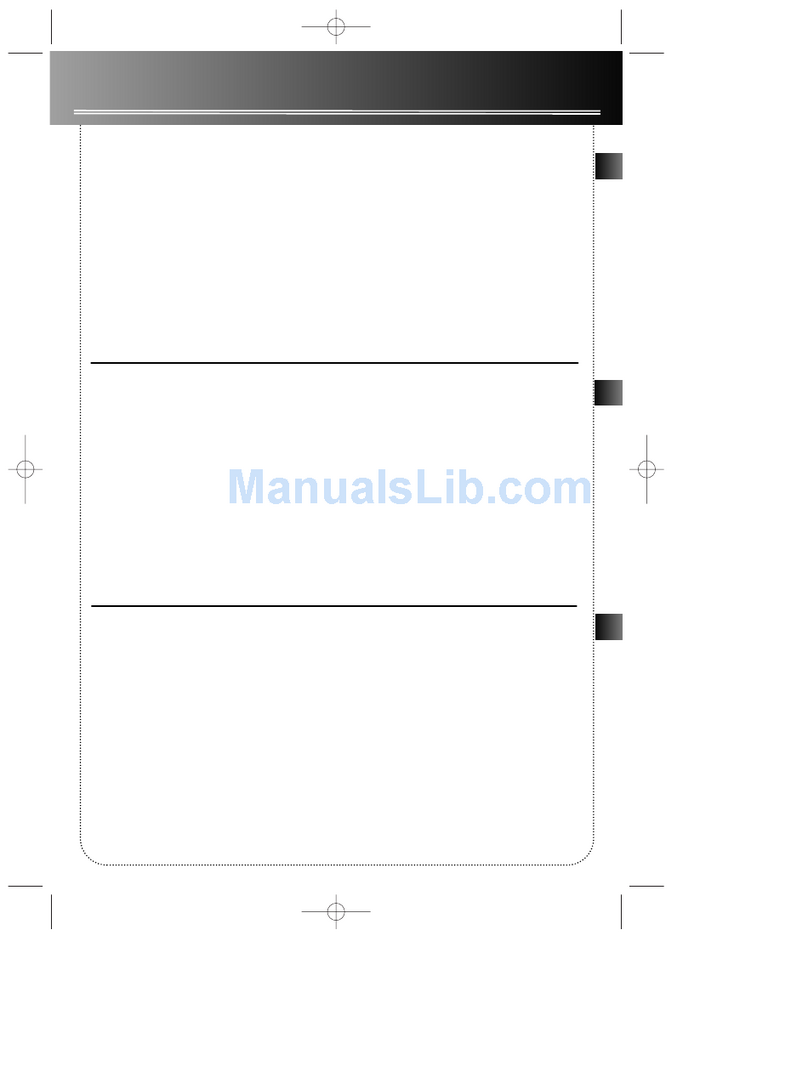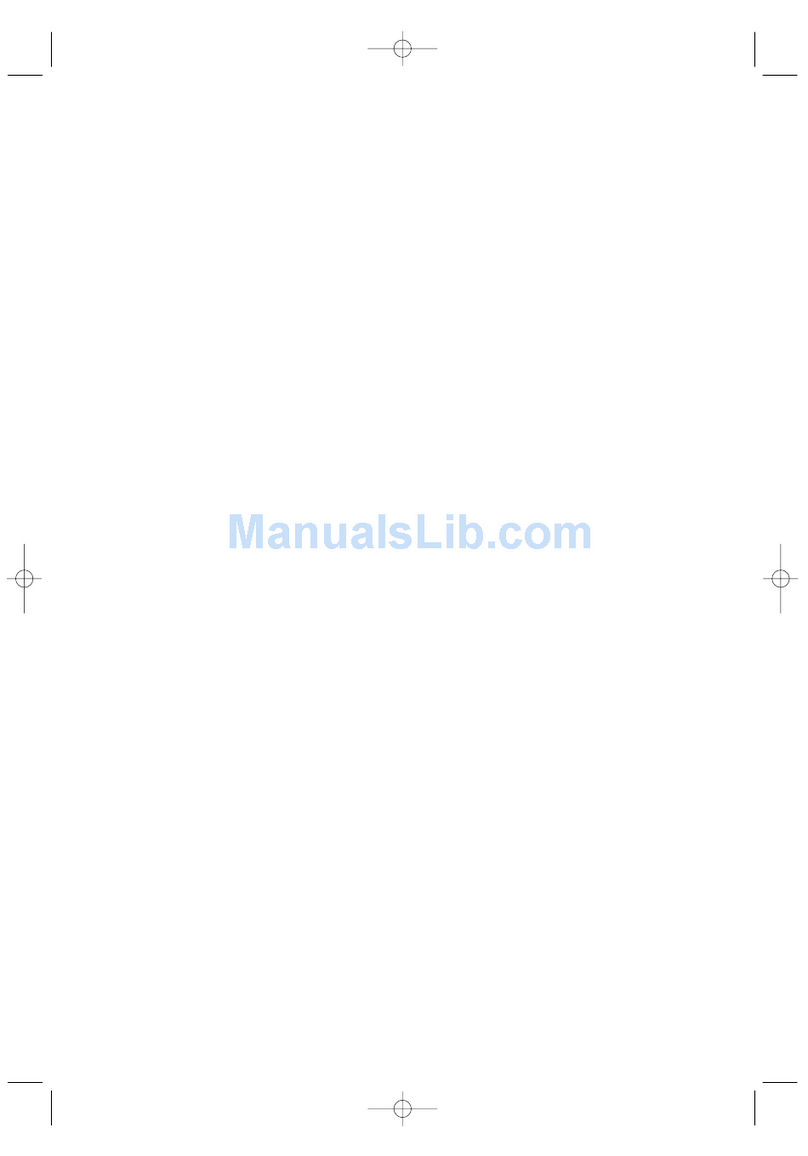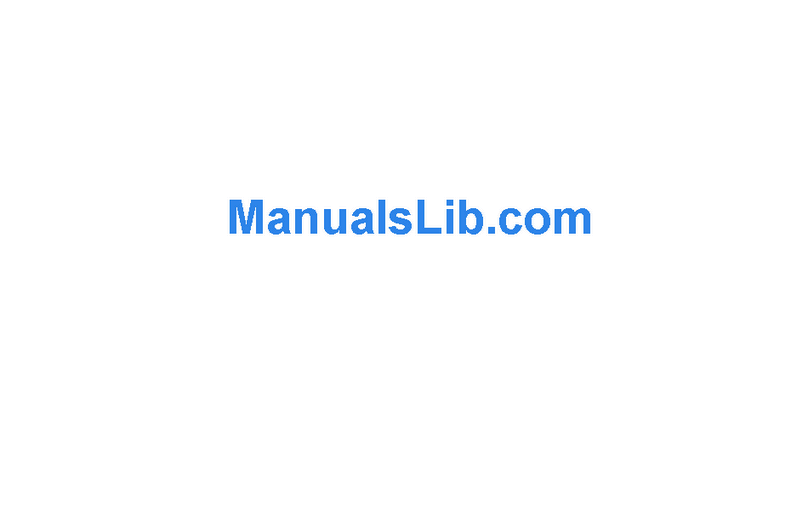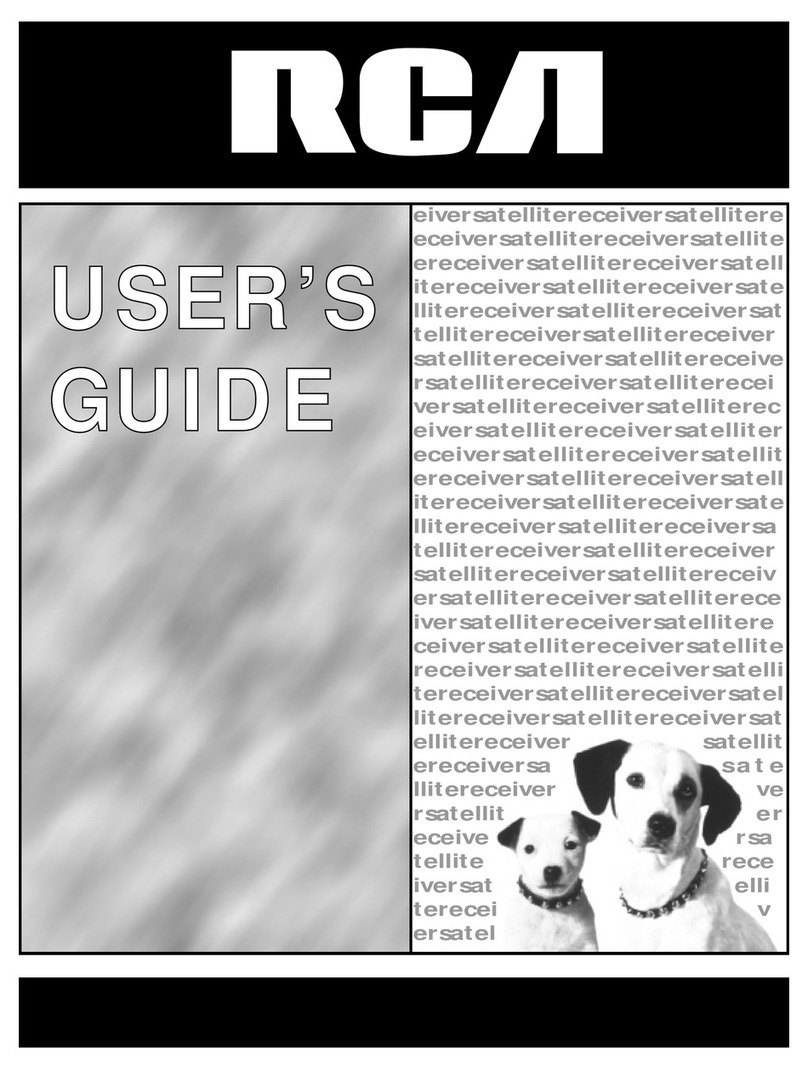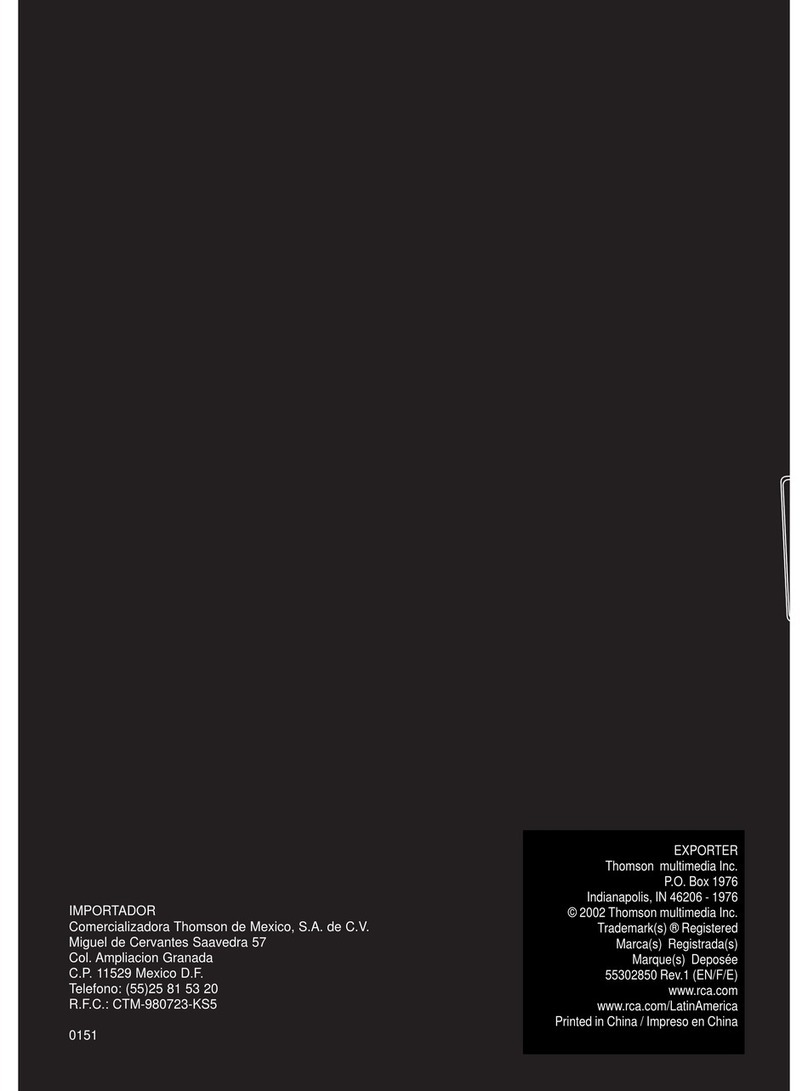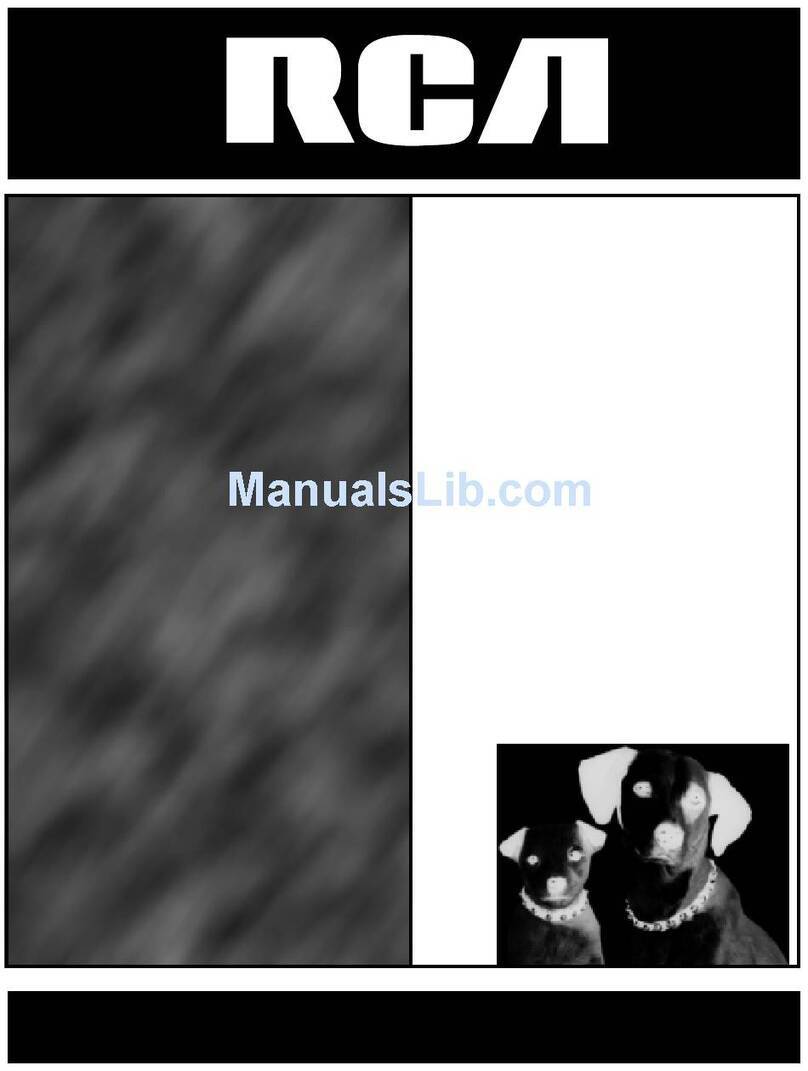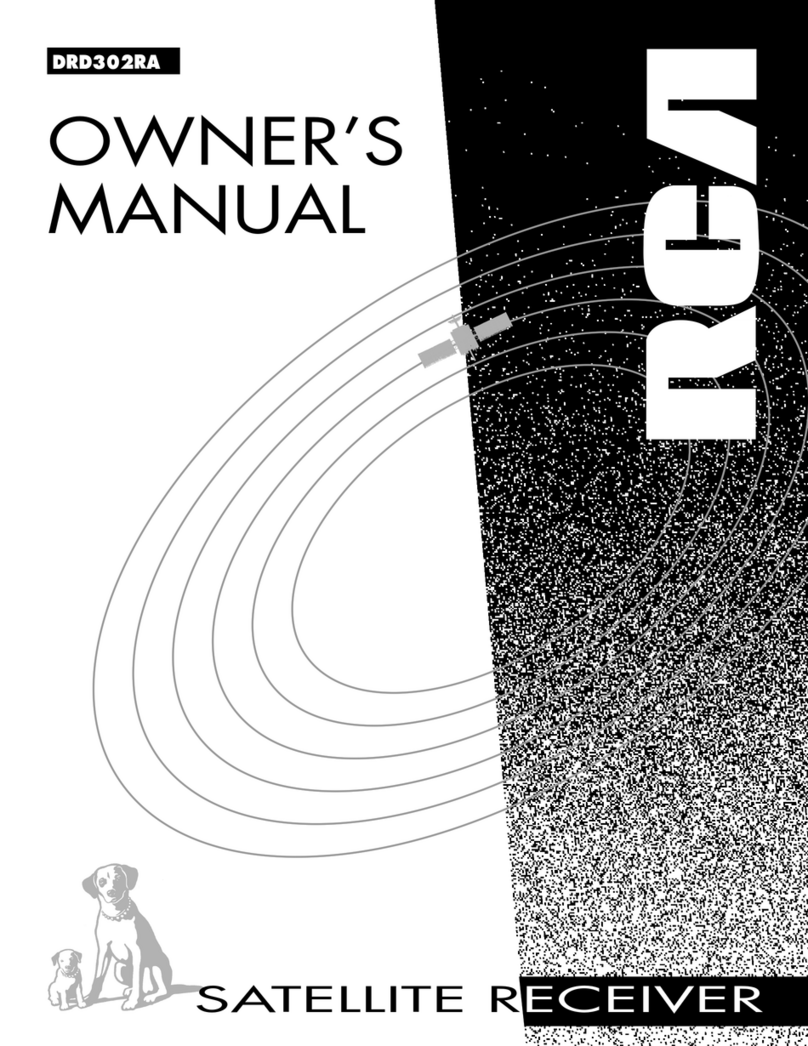3
TABLE OF CONTENTS
Federal Communications Commission
Information ........................................................... 2
Service ................................................................... 2
Trademarks............................................................ 2
Patent Information ............................................... 2
TABLE OF CONTENTS............................................... 3
WARNING AND SAFEGUARDS ................................ 4
Using Your Receiver while Driving..................... 4
Using Your Receiver in a Plane ........................... 4
Safely Using Headsets ......................................... 4
Welcome to Command Audio............................. 5
How are Programs Updated?.............................. 5
What if I Travel Out of Range of the Signal? ..... 5
CHAPTER 1: GETTING STARTED ............................. 6
Before You Begin.................................................. 7
Activating Your Receiver ..................................... 7
Connecting the Power.......................................... 8
CHAPTER 2: GETTING TO KNOW
YOUR RECEIVER ................................................... 10
Receiver Features and Functions...................... 10
CHAPTER 3: OPERATING YOUR RECEIVER .......... 13
The Antenna........................................................ 13
Adding Programs ............................................... 13
MY PROGRAMS.................................................. 14
PLAYLIST 1 .......................................................... 14
PLAYLIST 2 .......................................................... 14
To Add Programs................................................ 14
Playing Programs ............................................... 15
Moving from Program to Program................... 15
Moving Within a Program ................................. 15
Program Availability .......................................... 15
Adding Programs to PLAYLIST 1 or
PLAYLIST 2 From MY PROGRAMS................... 15
Reordering Playlist ............................................. 16
Removing Programs from Playlists.................. 16
Saving Programs ................................................ 16
Saving Programs with Time Limits .................. 17
Playing Saved Shows ........................................ 17
Removing Saved Shows.................................... 17
CHAPTER 4: USING THE OPTIONS........................ 18
Description of Options ....................................... 18
System Info ......................................................... 20
Personalized Stock Quotes................................ 20
Stock Alerts ......................................................... 21
Editing Stocks ..................................................... 21
Removing Stocks................................................ 22
Personalized Traffic ............................................ 22
CHAPTER 5: USING THE RECEIVER IN YOUR CAR. 23
Hearing Command Audio on Your Car Radio . 23
CHAPTER 6: HOW TO INSTALL THE CAR KIT ......... 25
Using the Holster with the Belt Clip ................. 27
Removing the Car kit.......................................... 27
TROUBLESHOOTING............................................... 28
GENERAL CARE ....................................................... 29
LIMITED WARRANTY .............................................. 30
CA1000A PARTS....................................................... 32
ACCESSORY ORDER FORM.................................... 33
INDEX........................................................................ 35
CA 1000 gw new 11/2/99, 1:29 PM3