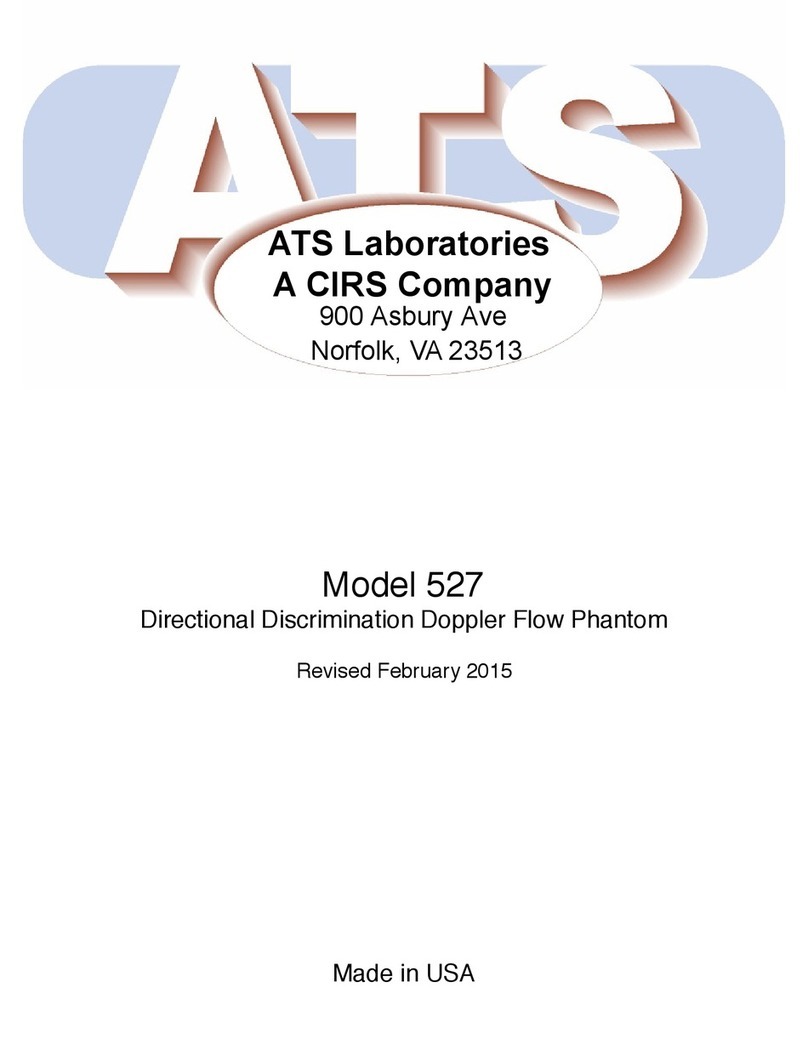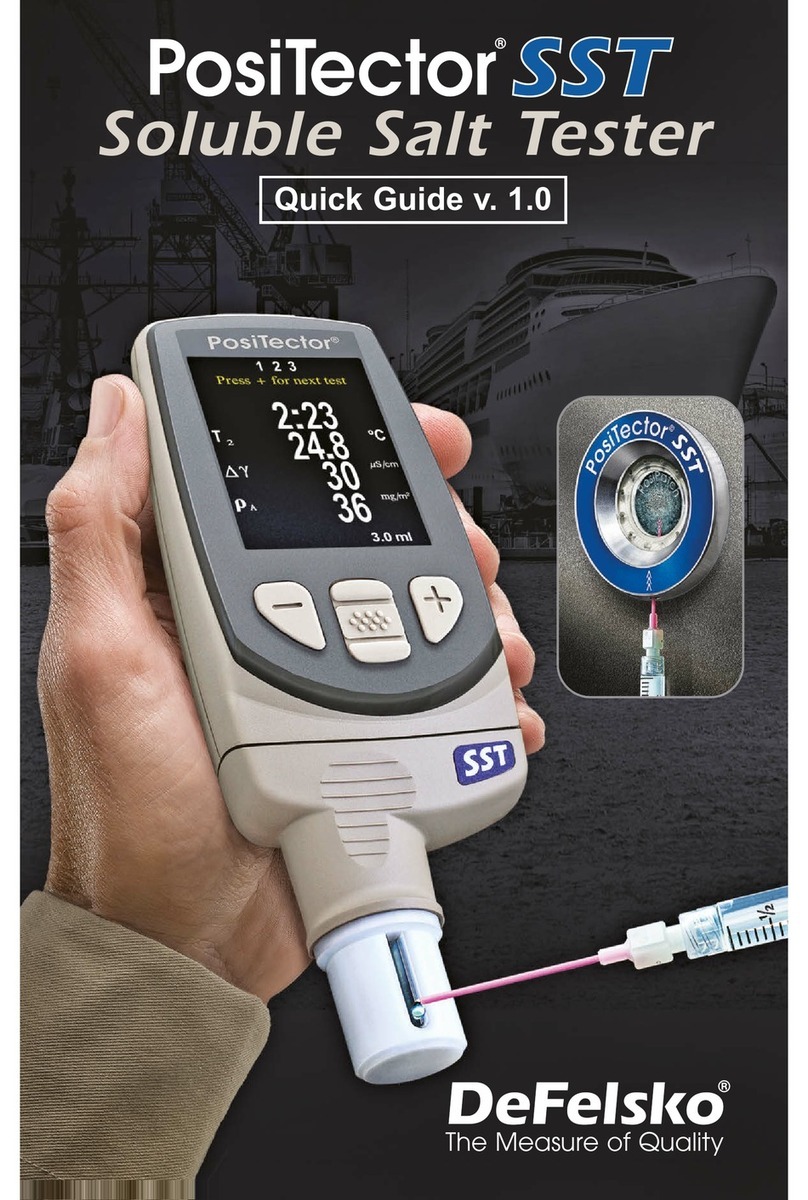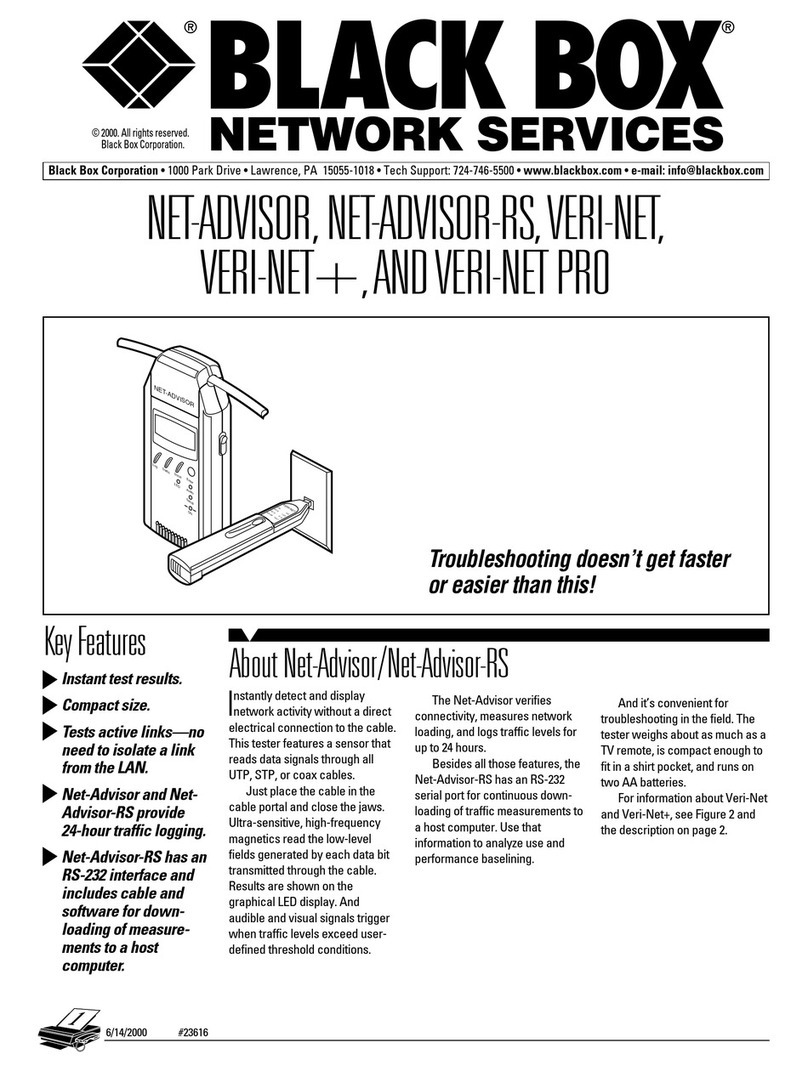Aethlabs microAeth AE51 User manual
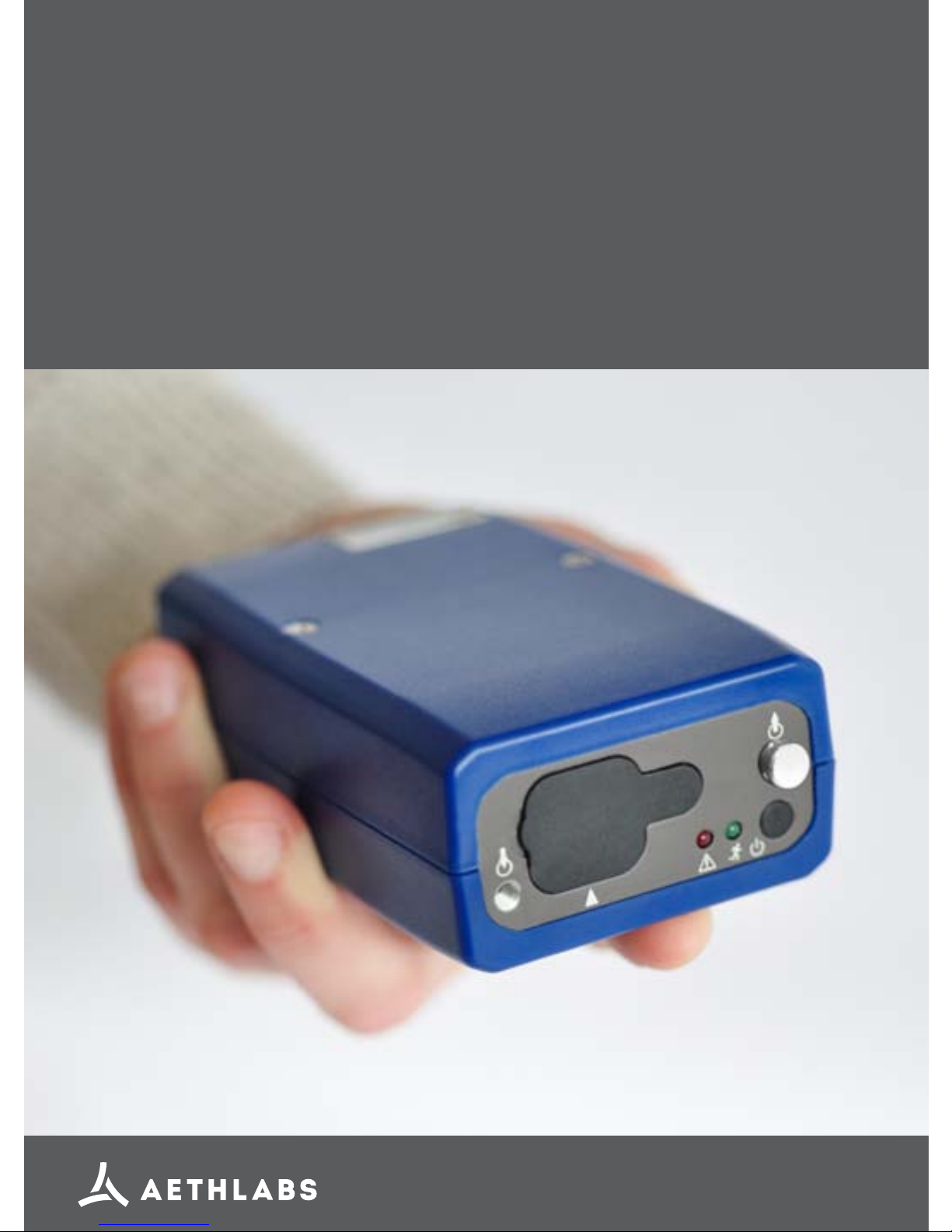
microAeth®AE51 Flow Calibration Kit
Operating Manual
© 2016 AethLabs
https://aethlabs.com

AethLabs 3
microAeth®AE51 Flow Calibration Kit Operating Manual
2AethLabs
microAeth®AE51 Flow Calibration Kit Operating Manual
Introduction & Parts Identication
The AE51 Auto Flow Calibration software communicates with both the microAeth®AE51
and the external owmeter included with the AethLabs Flow Calibration Kit.
In order to communicate with microAeth AE51, specic USB drivers are required. If you
have already installed the microAethCOM software for conguring and communicating
with the AE51, then these USB drivers are already installed on your computer. If this
is the rst time using the microAeth AE51 with your computer then rst install the
microAethCOM software.
Carefully unpack the owmeter assembly and accessories:
Quantity Description
1Auto Flow Calibration Flowmeter Assembly
1AC Wall Power Adapter
12-part Flowmeter Computer Cable, serial mini-DIN to 9-pin RS-232 with
RS-232 to USB adapter
1Flow Calibration Kit Documentation & Software CD
1TSI Flowmeter Operation and Service Manual
1TSI RS-232 Serial Command Set Manual
Flow Calibration Kit Setup
1. Connect the barrel jack end of the AC
wall power adapter to the owmeter.
Plug in the AC wall power adapter to an
electrical outlet.
2. Connect the mini-DIN end of the 2-part
owmeter computer cable to the
owmeter. Connect the USB end of this
cable to the computer with the software
installed.
3. Screw the 10-32 threaded elbow
tting connected to the outlet port
of the owmeter to the inlet port of
the microAeth AE51 (10-32 threaded
elbow tting connected to 1/8” tube
WITHOUT the In-line 60mm round
ULPA Filter). On the rear panel,
opposite of the owmeter LCD screen,
there is an arrow denoting the direction
of air ow through the owmeter. Be
careful to ensure that the elbow
tting o-ring face seal seats properly
against the AE51.
4. Connect the USB cable to the
microAeth AE51 and your computer
using the USB cable that was provided
with the AE51.

4AethLabsAethLabs 5
microAeth®AE51 Flow Calibration Kit Operating Manual microAeth®AE51 Flow Calibration Kit Operating Manual
Install/Exchange Filter Strip
1. Always make sure that a lter strip is
installed in the microAeth AE51 when
it is operating.
2. When exchanging a lter strip in the
microAeth AE51, make sure that it is
turned off.
3. The sample deposit side of the lter
strip is the white side. When the lter
strip is installed in sample chamber, the
white side of the lter strip should be
facing the same direction as indicated
by the white arrow on the faceplate of
the AE51.
4. Hold the AE51 in once hand, with the
release button on the lower side.
5. Loosen the rubber cover on the front of
the AE51 by pulling the tab away from
the instrument. This will expose the
lter strip slot.
6. If there is a lter strip already installed,
depress the release button with your
left thumb and pull the lter strip out of
the sampling head.
7. Install a new lter strip by pressing and
holding the release button and then
inserting the new lter strip into the
sample chamber opening.
8. Make sure to push the new lter strip
all the way into the slot and that the
locating pinhole on the lter strip is not
visible.
9. Release the button.
10. Replace the rubber cover. A tight t
is essential to prevent the entry of
contamination and stray light into the
sample chamber.
Top of microAeth AE51 Bottom of microAeth AE51
White sample deposit side of lter strip faces the top.
Metal side of lter strip faces the bottom.
PC Software Installation
1. Do not connect the microAeth AE51
to the computer until the software
installation is complete.
2. Make sure that you have the necessary
user privileges on your computer to
install software.
3. Make sure that you have already
installed the the microAethCOM
software on your computer. If
the microAethCOM software is
not installed, please follow the
microAethCOM installation procedures
outlined in the microAeth AE51
Quick Start Guide or microAeth AE51
Operating Manual.
4. Locate and copy the AE51 Auto Flow
Calibration.exe to your computer.

6AethLabsAethLabs 7
microAeth®AE51 Flow Calibration Kit Operating Manual microAeth®AE51 Flow Calibration Kit Operating Manual
Auto Flow Calibration
1. Always make sure that a lter strip is
installed in the microAeth AE51 when
it is operating.
2. When exchanging a lter strip in the
microAeth AE51, make sure that it is
turned off.
3. Install a clean, unused lter strip into
the microAeth AE51. A pre-used lter
with heavy loading may create an offset
in the ow calibration table of the AE51.
4. Make sure that the ow calibration kit is
connected to the AE51.
5. Connect the owmeter and microAeth
AE51 to the computer with the software
installed.
6. Turn on the owmeter and let it stabilize
for at least 10 minutes before use.
7. Turn on the microAeth AE51.
8. Open the AE51 Auto Flow Calibration
software.
9. Select the appropriate COM port from
the dropdown menu in the External
Flowmeter section of the software.
There may be multiple COM port
options depending on the computer
and the peripherals connected to it.
10. Click the Connect to Flowmeter button.
If the port is already in use, a window
will pop up to request that a different
port is selected. If the status bar at the
bottom of the software, does not show
‘microAeth ON, Flow Meter Connected’
status, check your connections and
ensure that communication with the
microAeth AE51 and owmeter has
been initiated as previously described.
11. Select the ow tolerance setting in the
Auto Calibration section.
The sofware will attempt to calibrate
the internal ow system of the
microAeth AE51 with 1% of the
external owmeter measurement. Some
instruments, especially older units that
have not had pump upgrade service
by AethLabs, may need to use the 3%
tolerance setting. Some instruments
may have internal pumps that cannot
reach the higher ow setpoints.
Instruments not sold by AethLabs may
require pump servicing by AethLabs
in order to achieve ow rates of 200
mlpm or higher. Contact AethLabs for
additional information.
12. Click the Calibrate button.
The system will automatically cycle
through all the setpoints of the ow
calibration table of the microAeth
AE51 (from 250 ml/min down to 0 ml/
min). The software will rst check the
maximum achievable ow rate of the
instrument to determine what setpoints
can be calibrated. If the internal pump
cannot achieve the specied ow rate,
the setpoint will not be calibrated.
Contact AethLabs for a pump upgrade,
replacement, or service.
13. Click the View Instrument Values
button. This will display all the values of
the ow calibration table.
14. Please check the values to make
sure that as the ow setpoint
increases from 0 to 250 ml/min, the
pump drive and internal owmeter
values also increase. If this is not the
case, please try again to calibrate the
microAeth AE51 using the auto and
manual ow calibrations. If this issue
persists, please contact AethLabs for
further assistance.

8AethLabsAethLabs 9
microAeth®AE51 Flow Calibration Kit Operating Manual microAeth®AE51 Flow Calibration Kit Operating Manual
Manual Flow Calibration
1. Always make sure that a lter strip is
installed in the microAeth AE51 when
it is operating.
2. When exchanging a lter strip in the
microAeth AE51, make sure that it is
turned off.
3. Install a clean, unused lter strip into
the microAeth AE51. A pre-used lter
with heavy loading may create an offset
in the ow calibration table of the AE51.
4. Make sure that the ow calibration kit is
connected to the AE51.
5. Connect the owmeter and microAeth
AE51 to the computer with the software
installed.
6. Turn on the owmeter and let it stabilize
for at least 10 minutes before use.
7. Turn on the microAeth AE51.
8. Open the AE51 Auto Flow Calibration
software. Wait until the microAeth AE51
establishes communication with AE51
Auto Flow Calibration software. The
status bar in the bottom left corner of
the software will show the connection
status of the AE51 and AE51 Auto Flow
Calibration software. If the status bar
does not show microAeth ON status,
check your connections and ensure
that communication with the AE51 has
been initiated as previously described
and disconnect the USB cable from the
computer and reinsert it.
9. Select the ow setpoint to calibrate
from the dropdown menu in the Manual
calibration section of the software.
Then click the Set Flow button.
10. The ow rate of the microAeth AE51
will change and the text box to the right
of Flow on AE51: should be populated
with the desired ow setpoint.
11. Use the + and - buttons to adjust the
pump speed of the microAeth AE51
until the ow rate on the external
owmeter closely matches the selected
ow setpoint in the software.
12. Then click the Save Flow Setpoint
button to save the setpoint calibration
in the AE51 ow calibration table stored
in the instrument.
13. Repeat steps 9-12 for all ow setpoints
in the dropdown menu in the Manual
calibration section of the software.
If the internal pump of the microAeth
AE51 cannot reach the highest ow
rate setpoint, contact AethLabs for
further assistance.
14. Click the View Instrument Values
button. This will display all the values of
the ow calibration table.
15. Please check the values to make
sure that as the ow setpoint
increases from 0 to 250 ml/min, the
pump drive and internal owmeter
values also increase. If this is not
the case, please try again to calibrate
the AE51 using the auto and manual
ow calibrations. If this issue persists,
please contact AethLabs for further
assistance.
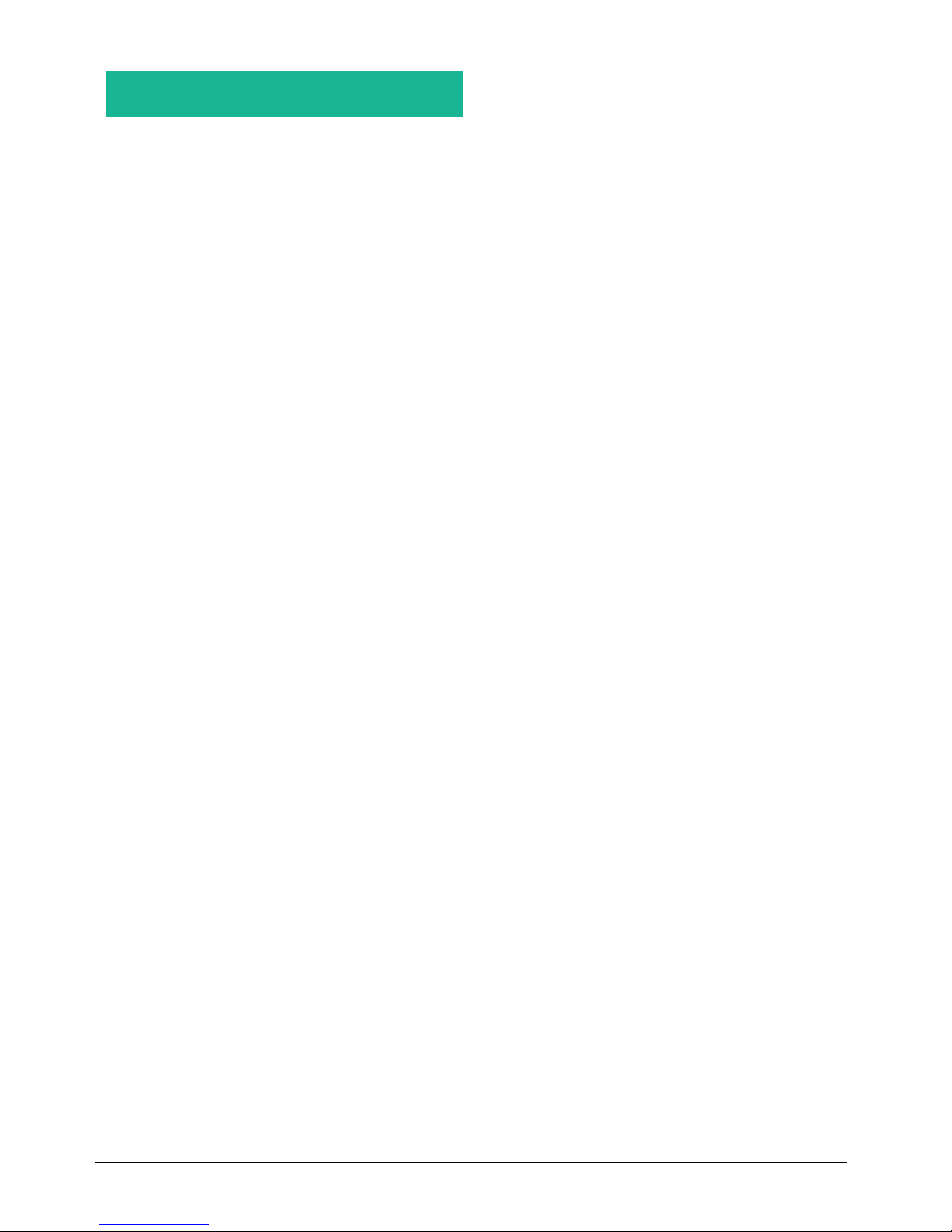
10 AethLabs
microAeth®AE51 Flow Calibration Kit Operating Manual
Flow Table Values
View Instrument Values
The View Instrument Values button
requests the contents of the ow
calibration table stored in the AE51.
The ow calibration table shows the pump
drive values and internal owmeter values
for the specied ow setpoints.
VERY IMPORTANT: As the ow setpoint
increases from 0 to 250 ml/min, the
pump drive and internal owmeter
values should increase. If this is not the
case, please try again to calibrate the
AE51. If this issue persists, please contact
AethLabs for further assistance.
Save Instrument Values
The Save Instrument Values button will
prompt the user to select a location to save
the ow calibration table le.
The ow calibration table values will
be read from the AE51 and saved to a
selected location where it can be kept for
archival purposes and comparison, or can
be retrieved and uploaded to the AE51 at a
later time.
Write Values to Instrument
The Write Values to Instrument button
will prompt the user to select a previously
saved ow calibration table le for upload
to the AE51.
Operating Manual - microAeth AE51 Flow Calibration Kit, Jul 2016, Rev 02
Other manuals for microAeth AE51
2
Table of contents