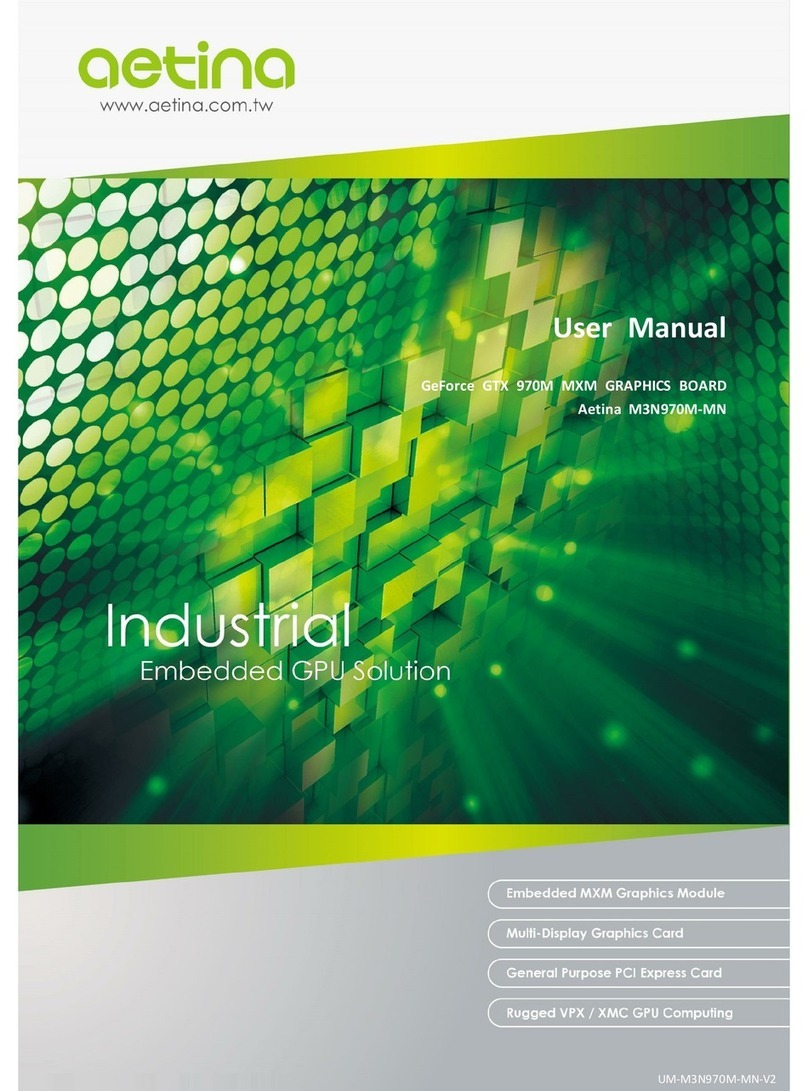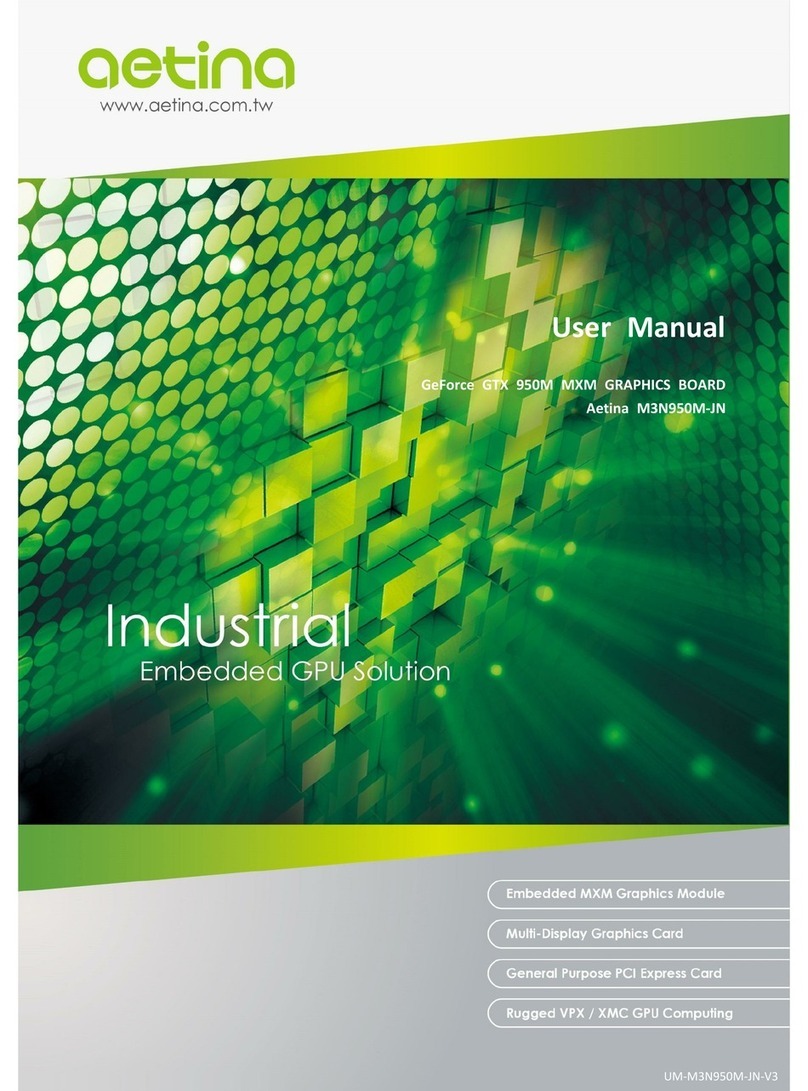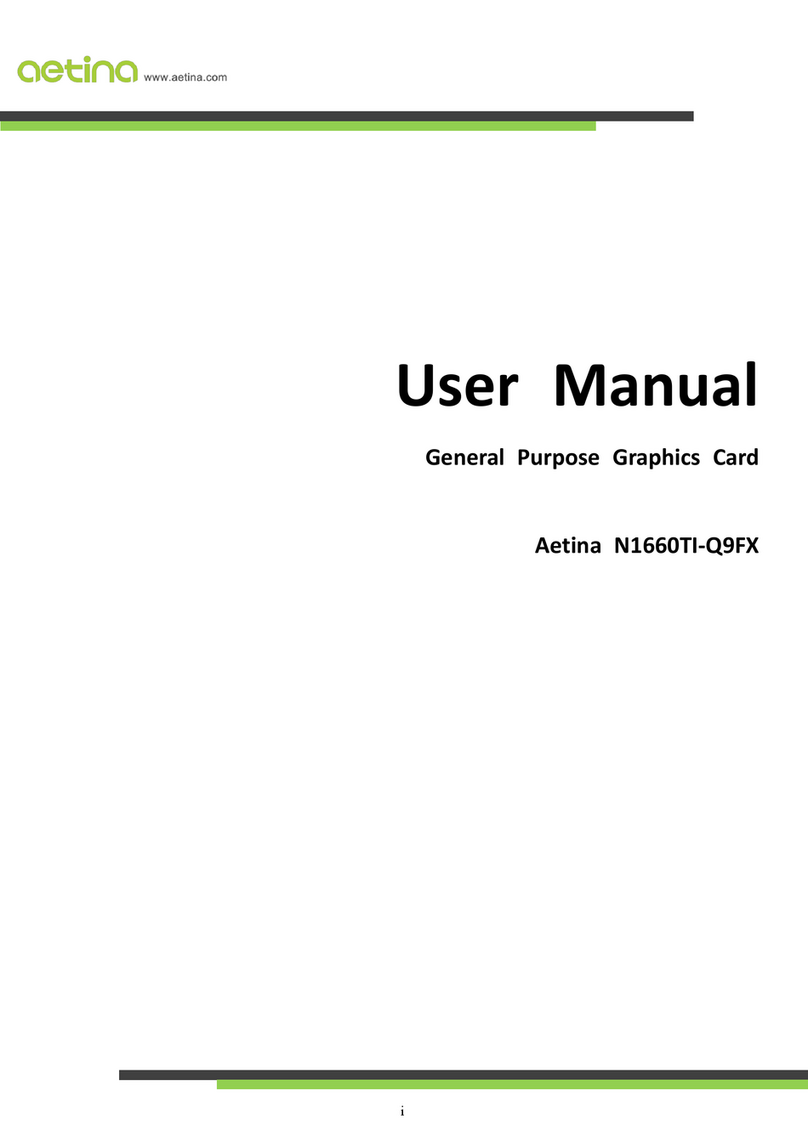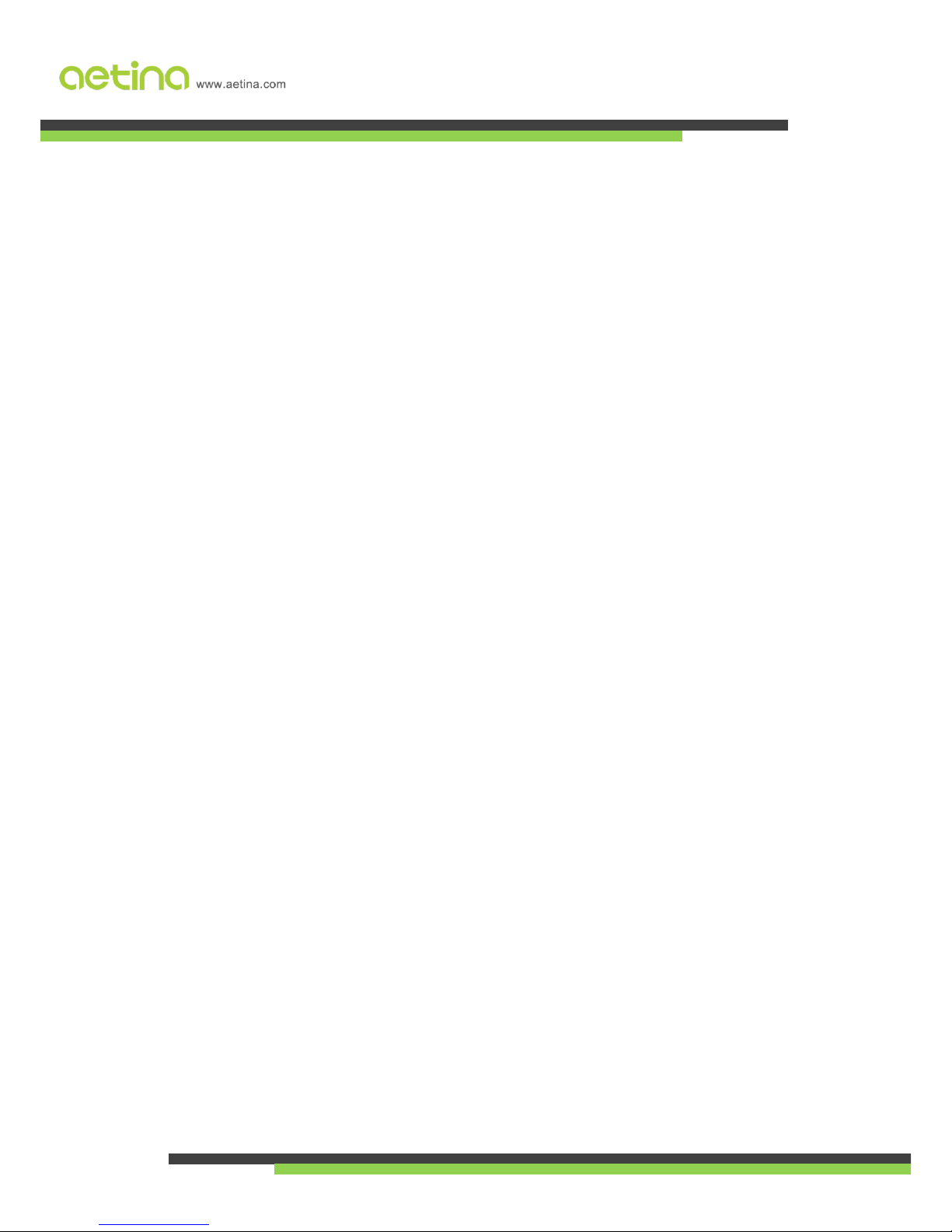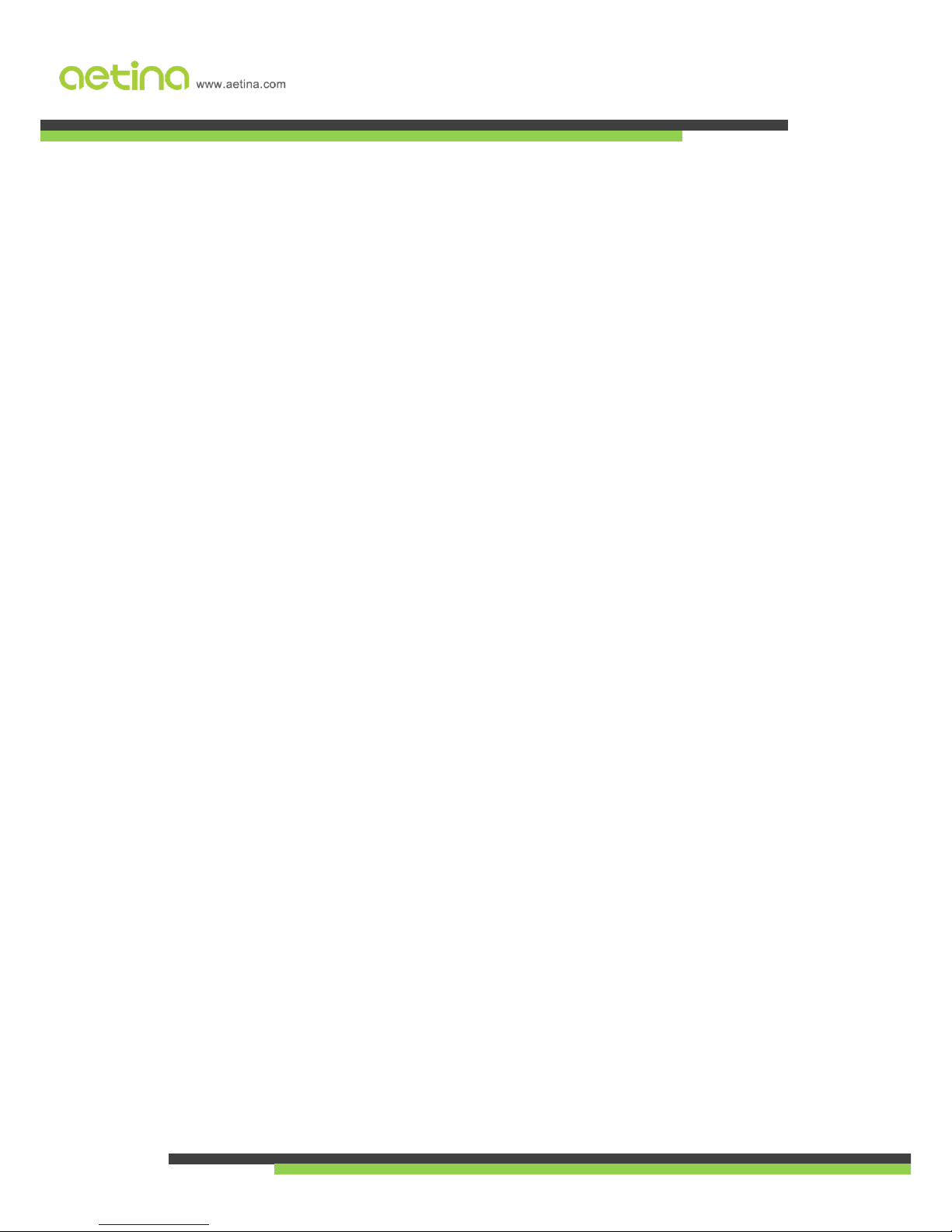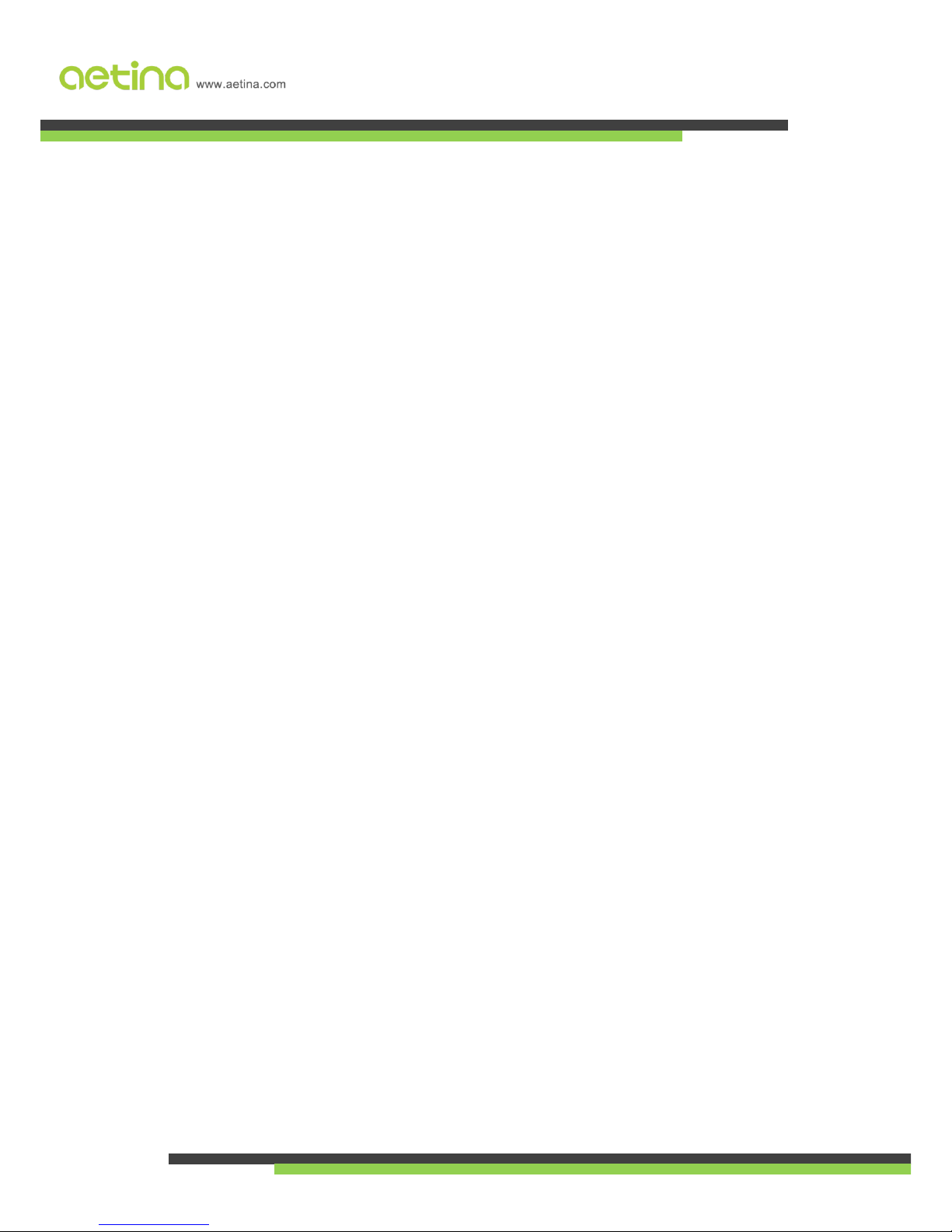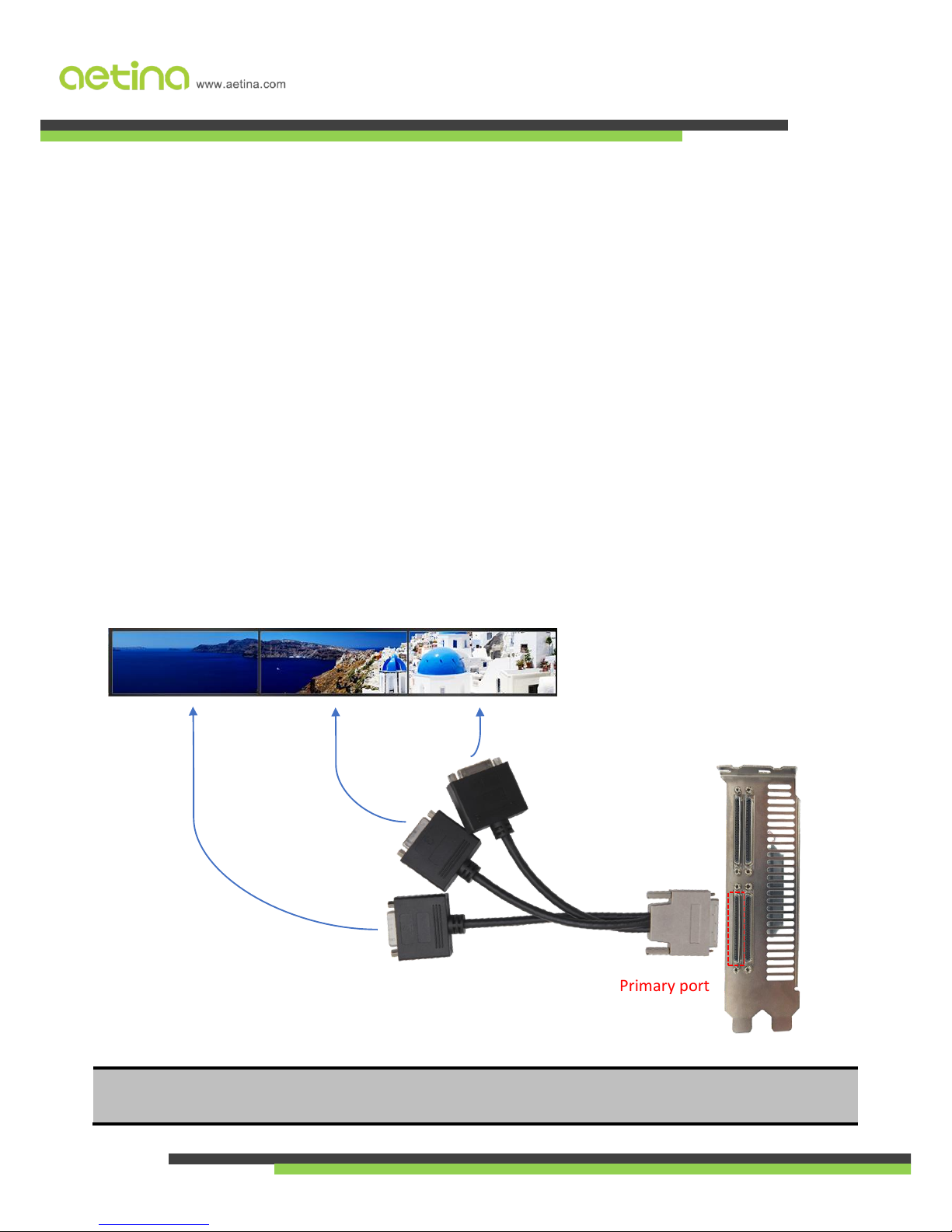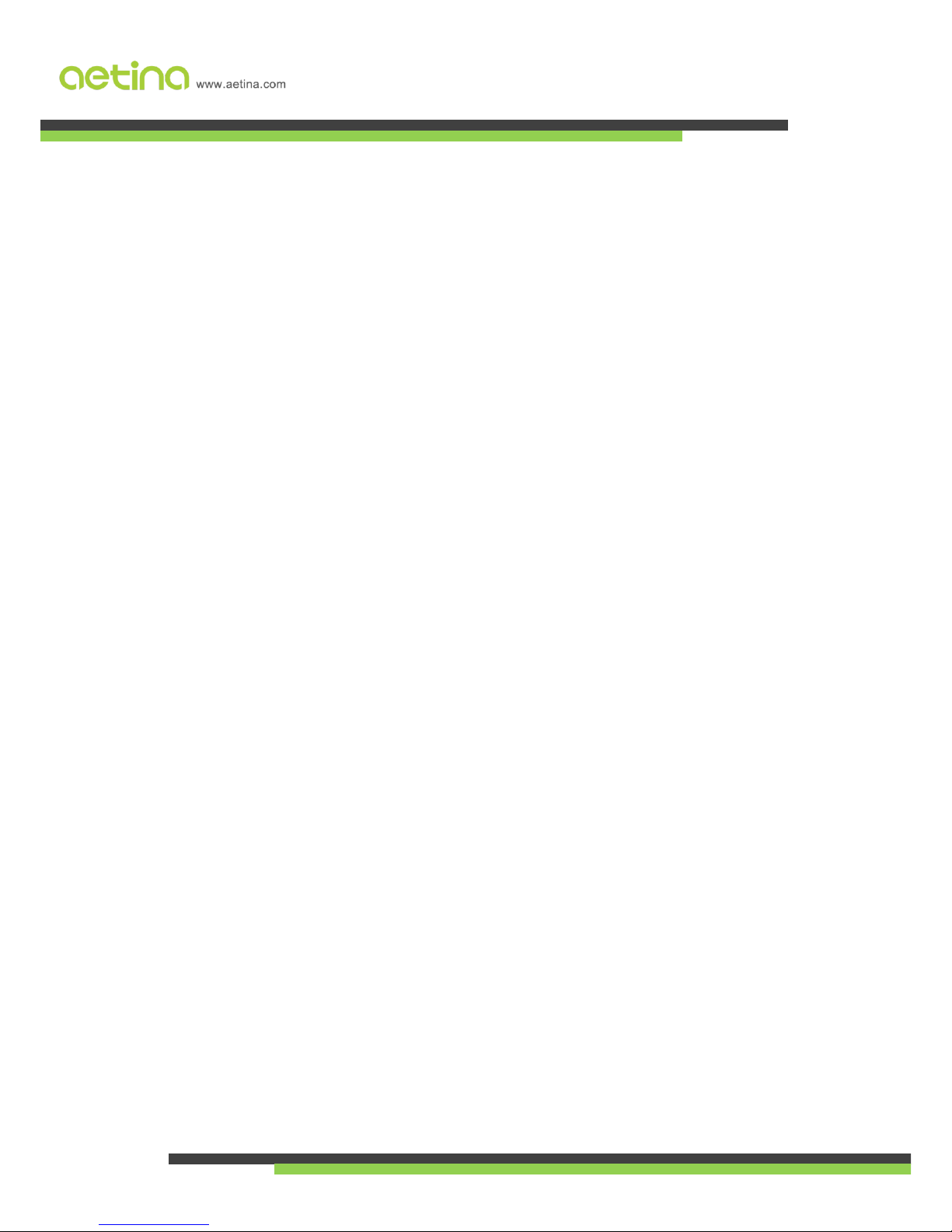Contents
1. General Overview......................................................................................................................................................- 1 -
1.1 Features ..............................................................................................................................................................- 2 -
1.1.1 GPU ..............................................................................................................................................................- 2 -
1.1.2 Board............................................................................................................................................................- 2 -
1.1.3 Memory Configuration.................................................................................................................................- 2 -
1.1.4 Display Support ............................................................................................................................................- 3 -
1.1.5 Cooling System.............................................................................................................................................- 3 -
1.1.6 Operating System Support...........................................................................................................................- 3 -
1.2 Configuration ......................................................................................................................................................- 4 -
2. Getting Started..........................................................................................................................................................- 5 -
2.1 System Requirements .........................................................................................................................................- 5 -
2.2 Performing a Quick Installation ..........................................................................................................................- 6 -
3. Software Installation.................................................................................................................................................- 7 -
3.1 Install Graphics Driver.........................................................................................................................................- 7 -
3.2 Install iCube.........................................................................................................................................................- 9 -
4. Display Configuration..............................................................................................................................................- 10 -
4.1 Display Configuration........................................................................................................................................- 10 -
4.2 Change Display Configuration...........................................................................................................................- 12 -
4.2.1 Horizontal mode. (System formation: 4 x 1 / Monitor formation: 12 x 1) ................................................- 12 -
4.2.2 Vertical mode. (System formation: 1 x 4 / Monitor formation: 3 x 4).......................................................- 13 -
4.2.3 Matrix mode. (System formation: 2 x 2 / Monitor formation: 6 x 2).........................................................- 14 -
4.3 NVIDIA Surround setting...................................................................................................................................- 15 -
4.3 Other display modes example ..........................................................................................................................- 16 -
5. Functional Description ............................................................................................................................................- 18 -
5.1 Board Architecture............................................................................................................................................- 18 -
5.2 General Purpose Graphics Processing Unit.......................................................................................................- 19 -