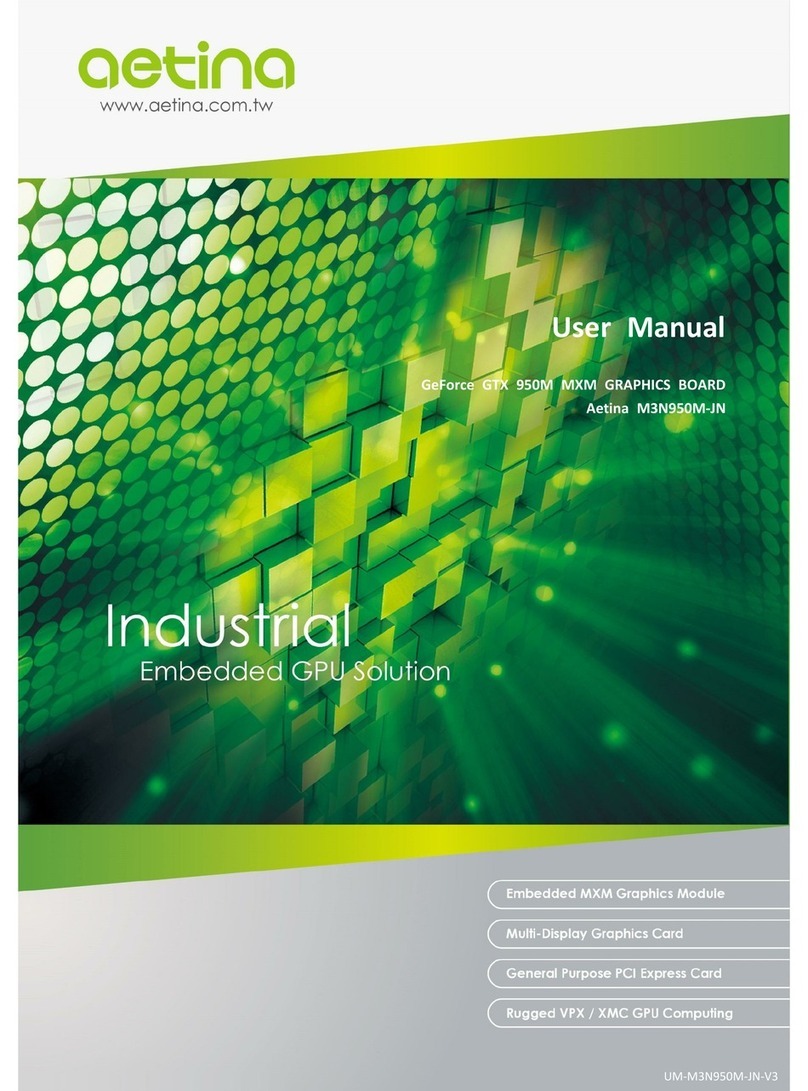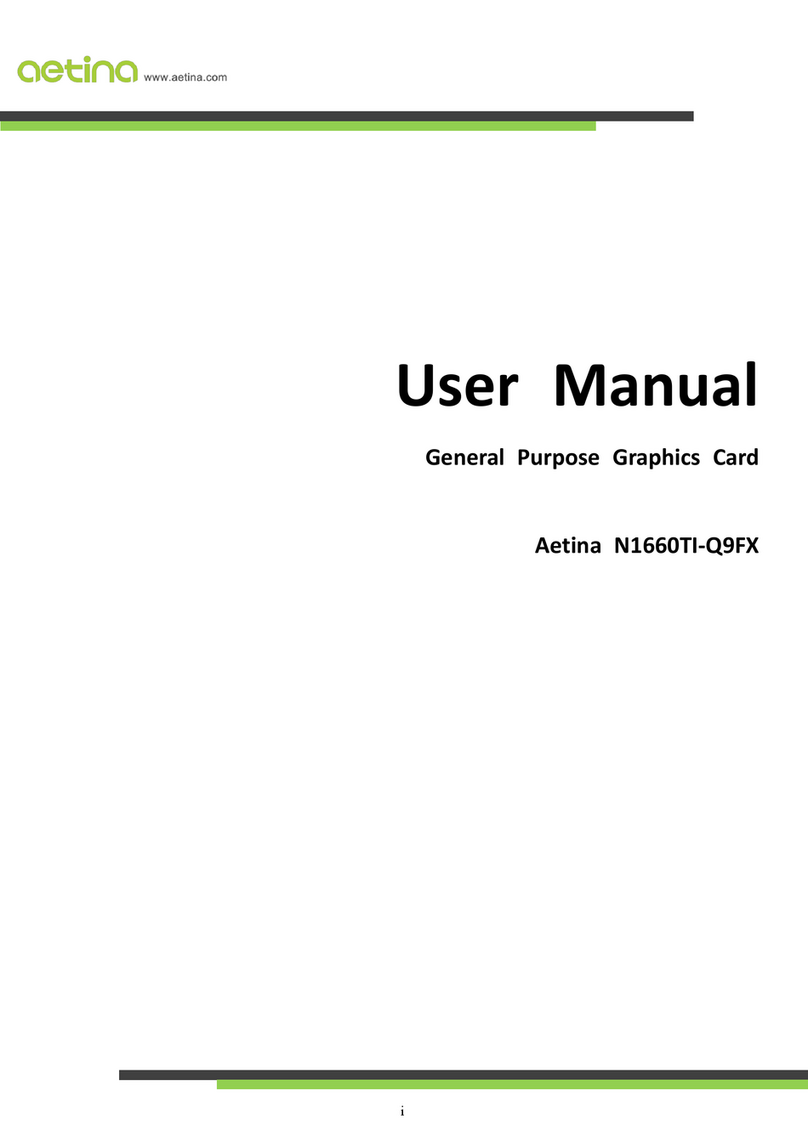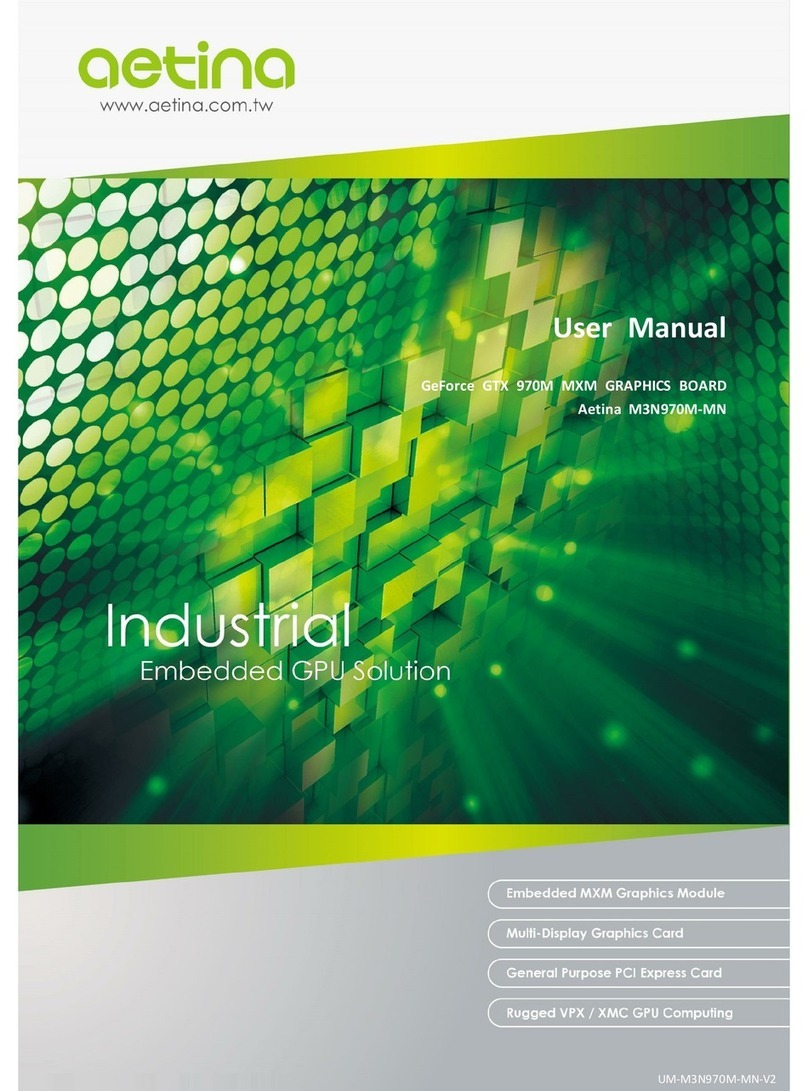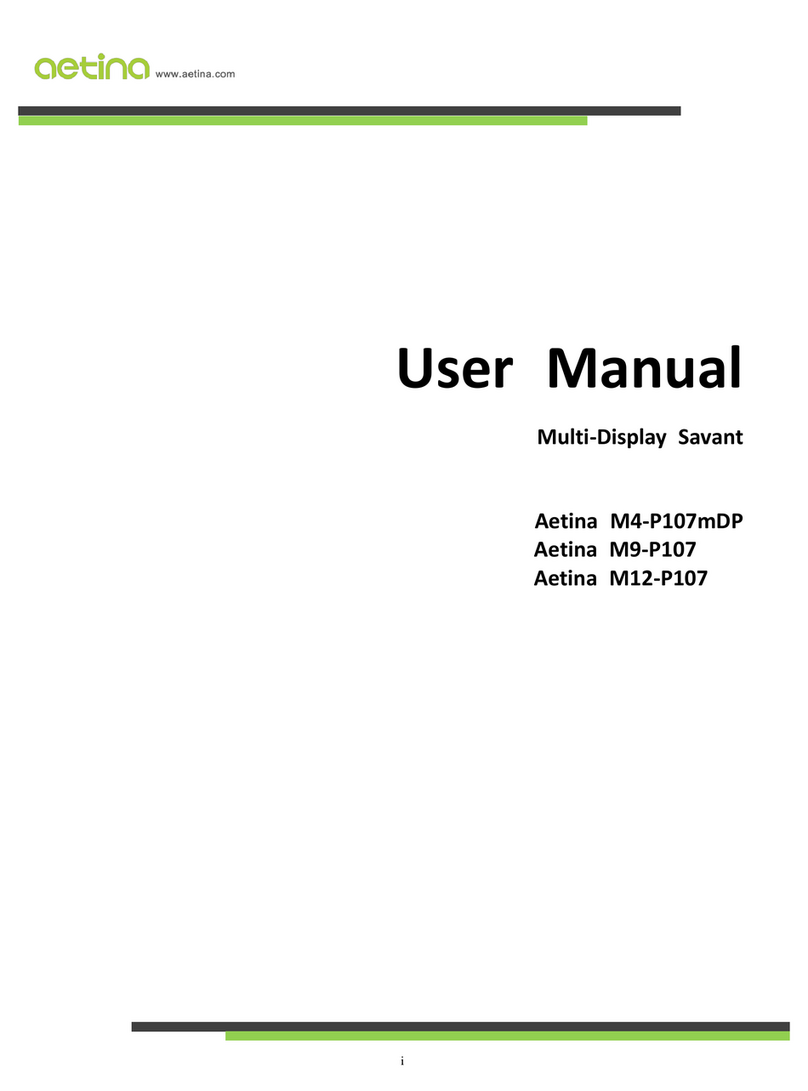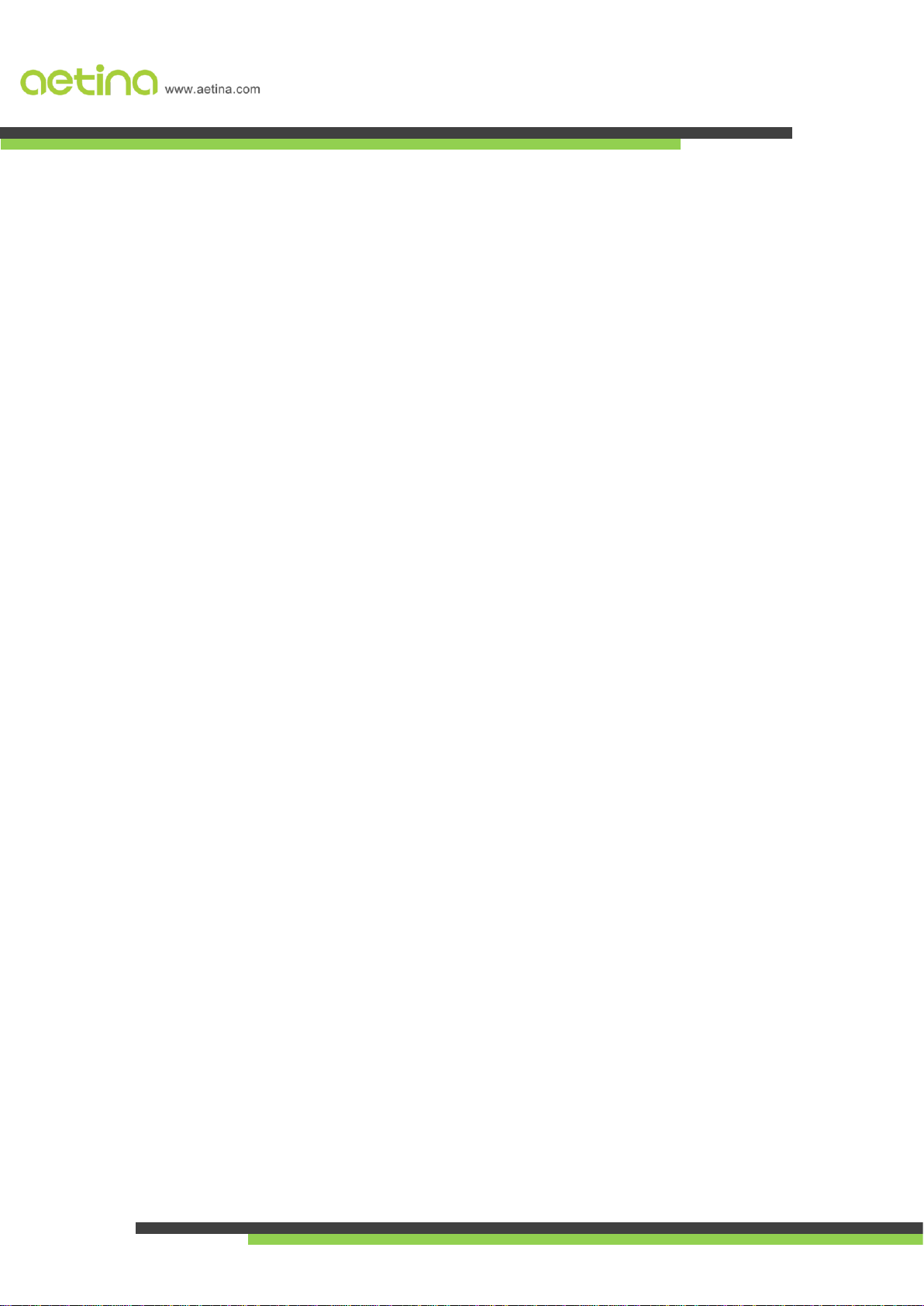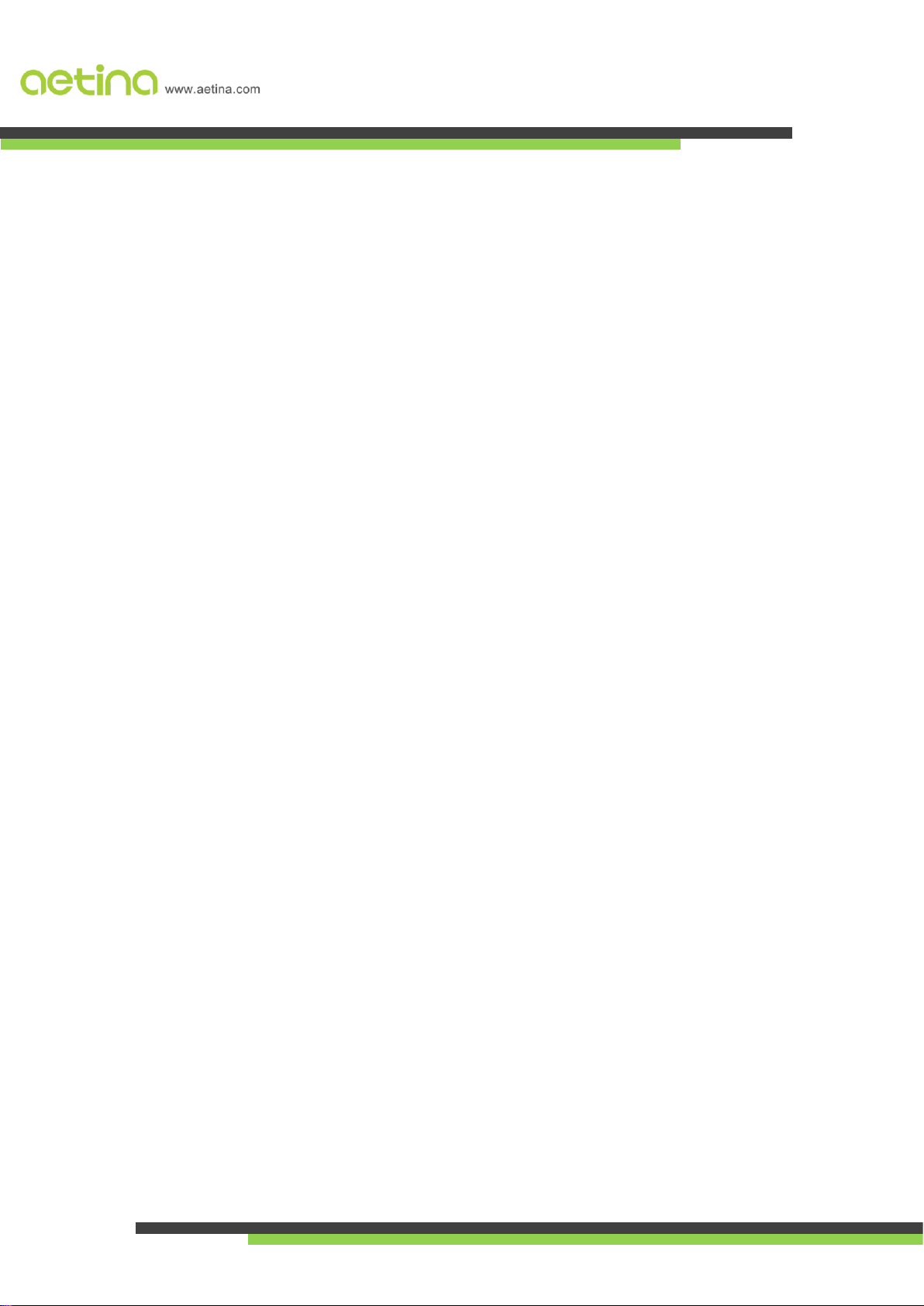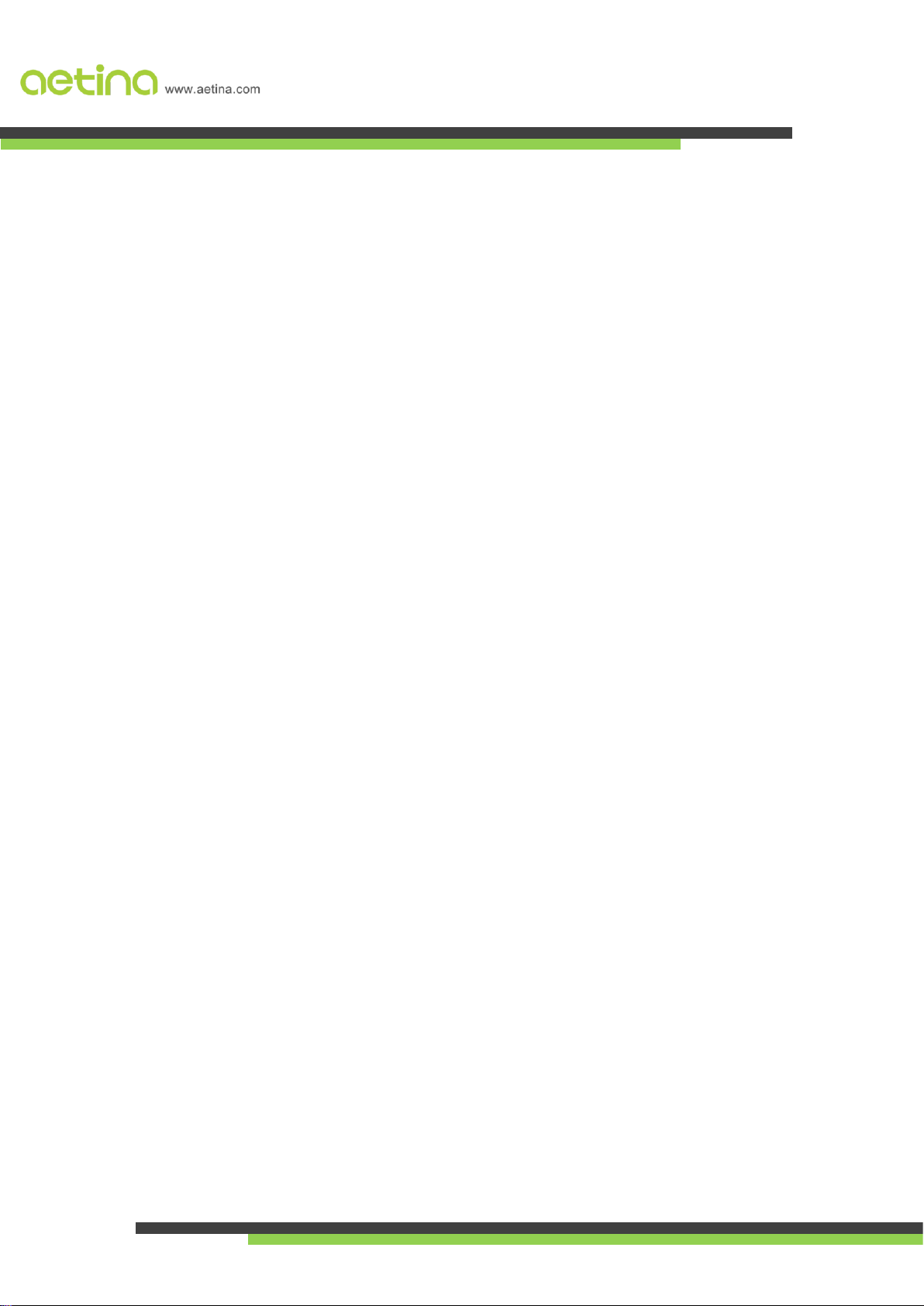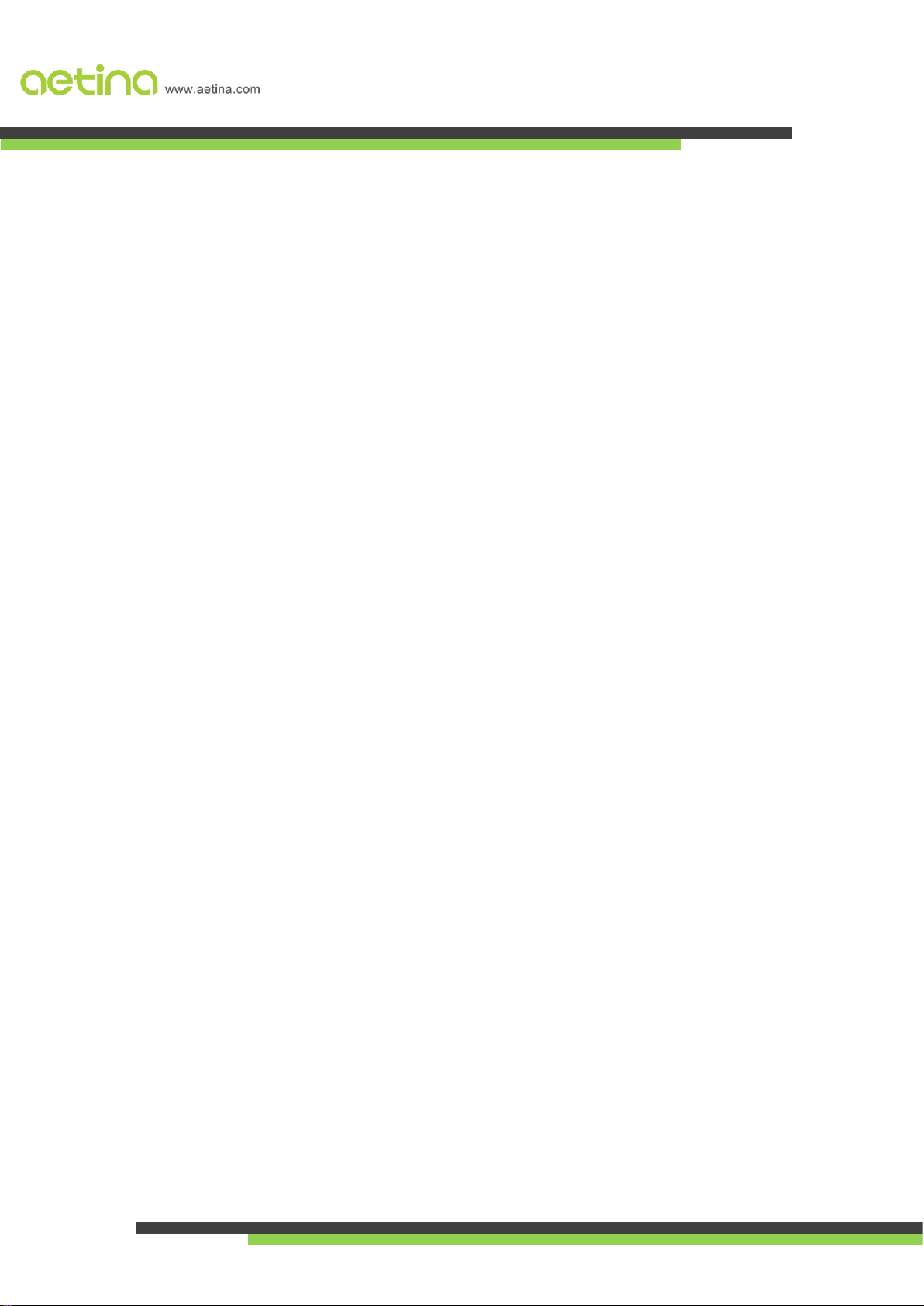Contents
1. General Overview......................................................................................................................................................- 1 -
1.1 Features ..............................................................................................................................................................- 2 -
1.1.1 GPU ..............................................................................................................................................................- 2 -
1.1.2 Board............................................................................................................................................................- 2 -
1.1.3 Connectors...................................................................................................................................................- 2 -
1.1.4 Memory Configuration.................................................................................................................................- 2 -
1.1.5 Display Support............................................................................................................................................- 3 -
1.1.6 Cooling System.............................................................................................................................................- 3 -
1.1.7 Operating System Support...........................................................................................................................- 3 -
1.2 Configuration ......................................................................................................................................................- 4 -
2. Getting Started..........................................................................................................................................................- 5 -
2.1 System Recommended .......................................................................................................................................- 5 -
2.2 Performing a Quick Installation ..........................................................................................................................- 5 -
3. Software Installation.................................................................................................................................................- 6 -
3.1 Install Graphics Driver.........................................................................................................................................- 6 -
3.2 NVIDIA Surround setting.....................................................................................................................................- 8 -
4. Functional Description ..............................................................................................................................................- 9 -
4.1 Board Architecture..............................................................................................................................................- 9 -
4.2 General Purpose Graphics Processing Unit.........................................................................................................- 9 -
4.2.1 GPU Resources.............................................................................................................................................- 9 -
4.3 Display Interface ...............................................................................................................................................- 10 -
4.3.1 Graphics Output channels..........................................................................................................................- 10 -
4.3.2 Digital Output.............................................................................................................................................- 10 -
4.3.3 Analog Output............................................................................................................................................- 10 -
4.3.4 Hot Plug......................................................................................................................................................- 10 -
4.4 PCI Express ........................................................................................................................................................- 11 -