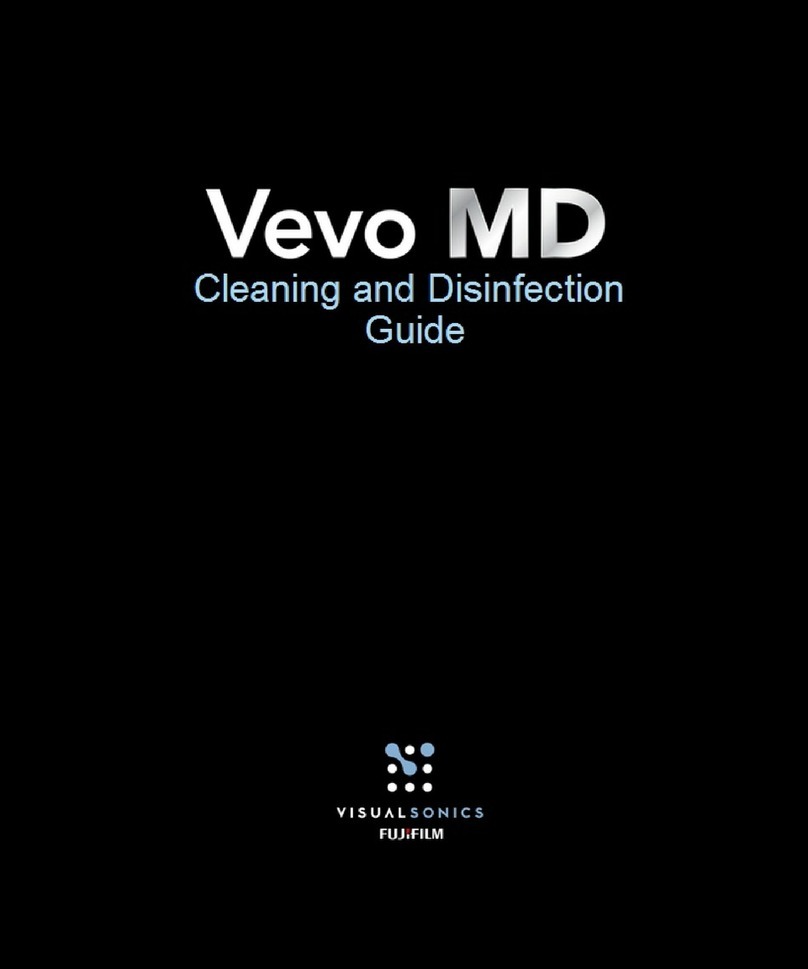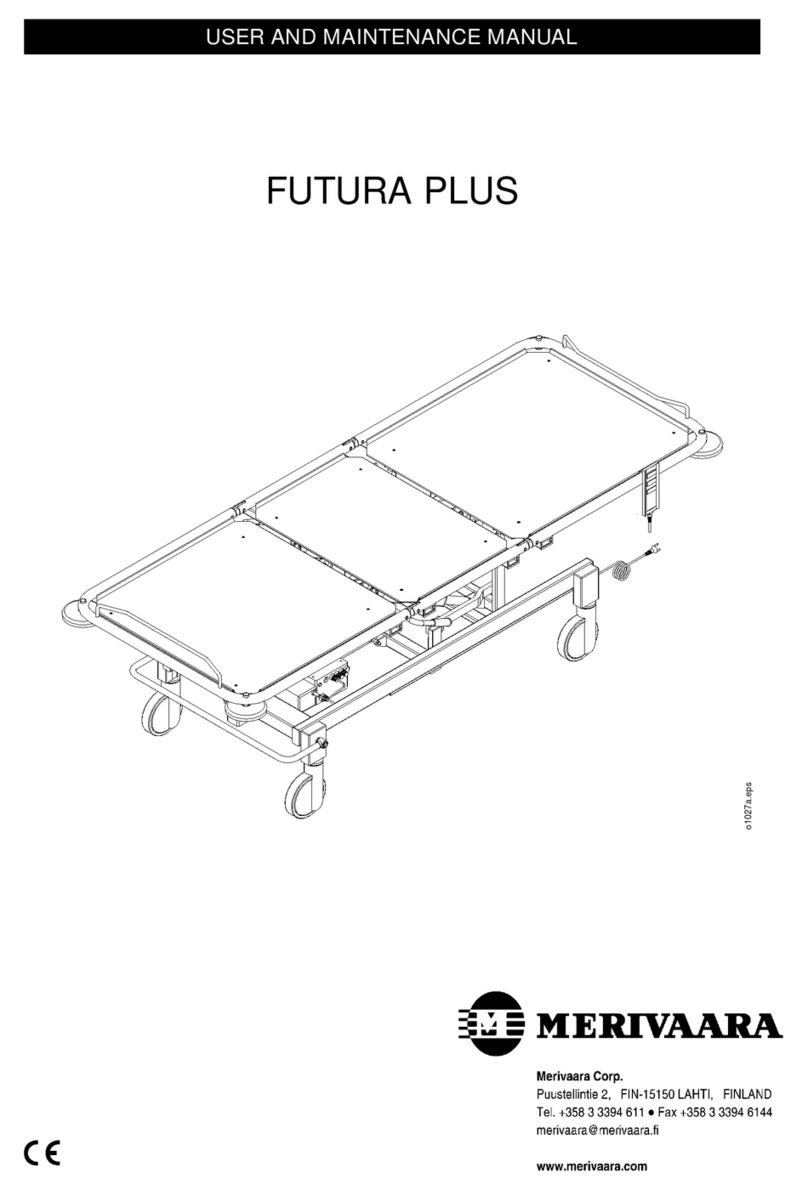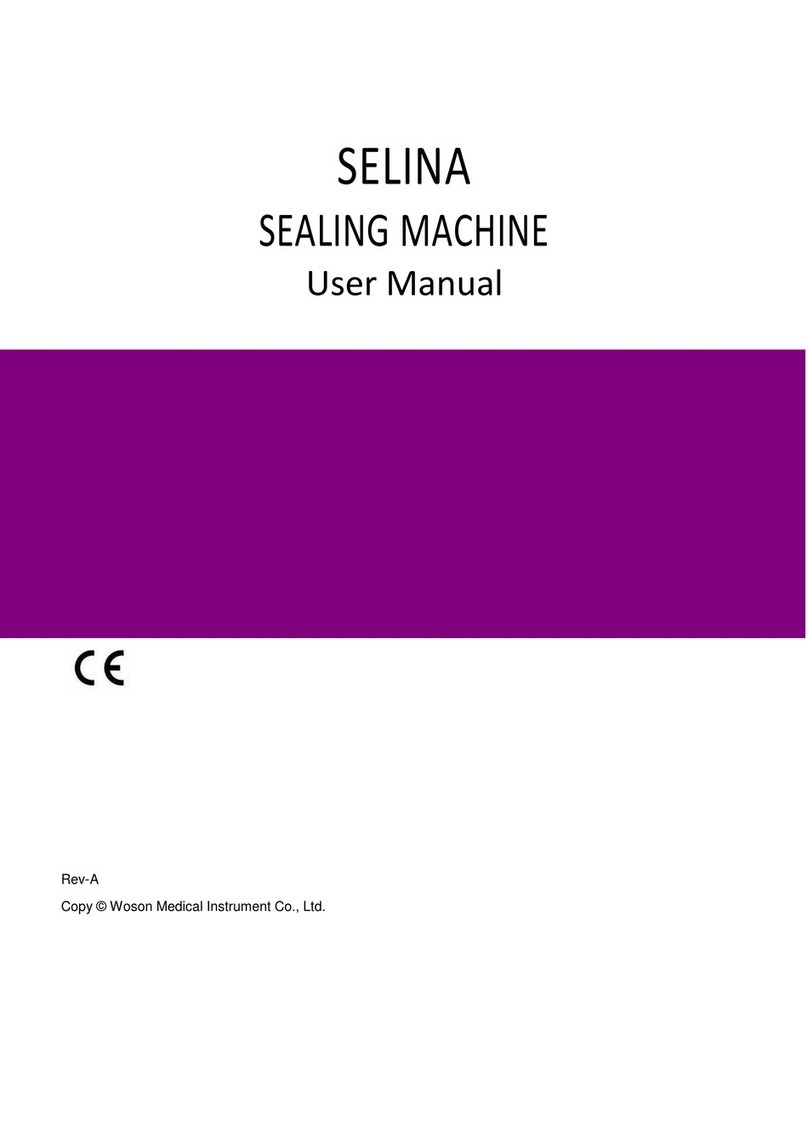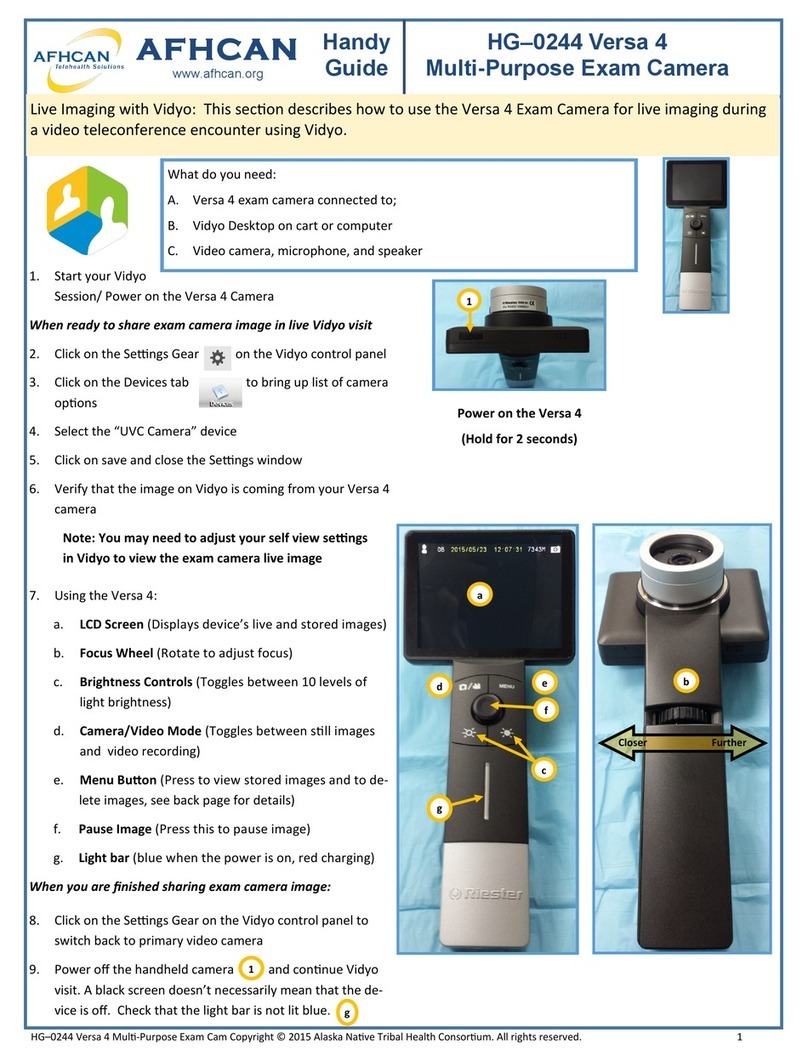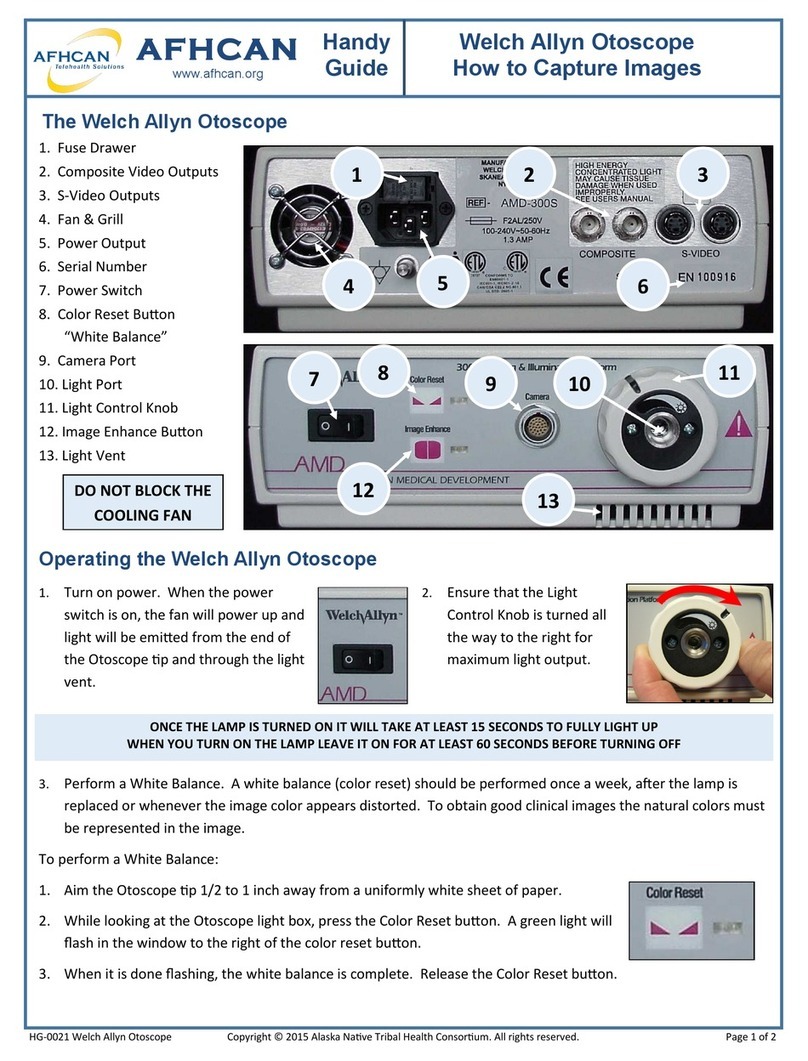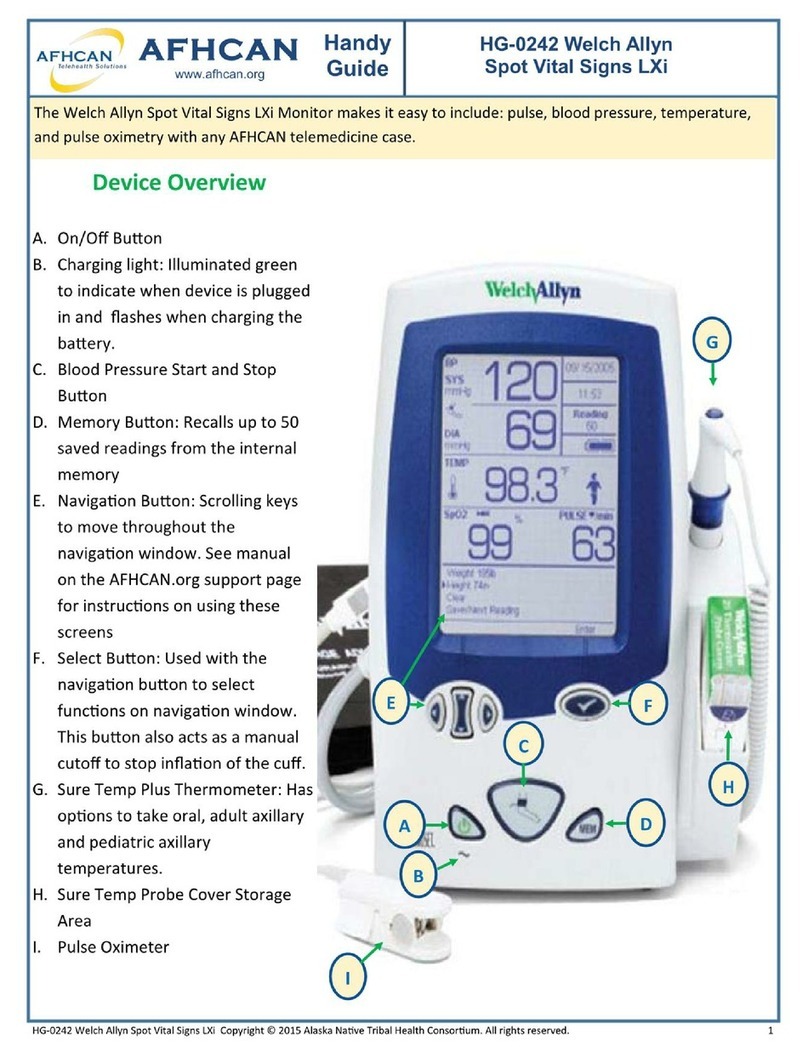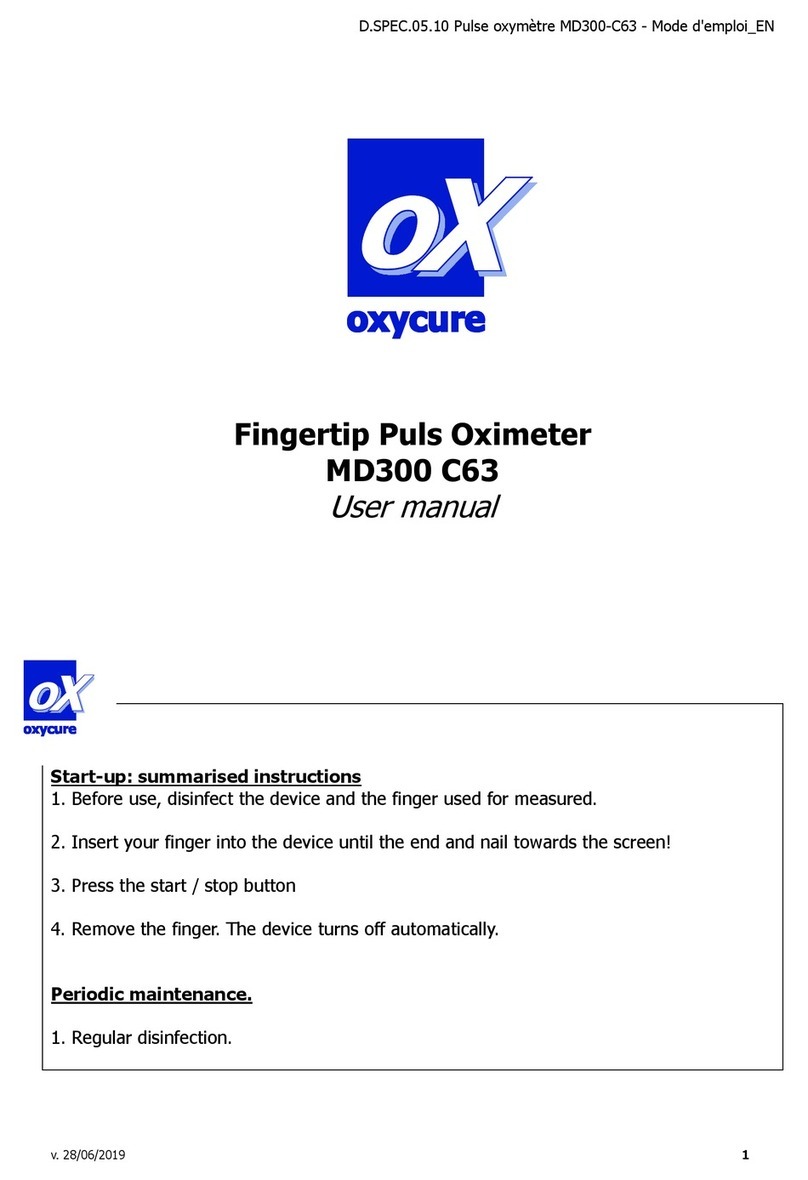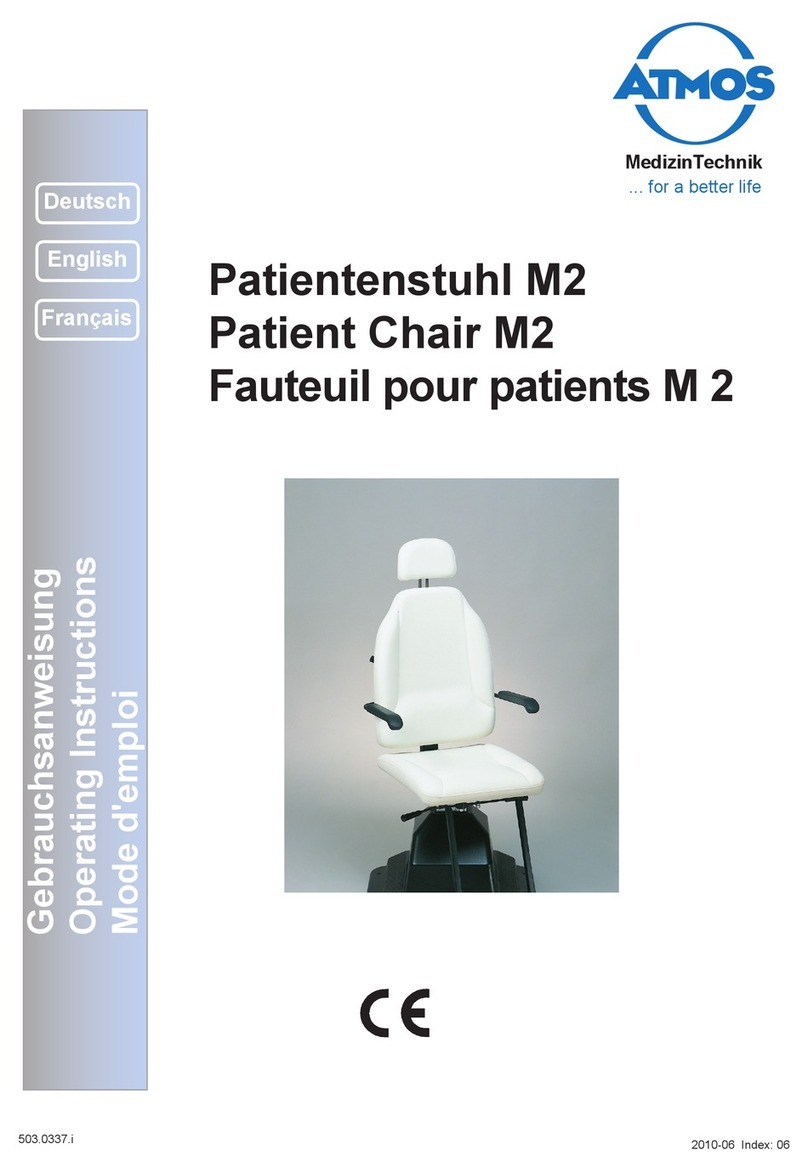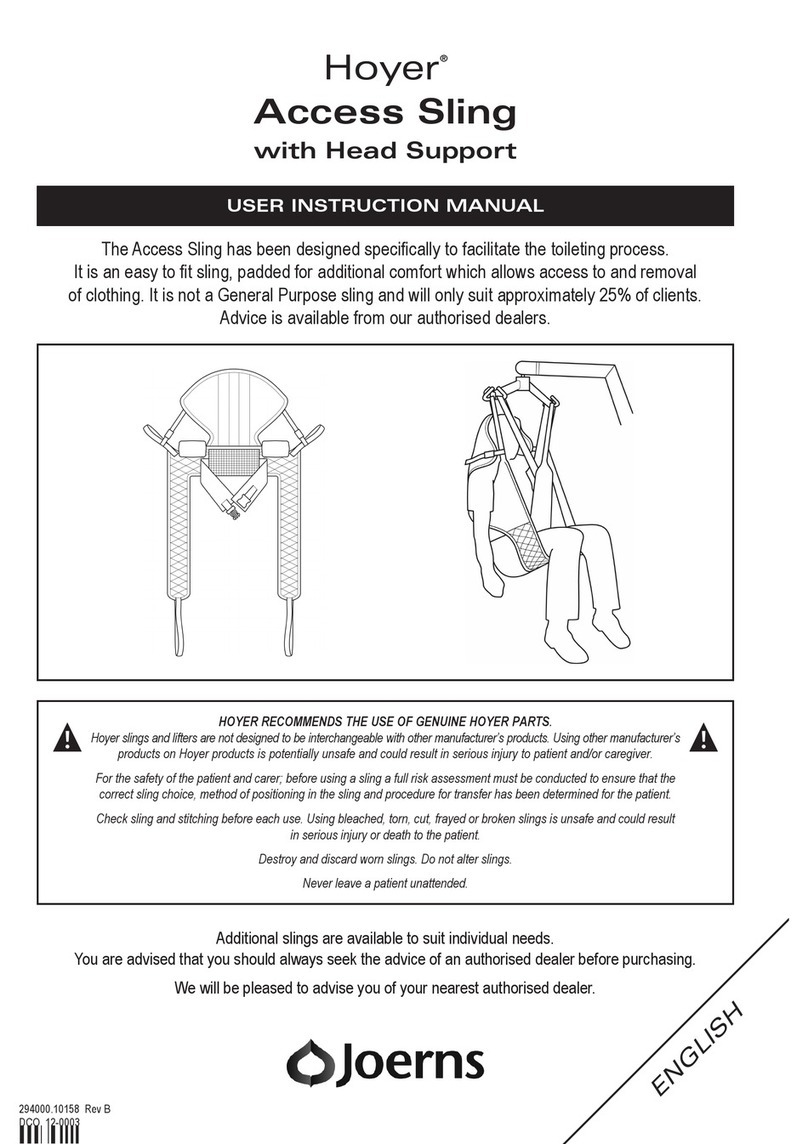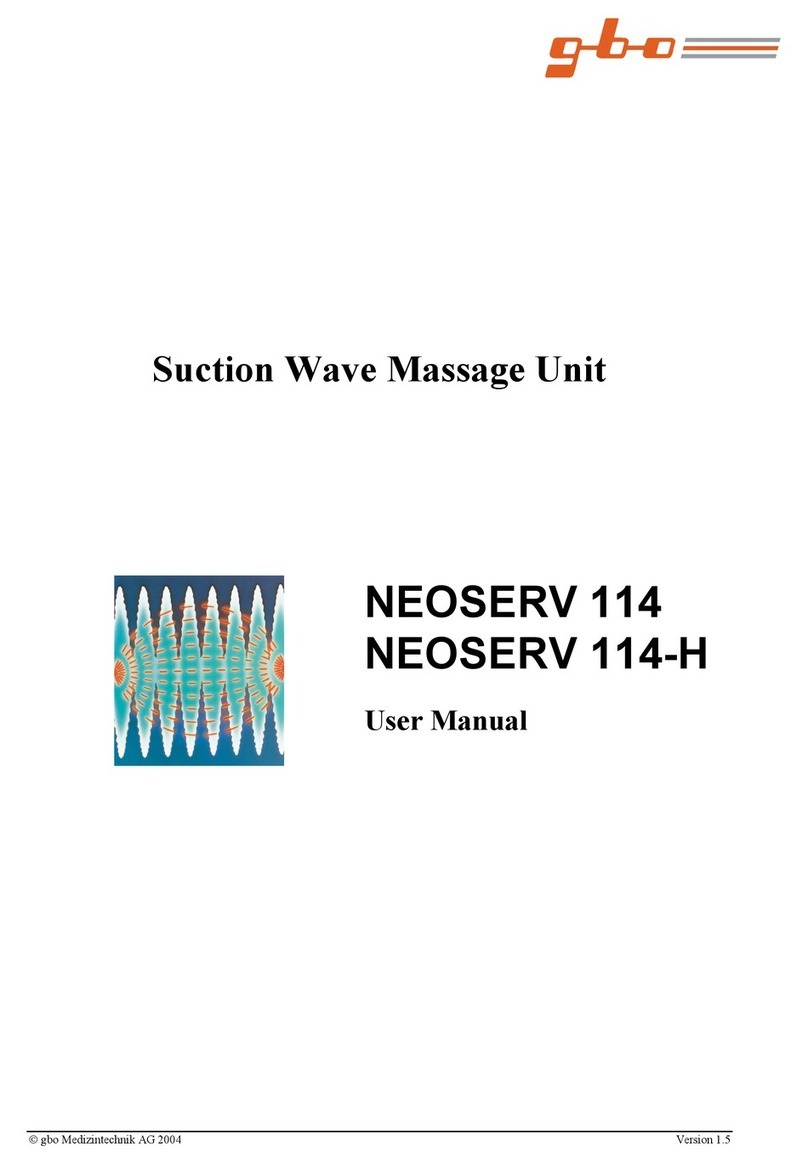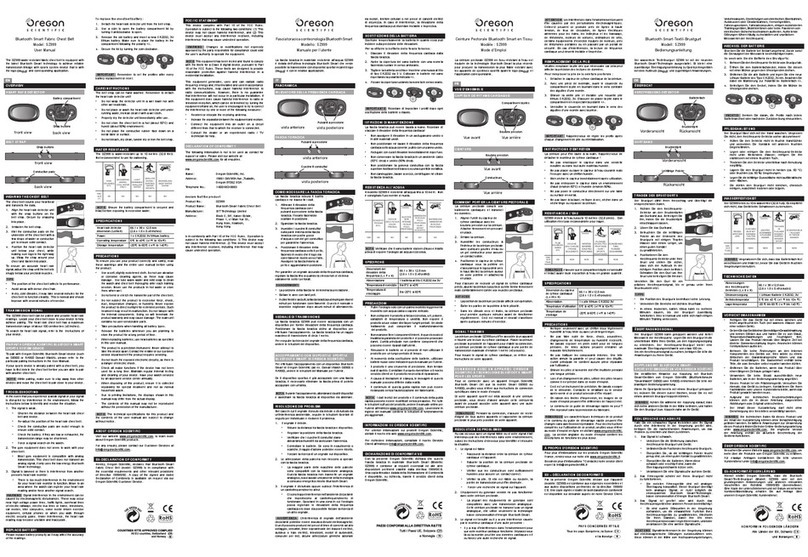HG–0244 Versa 4 Mul-Purpose Exam Cam Copyright © 2022 Alaska Nave Tribal Health Consorum. All rights reserved. 2
AFHCAN
www.afhcan.org
Handy
Guide
HG–0244 Versa 4
Multi-Purpose Exam Camera
Reviewing Images:
1. Press the Menu buon ( a ) and use the toggle control ( b ) to select “Yes” on
the Display picture selecon
2. Press le or right on the toggle control to move between images
3. Press up or down on the toggle control (b) to move between groups of images
4. Press Menu ( a ) to bring up the delete image opon
5. Press the Camera/Video ( c ) buon to return to live image mode
Cleaning and Maintenance:
Power o the Versa 4 Scope before cleaning it
Handset and LCD screen can be cleaned using an alcohol swab
Use so lens cleaning cloth or ssues for lenses
Otoscope Lens: Clean the exterior of the Otoscope p with alcohol wipe and apply a new specula for
each paent
Dermatology Contact Lens: Clean the contact plate with alcohol swab before and aer use with each new
paent
DEVICE OVERVIEW (CONT.)
Live Imaging with Zoom: This secon describes how to use the Versa 4 Exam Camera for live imaging
during a video teleconference encounter using Zoom.
What you need:
A. Versa 4 exam camera connected to;
B. Zoom on cart or computer
C. Video camera, microphone, and speaker
1. Verify the Versa 4 Camera is connected to your Desktop with the supplied USB cable
2. Power on the Versa 4 Camera / Start your Zoom Session
3. To change the camera feed to the Versa 4, click on up arrow next to video camera icon located at the boom le of
the screen.
4. Click the UVC camera.
LIVE IMAGING WITH ZOOM
a
b
c