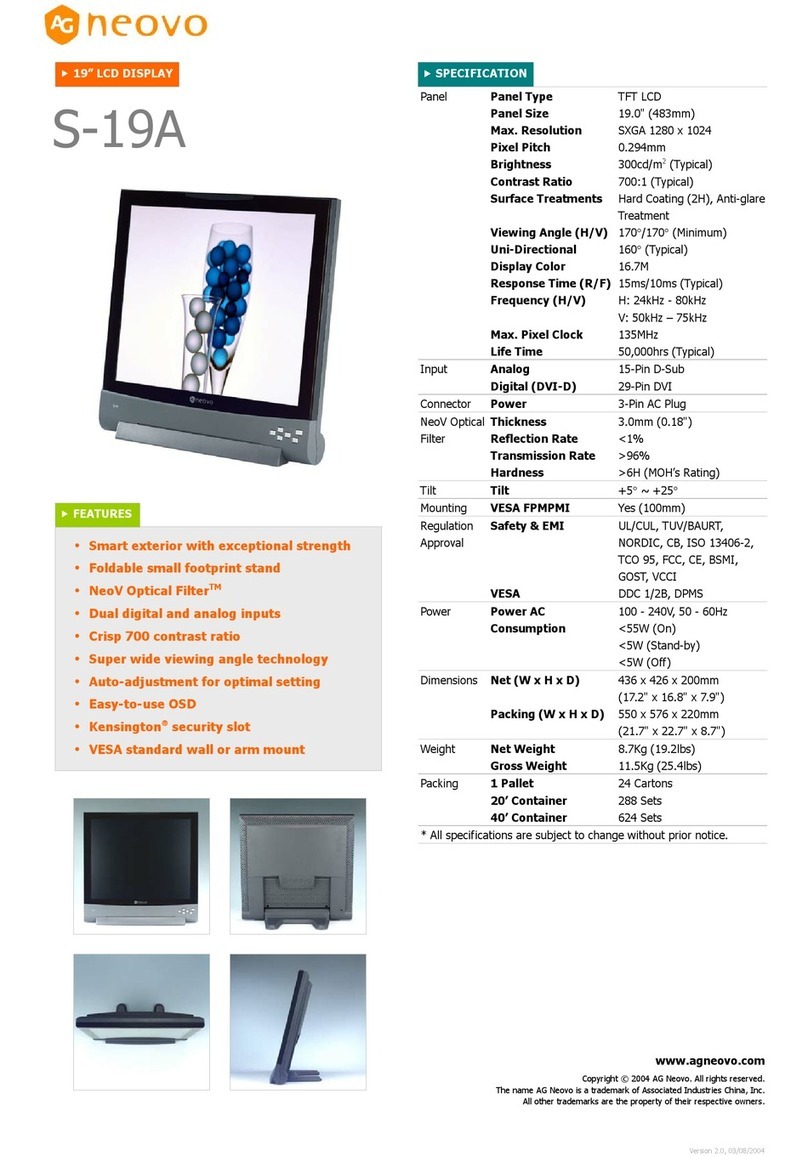1
TABLE OF CONTENT
Precautions...................................................................................................................................................2
I
NSTALLATION
....................................................................................................................................................2
P
OWER CONNECTION
........................................................................................................................................2
U
SING THE
T
ILT
.................................................................................................................................................2
M
AINTENANCE
..................................................................................................................................................3
T
RANSPORTING THE MONITOR
..........................................................................................................................3
Getting Started........................................................................................................................................... 4
P
ACKAGE CONTENTS
.........................................................................................................................................4
I
DENTIFYING PARTS AND CONTROLS
..................................................................................................................5
S
ETUP
................................................................................................................................................................6
Customizing your Monitor.......................................................................................................................7
W
ORKING WITH
OSD G
ROUPS
........................................................................................................................7
Display Adjust..........................................................................................................................................8
Color Temperature.................................................................................................................................8
OSD Adjust................................................................................................................................................8
Misc Adjust...............................................................................................................................................8
Brightness & Contrast...........................................................................................................................9
Horizontal & Vertical Position............................................................................................................9
Clock & Phase...........................................................................................................................................9
Auto Adjust...............................................................................................................................................9
White Balance........................................................................................................................................10
Selecting a Color Temperature setting..........................................................................................10
Selecting a User-Defined Color Balance Setting.........................................................................10
OSD Position...........................................................................................................................................10
OSD Time..................................................................................................................................................11
Transparency OSD.................................................................................................................................11
Selecting a Language ...........................................................................................................................11
Recall..........................................................................................................................................................11
Mode Text/Graphics.............................................................................................................................12
Information.............................................................................................................................................12
Backlight...................................................................................................................................................12
Sharpness.................................................................................................................................................12
Warning Messages and Troubleshooting...........................................................................................13
W
ARNING
M
ESSAGES
......................................................................................................................................13
T
ROUBLESHOOTING
........................................................................................................................................ 14
LCD P
ANEL
D
ISPLAY
T
ECHNICAL
F
EATURES AND
S
PECIFICATIONS
..................................................................15
Regulations.................................................................................................................................................16
FCC
COMPLIANCE
...........................................................................................................................................16
TCO'95............................................................................................................................................................17
TCO’99..........................................................................................................................................................19