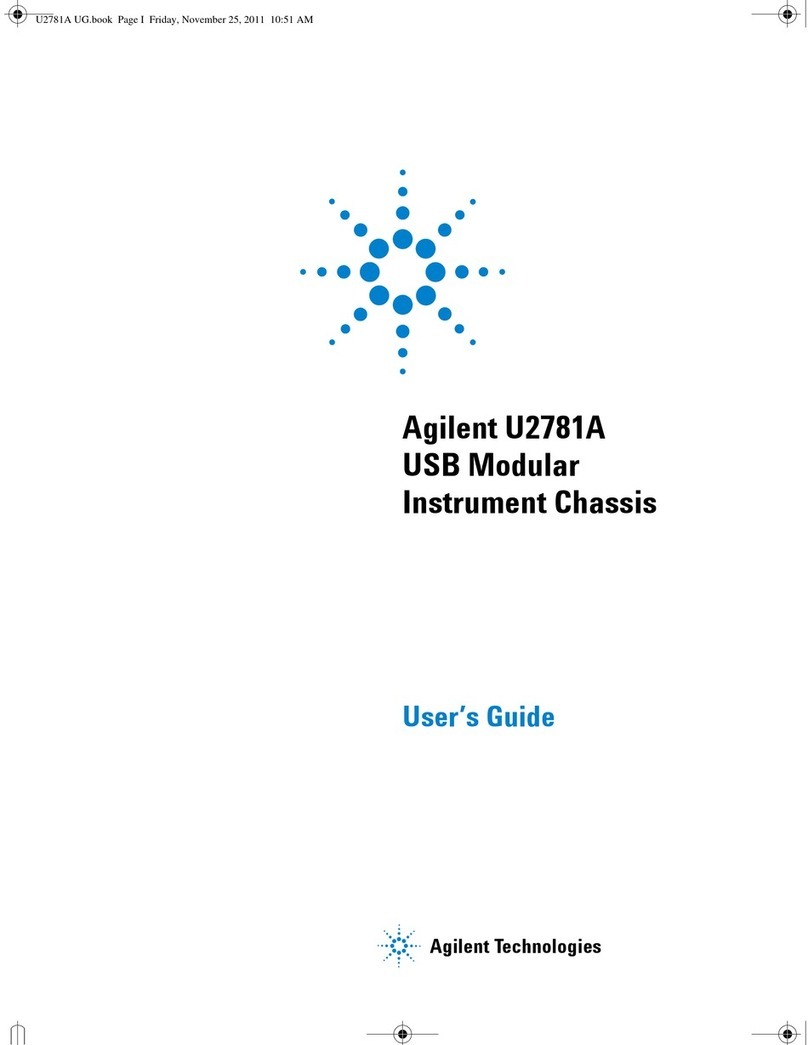II U2781A Quick Start Guide
Safety Information
This data acquisition device is safety-certified in compliance with:
• IEC 61010-1:2001/EN 61010-1:2001
• USA: UL61010-1: 2004
• Canada: CSA C22.2 No. 61010-1:2004
A WARNING notice denotes a hazard. It calls attention to an operating procedure, practice, or the like that, if
not correctly performed or adhered to, could result in personal injury or death. Do not proceed beyond a
WARNING notice until the indicated conditions are fully understood and met.
A CAUTION notice denotes a hazard. It calls attention to an operating procedure, practice, or the like that, if not
correctly performed or adhered to, could result in damage to the product or loss of important data. Do not proceed
beyond a CAUTION notice until the indicated conditions are fully understood and met.
• Do not use the device if it is damaged. Before you use the device, inspect the case. Look for cracks or
missing plastic. Do not operate the device around explosive gas, vapor or dust.
• Do not apply more than the rated voltage (as marked on the device) between terminals, or between
terminal and external ground.
• Always use the device with the cables provided.
• Observe all markings on the device before connecting to the device.
• Turn off the device and application system power before connecting to the I/O terminals.
• When servicing the device, use only specified replacement parts.
• Do not operate the device with the removable cover removed or loosened.
• Do not connect any cables and terminal block prior to performing self-test process.
• Do not load the output terminals above the specified current limits. Applying excessive voltage or
overloading the device will cause irreversible damage to the circuitry.
• Applying excessive voltage or overloading the input terminal will damage the device permanently.
• If the equipment is used in a manner not specified by the manufacturer, the protection provided by the
equipment may be impaired.
• Do not permit any blockage on the ventilation holes.