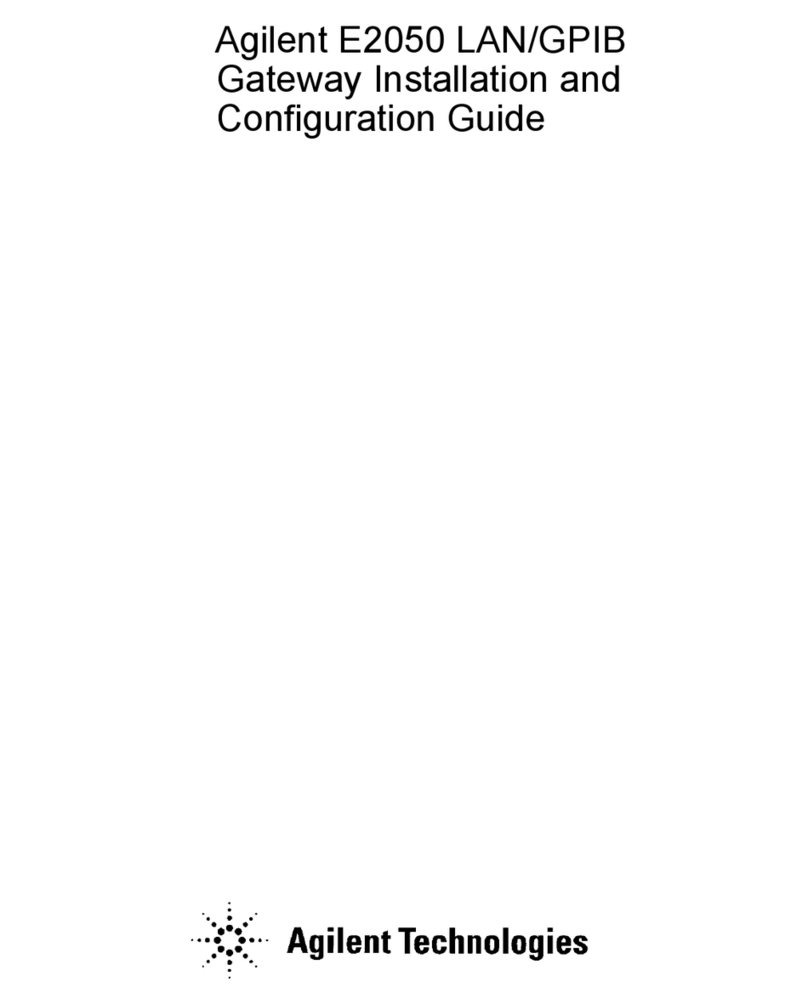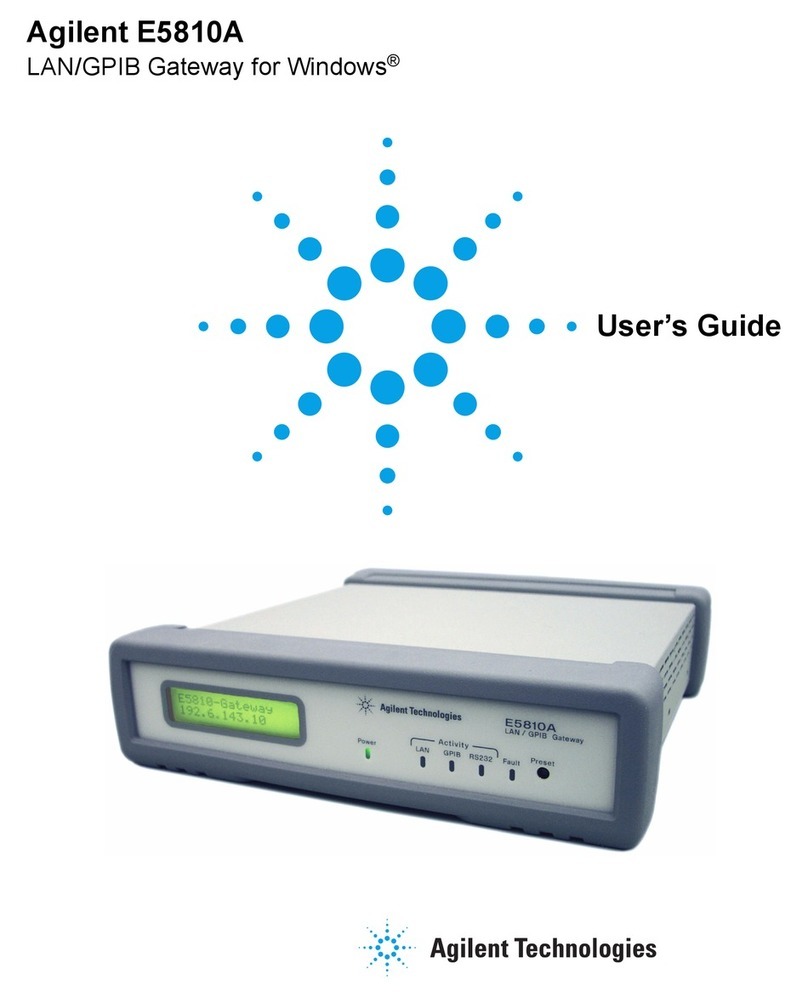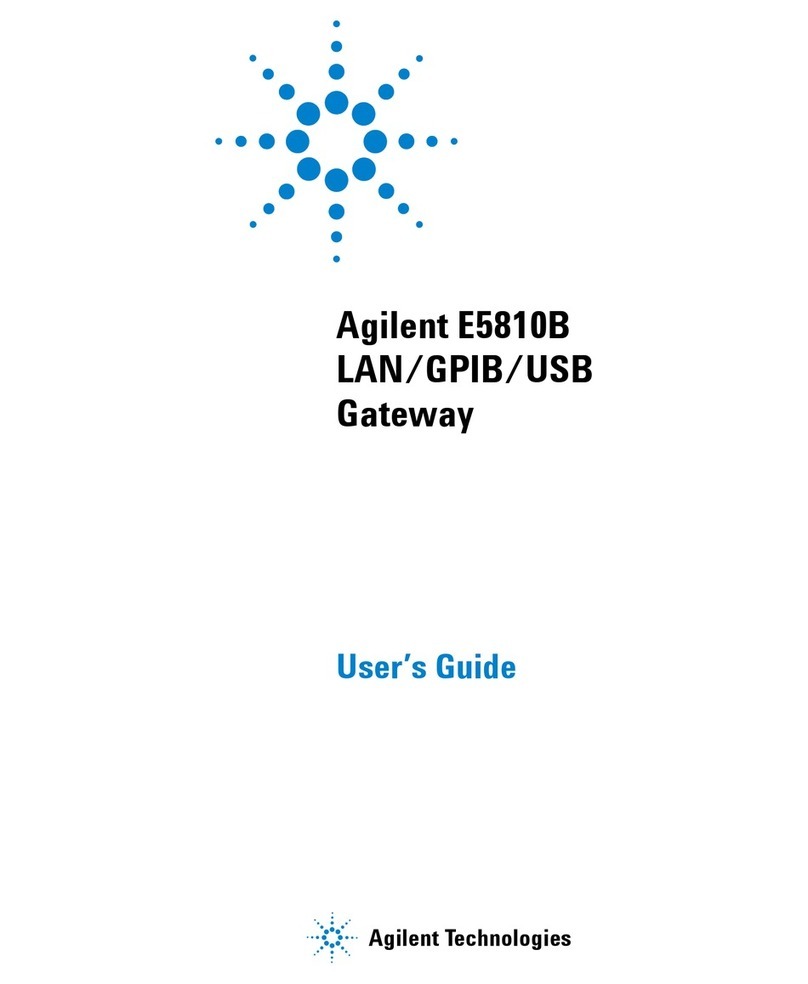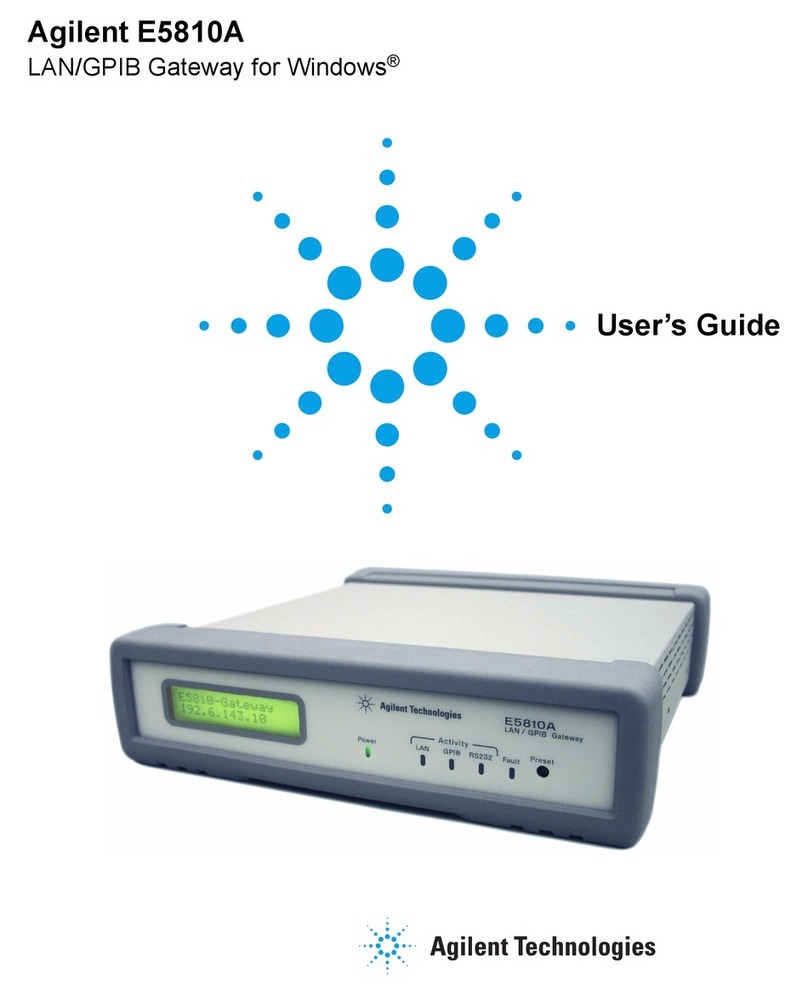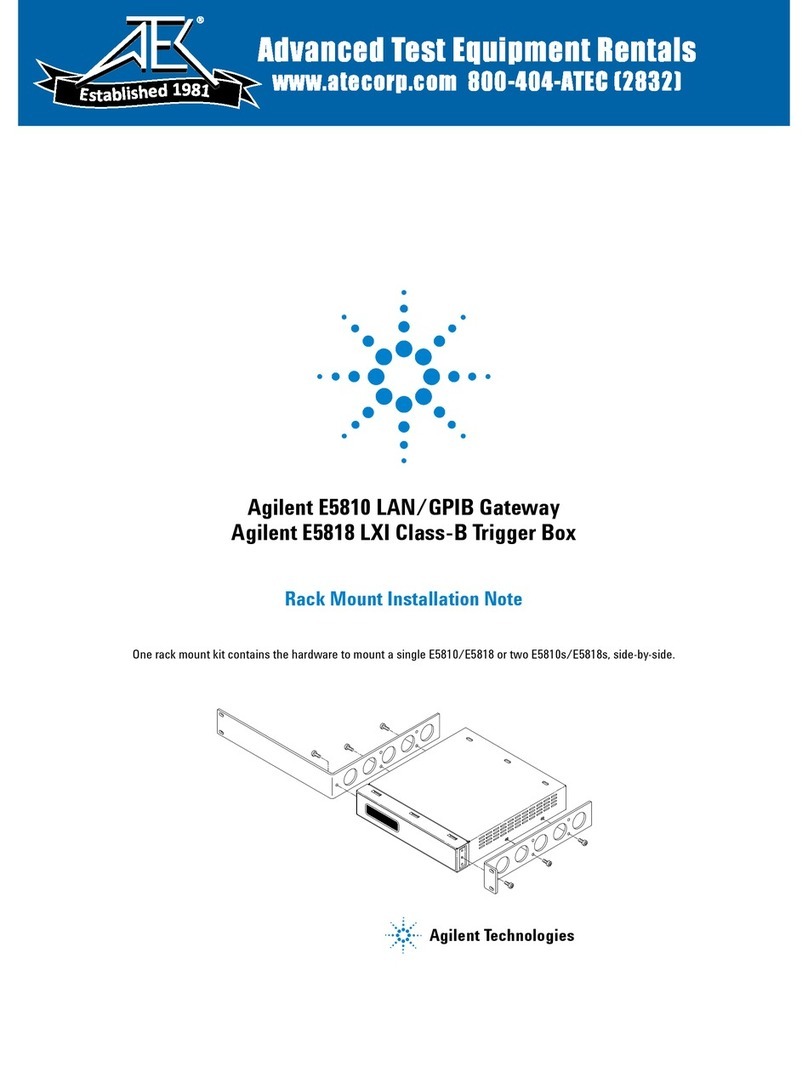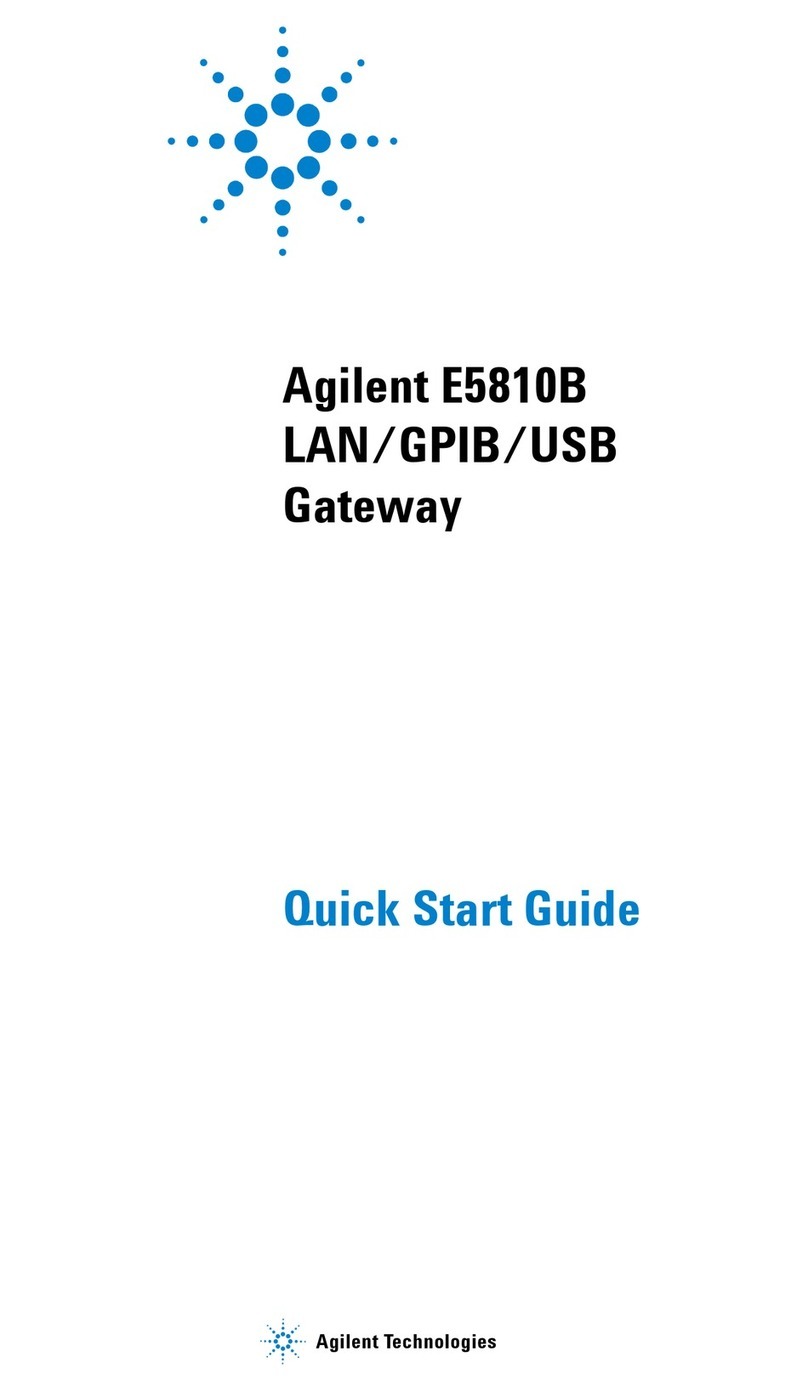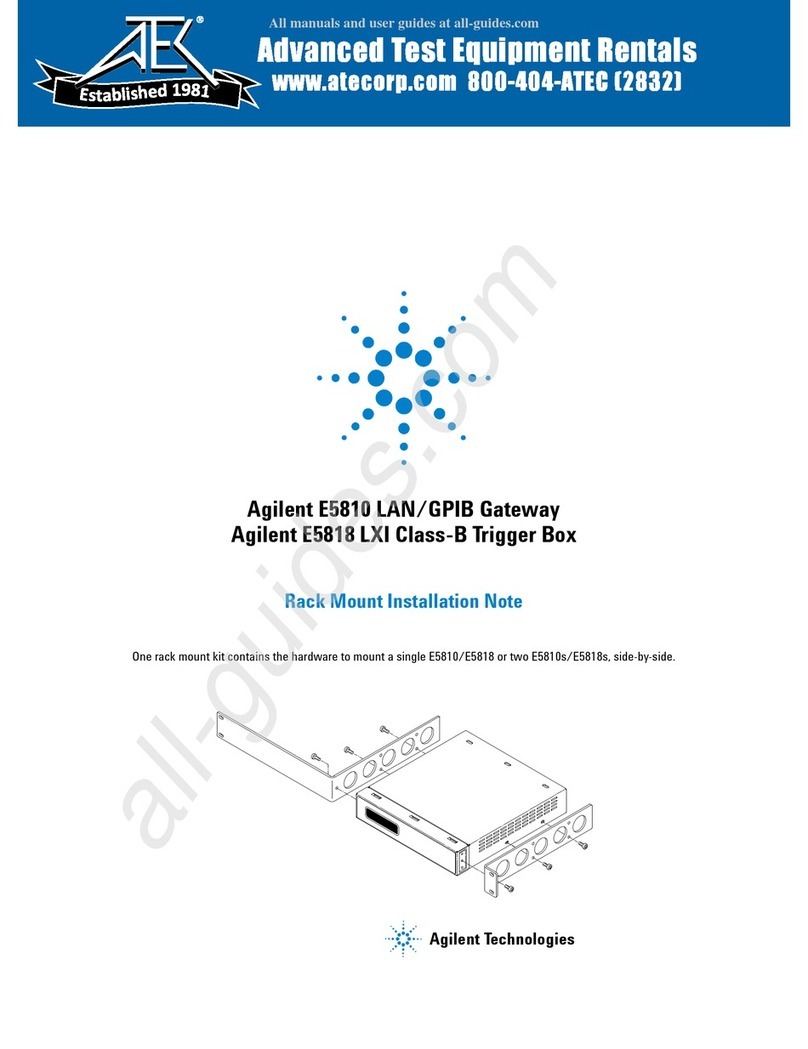Contents 4
Verifying Instrument Communication............................................57
Open the Instrument Page ....................................................57
Instrument Page Functions ...................................................58
Installing and Configuring the Agilent IO Libraries .......................60
Steps to Install the Libraries ..................................................60
Configuring VISA LAN Client (GPIB) ....................................66
Configuring VISA LAN Client (RS-232) .................................68
Verifying Communication From Your PC ..............................72
Programming Instruments .....................................................73
Chapter 3 - Using E5810 Web Access ..................................................75
Opening Your Web Browser for E5810 Web Access ...................77
Using the Welcome Page .............................................................78
Navigation Bar ......................................................................79
E5810 Current Settings .........................................................80
E5810 Support Information ...................................................81
E5810 Documentation ..........................................................82
Viewing and Modifying Configuration ...........................................83
Viewing E5810 Configuration ................................................83
Modifying E5810 Configuration .............................................84
Finding and Querying Instruments ...............................................94
Finding Instruments ..............................................................95
Querying Instruments ............................................................96
Other Web Access Functions .......................................................99
Determining Session Status ..................................................99
Using Web Help ..................................................................100
Updating E5810 Firmware ..................................................101
Chapter 4 - Troubleshooting Information ...........................................109
Troubleshooting Overview..........................................................111
Checking the E5810 ...................................................................112
Checking Front and Rear Panel Displays ...........................112
Checking E5810 Parameters ..............................................114
Checking the Network ................................................................115
Network Configuration Problems Summary ........................115
Checking Web Browser Settings ........................................116
Checking Other Network Problems .....................................119
Checking PC Client Connections ...............................................121
Verifying PC Client Connections .........................................121
Checking syslog Messages ................................................123
Runtime Error Messages ....................................................126