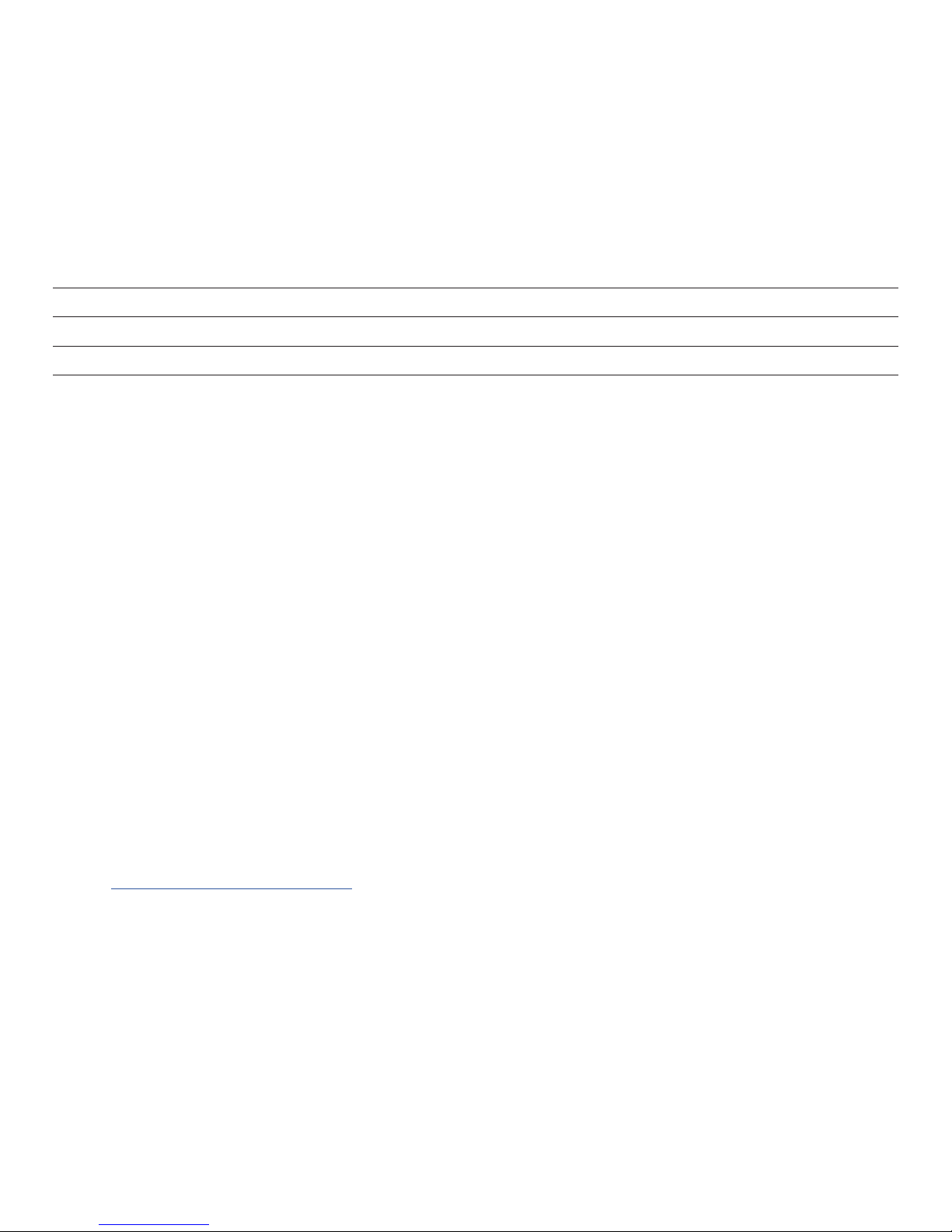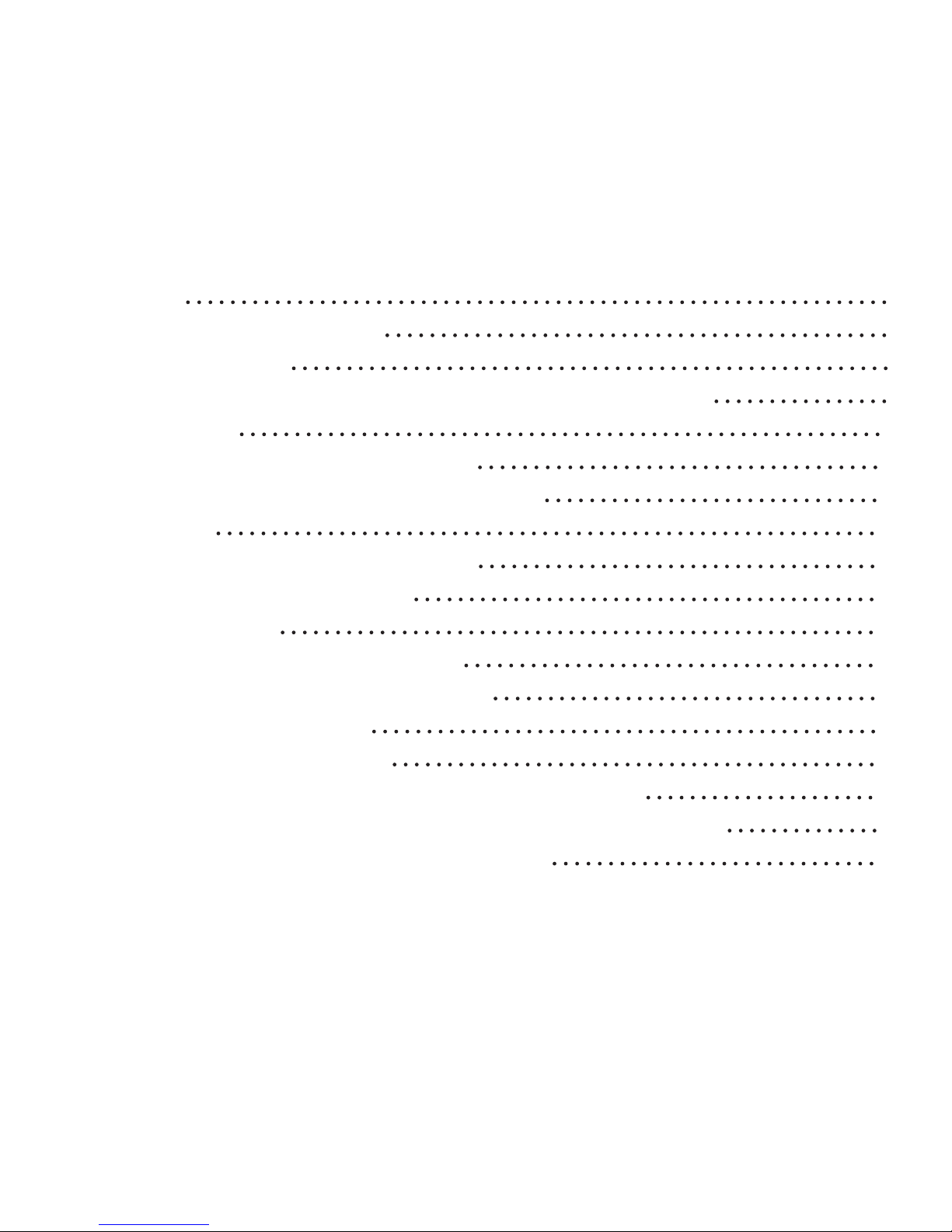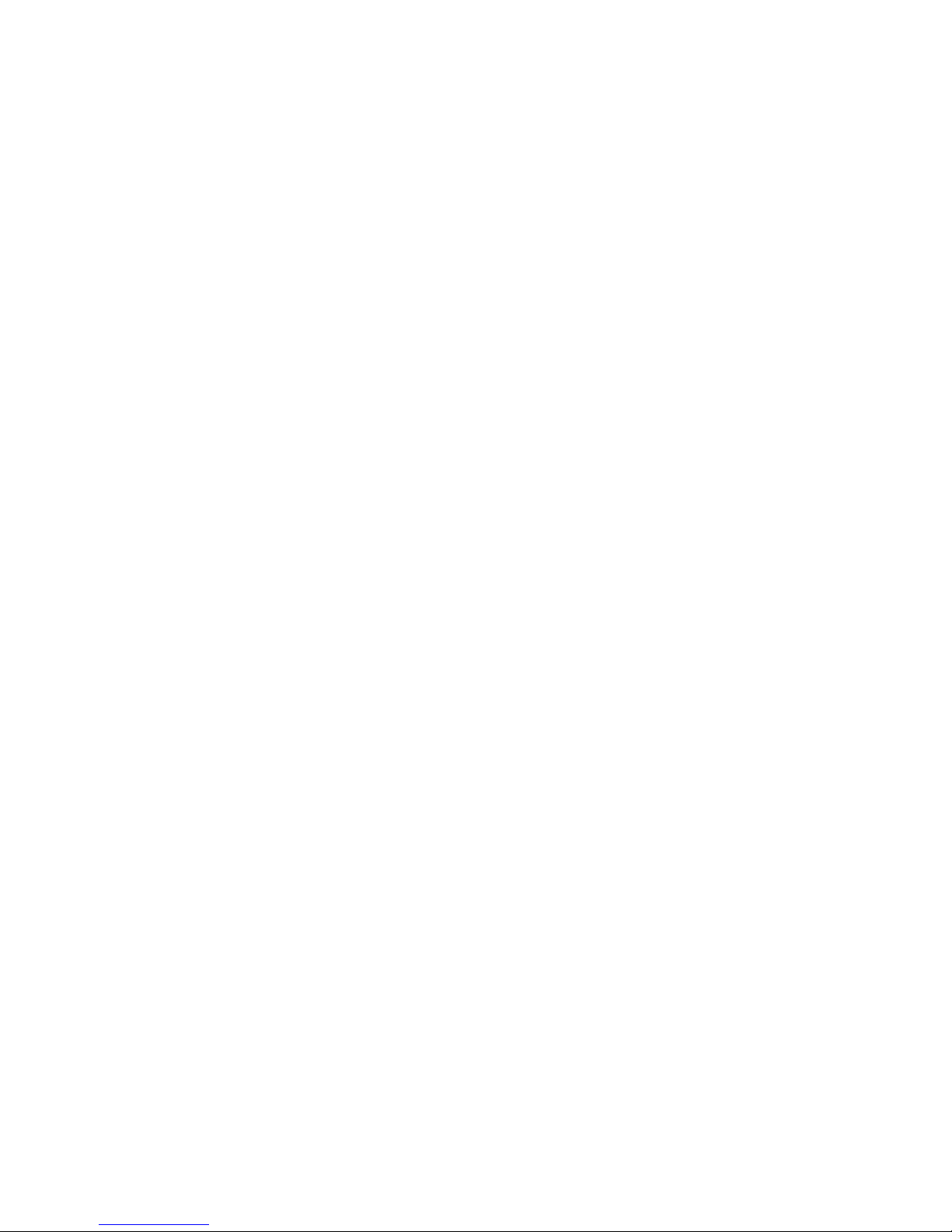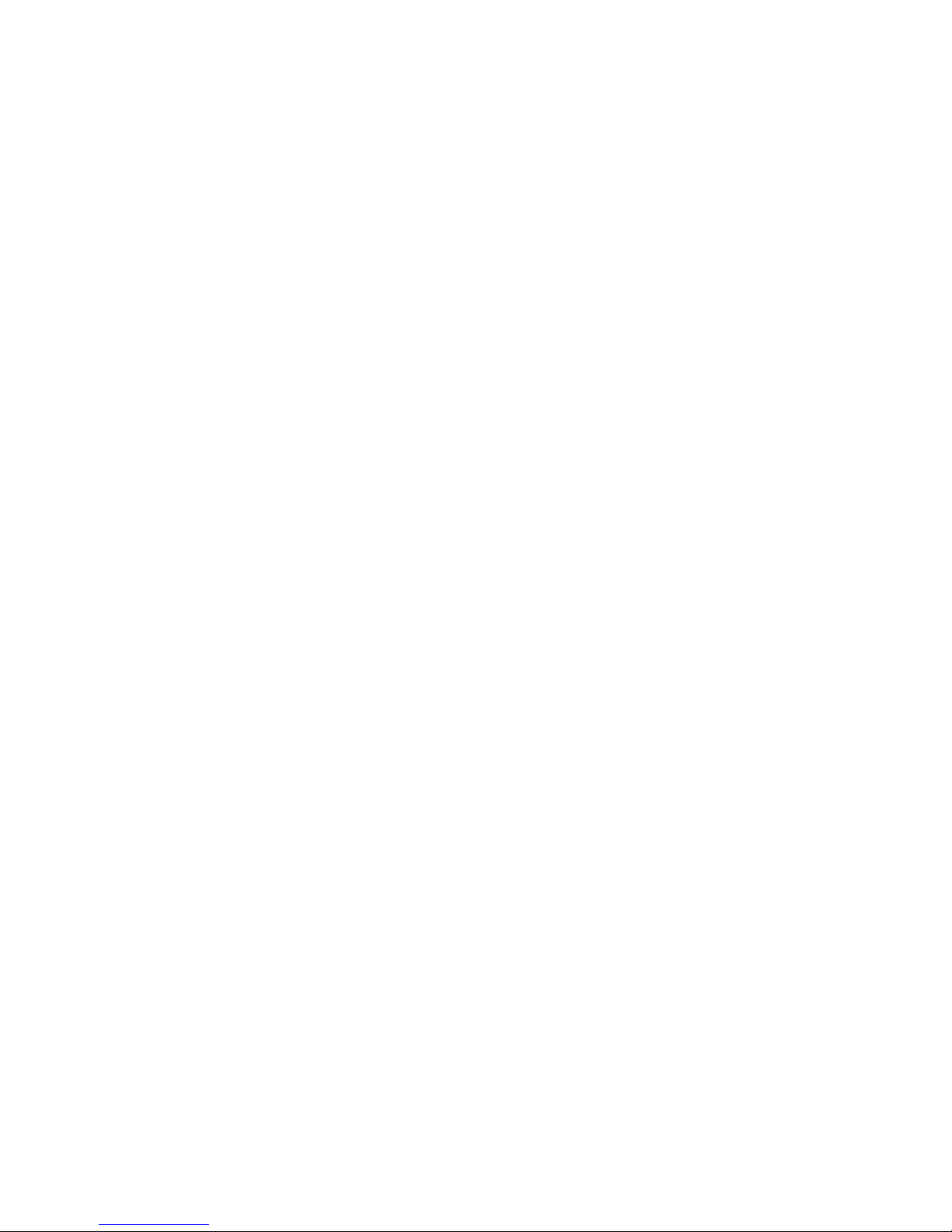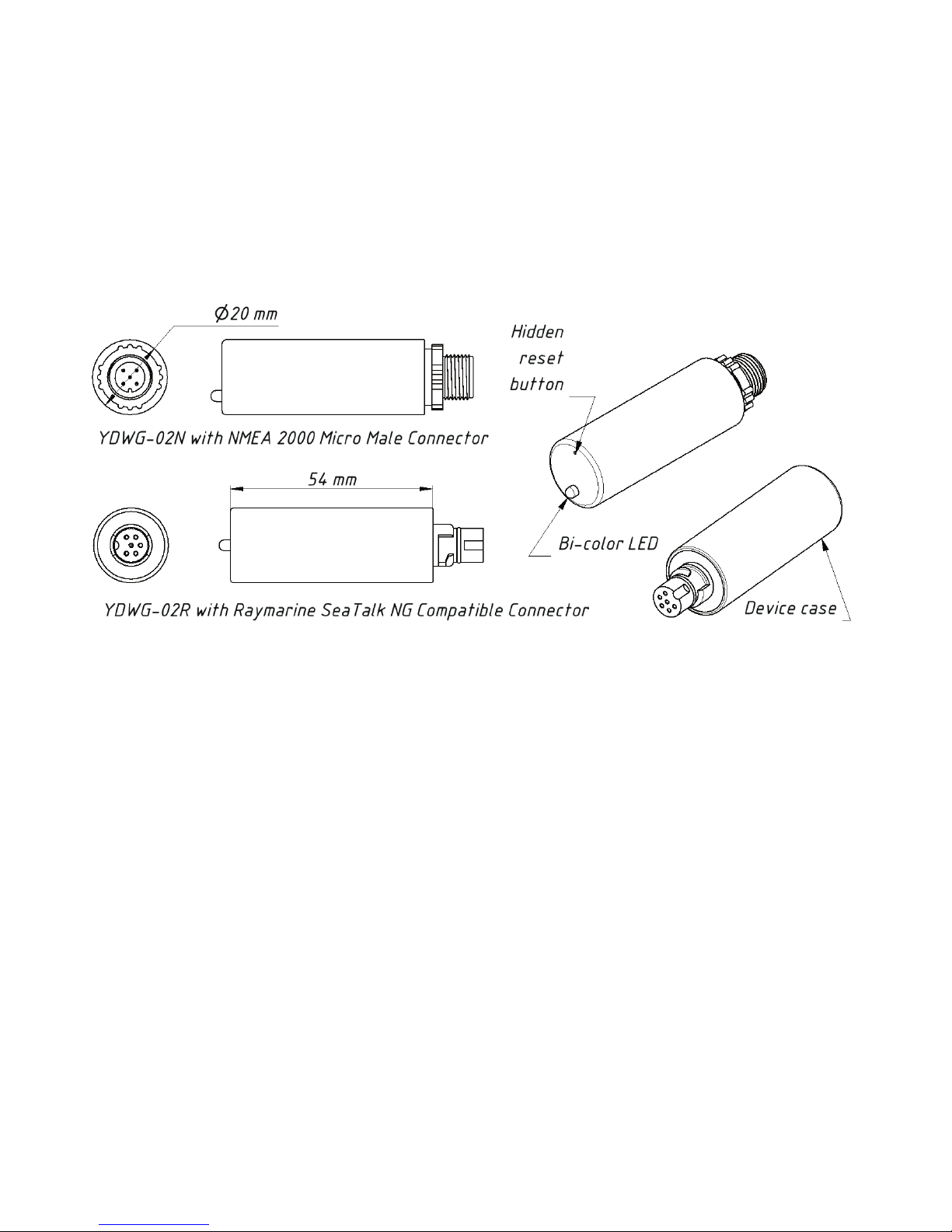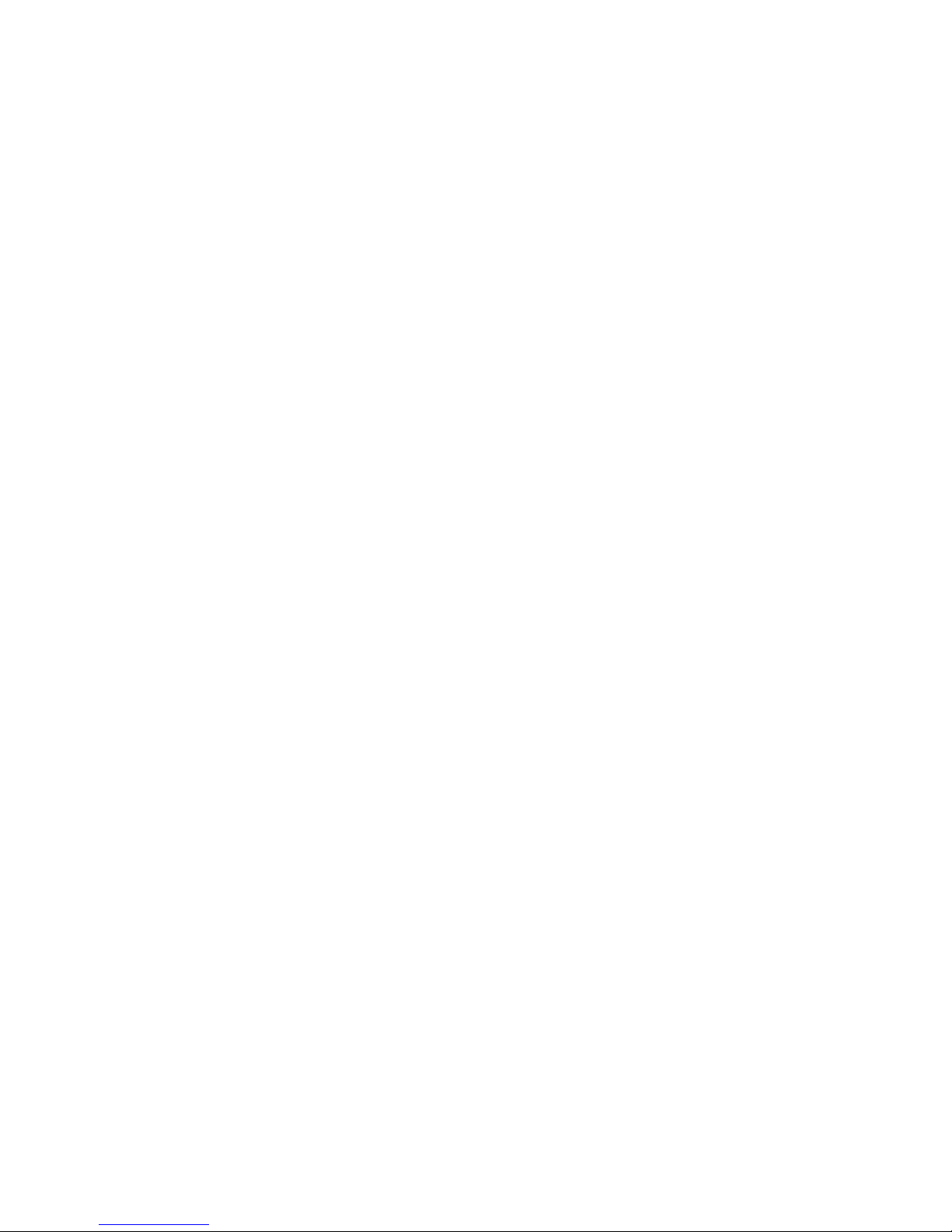— 4 —
Introduction
The NMEA 2000 Wi-Fi Gateway (hereinafter Gateway or Device) allows you
to see data from an NMEA 2000 marine digital network on a PC or smartphone. With
it, you get marine network data including vessel course, speed, position, wind speed
and direction, water depth, AIS messages from vessels and aircrafts and other
navigation data in popular software applications.
The Web Gauges page of administrative web site allow real time viewing of vessel data
using a web browser on PC, laptop, tablet or smartphone and can replace instrument
displays. No internet connection or app installation is required.
The Device creates its own Wi-Fi network (with range of about 30 meters
in open spaces) or it can be connected to an existing Wi-Fi network. In the second
case, coverage depends on the coverage of the base network; laptops and PCs
can be connected to Wi-Fi routers (and the Gateway services) by Ethernet; and you can
congure remote access to the Gateway over the Internet.
To congure the Gateway, you need any Wi-Fi enabled device (laptop or smartphone)
with any web browser. The Device’s settings can be reset to factory values using
the hidden reset button (a paper clip is required, supplied with the Device).
The Gateway supports TCP and UDP network protocols (both can be enabled
at the same time). For UDP protocol, the number of clients (physical devices
or software applications) is unlimited.
A pair of Wi-Fi Gateways can act as an NMEA 2000 wireless extender and allows
joining of two or more physical networks. To pair the gateways, you need to set up both
using UDP protocol and set the same port number.