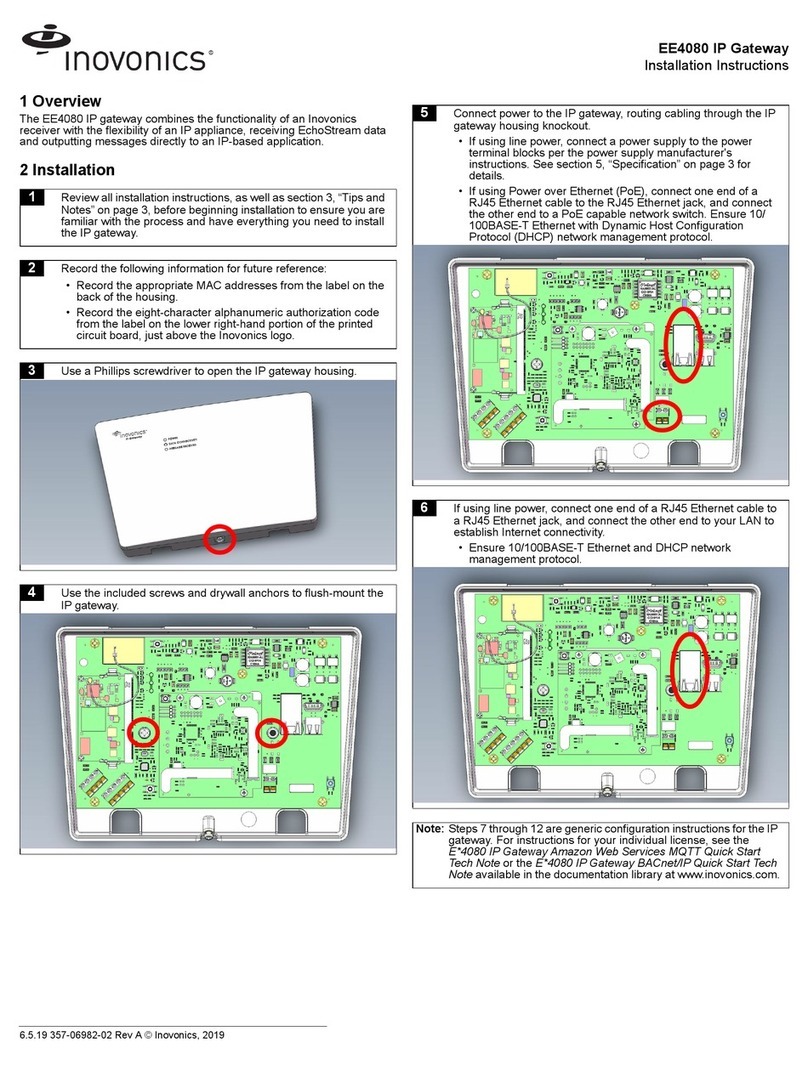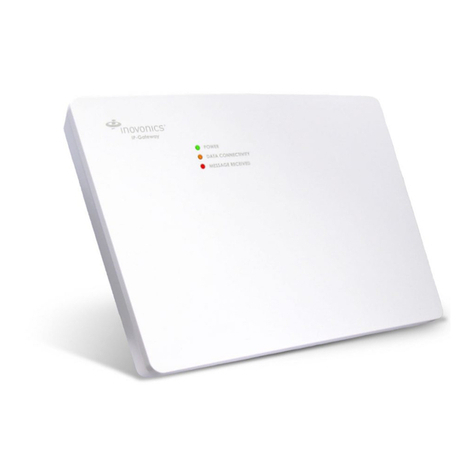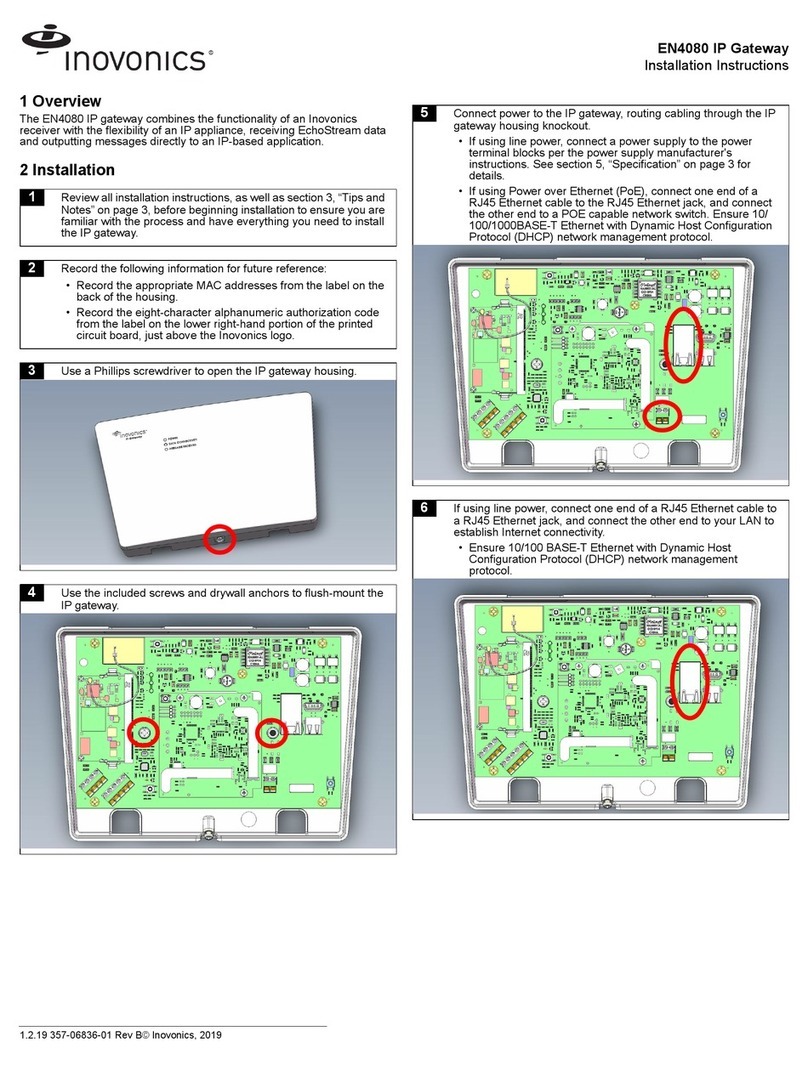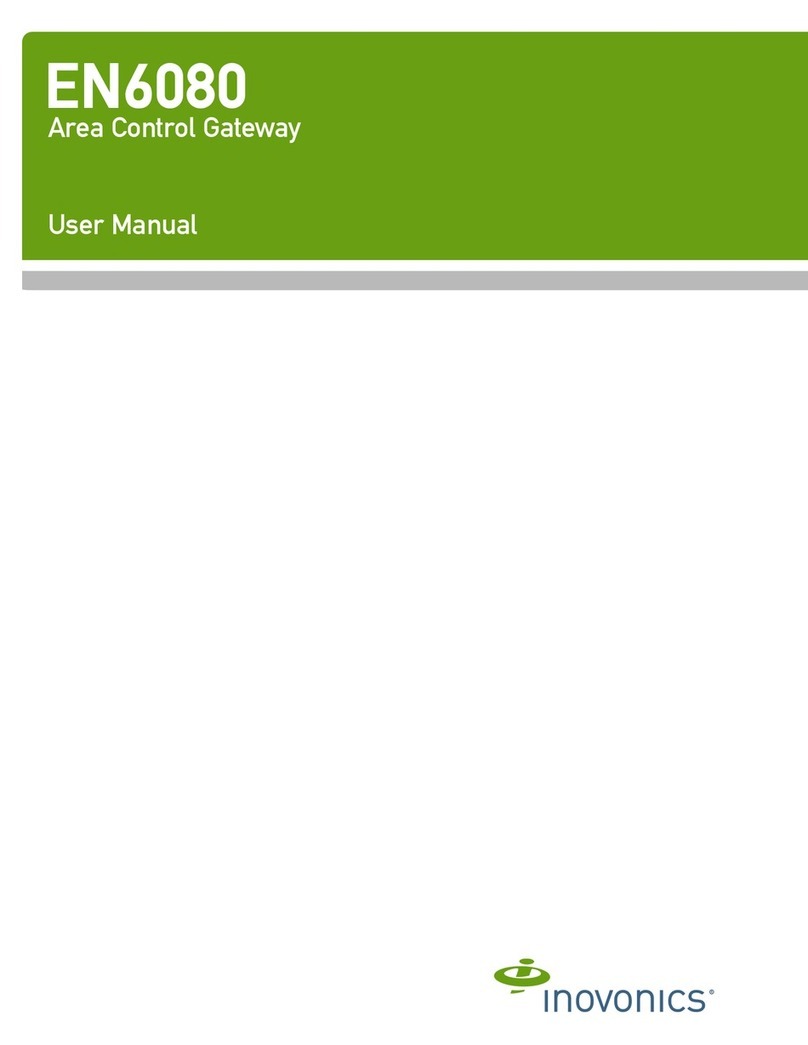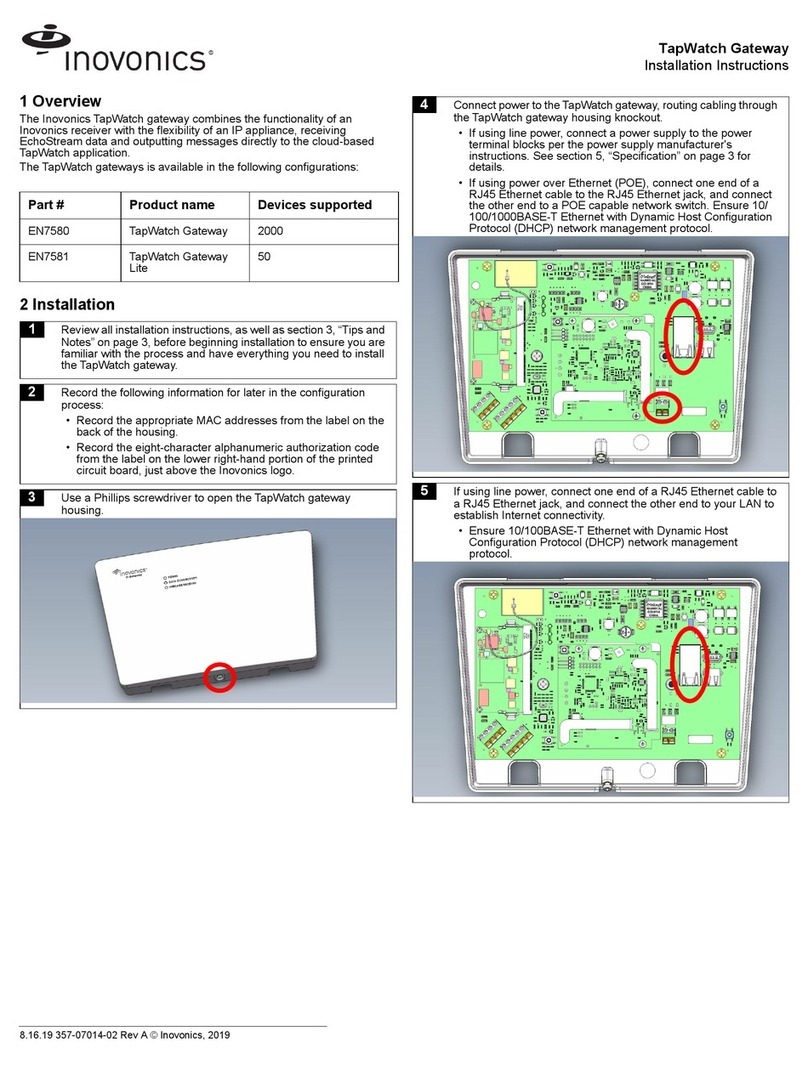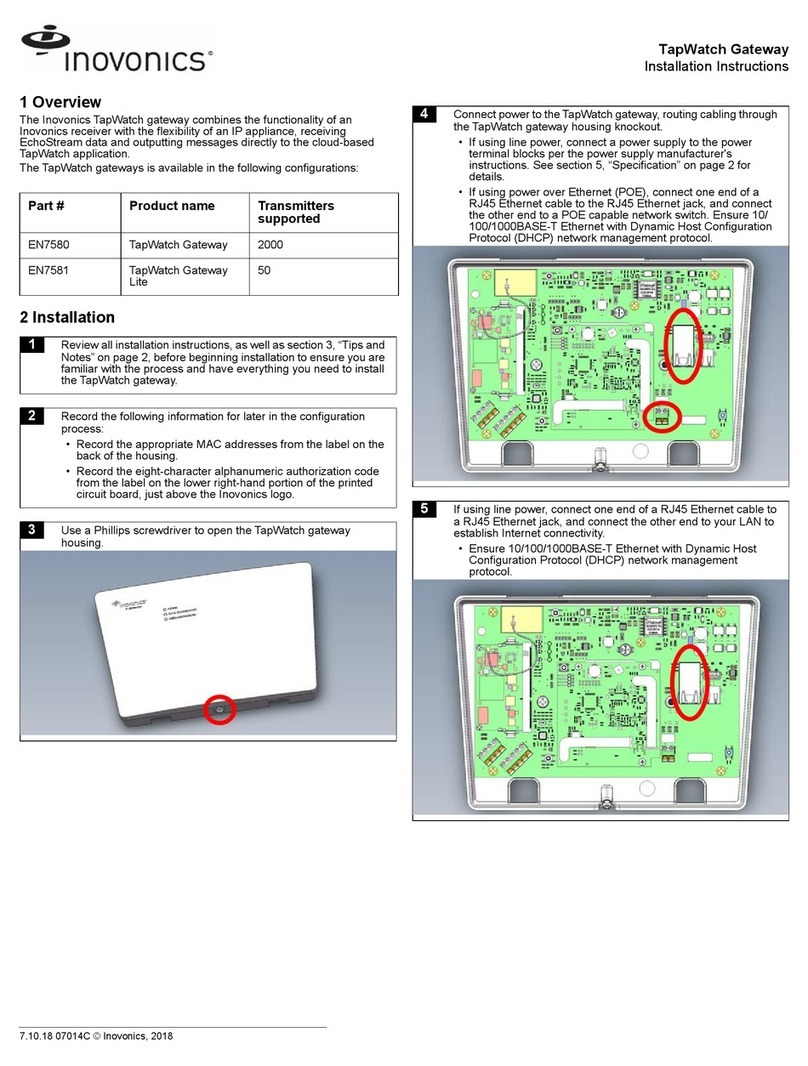5.12.23 357-06836-05 Rev A © Inovonics, 2023 - www.inovonics.com 3
8. If using an existing EN4080 configuration file, open the configuration file
and proceed to step 11; if using a new EN4080 configuration file:
a. Press the IP gateway’s reset button.
b. Wait for the green LED to flash.
c. Insert a USB flash drive into either of the IP gateway's USB ports.
d. When the red LED is solidly lit, remove the USB drive.
e. Insert the USB drive into a PC.
Figure 7 Load IP gateway’s configuration file onto a USB drive.
9. On your PC, open the configuration file from the USB drive.
• It will be named en4080-XX-config-YYYYMMDD-
HHMMSS.yaml, where XX is the last two hex digits of the
Ethernet MAC address, as shown on the label on the back of
the house, and YYYYMMDD-HHMMSS is the current date and
time.
10. Enter the configuration information into the .yaml file:
• Enter TXIDs for the transmitters and any repeaters to be
registered to the IP gateway, referring to and overwriting the
examples provided in the file, separated by commas.
Note: Entering TXIDs in the config file is only necessary for the EN4080.
The EN7295, EN7380, EN7580 and EN7581 will pull the TXIDs from
Inovonics Cloud Services.
• Enter the desired hostname, port, and other configuration
settings for the remote server where the IP-based application is
running.
• Configure the network connectivity as desired. By default, only
Ethernet is enabled with DHCP; WiFi is disabled. See the
individual manual for your application for configuration details.
• Configure a senior living gateway for a directed network by
setting the NID value in the .yaml file. The keyword NID and
value are required in the radio section of the configuration file.
Note: When using an EN6040 network coordinator with a directed network,
it needs to remain powered at all times to ensure continuous operation.
11. Save the configuration file onto the USB drive as
en4080-config.yaml, ensuring no further hidden extensions on the file
name.
12. Load the configuration file onto the IP gateway:
a. Safely eject the USB drive from the PC.
b. Press the IP gateway’s reset button.
c. Wait for the green LED to flash.
d. Insert the USB flash drive into either of the IP gateway's USB ports.
e. When the red LED is solidly lit, indicating the gateway has finished
processing the configuration file, remove the USB drive.
Note: If the red LED is not solidly lit, the yaml file did not load. Please
check formatting, ensure you are using Notepad ++ or a similar yaml editor
and use a yaml validator such as yamllint.com.
Note: An en4080-XX-status-YYYYMMDD-HHMMSS.txt file will be created
on the USB drive with details about the configuration file load.
13. Use a Phillips screwdriver to close the IP gateway housing.
Note: The RF antennae are optimized for best performance with the cover
closed.
Once the IP gateway is functional and all transmitter TXIDs have been
registered, the LEDs will function as follows:
• Green: Blinks when powering up; solid when power up is complete.
• Orange: Blinks while establishing an IP connection; solid when IP
connected.
• Red: Blinks upon message receipt from any transmitter.
3 Tips and Notes
3.1 Installation Notes
• These products are designed to be maintained by professional
technicians.
• Products are tested for indoor use.
• Inovonics recommends registering and testing end devices prior to
installation, using a floor plan or something similar to indicate
installation locations. Consider marking or applying descriptive labels
to the end device cases to ensure proper installation. Conduct a site
survey with an Inovonics survey kit prior to installation to assist with
RF gateway, repeater and end device placement.
• Inovonics recommends avoiding double-NAT and other non-standard
network topologies, a business class Internet connection with a
minimum of 512kbps up and down, and a business class (not
residential class) router.
• Use a brand name USB flash drive with a FAT32 (vfat) filesystem for
configuration.
• The IP gateway configuration file is YAML formatted. See yaml.org for
details.
• If using line power, keep cable length to less than 10 feet to minimize
noise pickup.
• The IP gateway has no open ports and uses very little bandwidth, only
posting small messages periodically. Any significant bandwidth usage
is transitory and brief, but does include reporting any buffered
messages after an Internet connection disruption is resolved,
occasional firmware updates, and a nightly Internet connection test (at
a random time during the 08:00 UTC hour).
• Metal will reduce radio frequency (RF) range. Mount the IP gateway in
a location removed from metal, including duct work, wire mesh
screens, IT closets, metal boxes, etc. For additional information, see
the "EchoStream Device Installation Recommendation" tech note at
www.inovonics.com.
• The first time you connect an IP gateway to the Internet it will check
for and initiate firmware updates. This will take up to 15 minutes and
the gateway may experience a reboot cycle to complete the update.
• The EchoStream system should be tested regularly to ensure
operation. To test, place the system in test mode, activate an end
device, and ensure an appropriate response.
3.2 Internet Connectivity Troubleshooting
In the case of a connectivity issue, ensure the following:
• There is no loose or disconnected cabling.
• There is power to Ethernet routers and/or switches.
• Wired connectivity is 10/100 Ethernet.
• If using DHCP, the renewal time is greater than an hour, but less than
infinite.
• WiFi is 802.11b/g/n using 2.4GHz, supporting WPA2 (personal).
• The router/firewall allows outbound connections without filtering or
proxying on these ports: DNS (TCP/UDP 53); HTTPS (TCP 443); NTP
(UDP 123); OTA (TCP 9000).
4 Specification
Dimensions: 9.556” x 6.65” x 1.208” (243 mm x 169 mm x 31 mm).
Power requirements: Line power: The Inovonics ACC610 transformer, or a
12-14V AC intrinsically safe power supply capable of supplying at least
16W, or a 12-15V DC power supply capable of supplying at least 15W;
POE: IEEE 802.3af-2003 compliant.
Ethernet: 10/100 BASE-T, DHCP, static IP.
WiFi: 802.11b/g/n, 2.4GHz, WPA/2-Personal, DHCP, static IP.
Operating frequencies: EchoStream: 902 - 928 MHz North America, 915 -
928 MHz Australia, 921 - 928 MHz New Zealand; Wi-Fi® and Bluetooth®:
2.400 GHz to 2.485 GHz.
Operating environment: Temperature: 32°F to 140°F; humidity: Up to 90%
non-condensing.
Regulatory certifications: FCC, RoHS, RCM, ISED.
Note: Specifications and data are subject to change without notice.