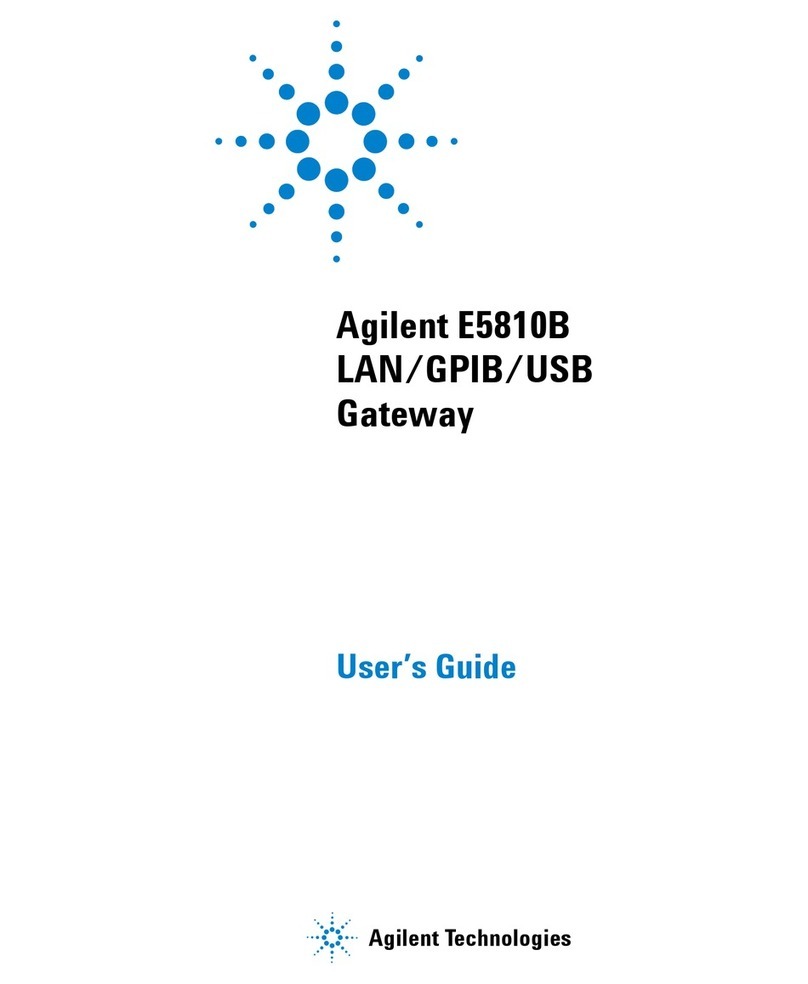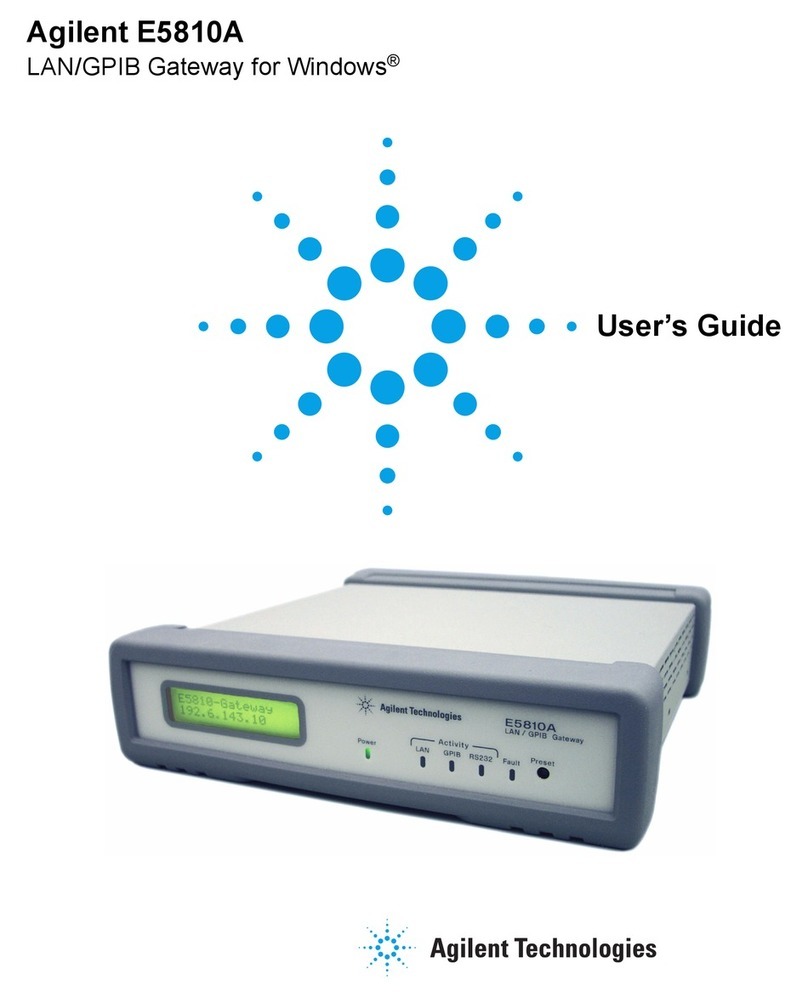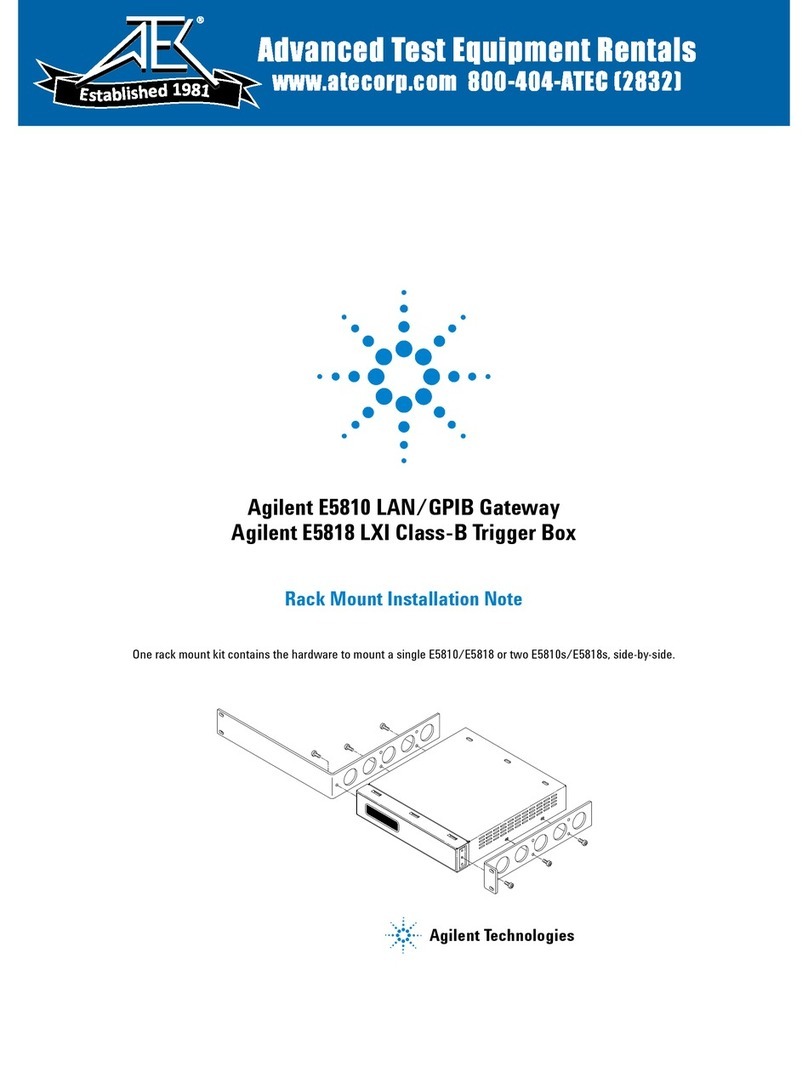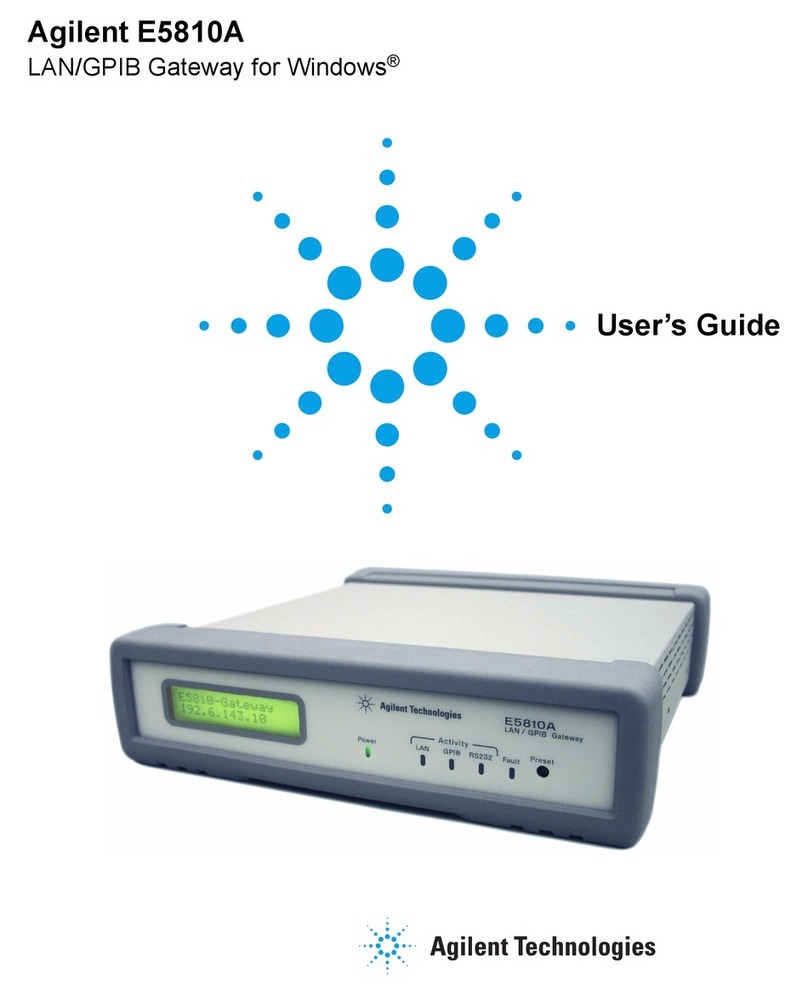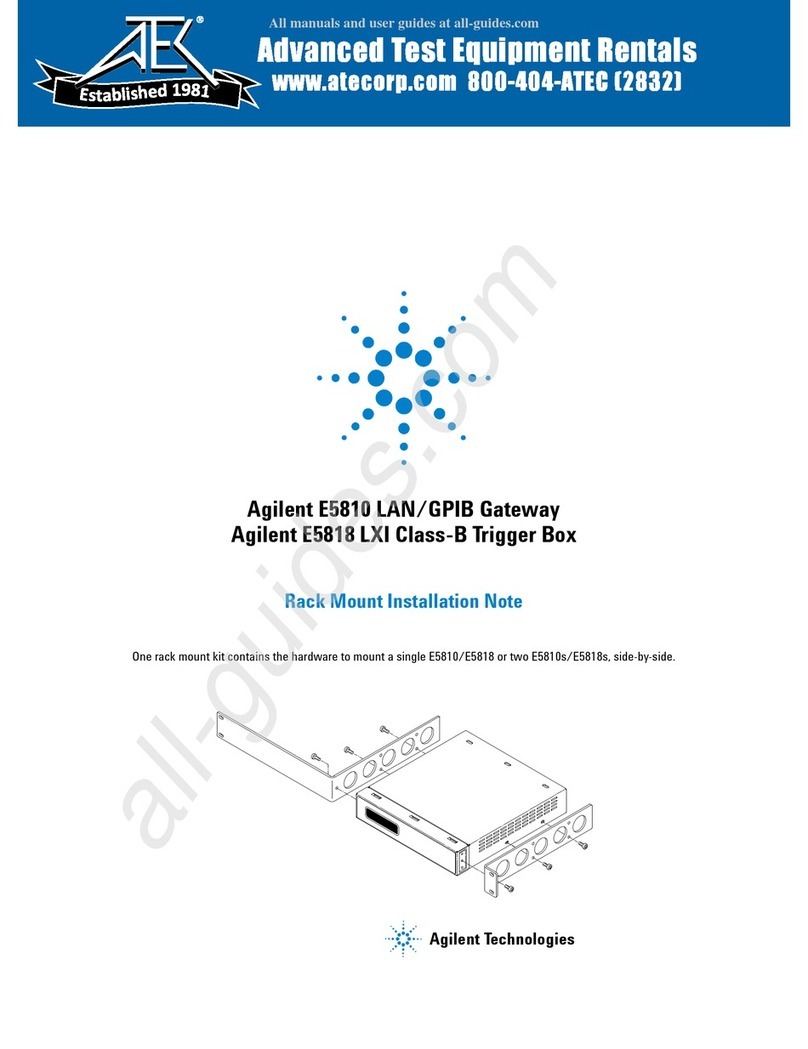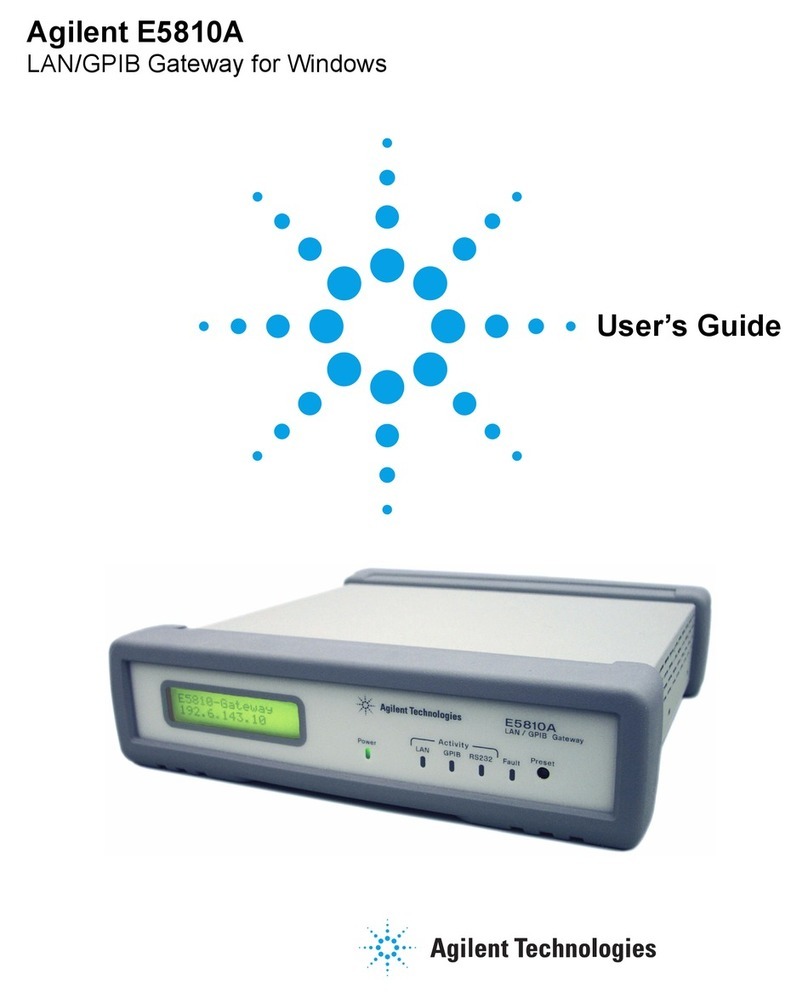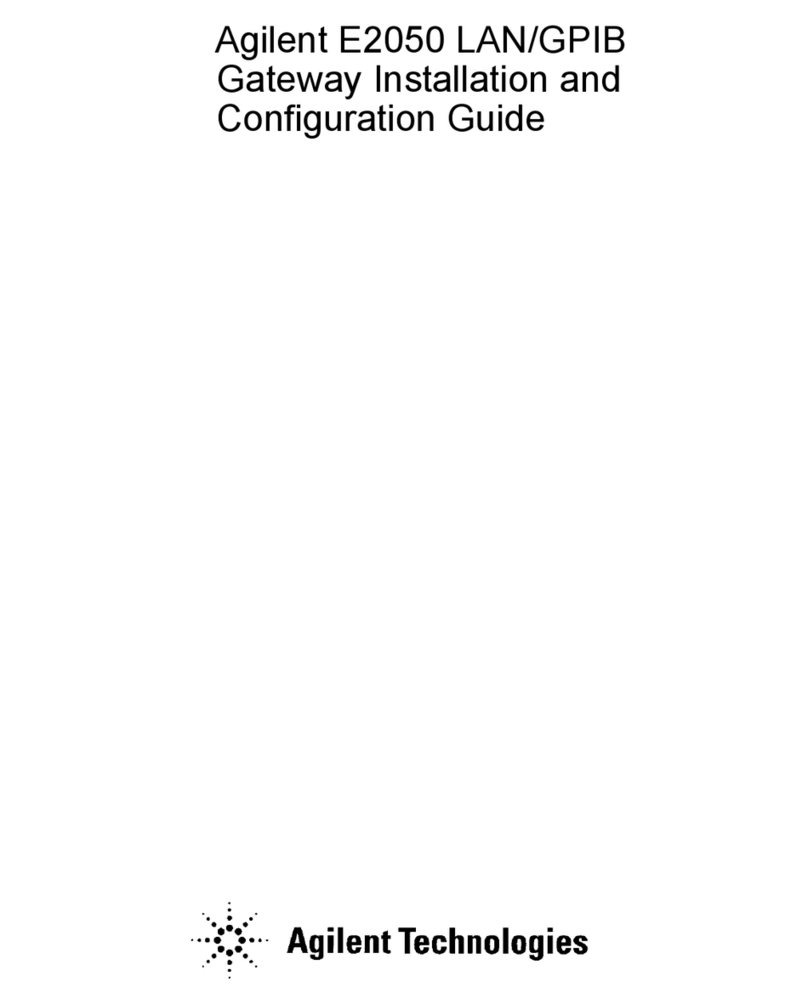E5810B LAN/GPIB/USB Gateway
Before Installing the E5810B
4 E5810B Quick Start Guide
Before Installing the E5810B
Check your PC
The E5810B is supported on the following operating systems.
•Windows®XP
•Windows Vista®
•Windows 7
•Windows 8
•Windows Server 2008 R2
•Windows Server 2012
Microsoft®Internet Explorer 6 or greater is required (Internet
Explorer 7 or greater is recommended for Windows Vista,
Windows 7, Windows 8, Windows Server 2008 R2, and
Windows Server 2012).
Rack-mount the E5810B (optional)
You can mount the E5810B on a standard EIA rack using the
Rack Mount Kit (E5810-00100) or equivalent. The E5810B is
one standard half-rack unit wide and one standard rack unit
high. Refer to the Rack Mount Installation Note (E5810-99100)
for more information.
E5810B related documentation
•Agilent E5810B LAN/GPIB/USB Gateway User's Guide
(E5810-90004)contains more detailed information on the
E5810B configurations, installation process, and
troubleshooting.
•Agilent IO Libraries Suite Quick Start Guide[1] provides a
description of the Agilent IO Libraries Suite.
•Agilent IO Libraries Suite Help[1] provides detailed usage
information on the Agilent IO Libraries Suite.
•Agilent VISA Help[1] describes the Agilent Virtual
Instrument Software Architecture (VISA) library.
•Agilent SICL Help[1] describes the Agilent Standard
Instrument Control Library (SICL) for Windows.
[1]Click the IO icon on the Windows taskbar notification area and
select Documentation to obtain the related documentation.