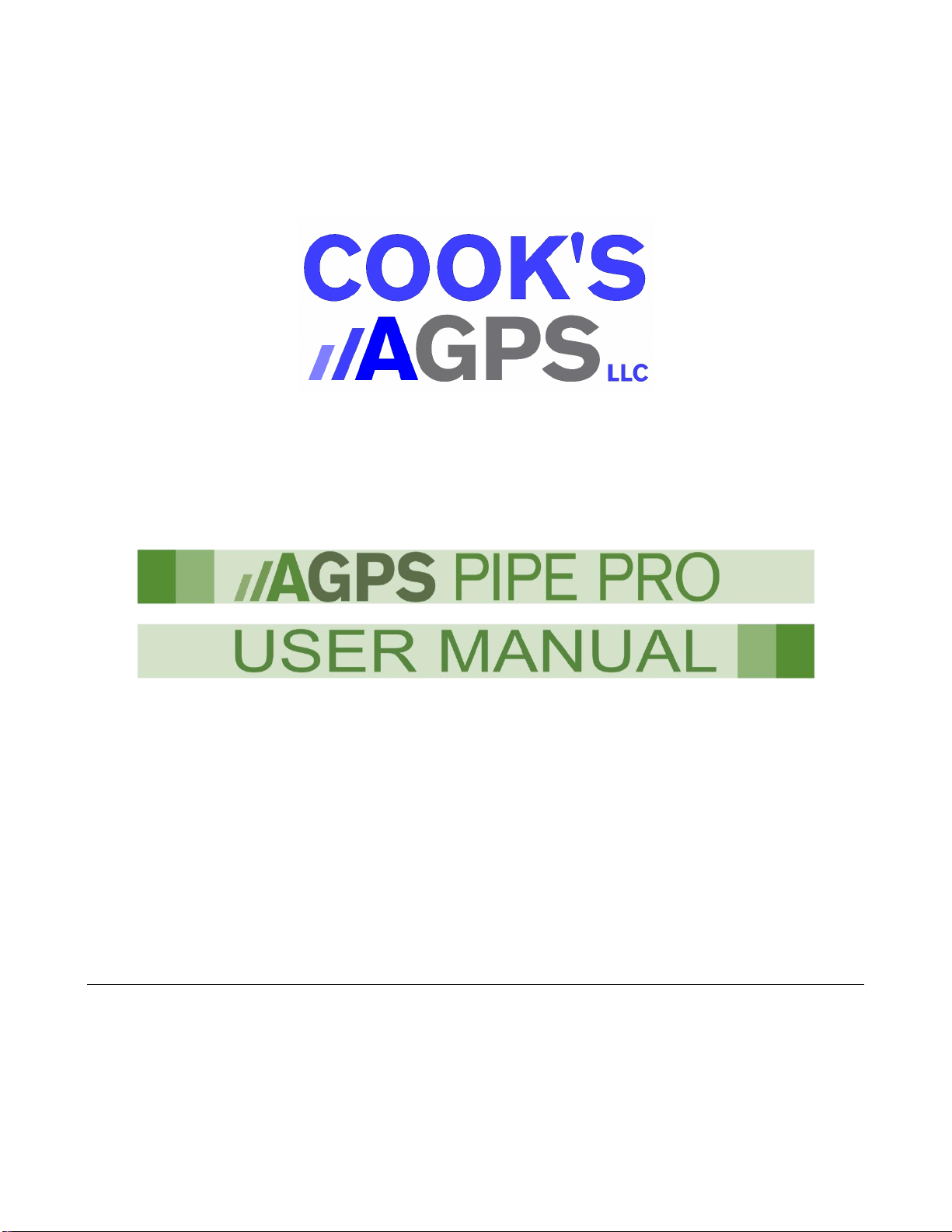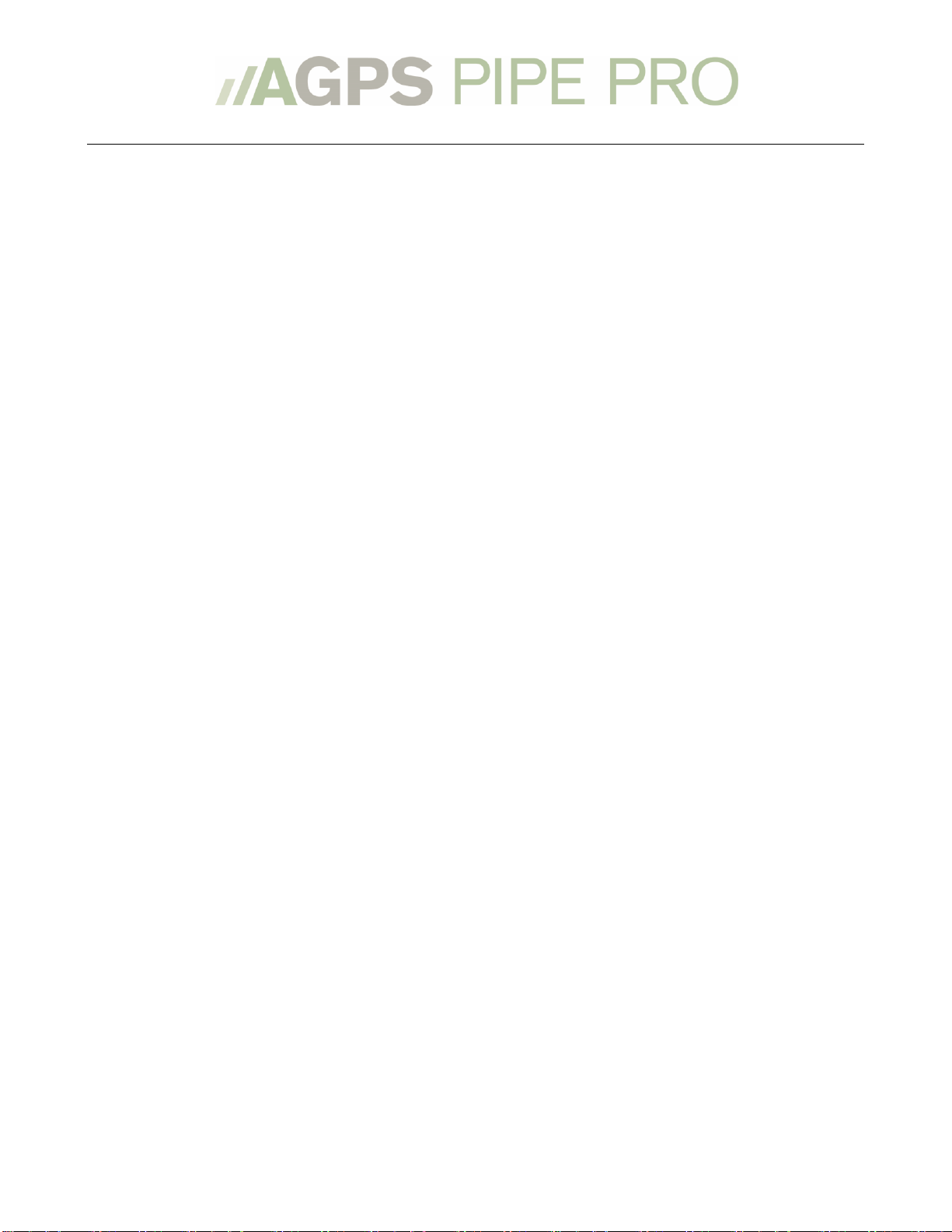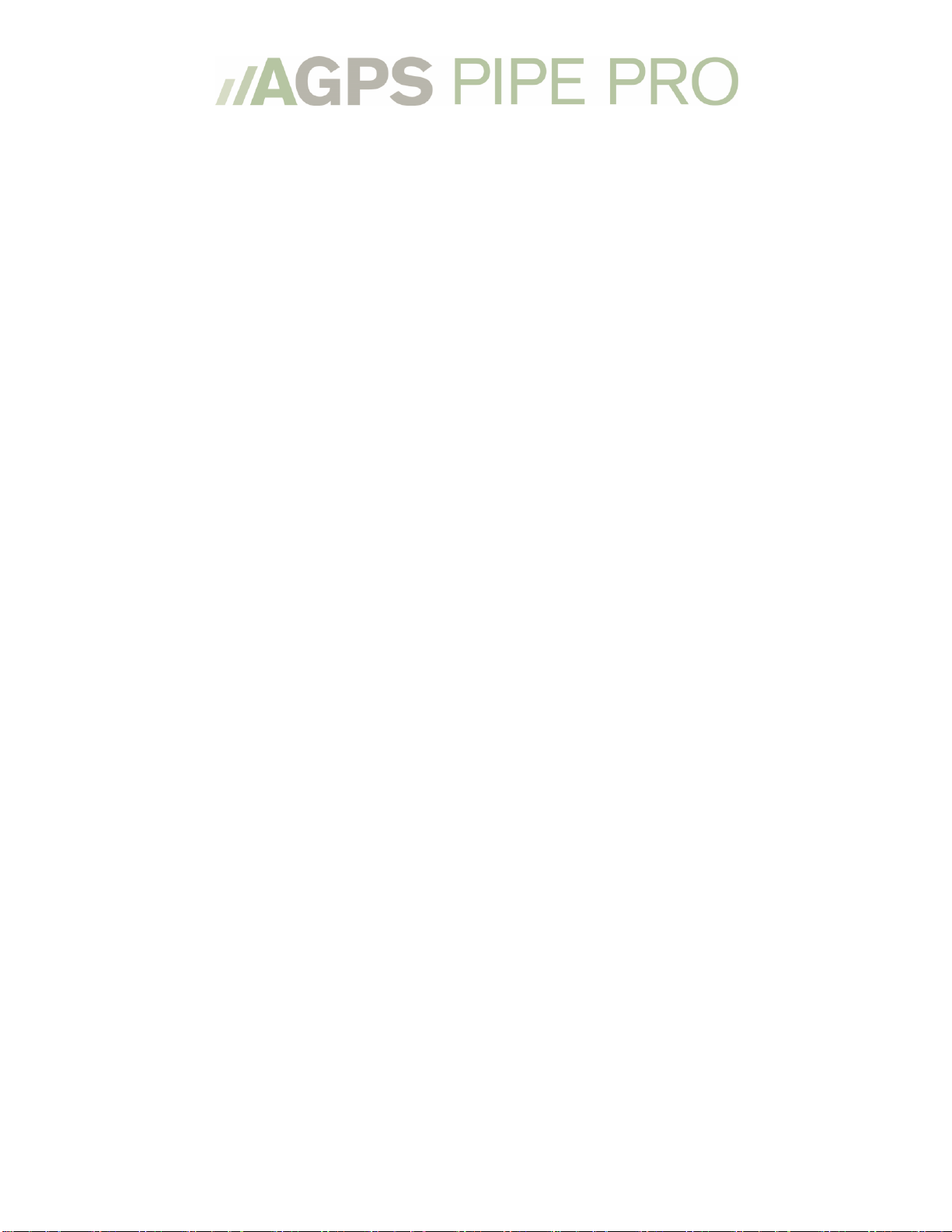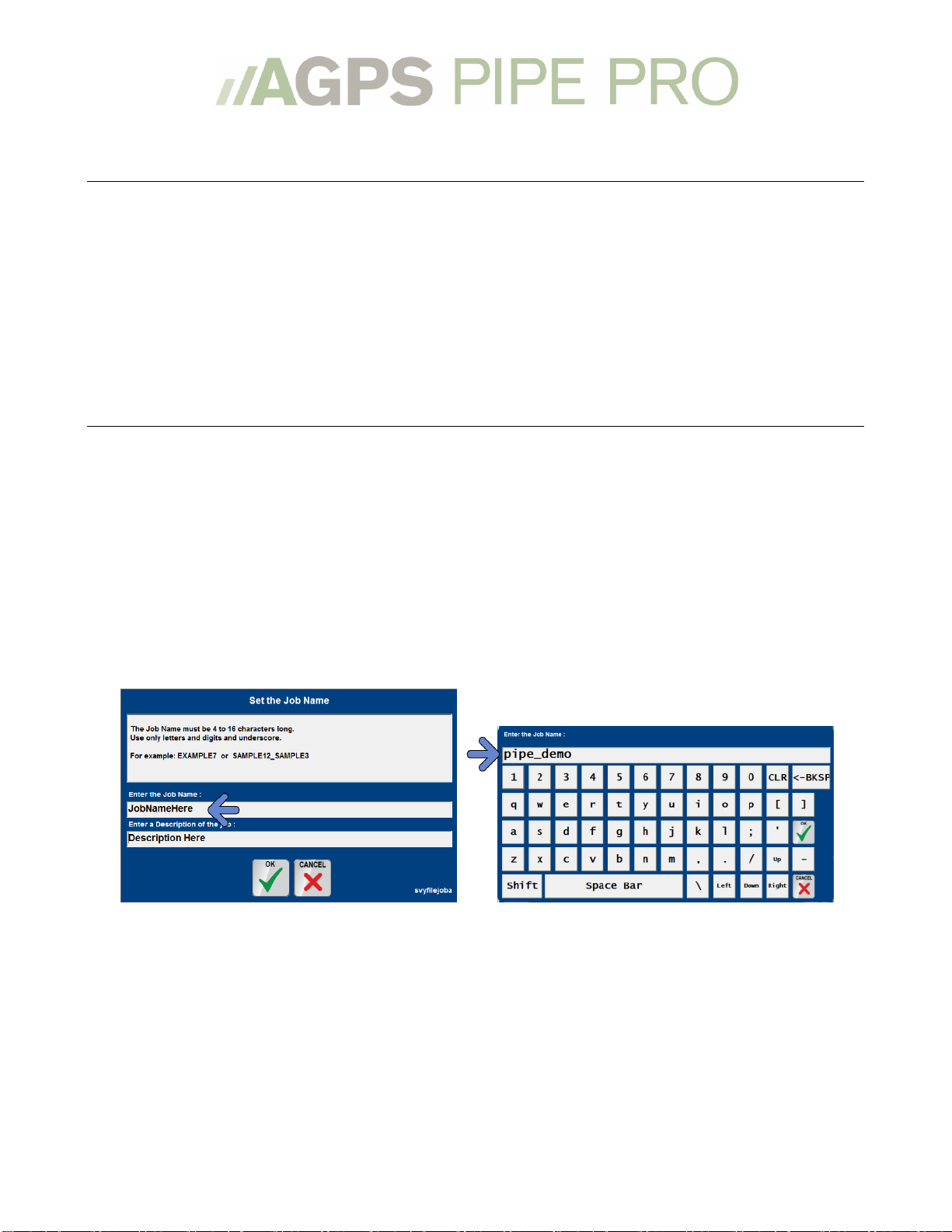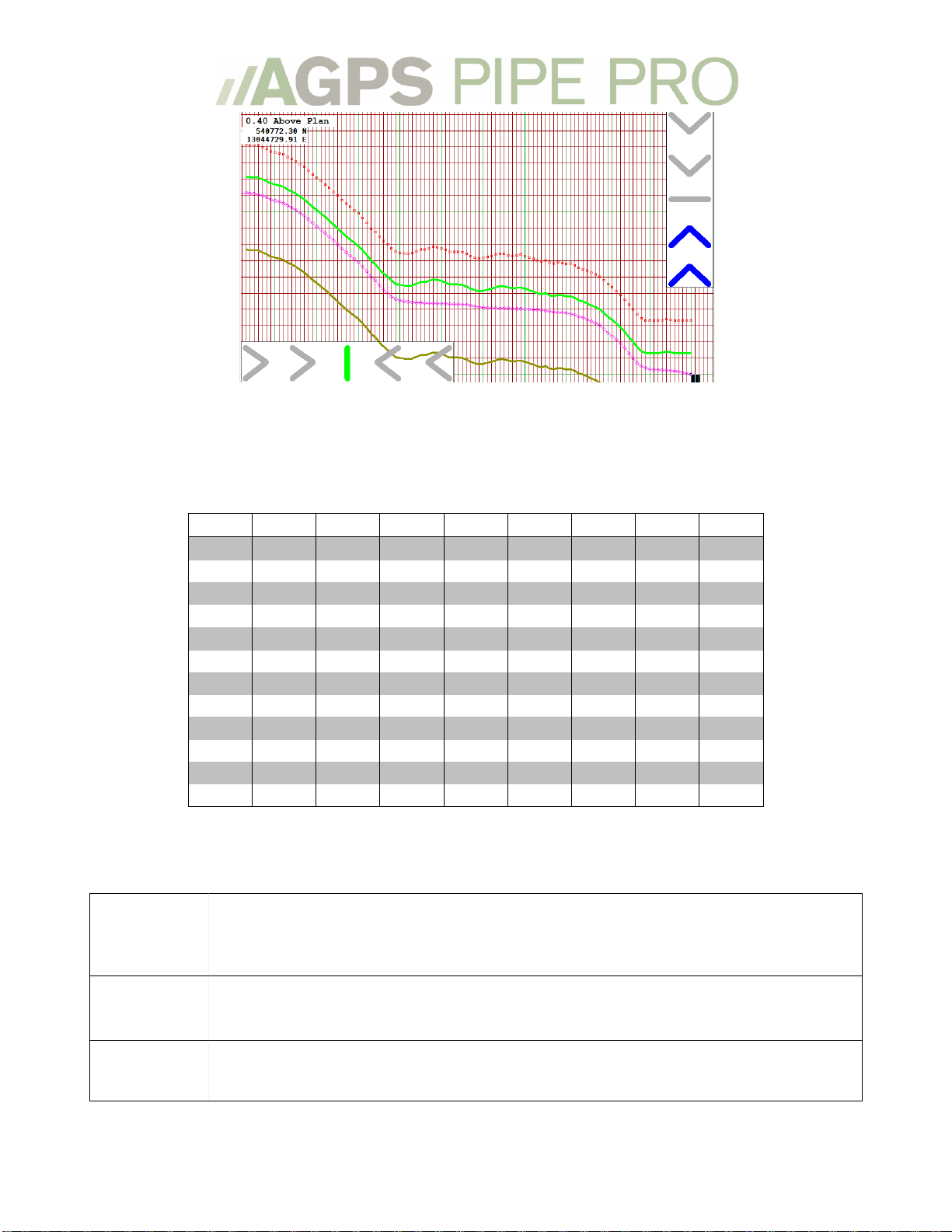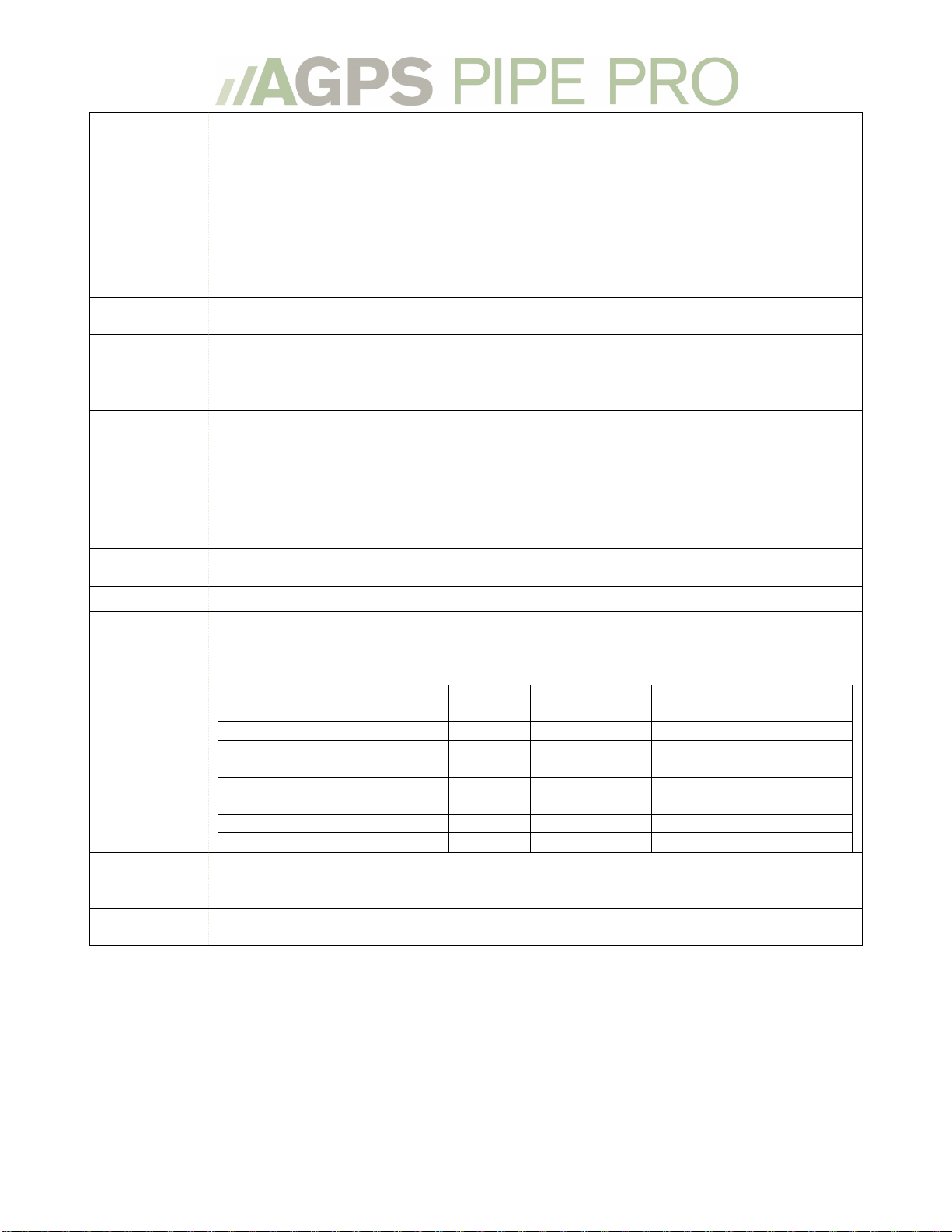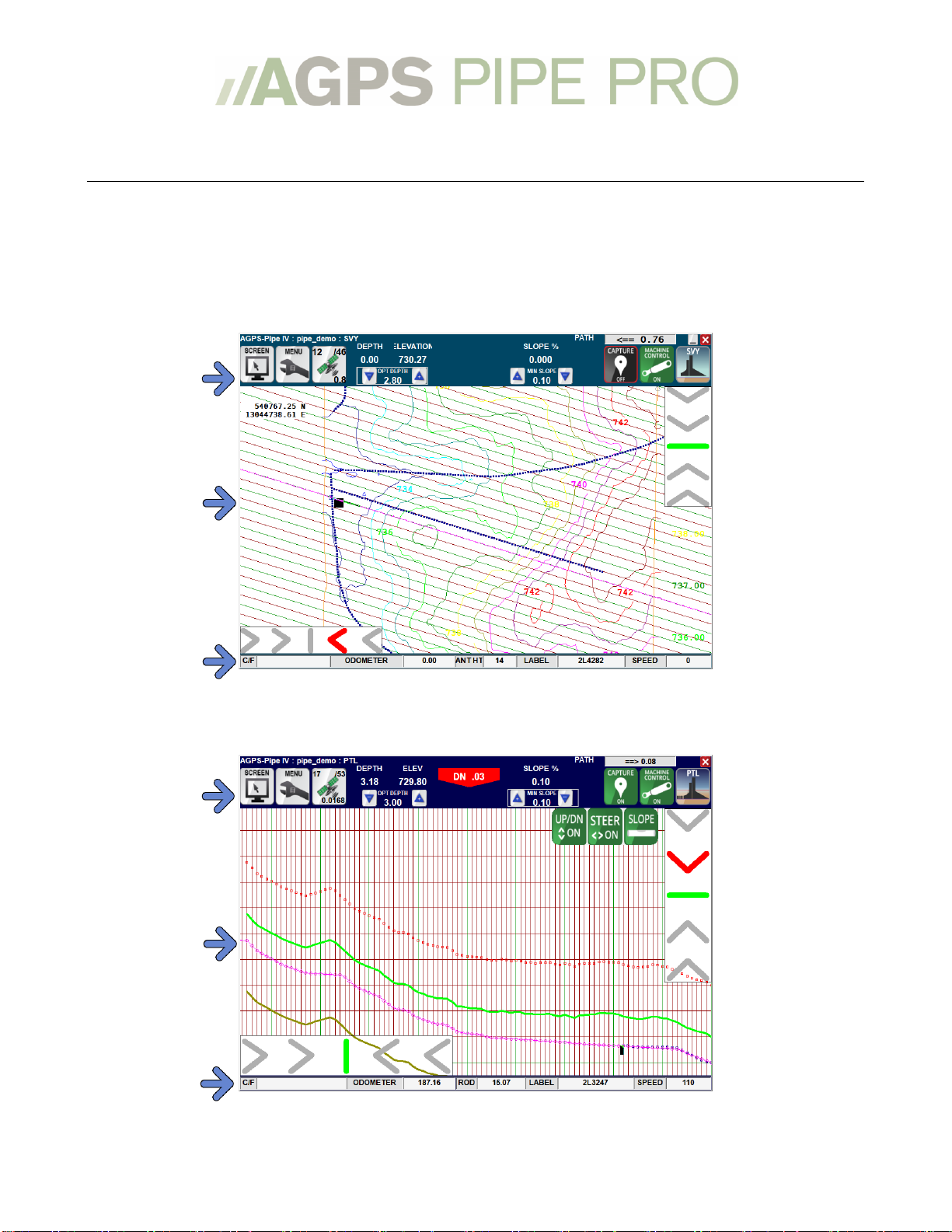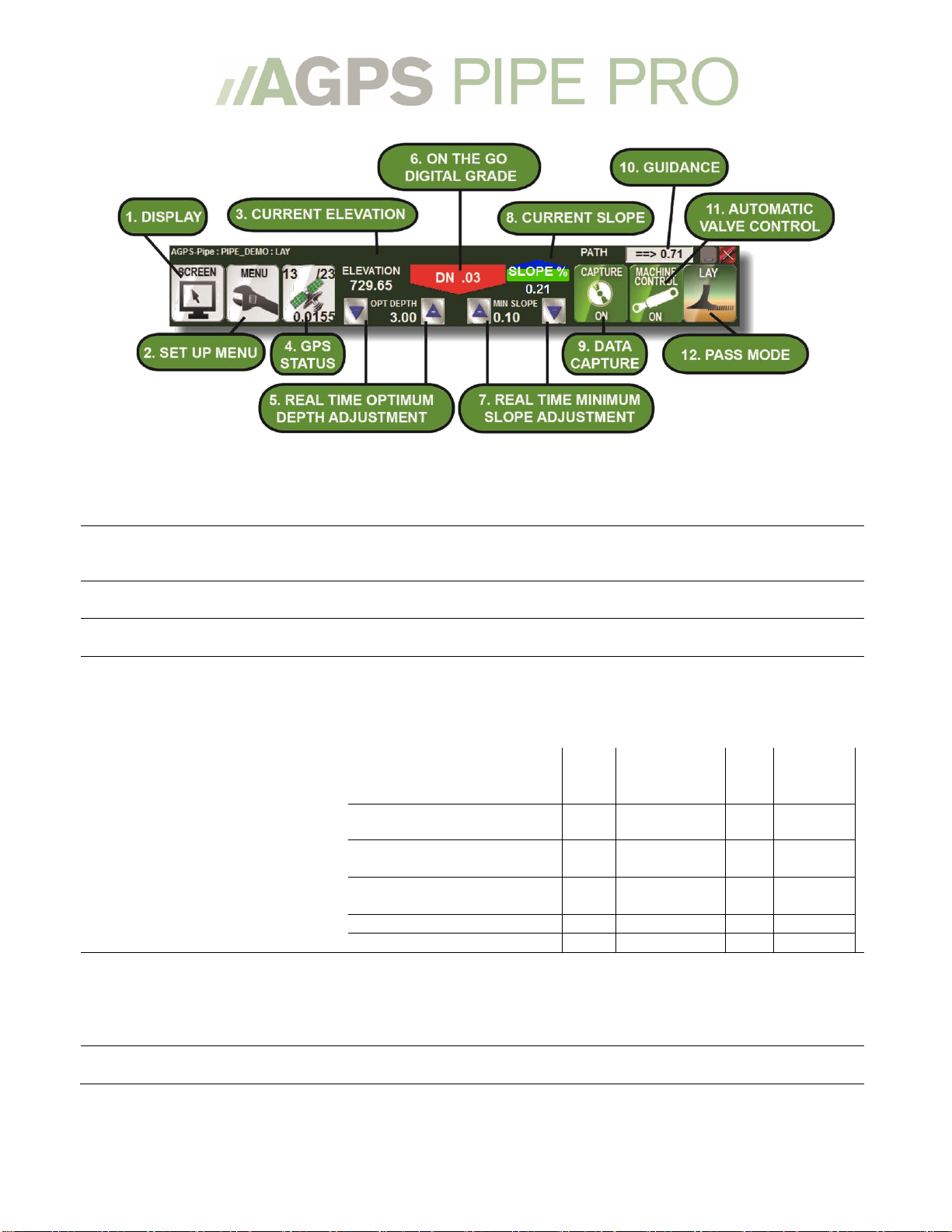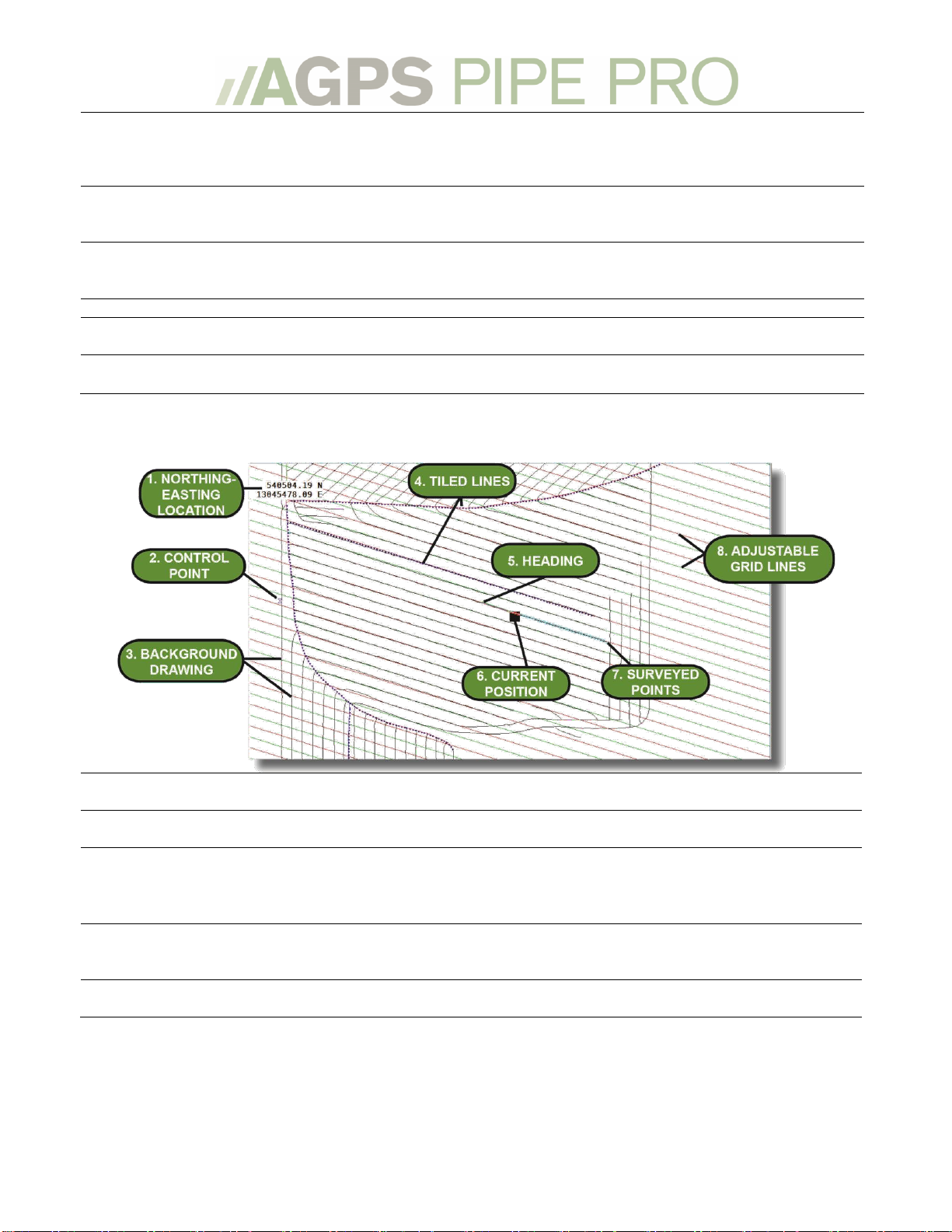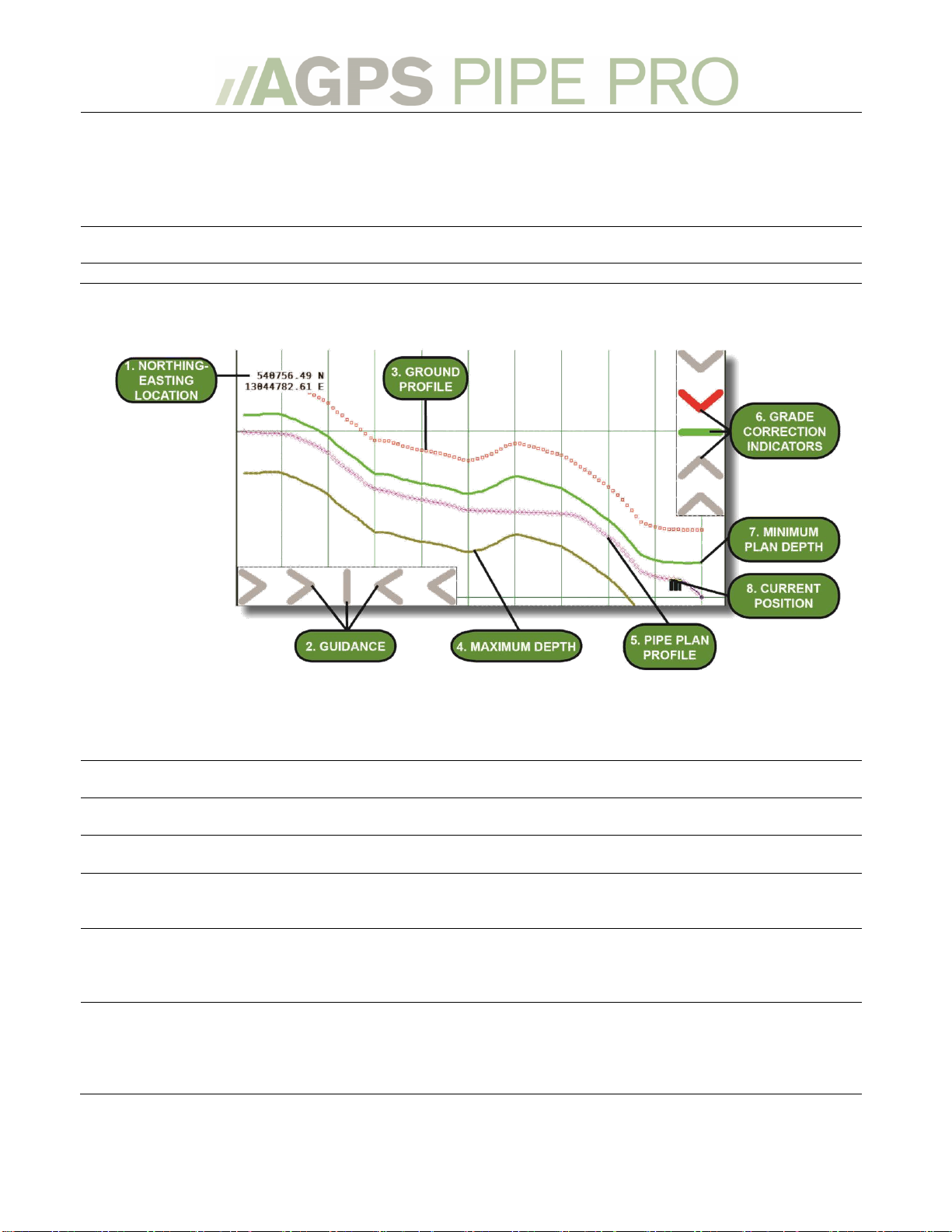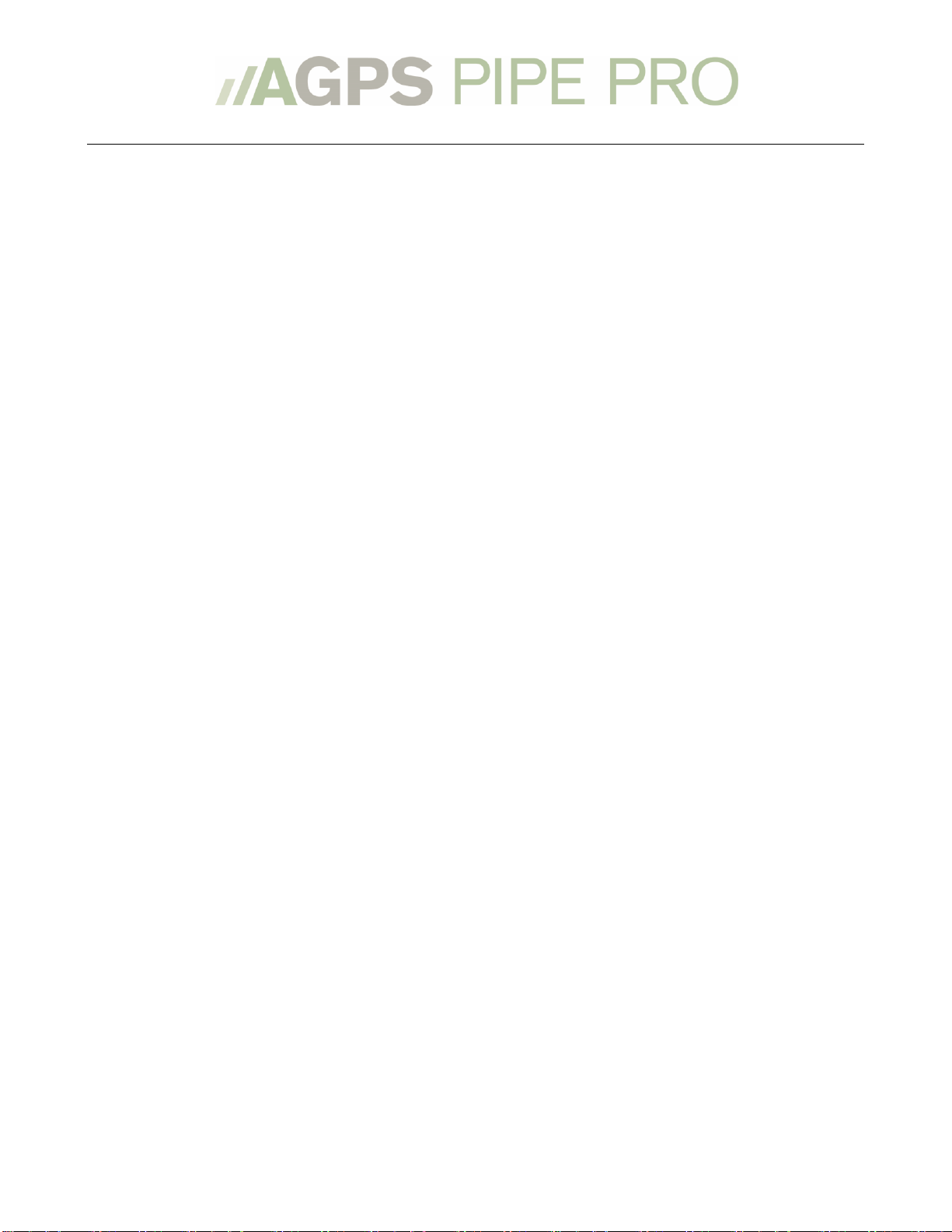
Table of Contents
Welcome ..............................................................................................................................................................4
Basic Concepts...................................................................................................................................................4
How the Program Calculates Grade .......................................................................................................................4
Units of Measure ...........................................................................................................................................................5
Glossary of Terms.........................................................................................................................................................5
The Main Working Screen .............................................................................................................................7
The Main Working Screen –Overhead View.......................................................................................................7
The Working Screen –Profile View........................................................................................................................7
The Working Screen –Menu Bar.............................................................................................................................8
The Plot Screen –Overhead View............................................................................................................................9
The Plot Screen –Profile View.............................................................................................................................. 10
The Working Screen –Info Bar............................................................................................................................. 11
Setting up the program................................................................................................................................ 11
Setting up the program for the first time:......................................................................................................... 11
Starting a New Job or Restarting a Current Job, via Dashboard: .............................................................. 15
Start/Restart a Job, via menus:............................................................................................................................. 17
Working with RTK-GPS ...............................................................................................................................19
Configuring my GPS .................................................................................................................................................. 19
GPS Status..................................................................................................................................................................... 19
Troubleshooting my GPS ........................................................................................................................................ 20
Rod Length and Survey Pass Offset..................................................................................................................... 21
Rod Length.................................................................................................................................................................................21
Survey Pass Offset................................................................................................................................................................... 21
Rip-Lay Vertical Distance.....................................................................................................................................................21
Working with the Program ........................................................................................................................22
Adjusting the view..................................................................................................................................................... 22
The Buttons Menu...................................................................................................................................................................23
The Click Menu.........................................................................................................................................................................24
The Light Bars............................................................................................................................................................. 25
The Light Bar Menu................................................................................................................................................................26
The Grid ........................................................................................................................................................................ 27
Setting up the Grid..................................................................................................................................................................27
Using the Grid ...........................................................................................................................................................................29
Loading Background Images................................................................................................................................. 29
Laying Tile........................................................................................................................................................ 30
Pass Labels................................................................................................................................................................... 30
Reading a pass label ...............................................................................................................................................................30
Selecting a Pass Label............................................................................................................................................................30
Pass Types.................................................................................................................................................................... 32
Survey Pass.................................................................................................................................................................. 33
Creating a Survey Pass..........................................................................................................................................................33
Rip Pass......................................................................................................................................................................... 34
Creating a Rip Pass .................................................................................................................................................................34
Recalling a Previously Captured Survey or Rip Pass.................................................................................... 36