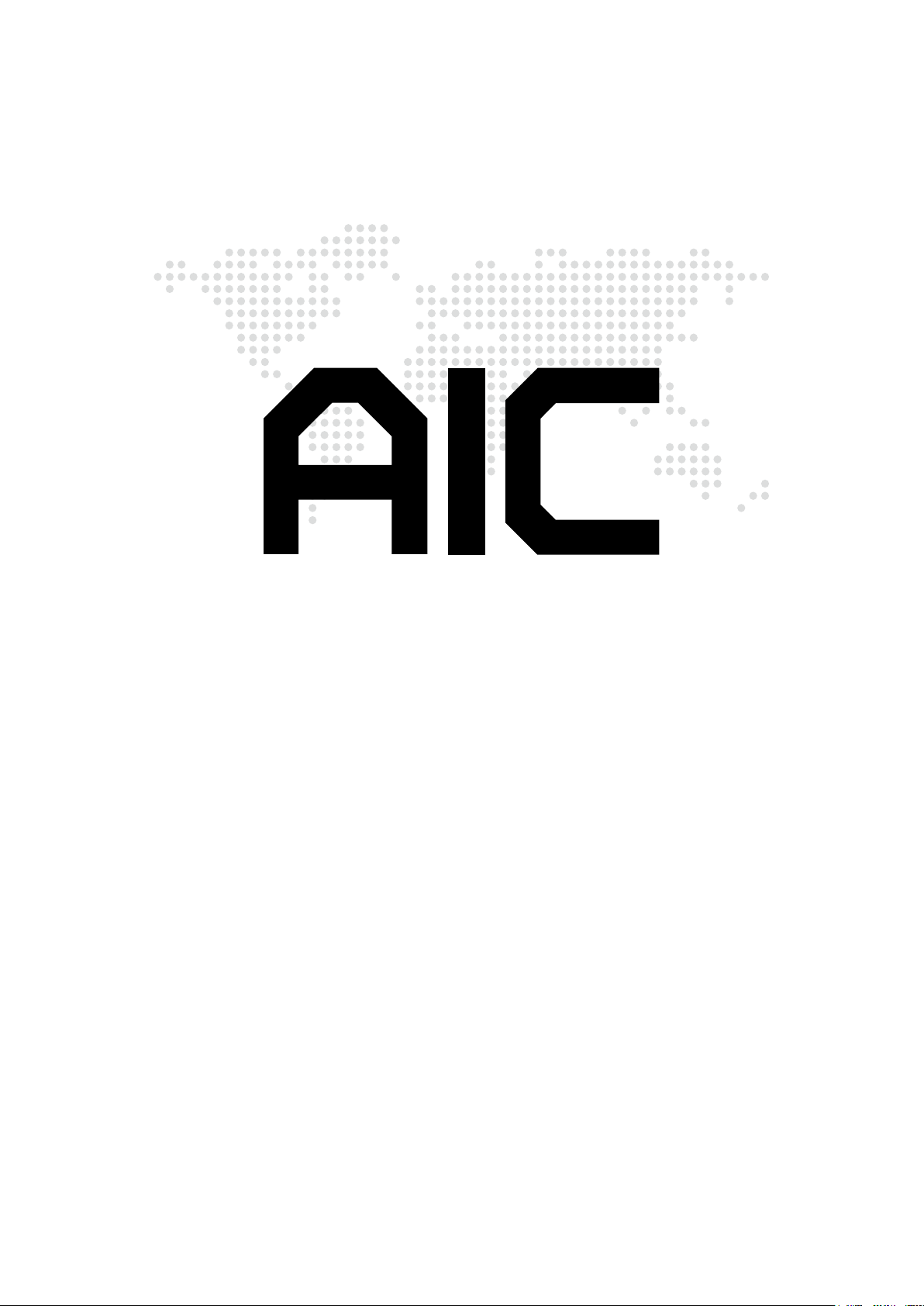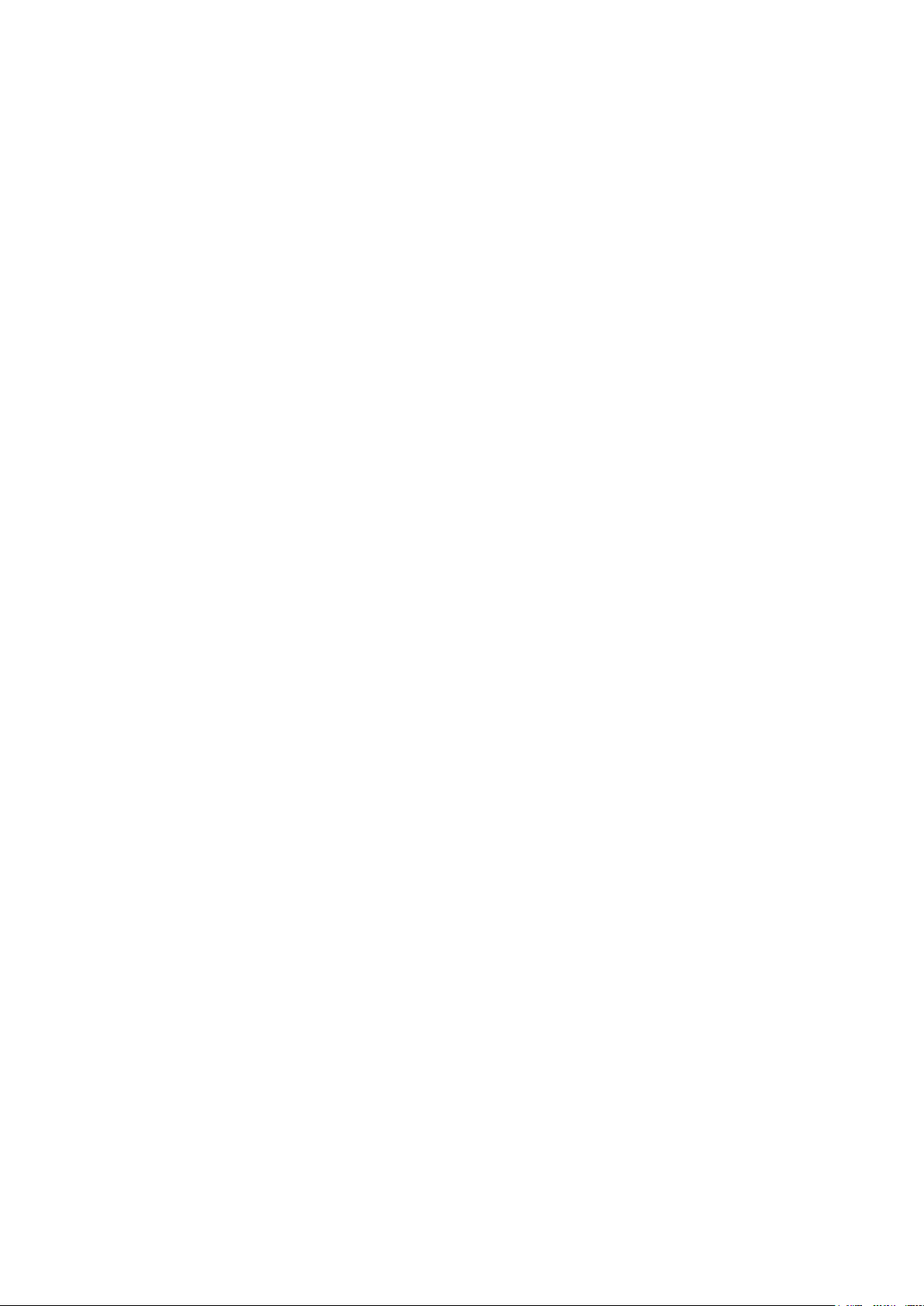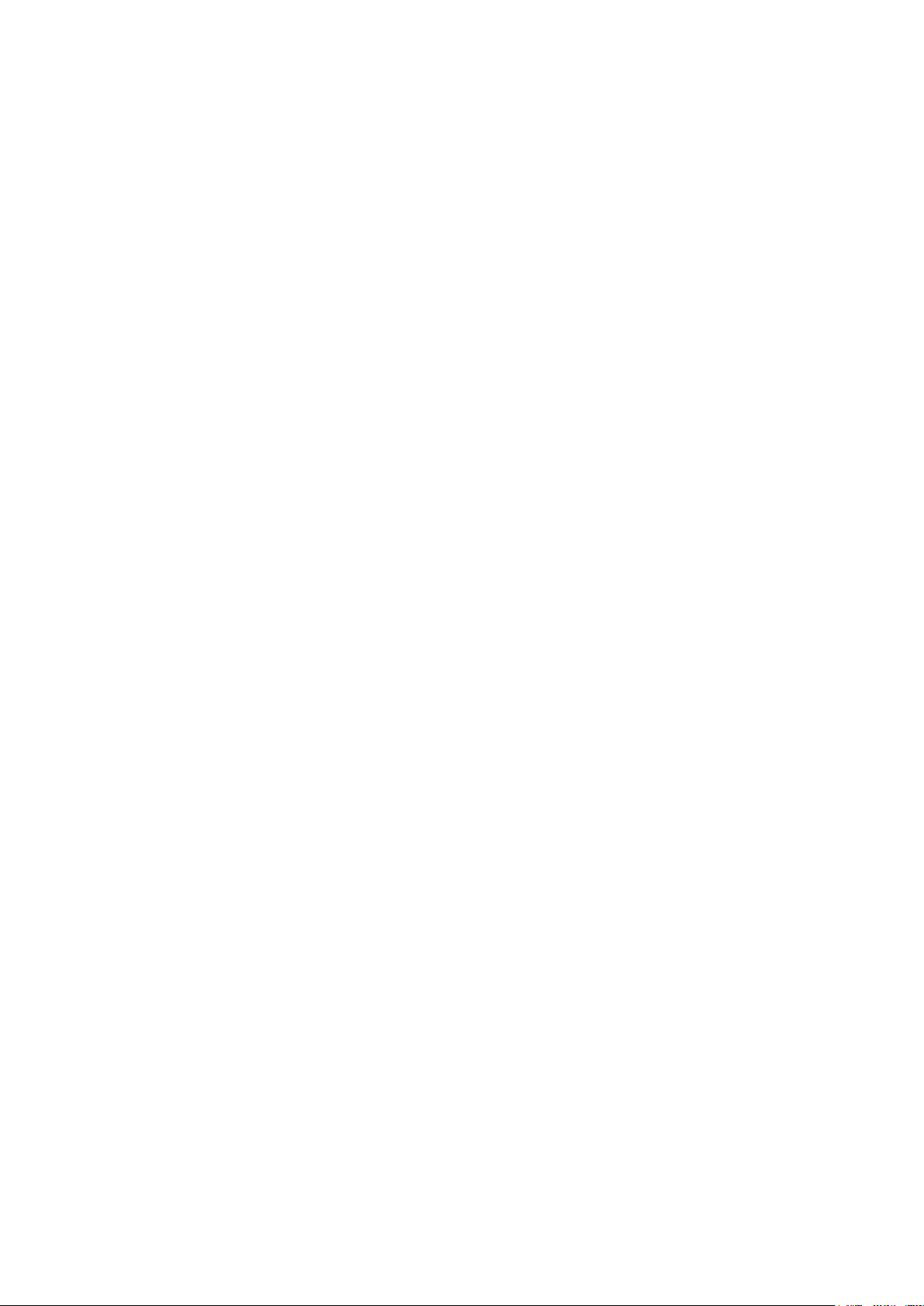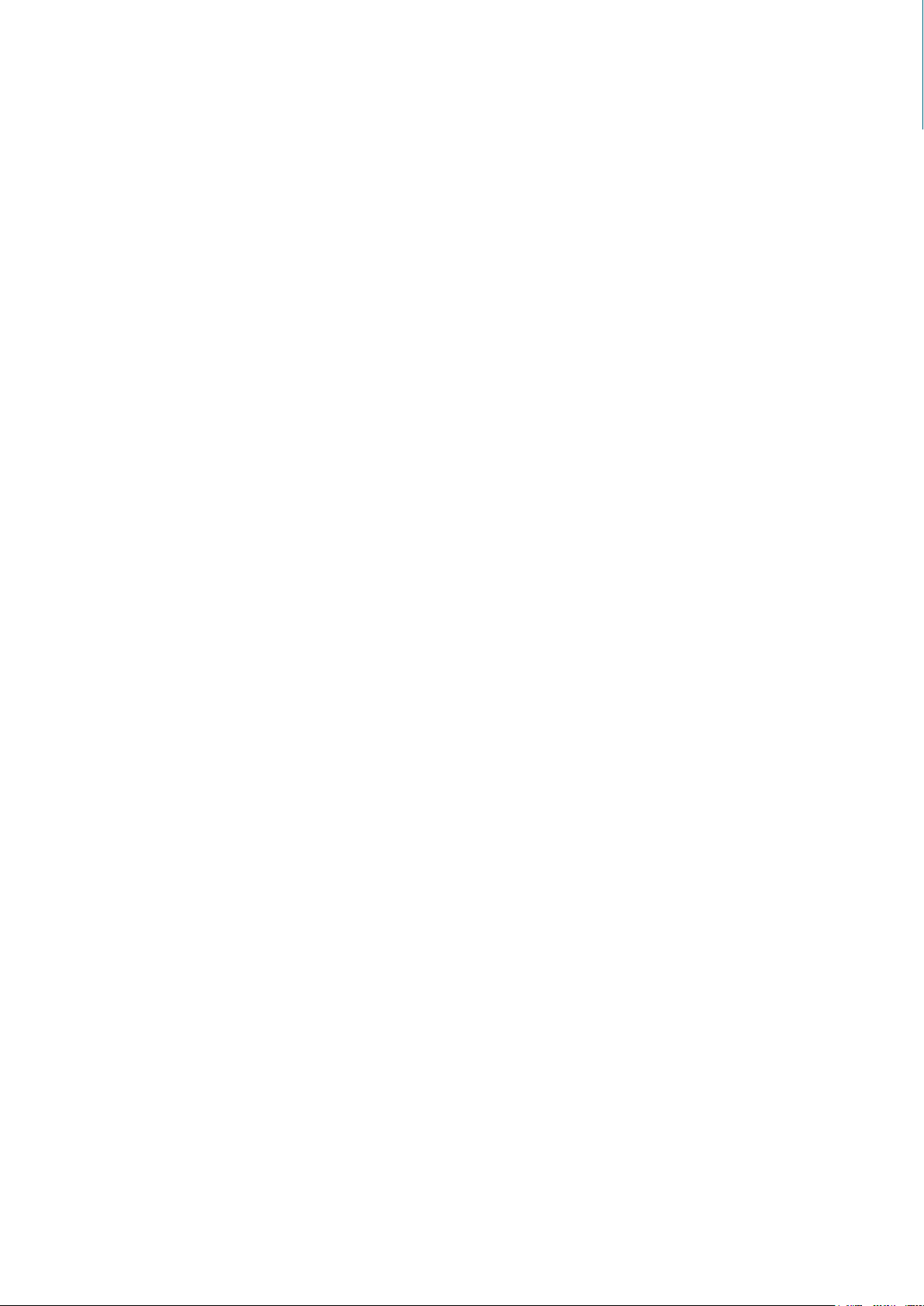3.3 Motherboard Layout ..............................................................................30
3.4 Connector and Jumper.........................................................................31
3.4.1 Connector......................................................................................................... 31
3.4.2 Jumper ............................................................................................................ 37
3.5 System LED Indicator ..........................................................................38
3.5.1 Front Panel LED ............................................................................................... 38
3.5.2 Rear chassis LED............................................................................................. 38
3.5.3 Internal LED...................................................................................................... 39
3.6 HDD Backplane......................................................................................40
3.6.1 Placement ........................................................................................................ 40
3.6.2 Connector and Jumper.................................................................................... 41
3.6.3 System LED Indicator...................................................................................... 42
3.6.4 Drive Slot Map.................................................................................................. 44
3.7 Expander Board......................................................................................45
3.7.1 Placement ........................................................................................................ 45
3.7.2 Connector ........................................................................................................ 46
3.7.3 Jumper ............................................................................................................. 47
3.7.4 LED ................................................................................................................... 48
Chapter 4. BIOS Conguration Settings ������������������������������������������� 49
4.1 Navigation Keys.....................................................................................49
4.2 BIOS Setup .............................................................................................50
4.2.1 Menu................................................................................................................. 50
4.2.2 Startup.............................................................................................................. 50
4.3 Main .......................................................................................................53
4.3.1 Main.................................................................................................................. 53
4.4 Advanced................................................................................................54
4.4.1 Peripheral Conguration ................................................................................. 54
4.4.2 Video Conguration......................................................................................... 54
4.4.3 Socket Conguration....................................................................................... 54
4.4.4 PCH Conguration........................................................................................... 58
4.4.5 H2o IPMI Conguration................................................................................... 62
4.4.6 H2o Event Log Cong Manager ...................................................................... 63
4.5 Security ..................................................................................................64
4.5.1 Security ............................................................................................................ 64