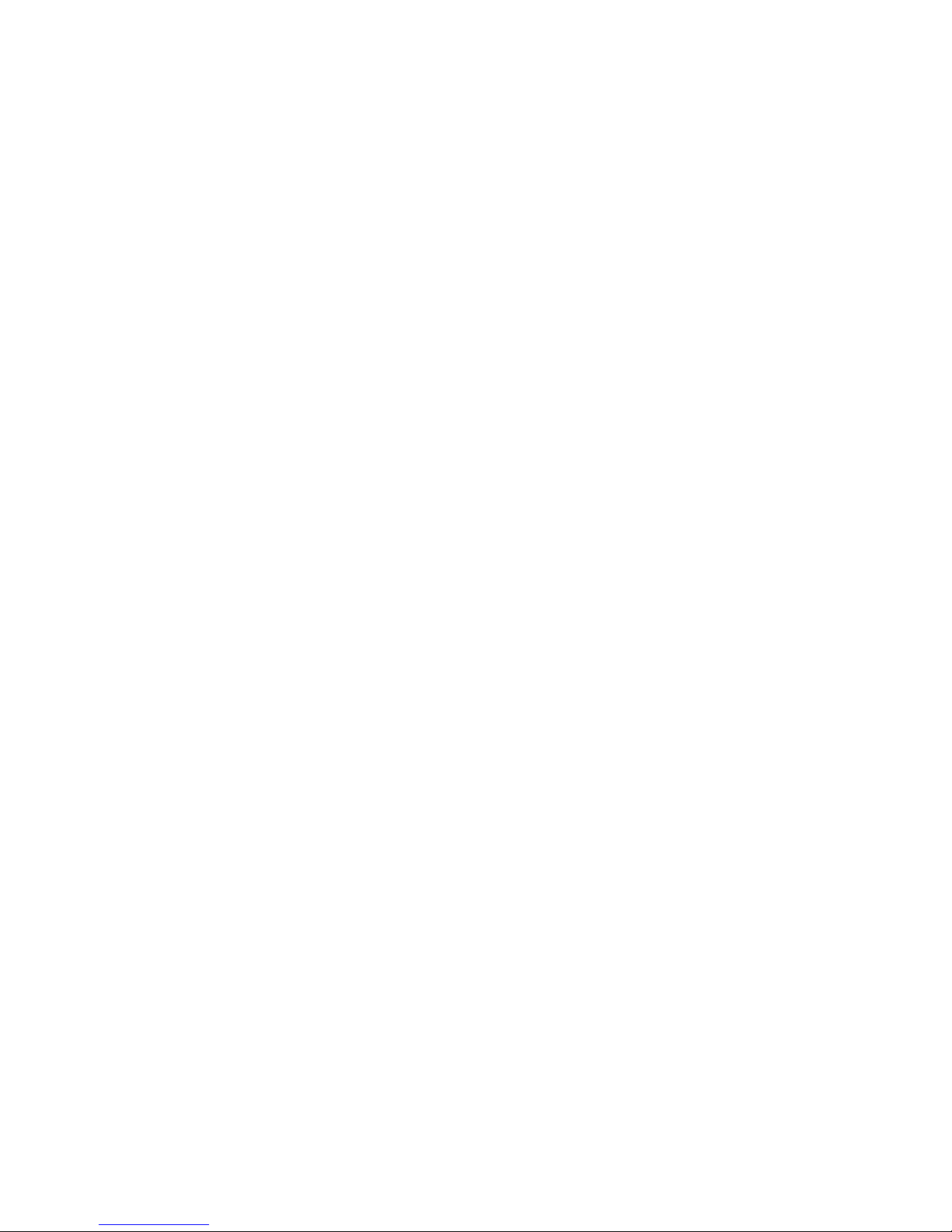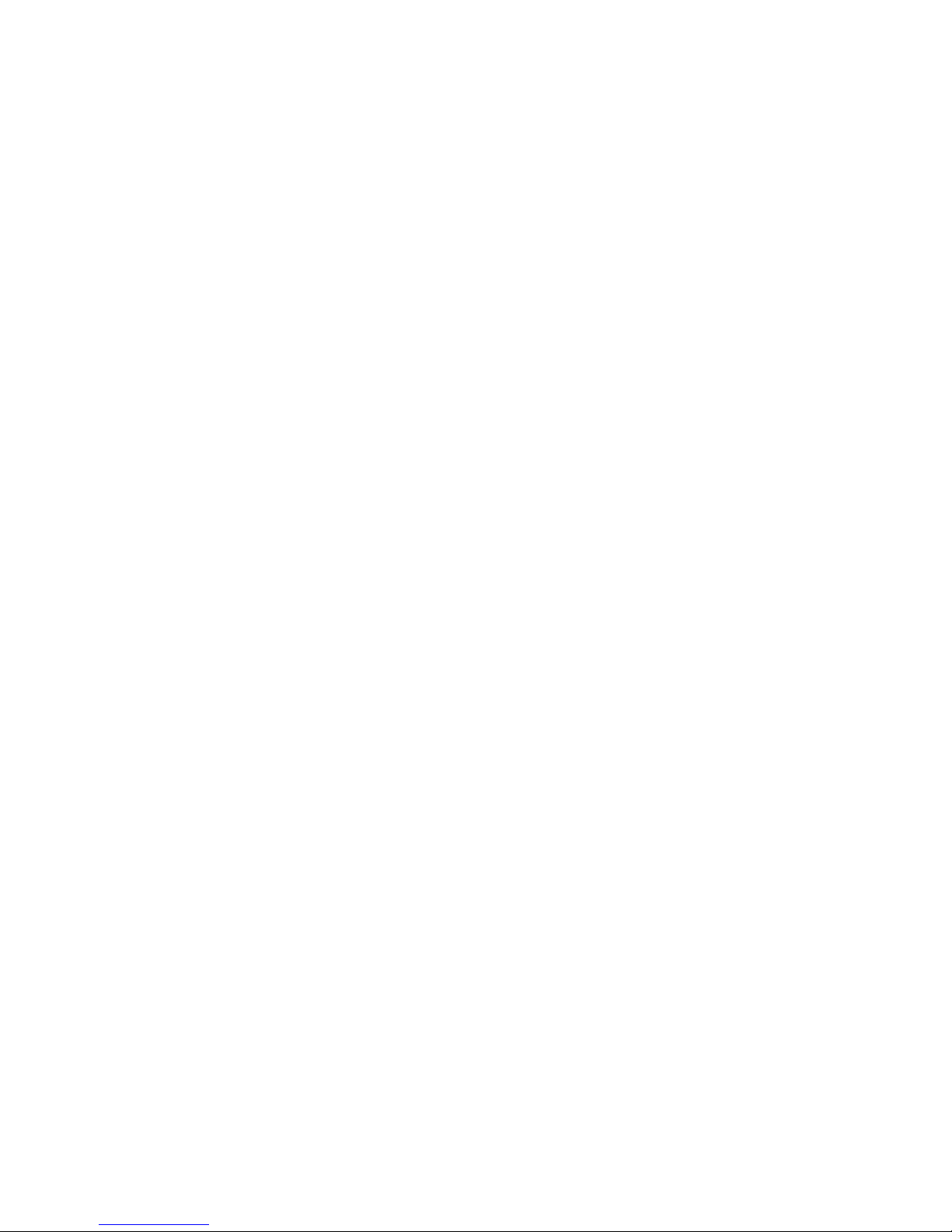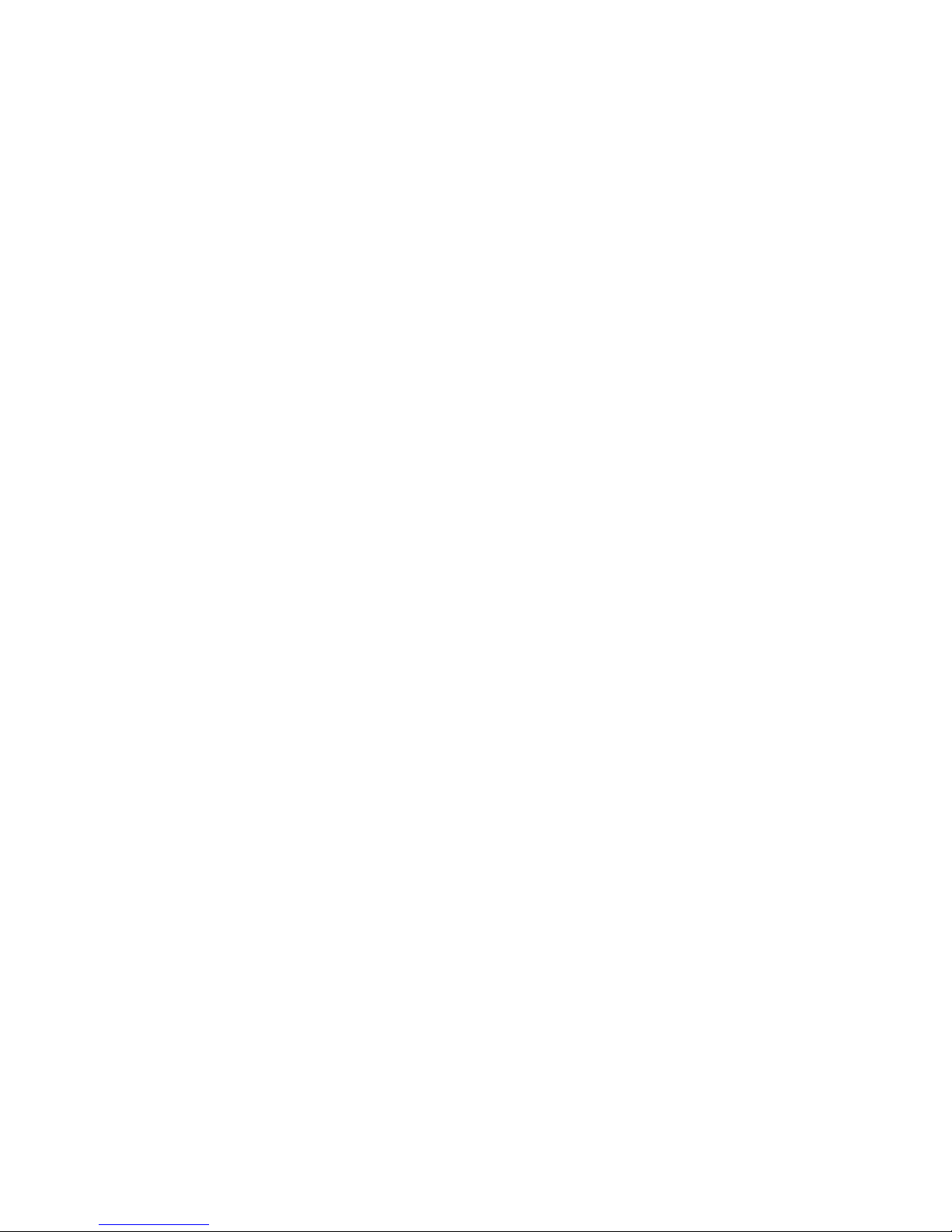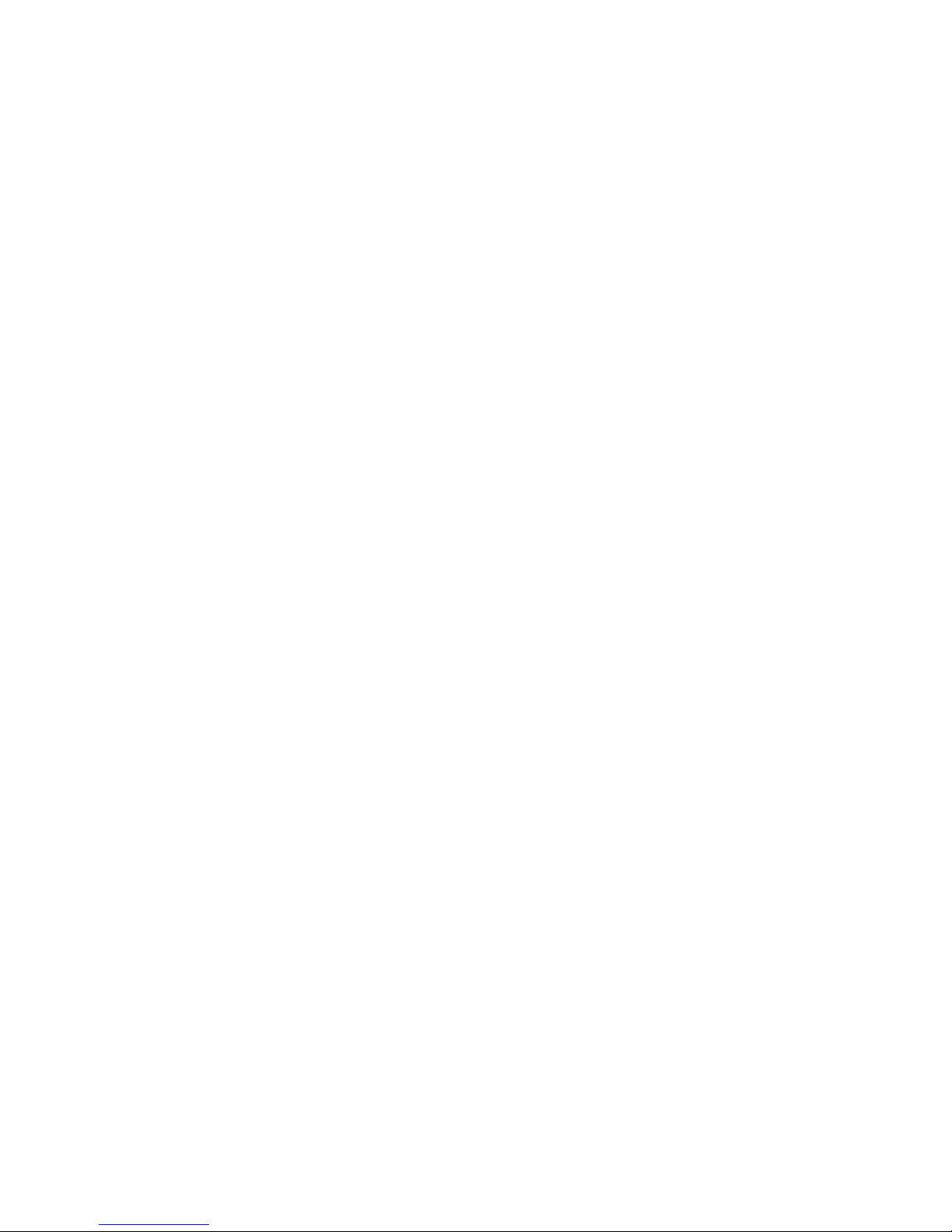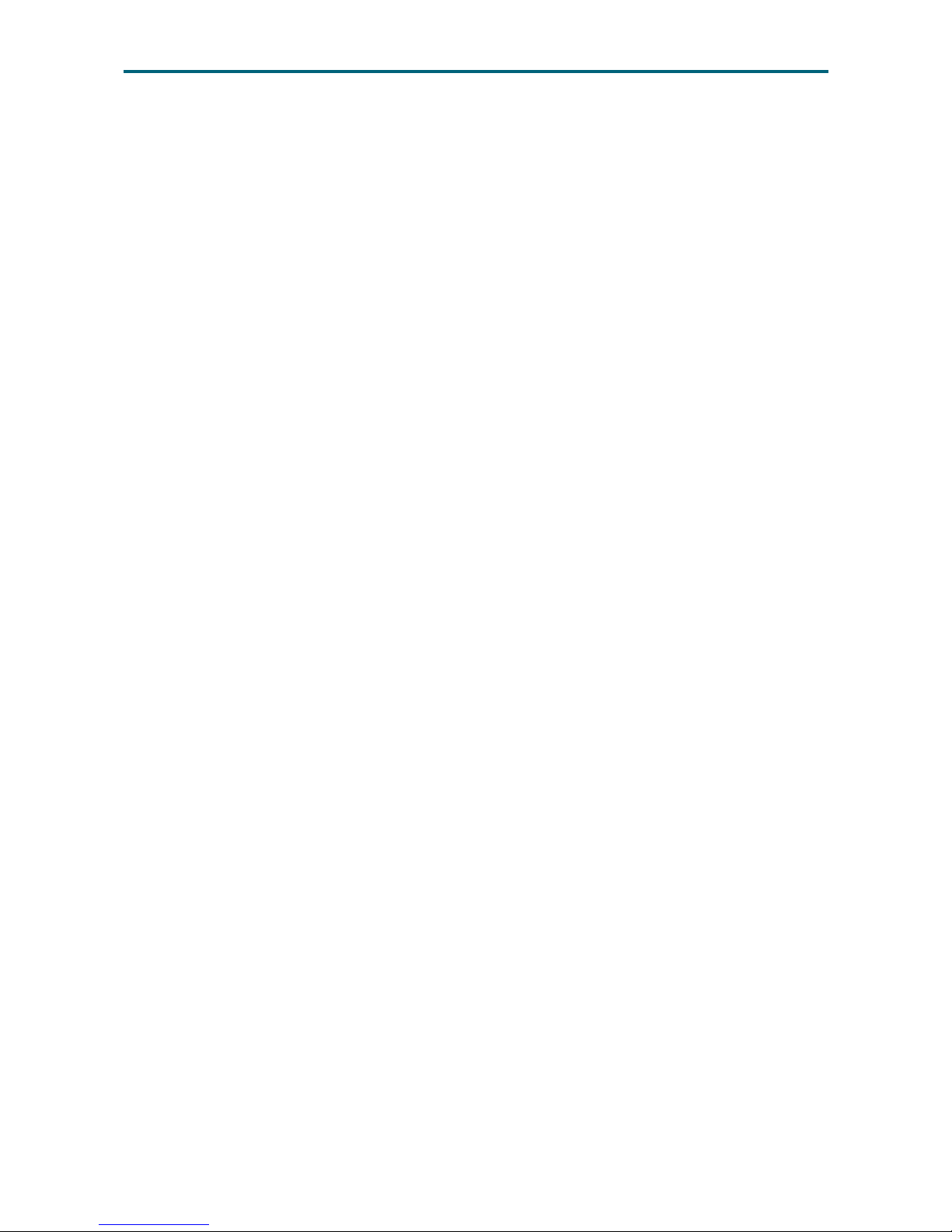4.2.2 BIOS Basic Utility................................................................................................67
4.2.3 BIOS Update .......................................................................................................70
4�3 Main������������������������������������������������������������������������������������������������72
4.3.1 Main ....................................................................................................................72
4�4 Advanced ����������������������������������������������������������������������������������������73
4.4.1 Peripheral Conguration....................................................................................73
4.4.2 PCH SATA Conguration ..................................................................................74
4.4.3 PCH SSATA Conguration .................................................................................74
4.4.4 Video Conguration ...........................................................................................74
4.4.5 USB Conguration.............................................................................................75
4.4.6 PCH Chipset Conguration...............................................................................75
4.4.7 Processor Conguration....................................................................................75
4.4.8 Advanced Power Management Conguration ................................................76
4.4.9 Common RefCode Conguration......................................................................76
4.4.10 QPI Conguration............................................................................................77
4.4.11 Memory Conguration.....................................................................................78
4.4.12 IIO Conguration ..............................................................................................79
4.4.13 Console Redirection.........................................................................................81
4.4.14 System Event Log ............................................................................................81
4.4.15 SPS ME ICC Conguration...............................................................................81
4.4.16 H2O IPMI Conguration...................................................................................81
4.4.17 OEMBoard Function.........................................................................................82
4�5 Security�������������������������������������������������������������������������������������������83
4.5.1 Set Supervisor password...................................................................................83
4�6 Power����������������������������������������������������������������������������������������������84
4.6.1 Power ..................................................................................................................84
4�7 Boot ������������������������������������������������������������������������������������������������85
4.7.1 Boot.....................................................................................................................85
Chapter 5. BMC Conguration Settings ������������������������������������������� 87
5�1 Method 1 (Use the BIOS Setup) ������������������������������������������������������� 87
5�2 Method 2 (Use a Dos Tool - Syscheck) ��������������������������������������������� 88
5�3 Connect to BMC ������������������������������������������������������������������������������89
5�4 Web UI���������������������������������������������������������������������������������������������90
5.4.1 Dashboard ..........................................................................................................90
5.4.2 Field Replaceable Unit(FRU)..............................................................................91
Contents