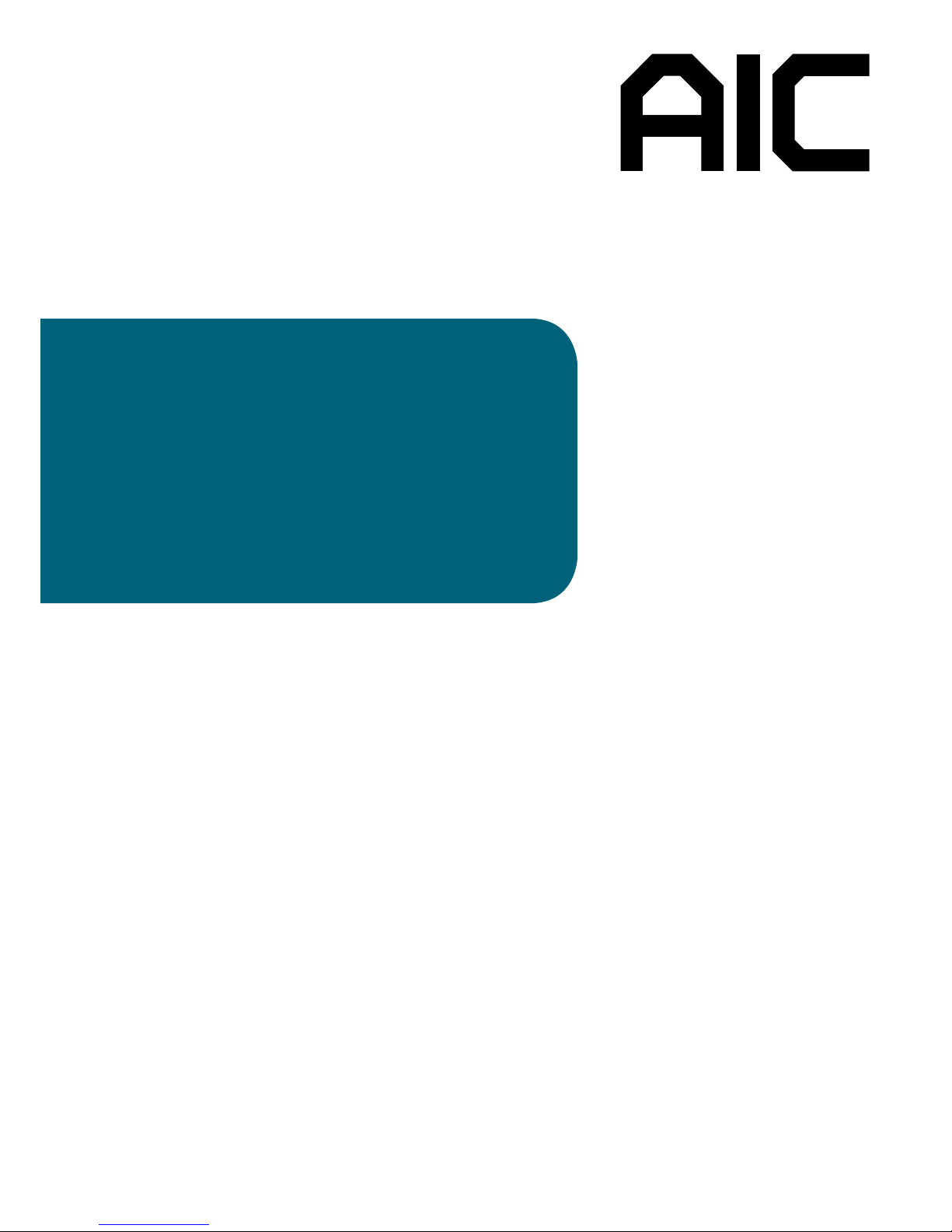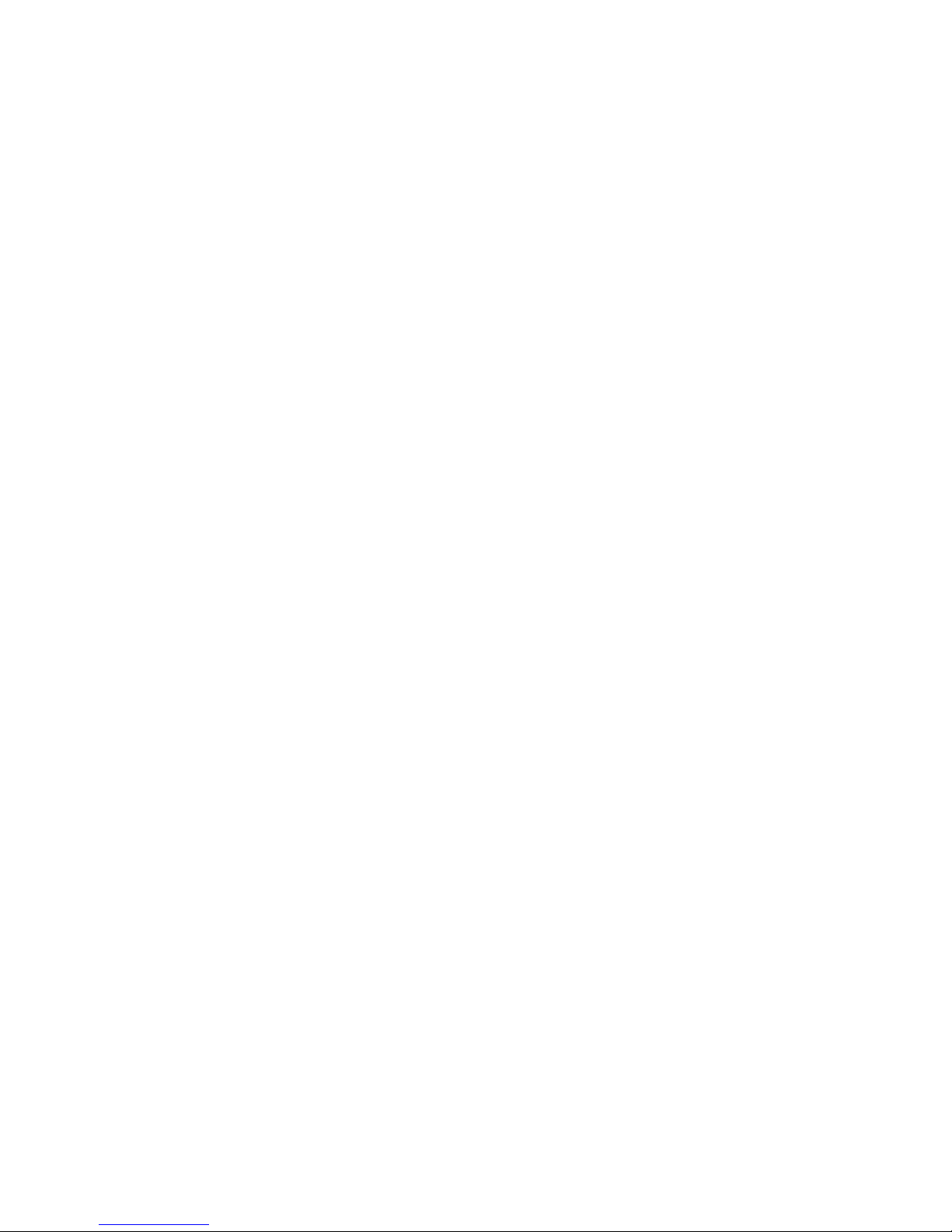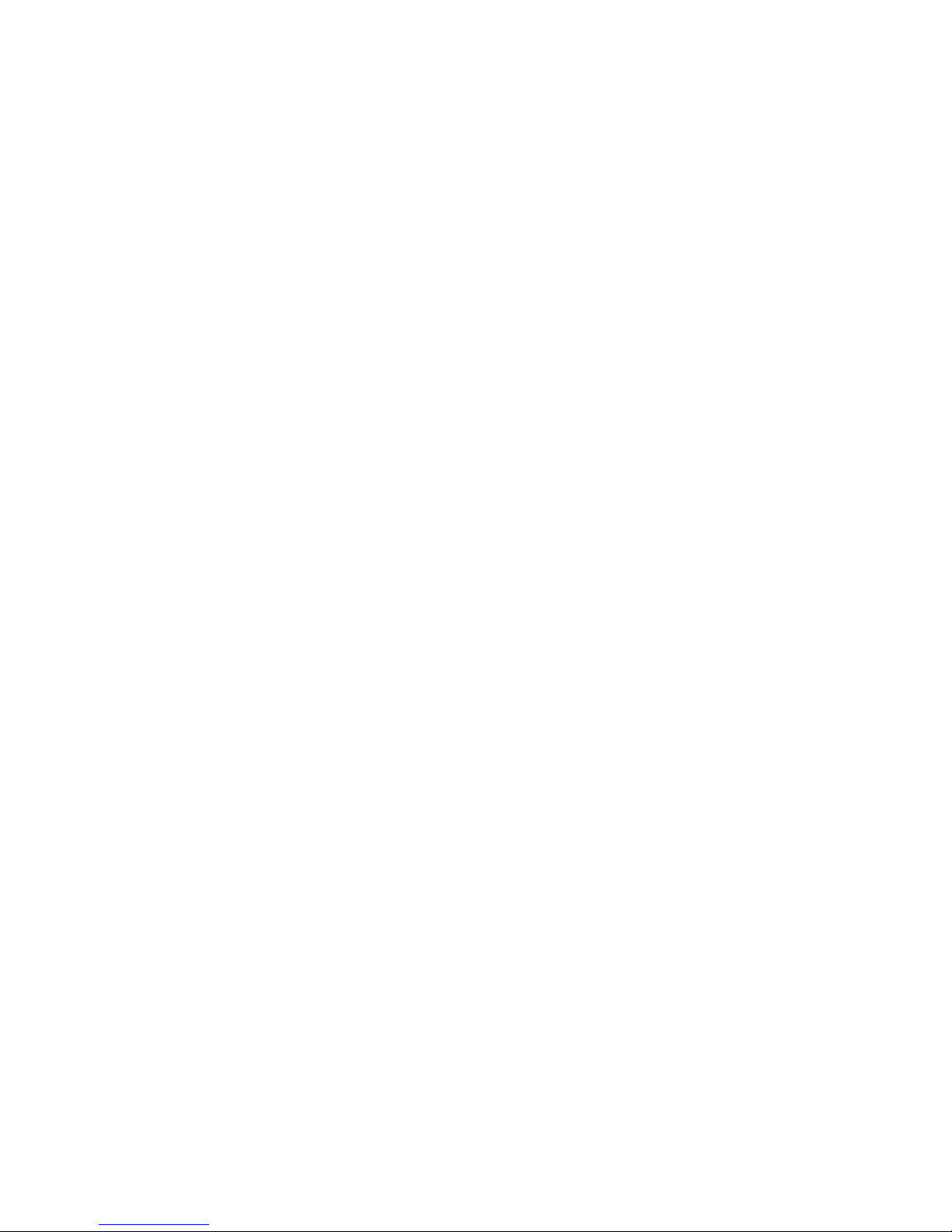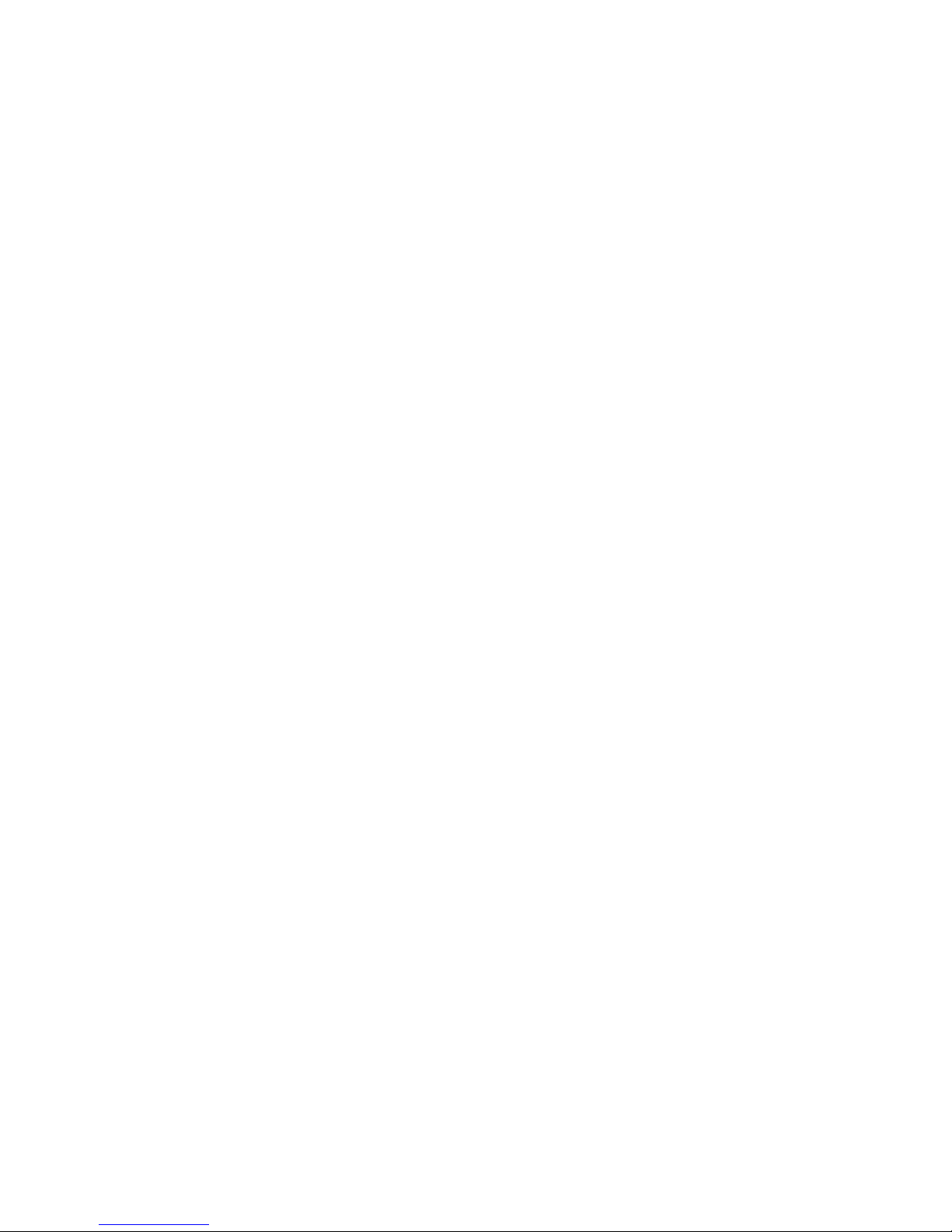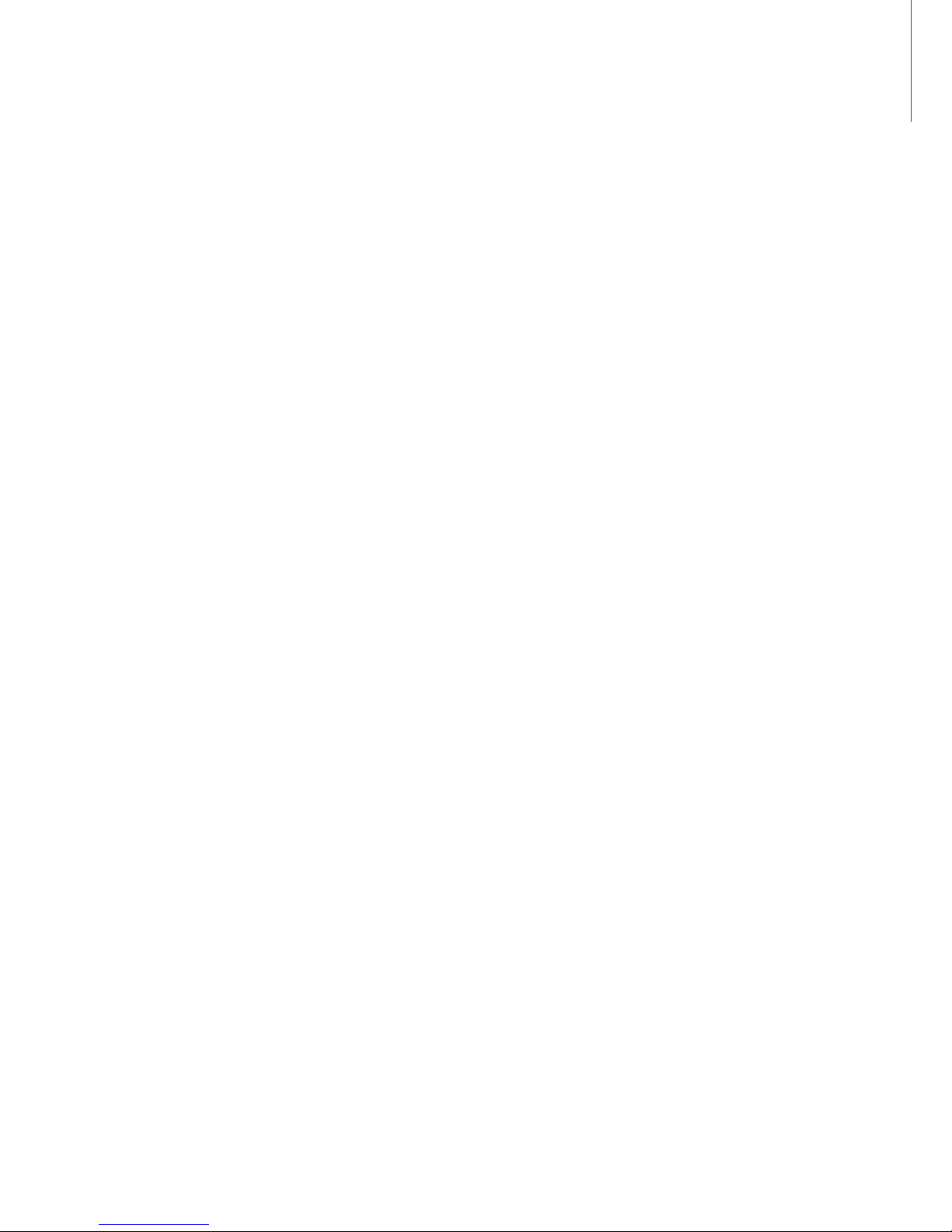4.6.2 Common RefCode Conguration......................................................................48
4.6.3 UPI Conguration ...............................................................................................49
4.6.4 Common RefCode Conguration......................................................................49
4.6.5 Memory Conguratiuon.....................................................................................49
4.6.6 Memory Map ......................................................................................................49
4.6.7 Memory RAS Conguration ...............................................................................49
4�7 BMC ������������������������������������������������������������������������������������������������50
4.7.1 FB-2 Timer ..........................................................................................................50
4.7.2 FB-2 Timer Policy ...............................................................................................50
4.7.3 BMC Network Conguration..............................................................................50
4�8 Security�������������������������������������������������������������������������������������������51
4.8.1 Security ...............................................................................................................51
4.8.2 Secure Boot ........................................................................................................52
4�9 Boot ������������������������������������������������������������������������������������������������53
4.9.1 Boot.....................................................................................................................53
4�10 Save and Exit��������������������������������������������������������������������������������� 54
4.10.1 Save and Exit....................................................................................................54
4�11 Update Requirement���������������������������������������������������������������������� 55
4.11.1 Utility .................................................................................................................55
4.11.2 Update under EFI Shell.....................................................................................55
4.11.3 Update under Linux .........................................................................................55
4.11.4 Update under Windows ...................................................................................55
Chapter 5. BMC Conguration Settings ������������������������������������������� 56
5�1 Login�����������������������������������������������������������������������������������������������56
5�2 Web GUI ����������������������������������������������������������������������������������������� 57
5.2.1 User Information and Quick Button ..................................................................57
5.2.2 BMC Watchdog ..................................................................................................58
5.2.3 System LED Indicator.........................................................................................58
5.2.4 LAN .....................................................................................................................59
5.2.5 System Event Log (SEL).....................................................................................59
5.2.6 Serial Interface ...................................................................................................60
5.2.7 RMCP(IPMI v1.5)/RMCP + (IPMI v2.0) and Payload Support .........................61
5.2.8 Remote KVM.......................................................................................................62
5.2.9 BMC Booting.......................................................................................................64
Chapter 6� Technical Support����������������������������������������������������������� 65
Contents