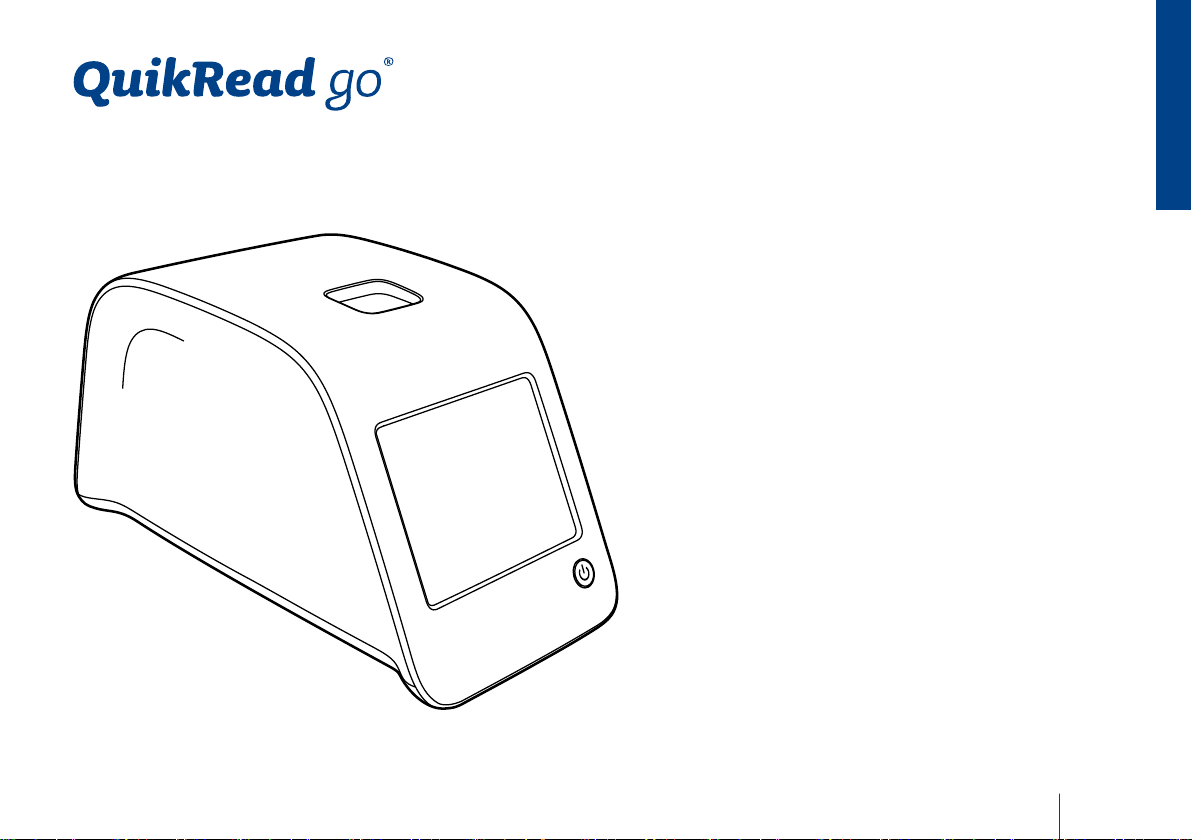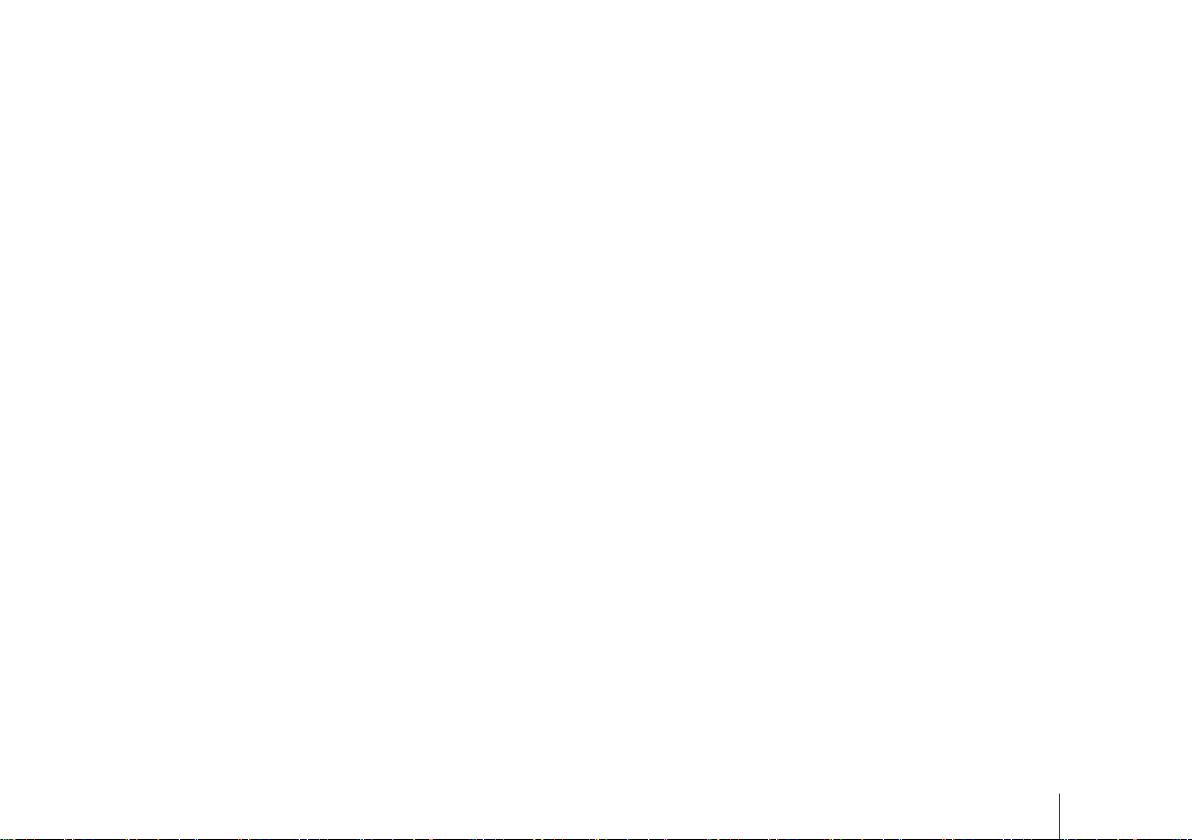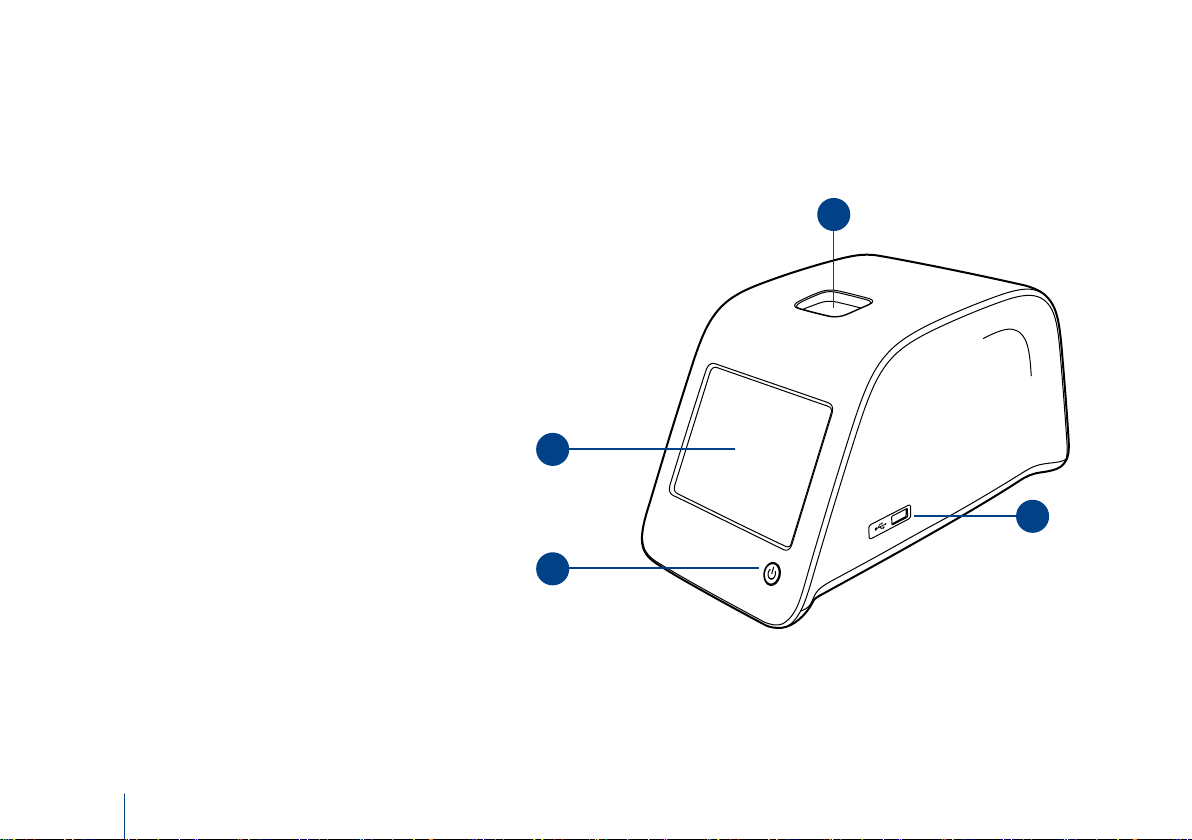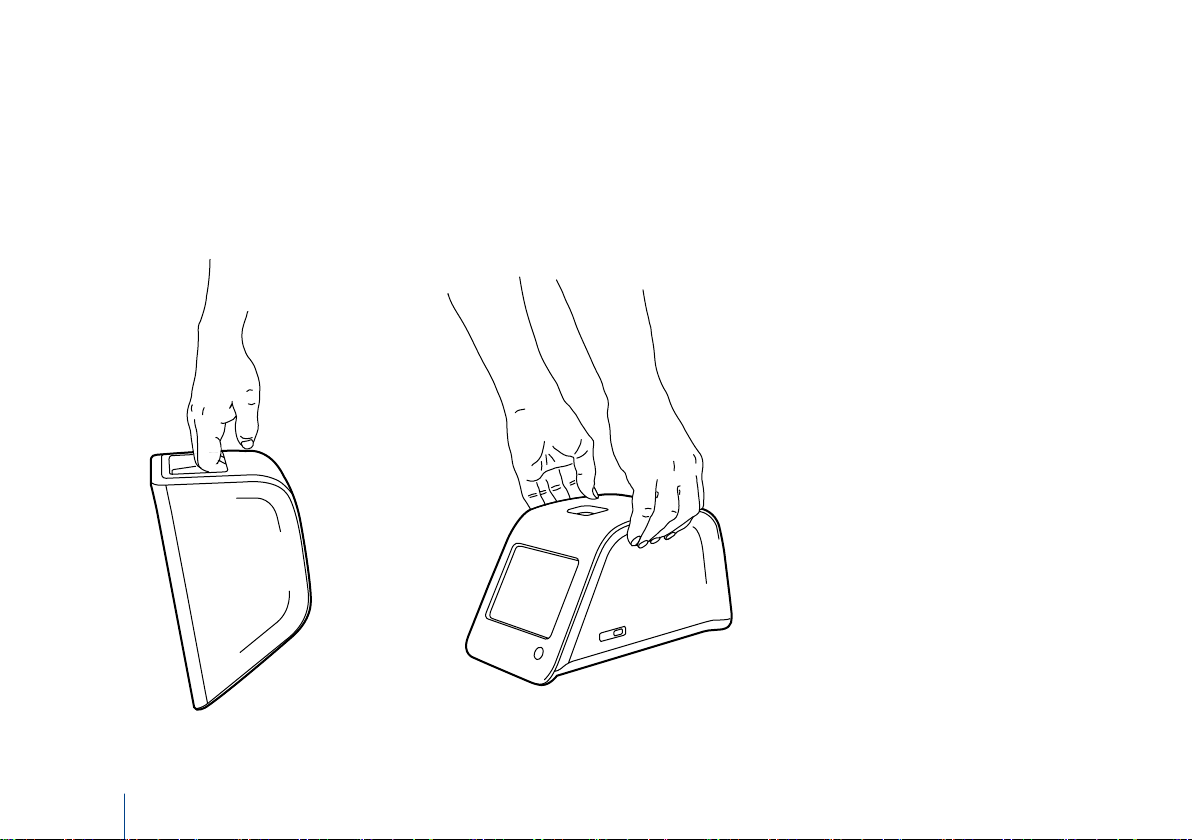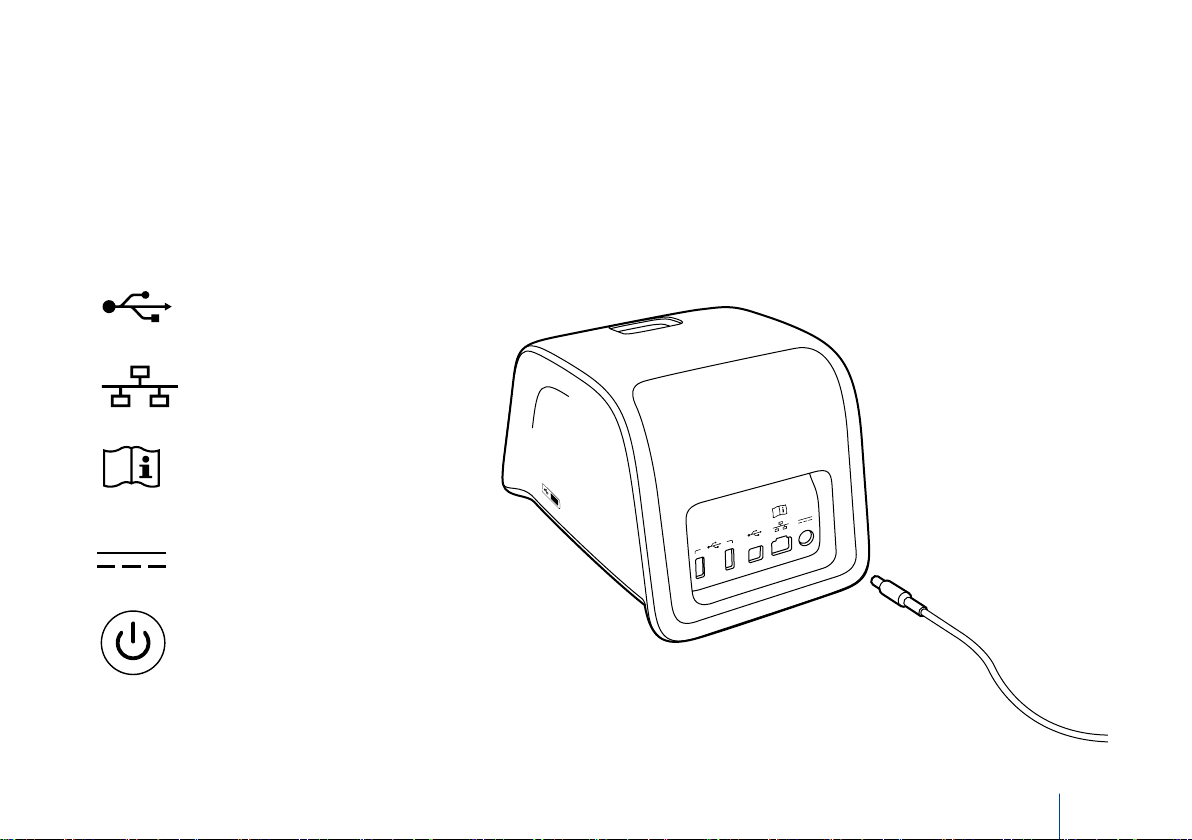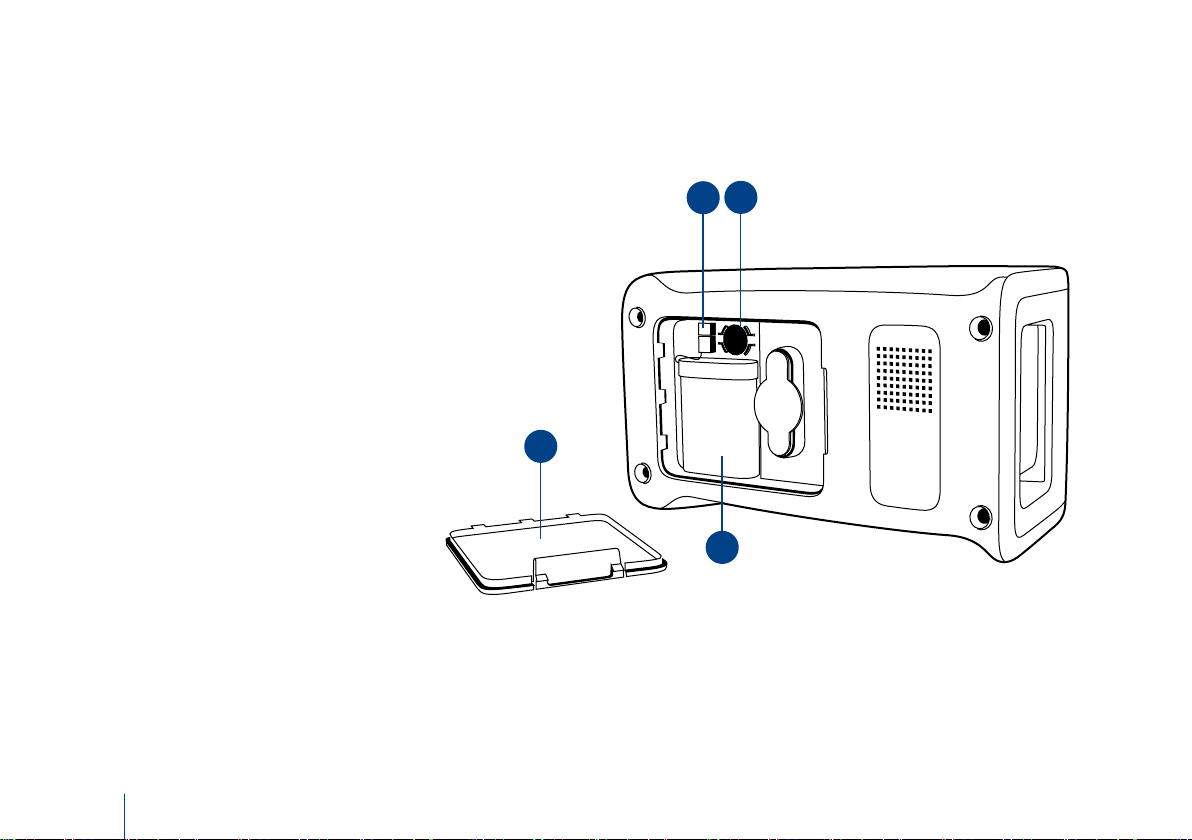5
1 INTRODUCTION
Intended purpose
QuikRead go®Instrument is an automated instru-
ment designed and calibrated for both photometric
and turbidimetric measurements. The instrument
is intended for quantitative and qualitative deter-
mination of various QuikRead go®reagent kit ana-
lytes from human samples such as whole blood,
serum, plasma, throat swabs and faecal samples
to be used as an aid in diagnosis and treatment
monitoring. QuikRead go Instrument is intended
to be used by healthcare professionals in clinical
laboratory and near patient testing settings.
Intended use
QuikRead go is an easy to use in vitro diagnostic
test system. It has been designed to measure
various analytes from patient samples needed as
an aid in diagnosis and treatment monitoring. The
system consists of QuikRead go Instrument and
QuikRead go reagent kits.
QuikRead go Instrument
The instrument will guide you through the assay
procedure by means of a series of messages and
animations shown on the screen. In every start-up
the instrument goes through a self-check routine
assuring functionality of the instrument.
QuikRead go Instrument measures the absorb-
ance of the cuvette contents and converts the
absorbance value into a concentration value or
positive/negative result on the basis of preset test
calibrationdata.Thecalibrationdatadeningthe
overall assay curve or cut-off value for each test is
encoded on each cuvette label. This information is
transferred to QuikRead go Instrument automati-
cally during the measurement.
The assays are performed according to the user
instructions accompanying each QuikRead go
reagent kit. The results are available in minutes.
The instrument can be operated on the mains
power or with an accumulator unit, it has USB con-
nections for an external printer or keyboard, or
barcode reader.
QuikRead go Instrument can be connected to a re-
mote Laboratory and Hospital Information System
(LIS/HIS). The instrument uses a standardised
data transfer protocol. Contact your local supplier
for more details.
Safety information
For your own safety, comply with all warning and
caution statements. To alert you to potential elec-
trical or operational hazards, warning and caution
statements are provided where applicable.
Before taking QuikRead go Instrument into use,
please read the instrument’s instructions for use,
the following precautions and limitations carefully.
In case of a serious incident, please report it to the
manufacturer or its representative and/or national
authority.
Precautions and limitations
• For in vitro diagnostic use only.
• Do not spill any liquids or drop any objects onto
or into the instrument.
• Spillage of potentially infectious material should
be wiped off immediately with absorbent paper
tissue and the contaminated areas swabbed
with a standard disinfectant or 70% ethyl al-
cohol (see Section “Cleaning the instrument”).
Material used to clean spills, including gloves,
should be disposed of as biohazardous waste.
• Read beforehand and carefully follow Quik-
Read go reagent instructions for use supplied
with each reagent kit.
• Only QuikRead go reagents can be used.
• Materials required but not provided are listed
in QuikRead go reagent kit instructions for use.
• Do not mix components with different lot num-
bers or different assays.
• Never place a cuvette without a tightly placed
cap into QuikRead go Instrument.
• Ensure that the cuvette sealing foil is totally
removed.
• Use only the power supply supplied with the in-
strument and make sure that the plug is placed
so that it is removable.
• UseonlytheofcialQuikReadgo Instrument
accumulator supplied by Aidian.
• The electromagnetic environment should be
evaluated prior to operation of the instrument.
• Donotputyourngersoranyexternaldevicesinto
QuikRead go Instrument during measurement.
Do not remove or shut down a USB-device
during data transfer.
• Do not open the instrument’s covers by opening
any screws. If the warranty seal is broken, the
instrument warranty is not valid (see Picture 3).
• Use a secure internal network or Virtual Private
Network (VPN) when connecting the QuikRead
go to a LIS/HIS using LAN.
• Do not use or connect the instrument to LAN if
the warranty seal is broken.
INTRODUCTION