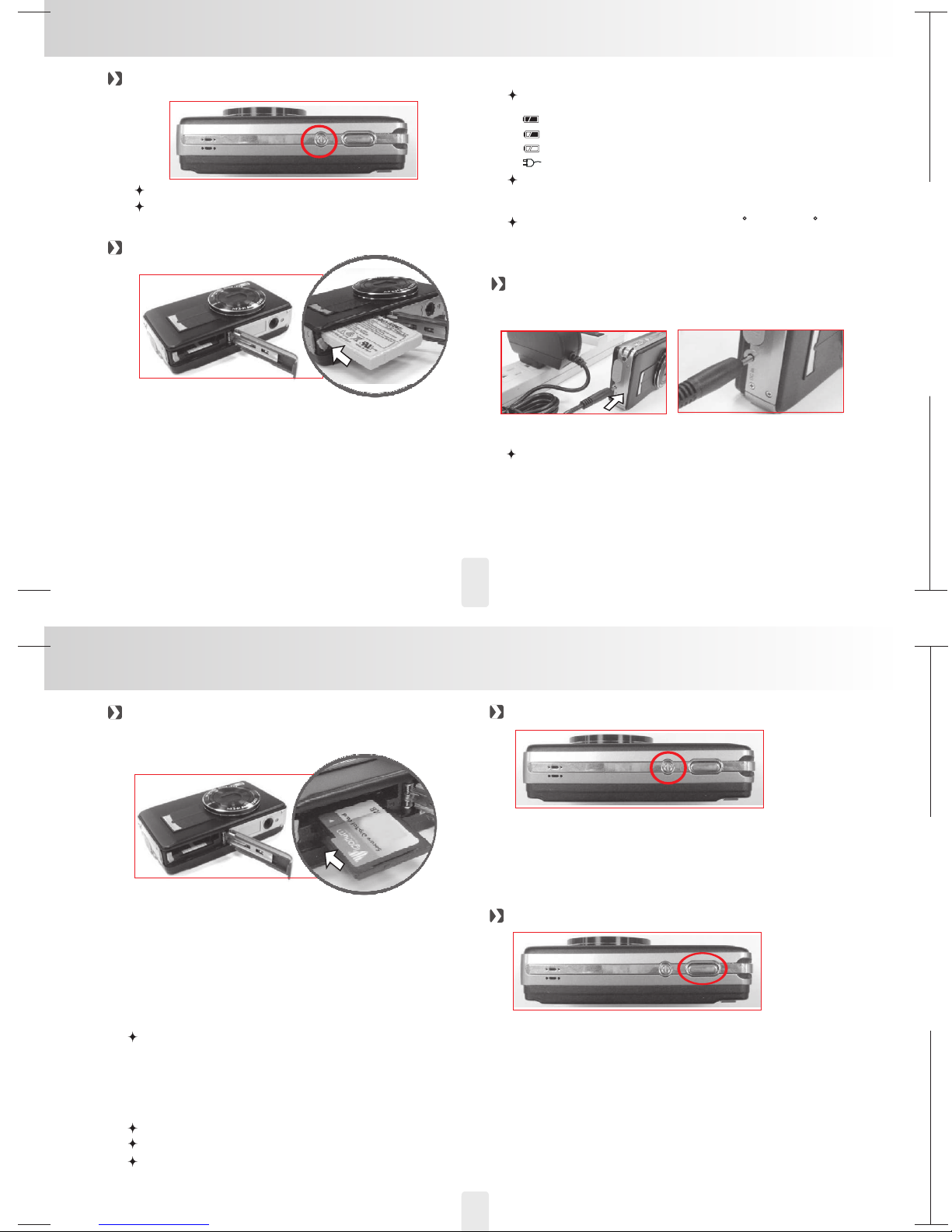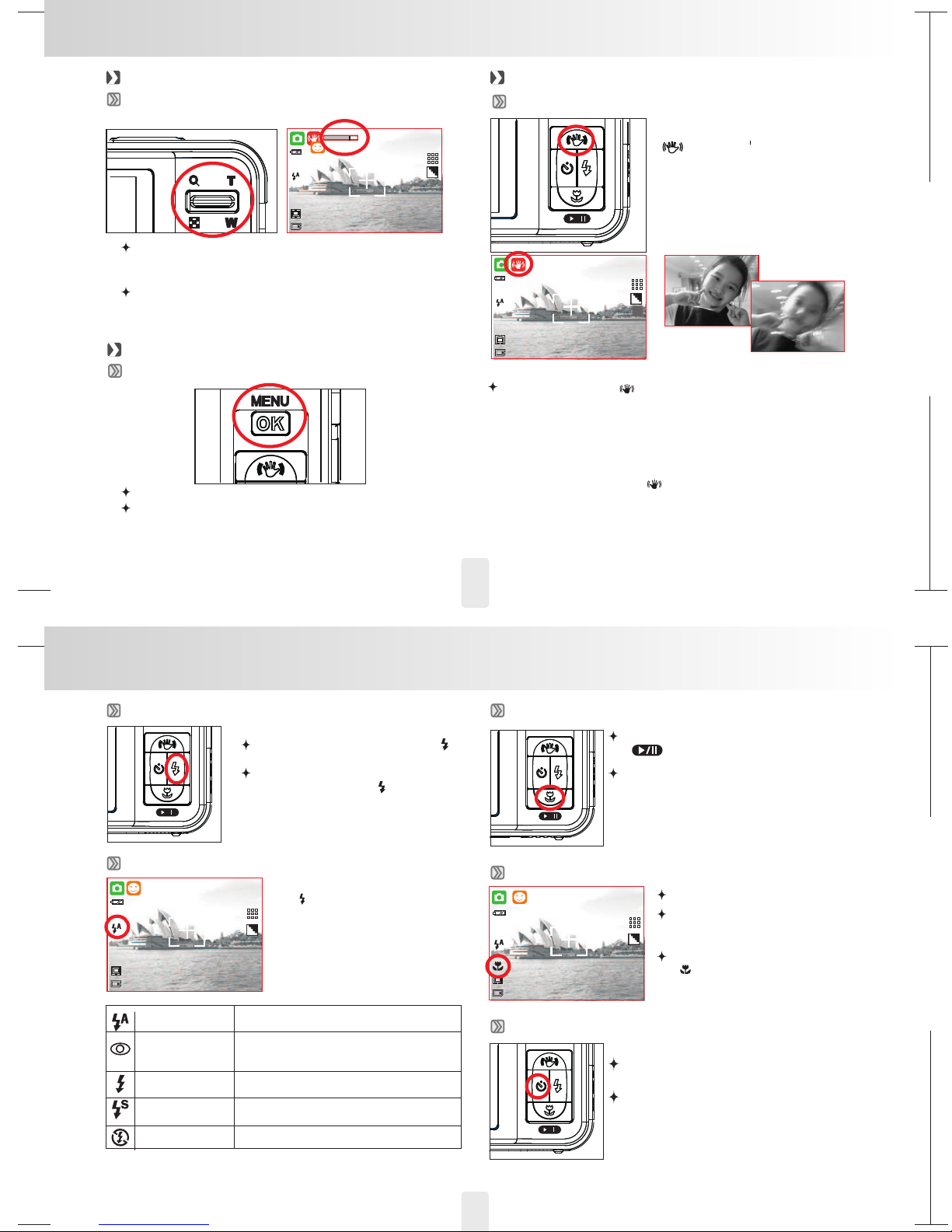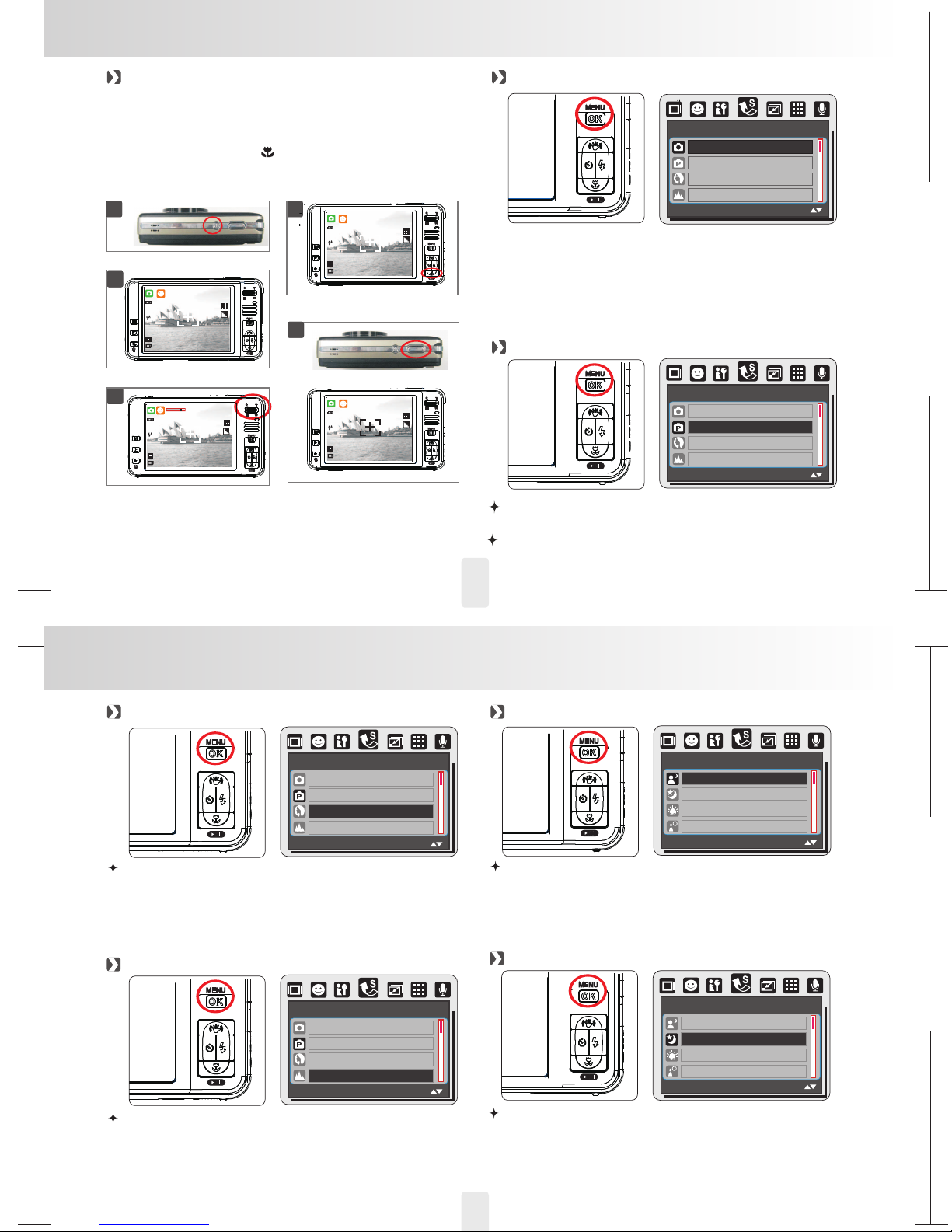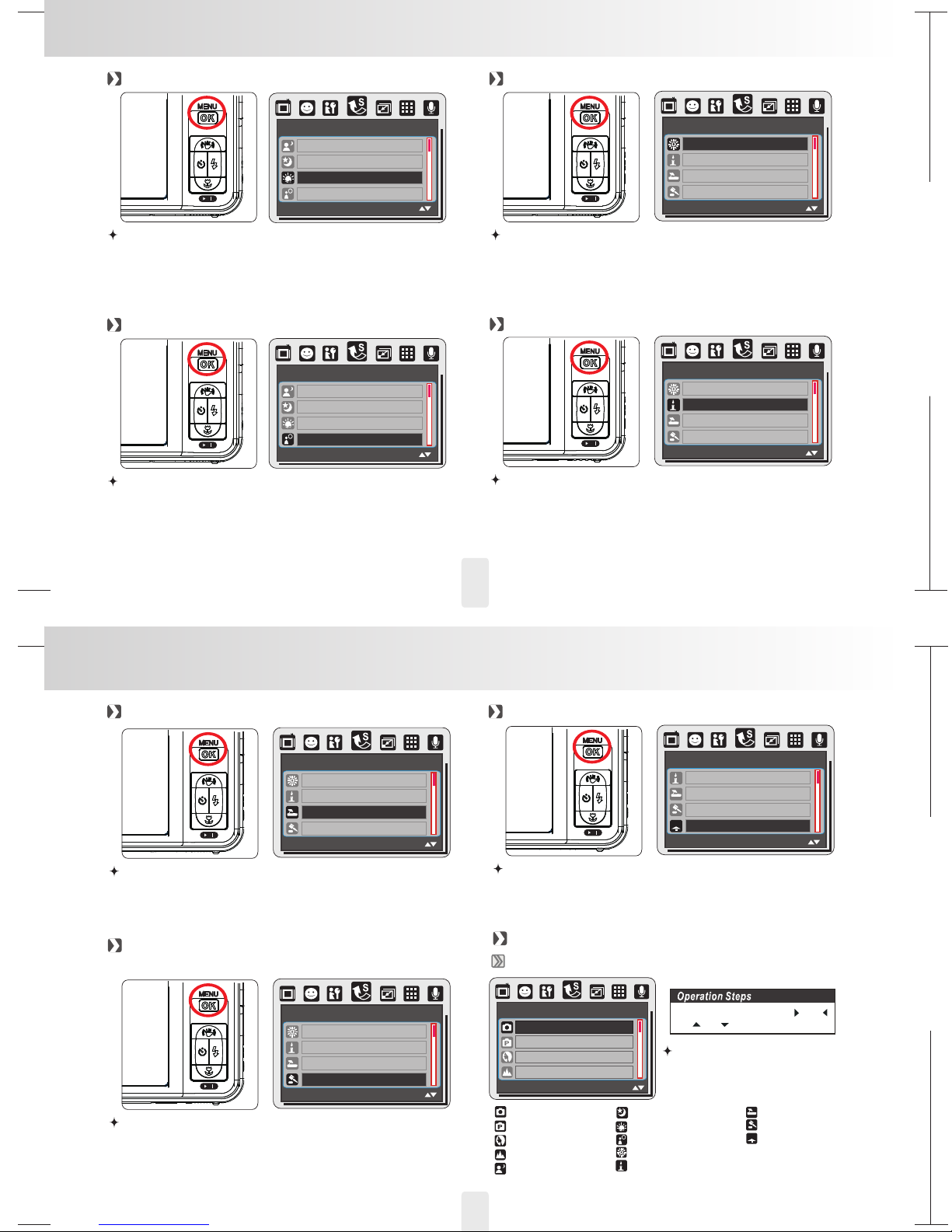150mm+-2
105
mm+-2
105
mm+-2
Table of Contents
Cautions
Overall Introduction
Getting Ready
Buttons & Function
Still Image Mode
Total pages .........................................................................01
...................................................................................02
.............................................................03
Accessories........................................................................03
External View .....................................................................04
Display Information ...........................................................05
.........................................................................06
Turn on/off Camera ...........................................................06
Loading the battery ...........................................................06
Charging Battery ...............................................................06
Insert/Remove Memory Card...........................................07
..............................................................07
Power ..................................................................................07
Shutter ................................................................................07
Tele/Wide............................................................................08
Menu/OK.............................................................................08
Function Buttons ...............................................................08
Up/ISH .........................................................................08
Right/Flash .................................................................09
Down/Play&Pause/Macro.........................................09
Left/Self-Timer ...........................................................09
Mode ...................................................................................10
Playback .............................................................................10
11
11
ISO ...............................................................................11
................................................................................11
....................................................................12
Shooting ............................................................................12
Auto Mode ..........................................................................12
Program Mode ...................................................................12
Potrait Mode.......................................................................13
Delete & ........................................................................
.................................................................................
EV
EV
WB
Landscape Mode............................................................13
Night Potrait Mode .................................................................
Night Landscape Mode..........................................................13
Sunset Mode ...........................................................................14
Backlight Mode .......................................................................14
Fireworks Mode ......................................................................14
Candle Light Mode .................................................................14
Beach Mode ............................................................................15
Auction Mode ..........................................................................15
High Sensitivity Mode ............................................................15
Menu Mode..............................................................................15
Mode Set ..........................................................................15
Image Size .......................................................................16
Quality ..............................................................................16
Voice memo .....................................................................16
Metering ...........................................................................16
Shooting (Continues) .....................................................17
Sharpness........................................................................17
Effect ................................................................................17
Frame ...............................................................................17
OSD Info...........................................................................18
Face Detection ................................................................18
.......................................................................19
Size ..........................................................................................19
Quality .....................................................................................19
Metering ..................................................................................19
Effect........................................................................................19
OSD Information.....................................................................20
..........................................................20
13
Movie Clip Mode
Voice Recording Mode
Playback Mode .............................................................21
Slide ....................................................................................21
Protect ................................................................................21
Delete..................................................................................22
Resize .................................................................................22
Rotate .................................................................................22
DPOF ..................................................................................22
Copy To Card......................................................................23
Effect ...................................................................................23
Set Up Mode.............................................................................24
General Intro ......................................................................24
LCD .....................................................................................24
Start Image.........................................................................24
Start Sound ........................................................................24
Shutter Sound ....................................................................24
Sys Vol ................................................................................25
Quick View..........................................................................25
Power Save ........................................................................25
Imprint.................................................................................25
Date & Time ........................................................................25
Language............................................................................25
File ......................................................................................26
Reset All..............................................................................26
USB .....................................................................................26
Video ...................................................................................26
Format.................................................................................26
Table of Contents
Table of Contents
PitcBridge Mode ....................................................................27
PitcBridge Mode ................................................................27
Select pictures to print ......................................................27
RESET ................................................................................28
29
29
ArcSoft MediaImpression™ .................................................29
TV Connection
Software Application
Appendix
........................................................................29
General Introduction 29
Computer / Notebook Connection ...................................
...........................................................
..................................................................................34
Error Message Table .........................................................34
Specifications ....................................................................35
.................................................
AUTO SET ..........................................................................27
CUSTOM SET ....................................................................27
PRINT .................................................................................28
DPOF PRINT ......................................................................28
Easy Link With You Tube by Arcsoft ....................................31
1-1
1-2