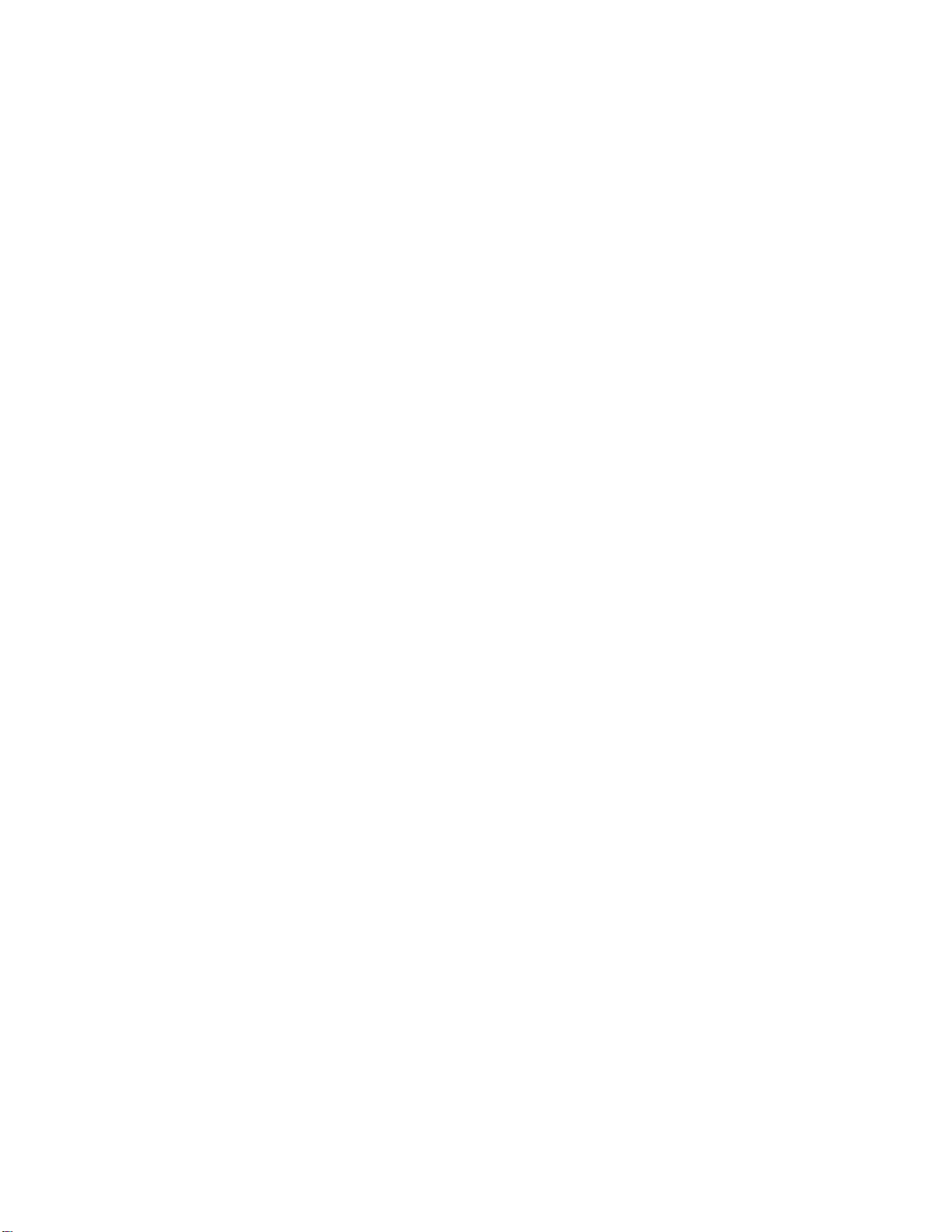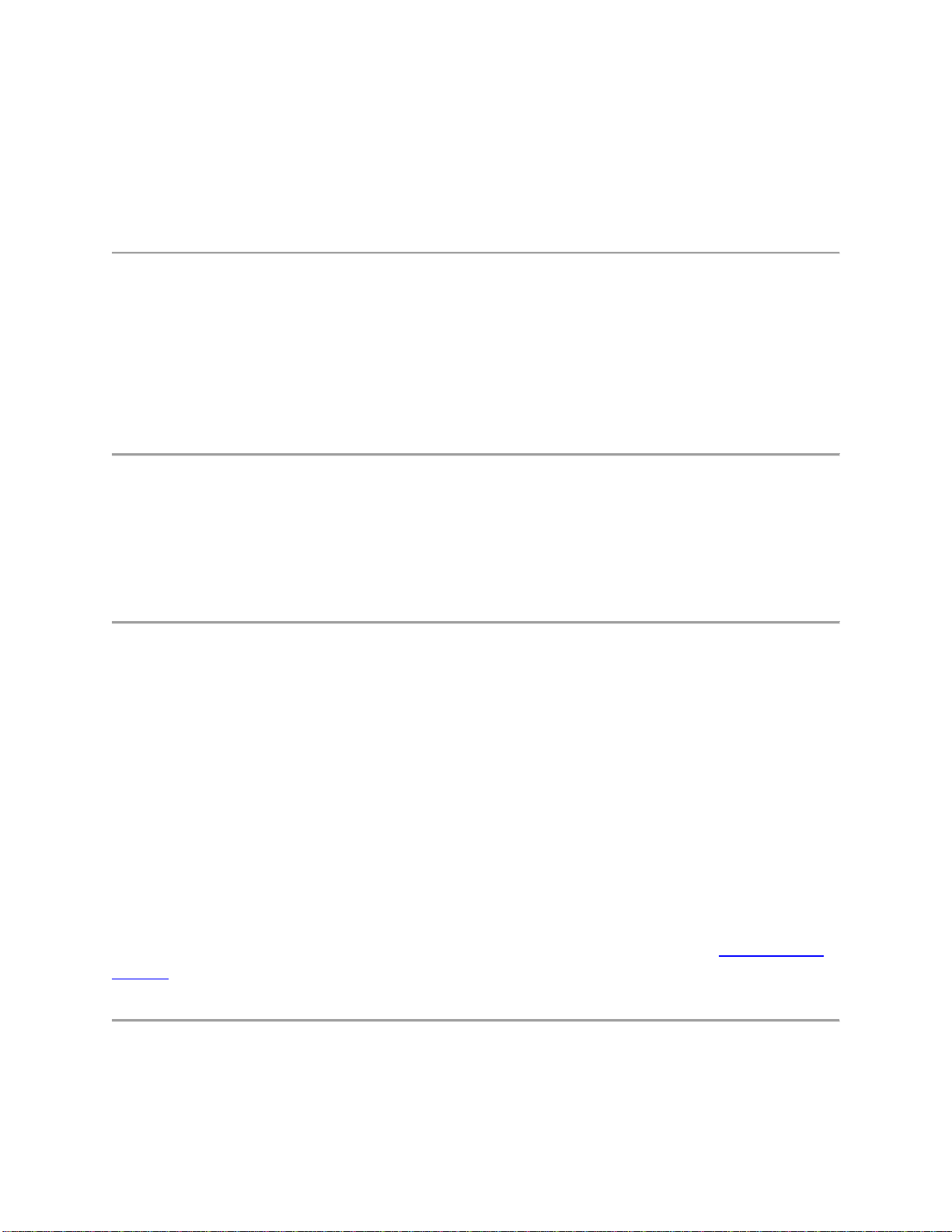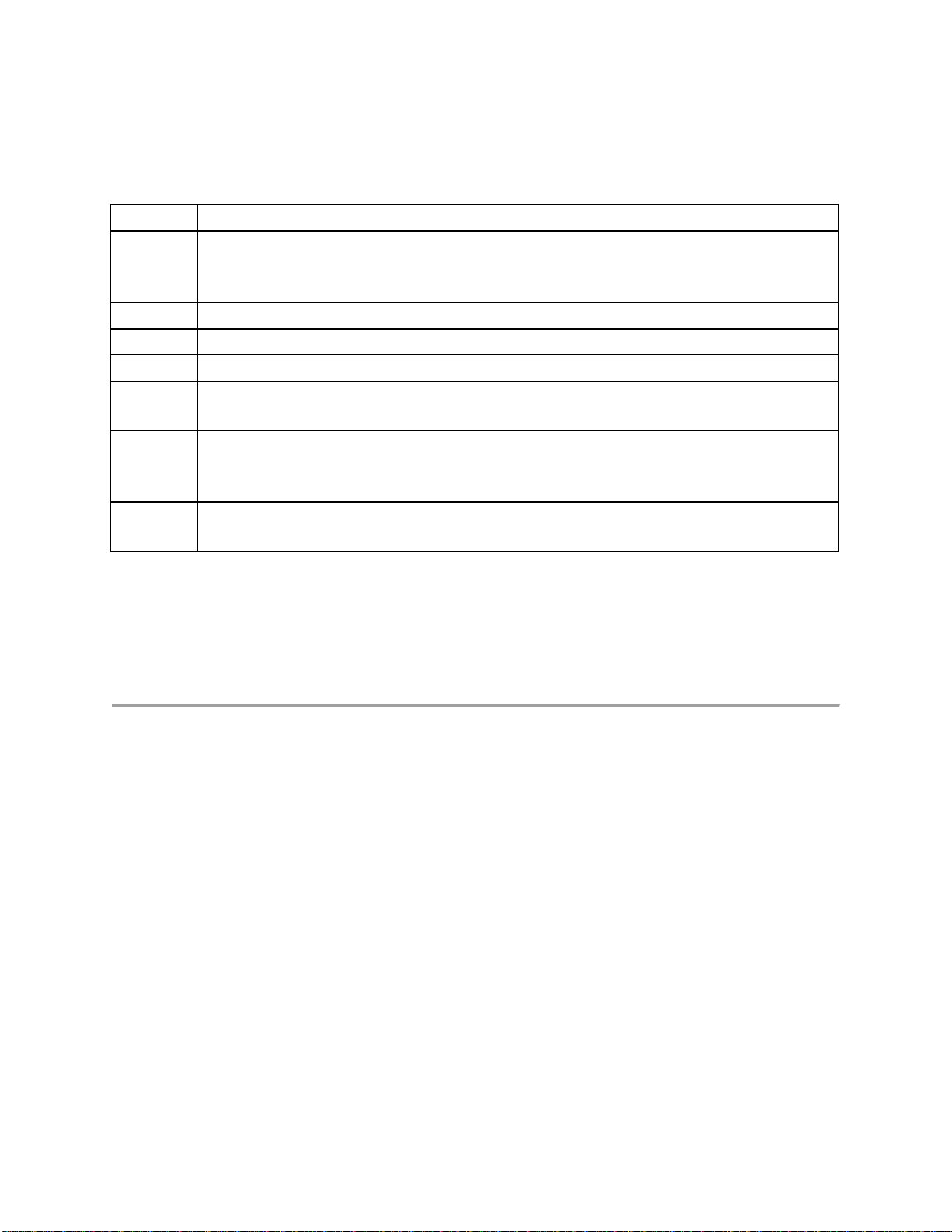Contents
Get Started ...................................................................................................................................... 1
Access the Web Interface........................................................................................................ 1
Manage Cameras and Views Remotely...................................................................................... 2
Connect to a Physical Security Appliance (PSA) and Mobile Bridge........................................ 2
Log Out of the Web Interface..................................................................................................... 2
Troubleshooting.......................................................................................................................... 2
No Compatible Streams Detected........................................................................................... 2
Knowledge Base Articles........................................................................................................ 2
Perform a Factory Restore.......................................................................................................... 3
Hardware Reset....................................................................................................................... 3
Access the Thin Client Unit Interface......................................................................................... 3
Connect to the Thin Client Unit Interface............................................................................... 3
Activate Buttons...................................................................................................................... 4
Touch Screen Controls............................................................................................................ 4
Configure the Device.................................................................................................................. 5
Manage Device Settings Manually......................................................................................... 5
Run Setup Wizard....................................................................................................................... 6
Setup Video Source..................................................................................................................... 6
Connect via Mobile Bridge..................................................................................................... 7
Connect Directly to Cameras.................................................................................................. 7
Connect to AEM......................................................................................................................... 8