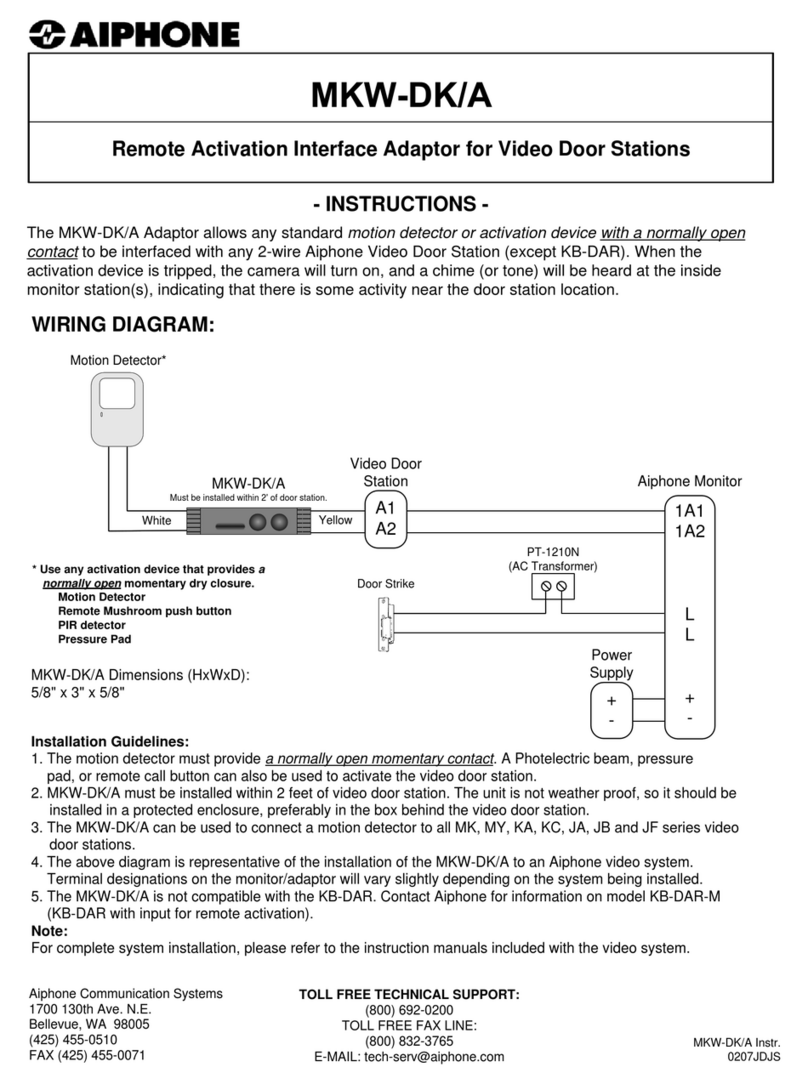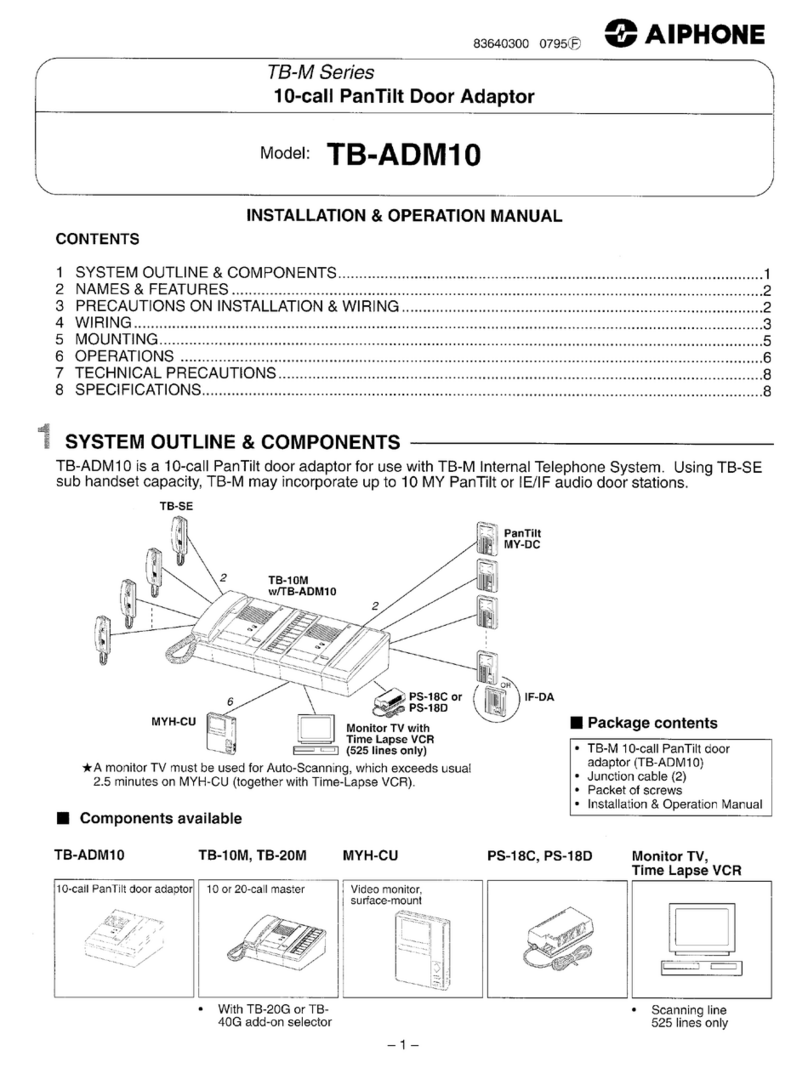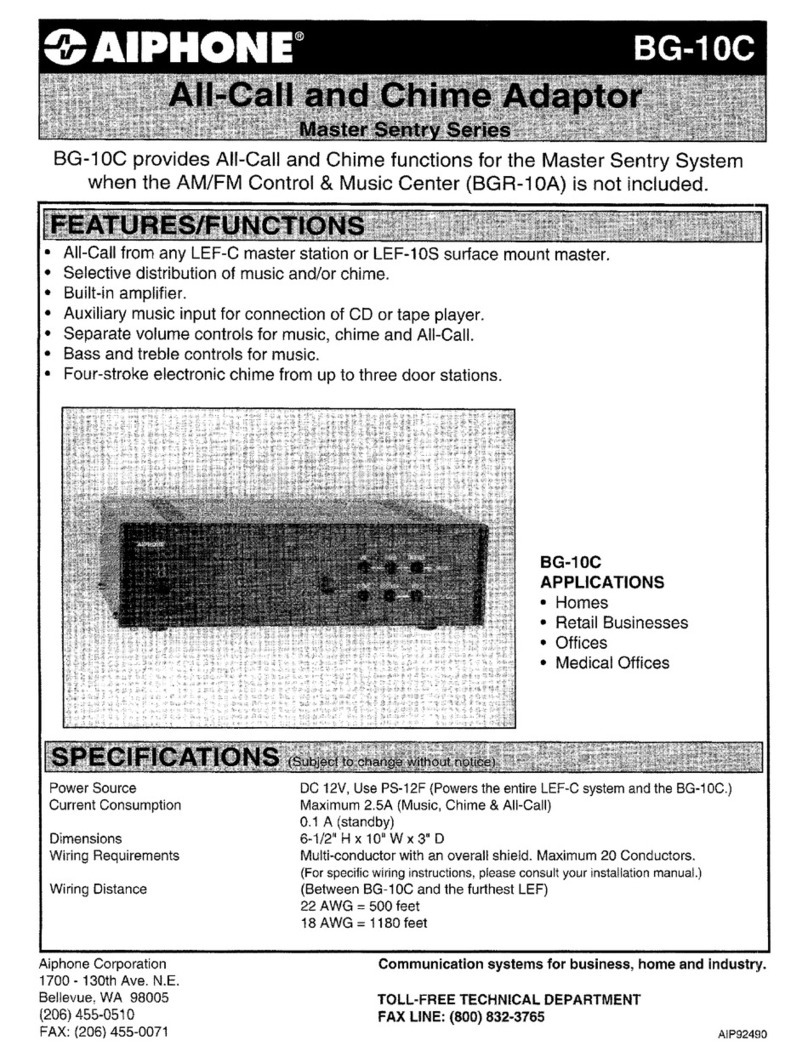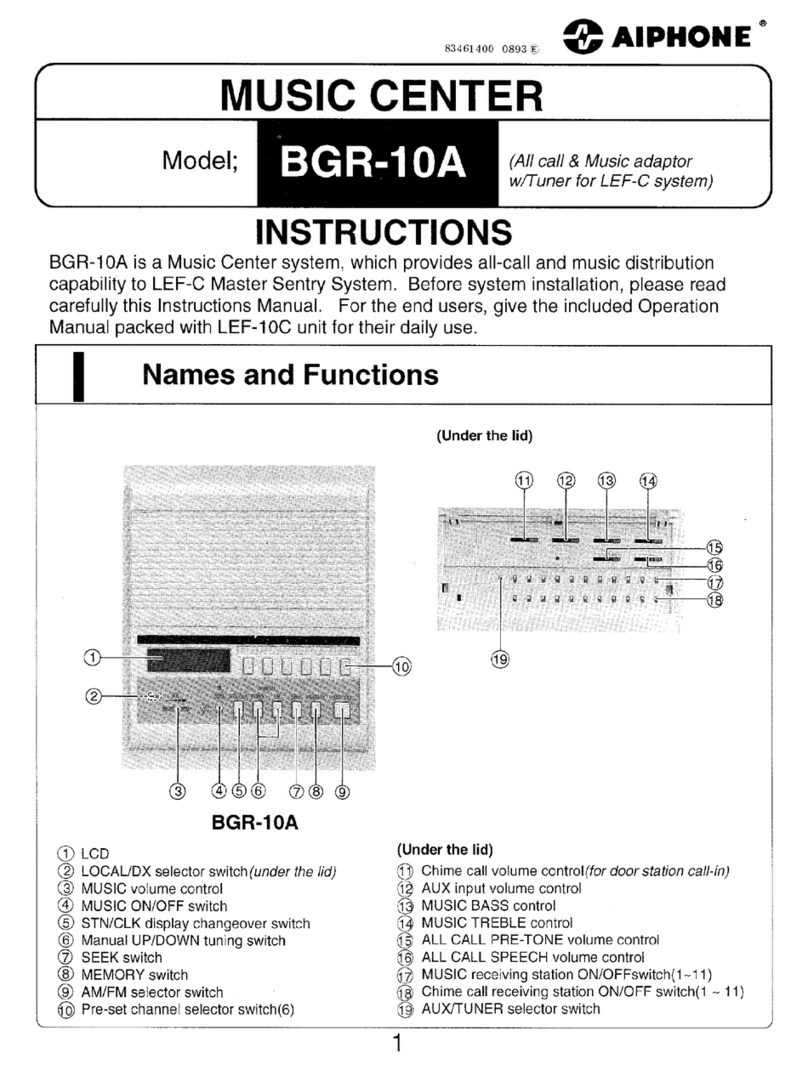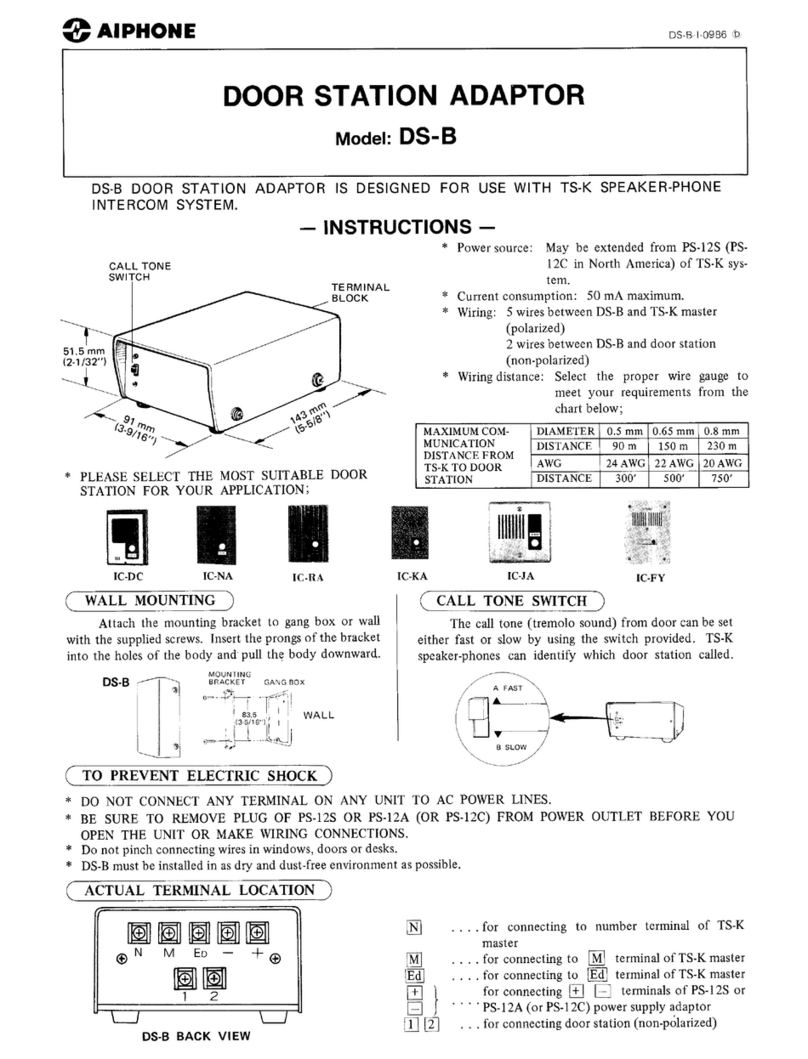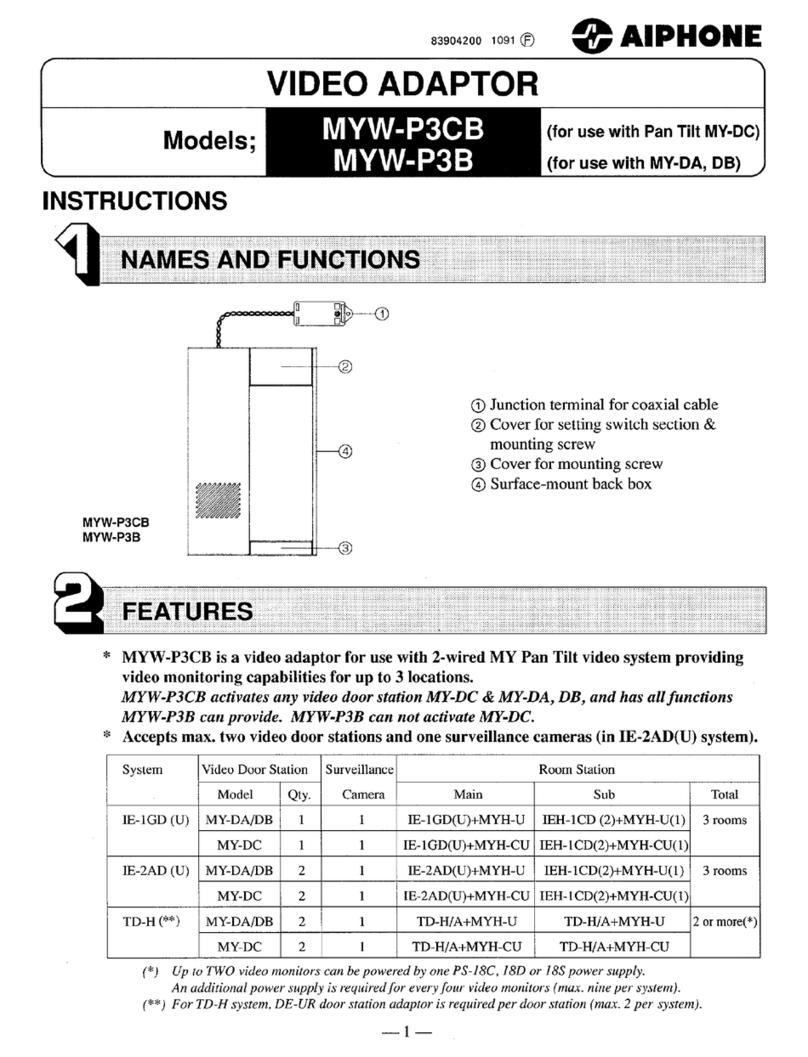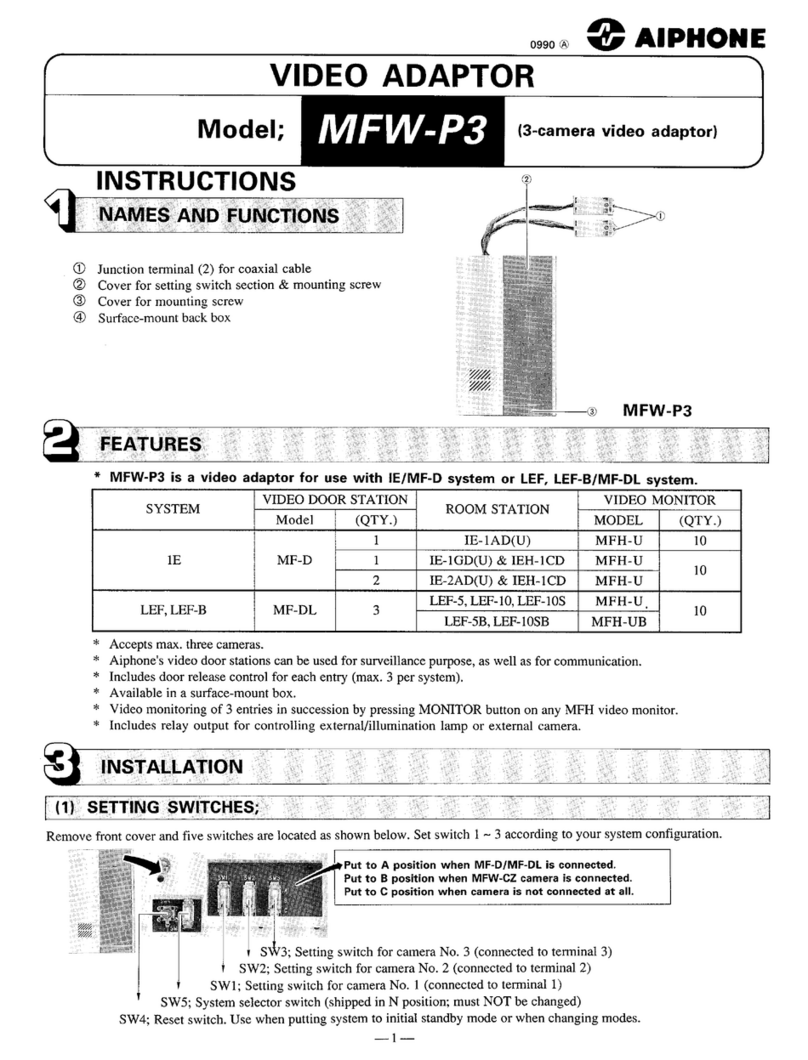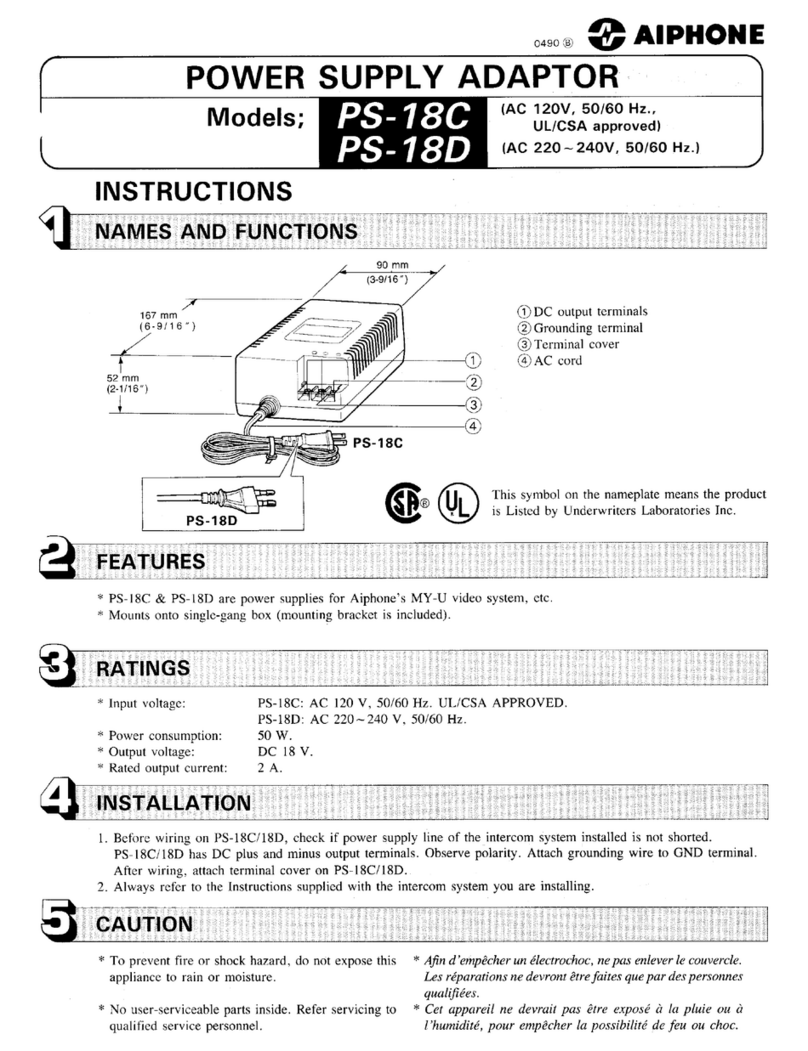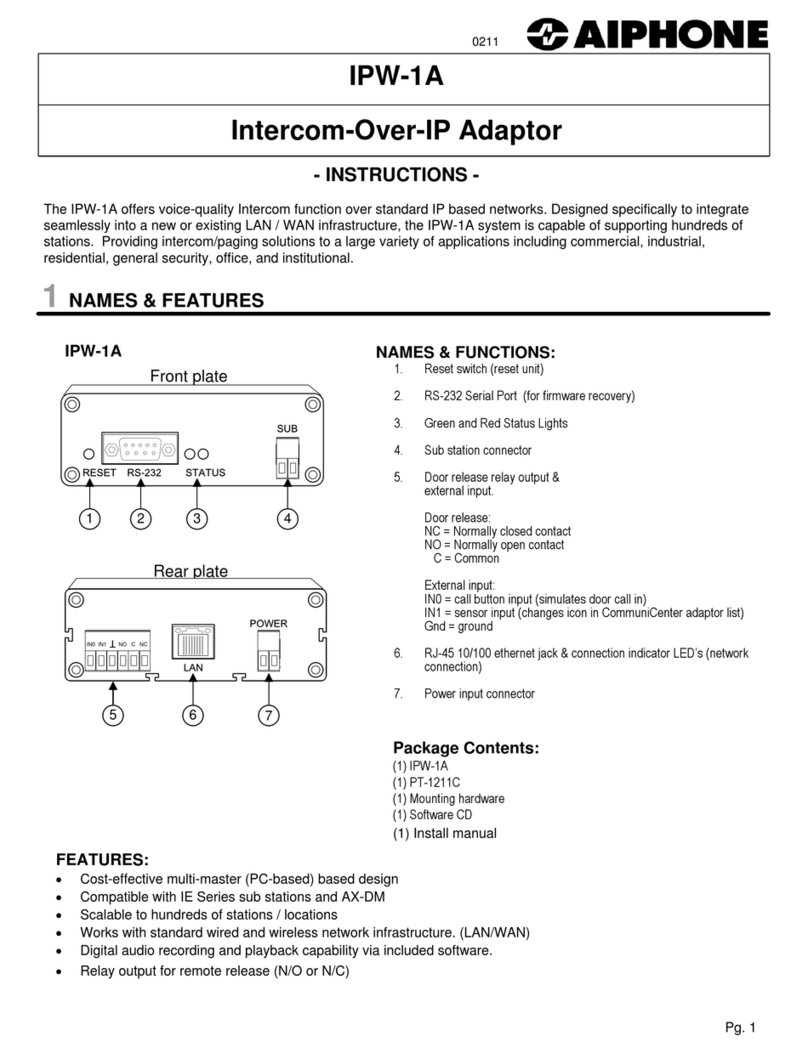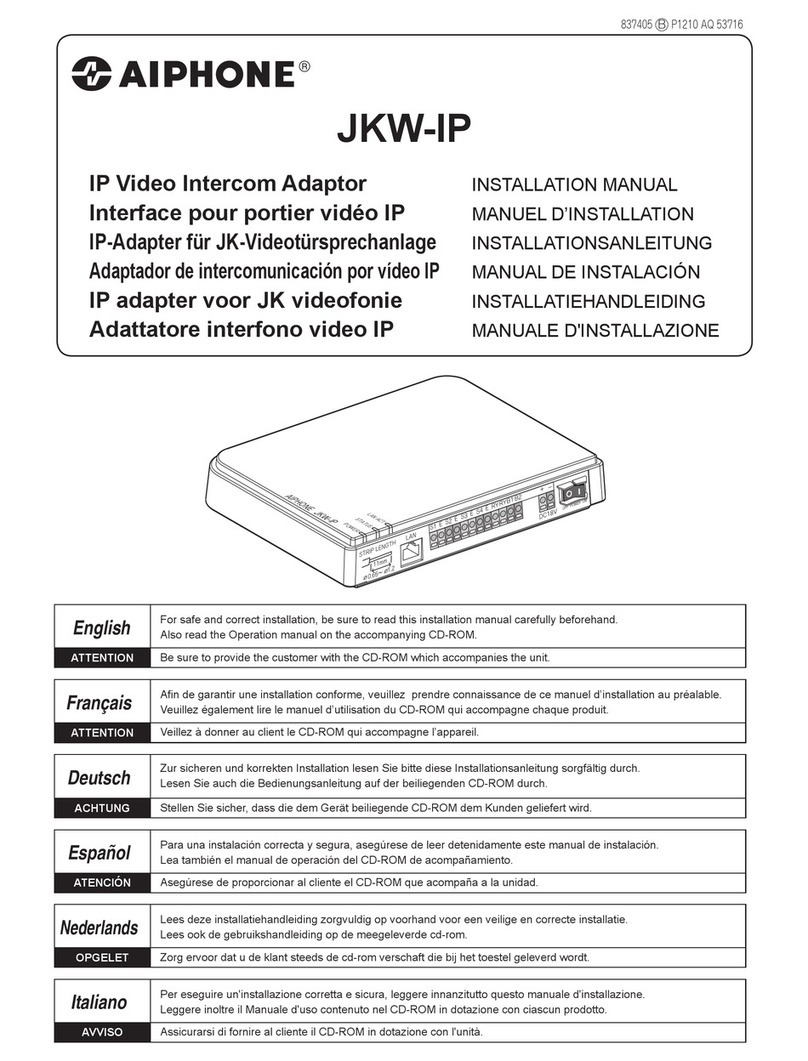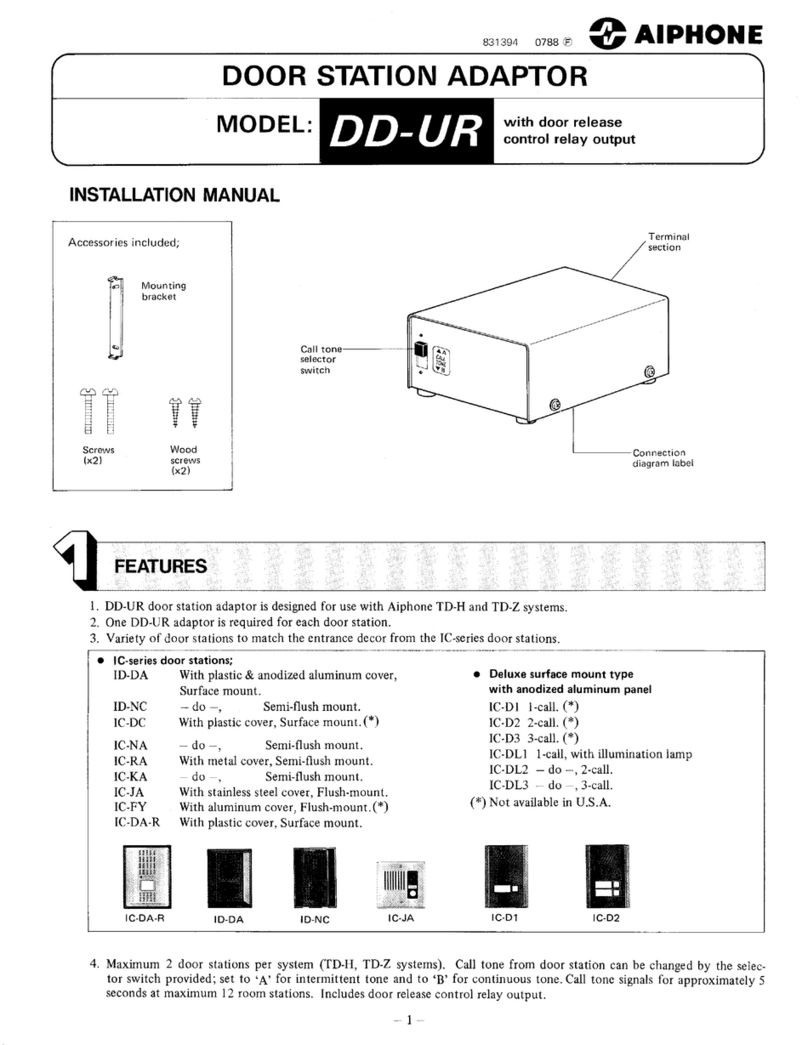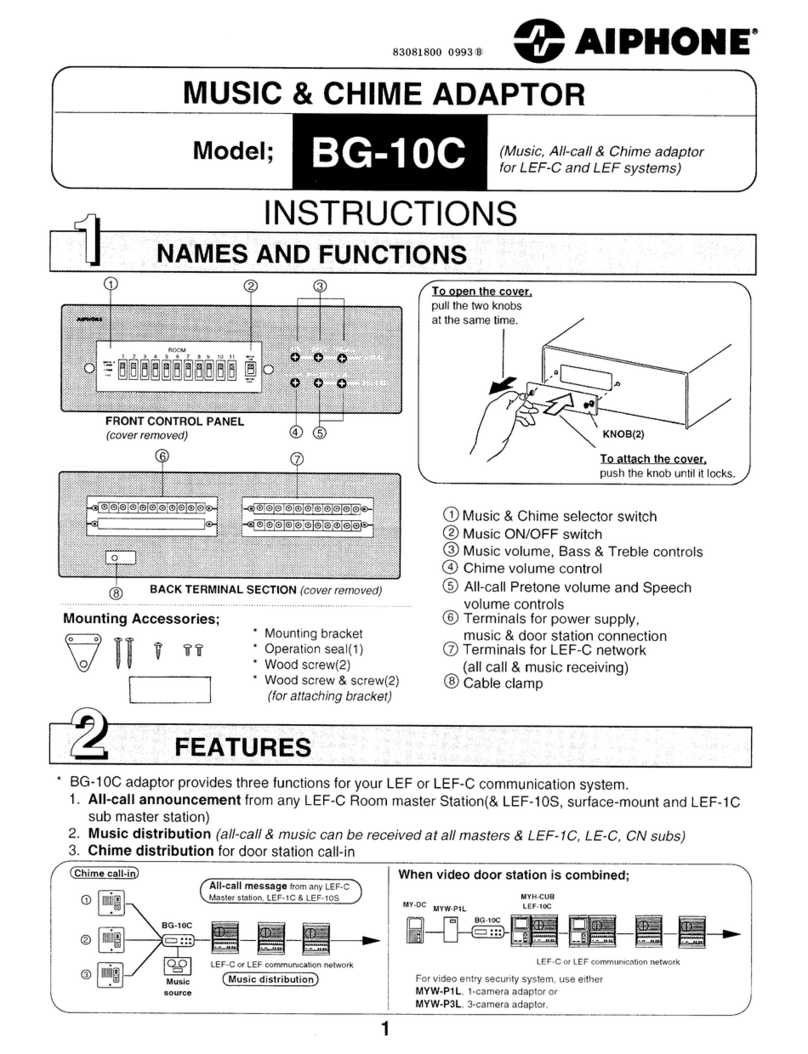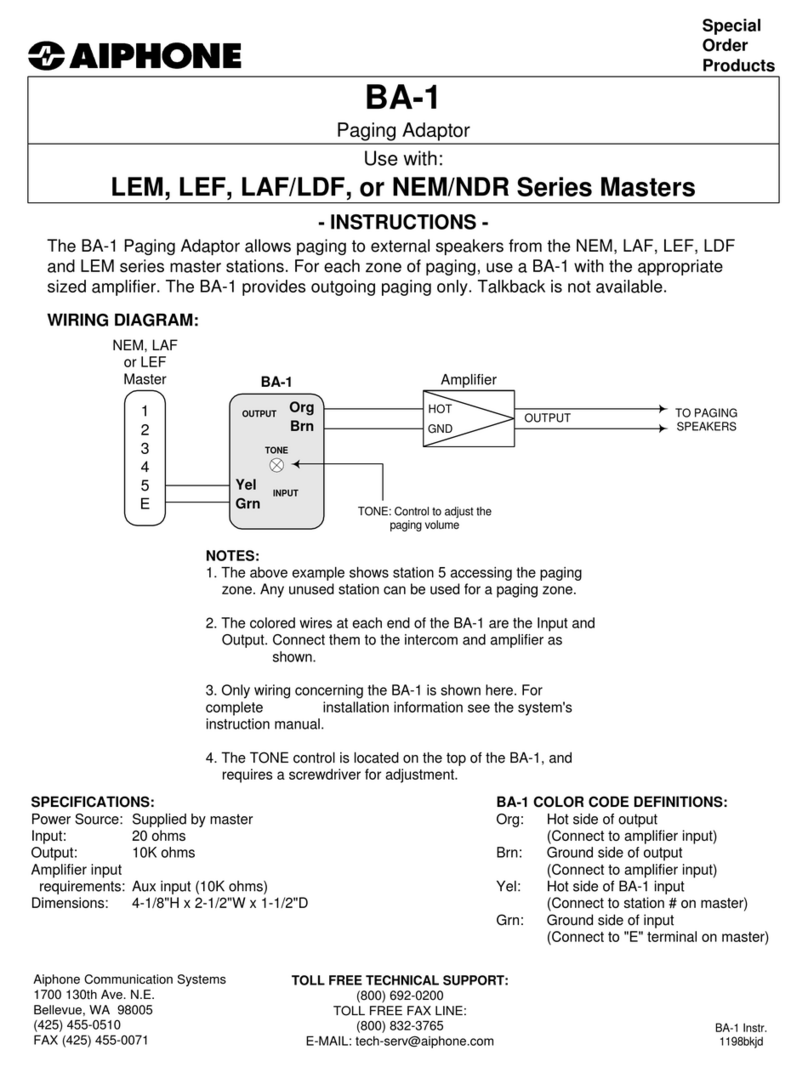• RY-IP44
• Programming Manual
• Barix Quick Install Guide
Overview / Description
2 | RY-IP44 Programming Manual
Package Contents
The RY-IP44 is an IP adaptor with 4 relay outputs and 4 contact inputs. This adaptor is designed to work
with Aiphone’s IX Series, IS-IP Series, and IPW-1A network intercom systems.
Relay outputs on the RY-IP44 can be programmed to trigger when a station is calling, while in
communication, or while calling and communicating. Relay outputs can also be programmed for door
release. The RY-IP44 relays can be used in place of a station’s built-in relay.
When using with the IX Series, relay outputs on the RY-IP44 can be associated to any station. When using
with the IS-IP Series or IPW-1A, relay outputs can only be associated to door stations.
Inputs on this adaptor are used to trigger a call and can only be used on the IX Series and IS-IP Series.
When using with the IX Series, inputs can be programmed to call from any station to any other station.
When using with the IS-IP Series, inputs can be programmed to call from a door station to a master station.
Possible applications are notication of a card access denial, motion detector activation, or selective calling
(i.e. multiple tenants). For multiple tenant applications, Aiphone recommends using the IS-IP4DVF 4-button
selective call video door station.
The RY-IP44 adaptor is not a PoE device. A dedicated 9-30V DC power supply is required. Use the Aiphone
PS-1225UL power supply (sold separately).
SIF.ini File (IX Series and IS-IP Series Only)
A SIF.ini le must be created in order for the IX Series and IS-IP Series door stations and master stations to
communicate with the adaptor. Use a text editor program to create this le and save it with a .ini extension.
Example Text File:
0100,192.168.1.45,10000,0
0101,192.168.1.46,10001,0
0110,192.168.1.47,10002,0
Program Type: Range is between 0100 and 1111 (Binary). Set a different program type for each
RY-IP44 being programmed.
Destination IP Address:
IP address assigned to the RY-IP44.
Destination Port:
Port number assigned on the RY-IP44. The default port is 10000. This can be set in
the range from 1 to 65535.
SSL Y/N :
This device does not use SSL. Input 0 for no.
Once the le is created, save it to a location on the PC being used for programming the IX Series or IS-IP
Series stations. This le will need to be uploaded to each device that will be associated with the RY-IP44 using
the instructions that follow.
Program
Type
Destination
IP Address
Destination
Port
SSL
Y/N
Note:
The intercom system must be fully programmed and operational prior to programming the RY-IP44 adaptor.
Each line in the text le
represents a different
RY-IP44 adaptor.
• General understanding of IX Series, IS-IP Series,
or IPW-1A programming
• 9-30V DC power supply (sold separately)
• Unique IP address for each adaptor
Installation Requirements
}