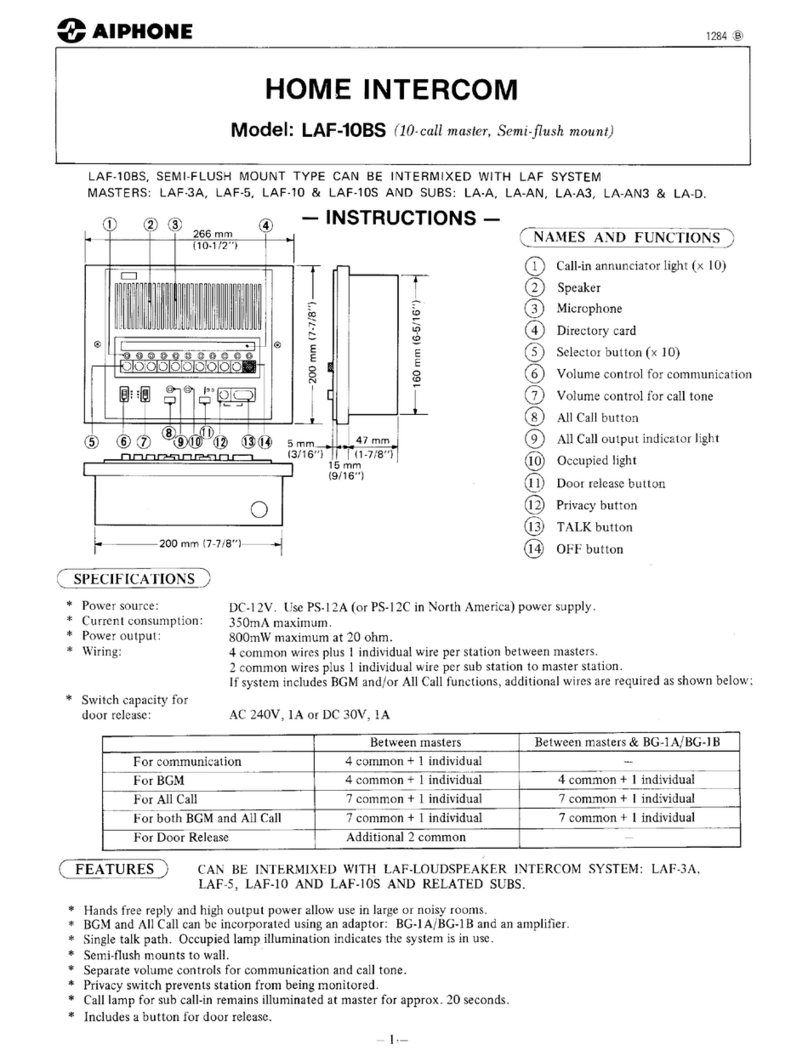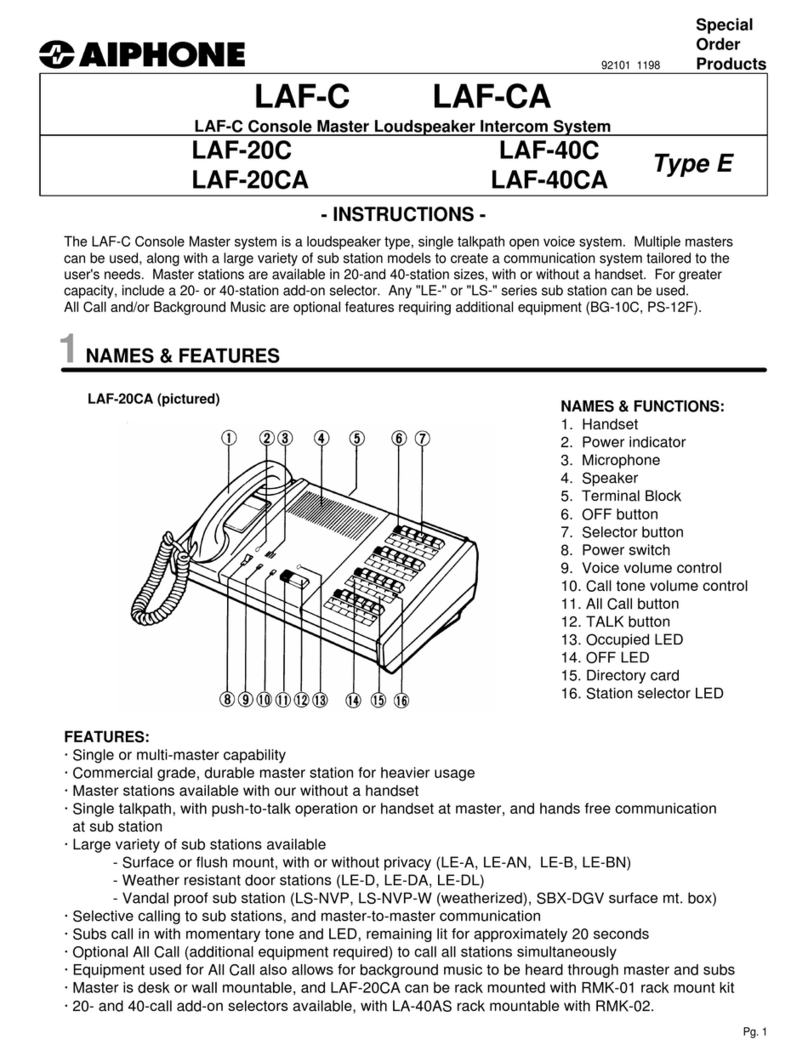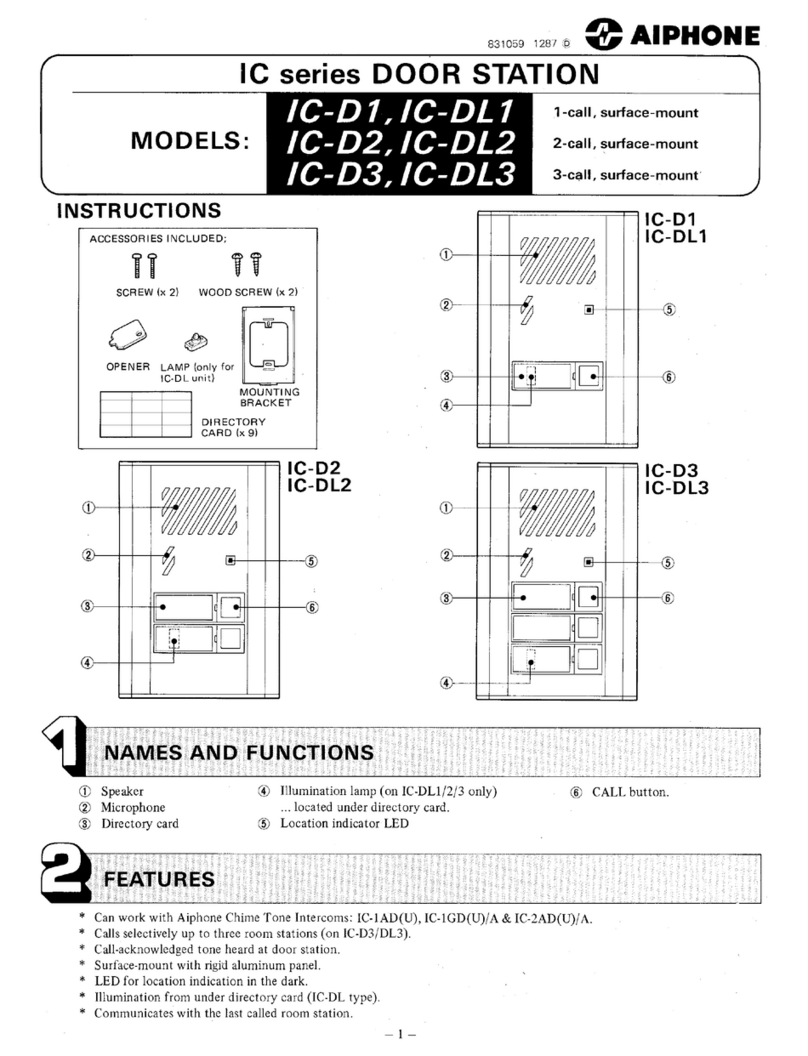Aiphone IX SERIES Operating instructions
Other Aiphone Intercom System manuals
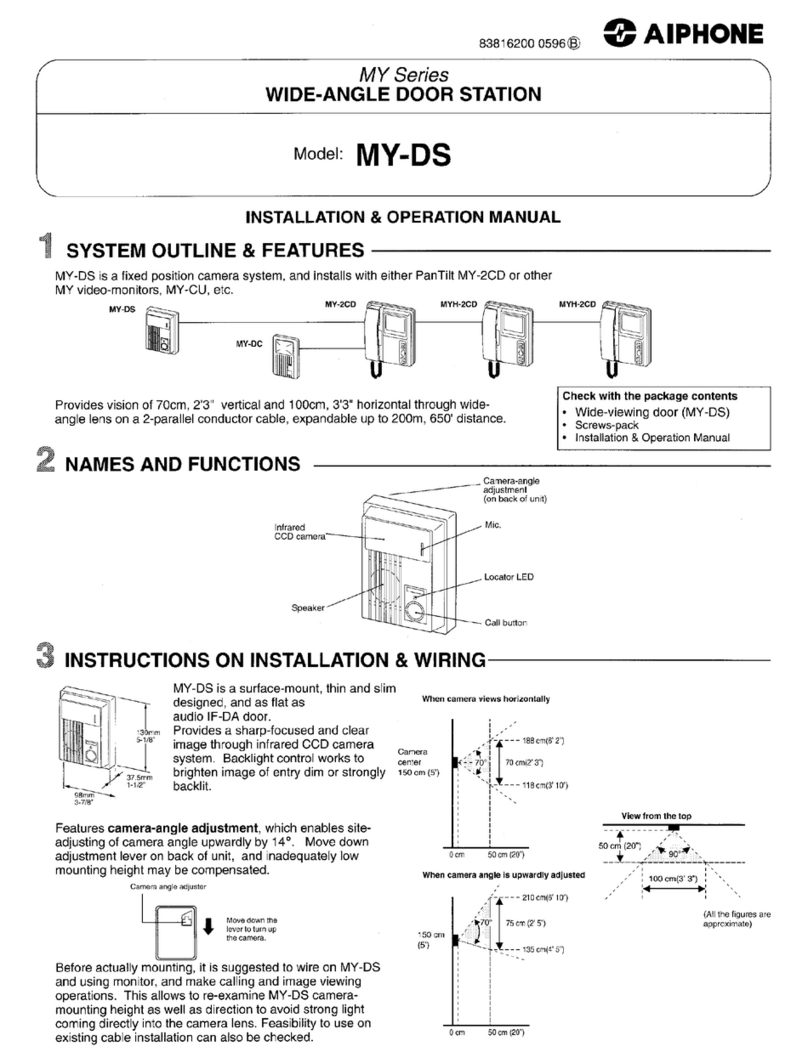
Aiphone
Aiphone MY-DS User manual
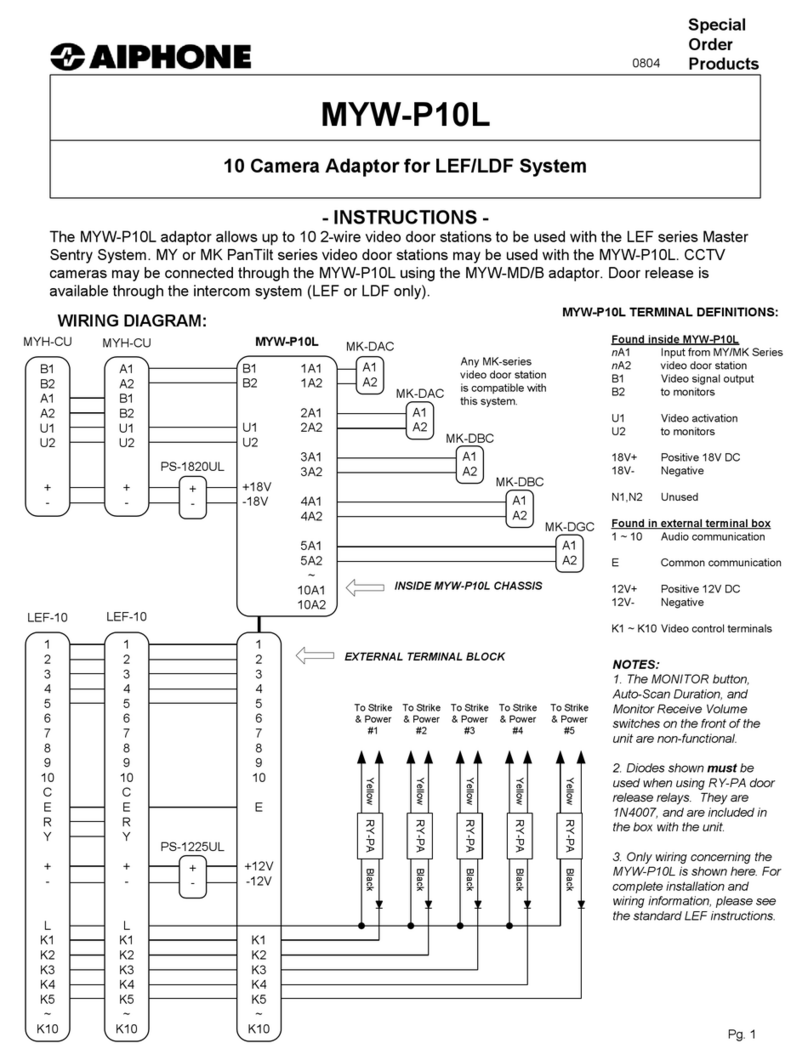
Aiphone
Aiphone MYW-P10L User manual

Aiphone
Aiphone AN-8031MS User manual

Aiphone
Aiphone JF-1FD User manual

Aiphone
Aiphone IXG Series User manual

Aiphone
Aiphone IXG Series User manual

Aiphone
Aiphone NE-JA User manual
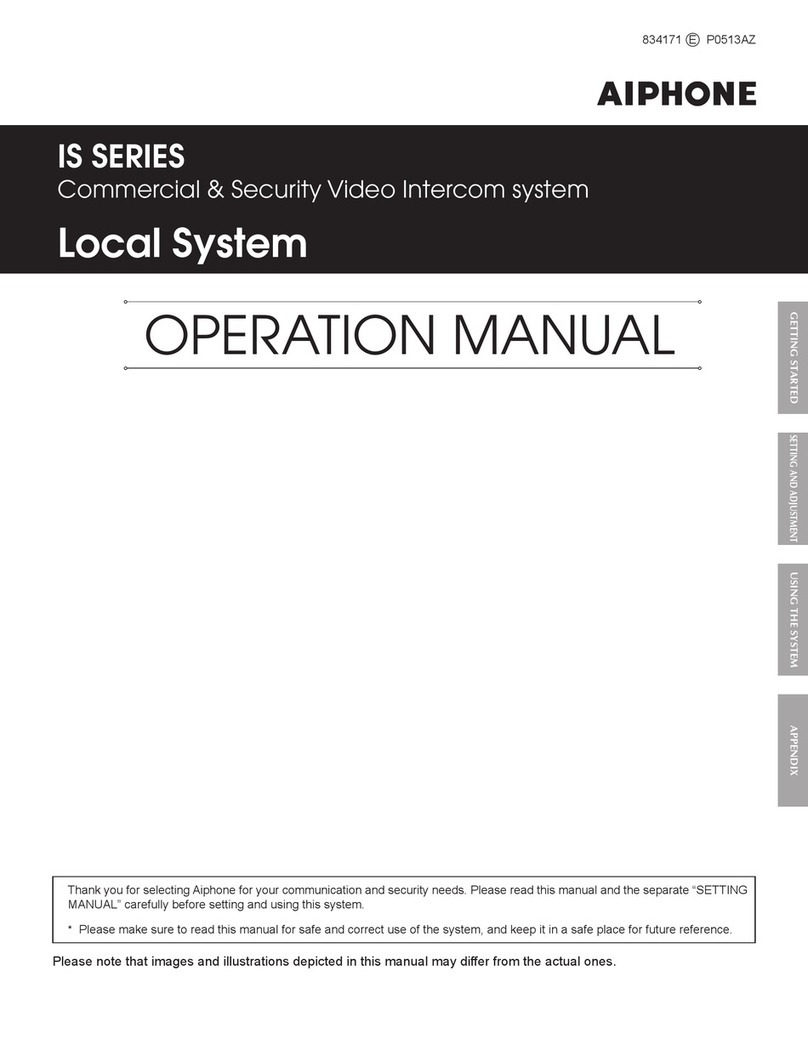
Aiphone
Aiphone IS SERIES User manual

Aiphone
Aiphone ??-??? User manual
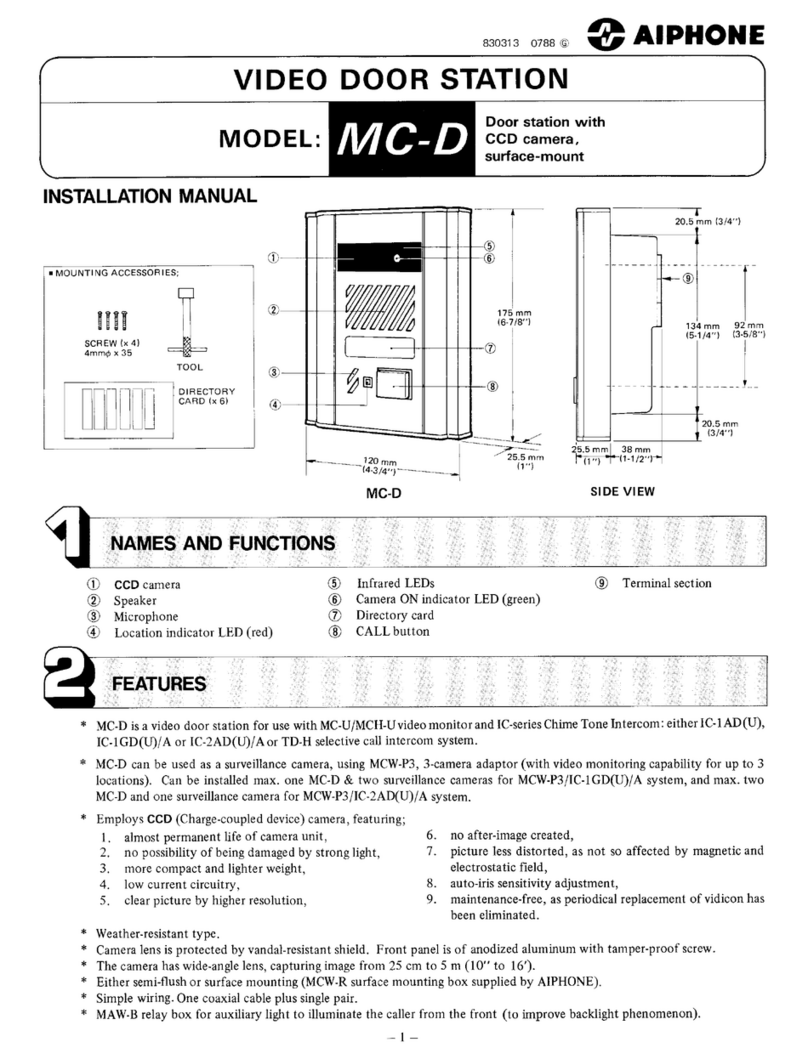
Aiphone
Aiphone MC-D User manual
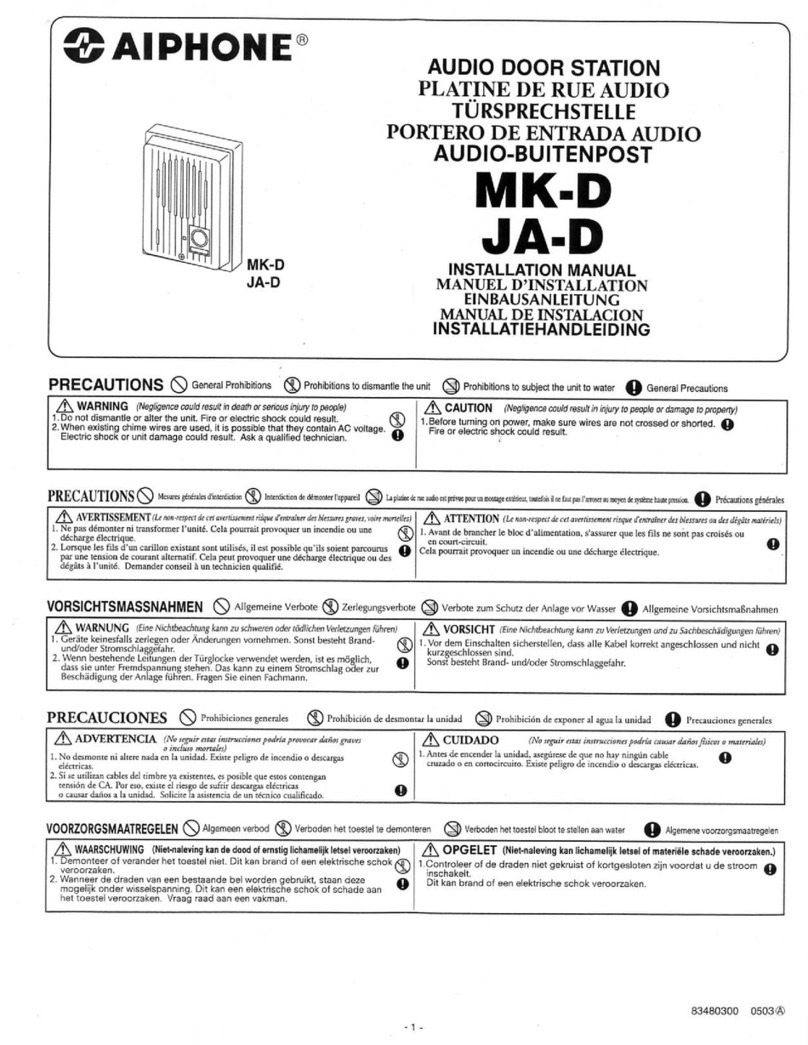
Aiphone
Aiphone AUDIO DOOR STATION JA-D User manual
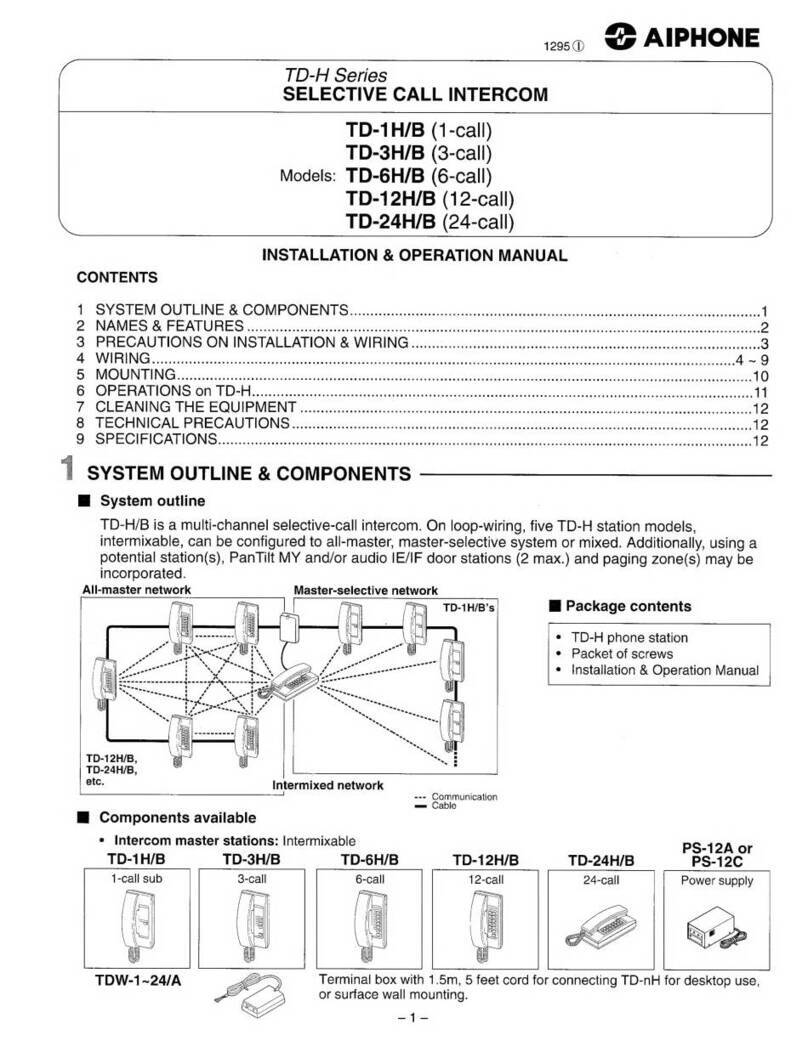
Aiphone
Aiphone TD-H Series User manual
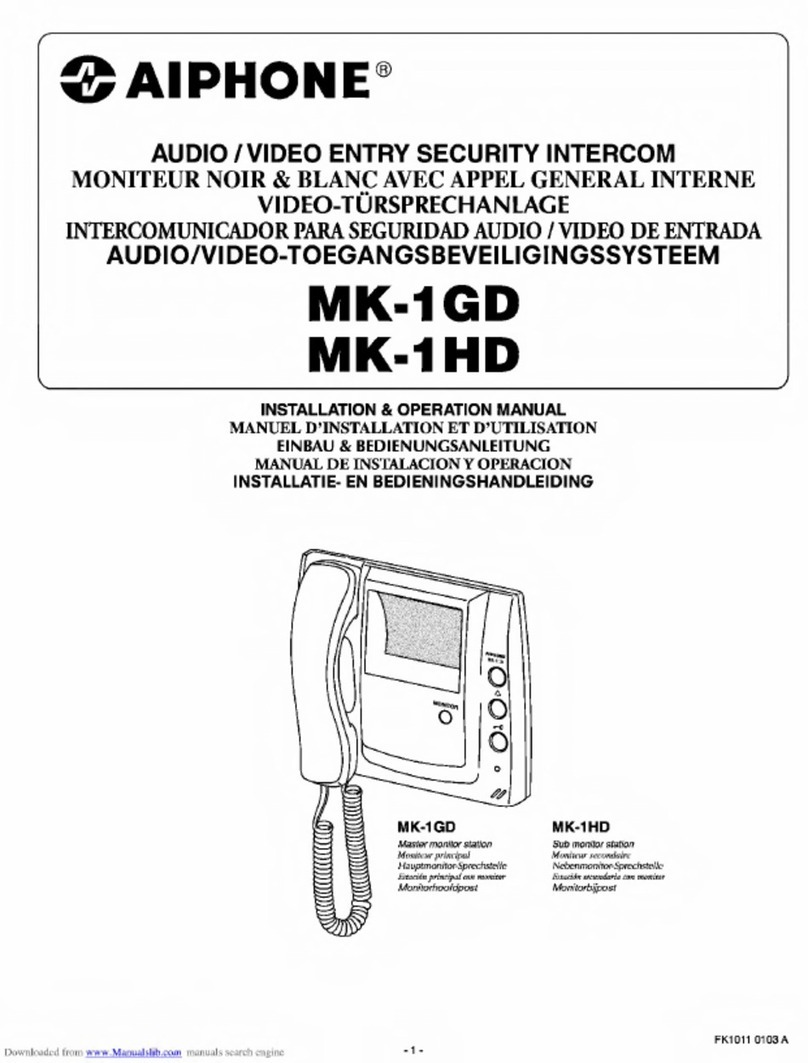
Aiphone
Aiphone MK-1GD User manual
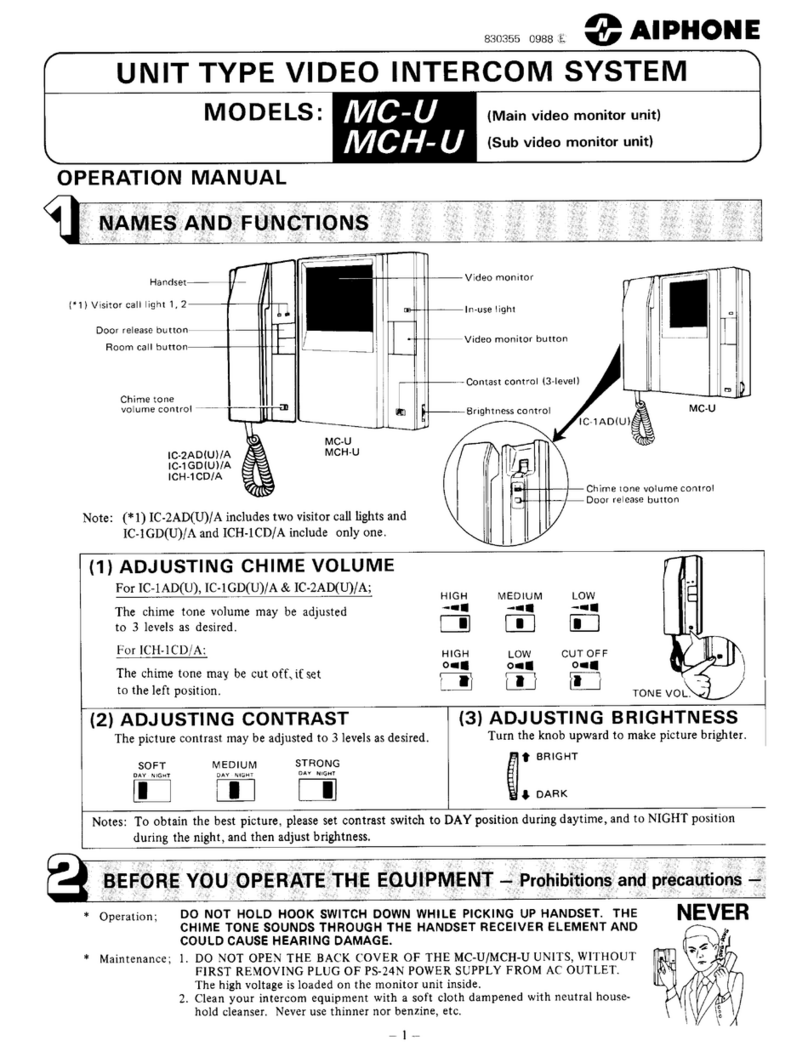
Aiphone
Aiphone MC-U User manual

Aiphone
Aiphone IXG Series User manual
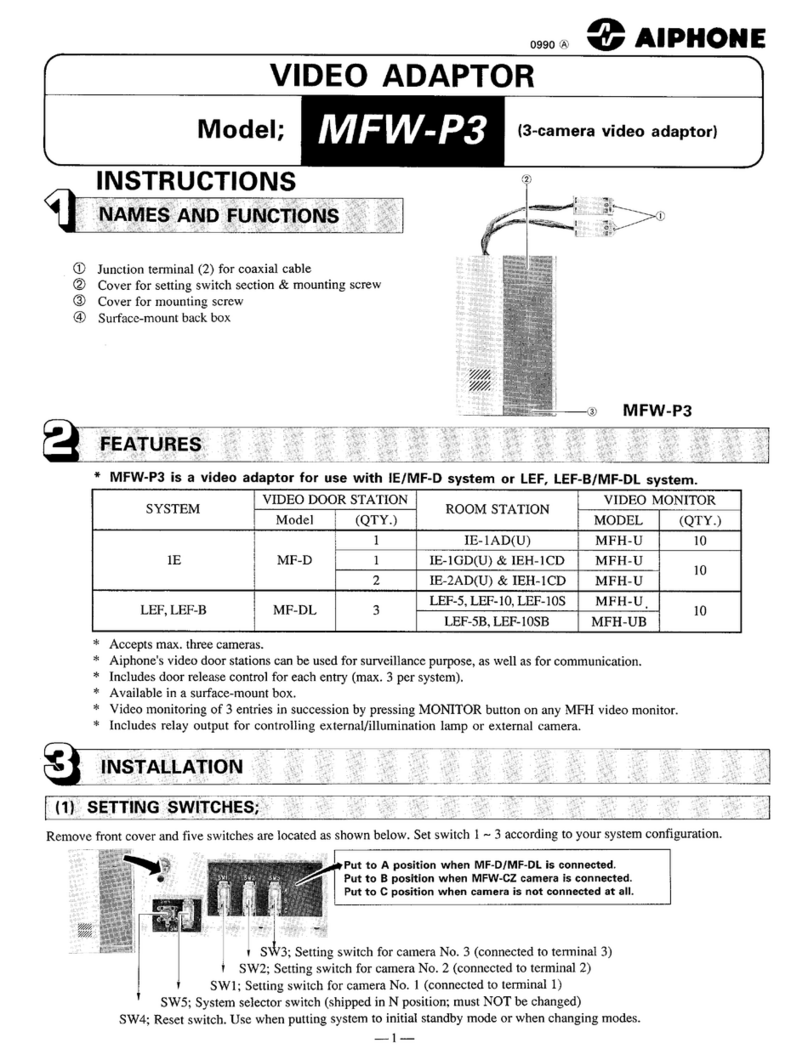
Aiphone
Aiphone MFW-P3 User manual
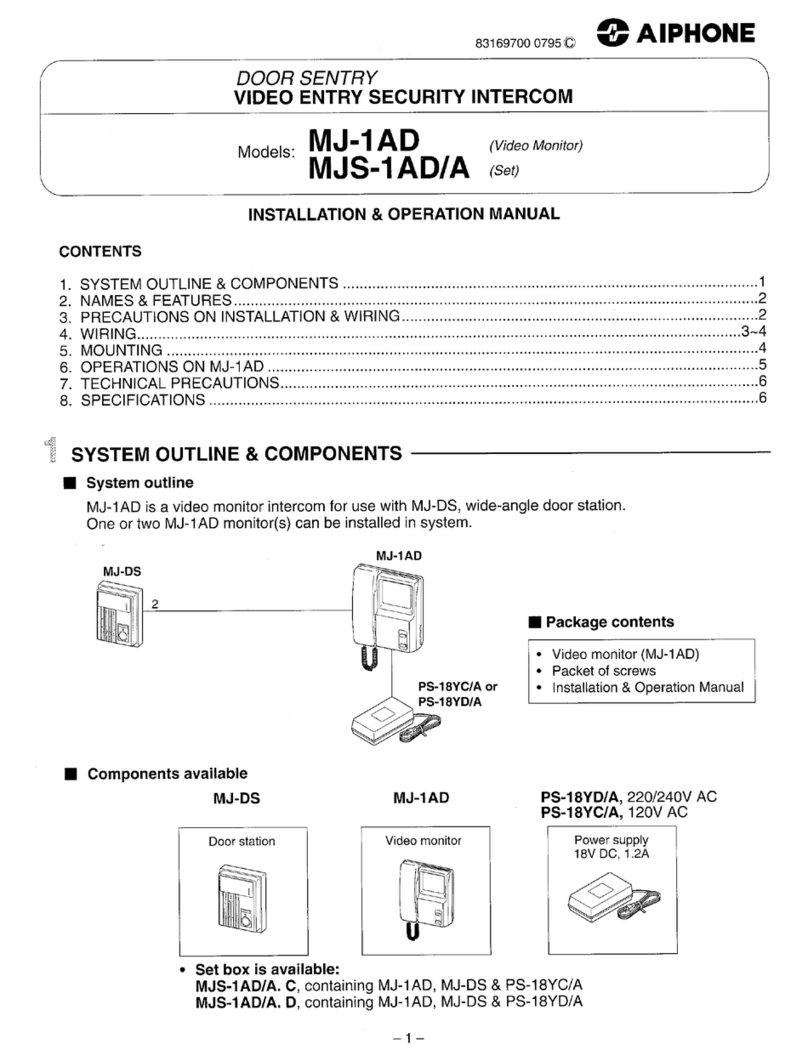
Aiphone
Aiphone MJ-1AD User manual
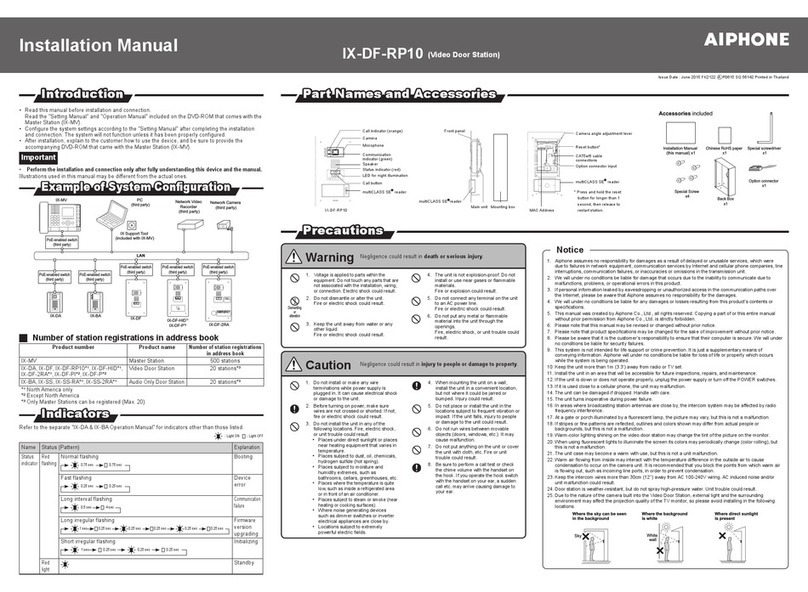
Aiphone
Aiphone IX-DF-RP10 User manual
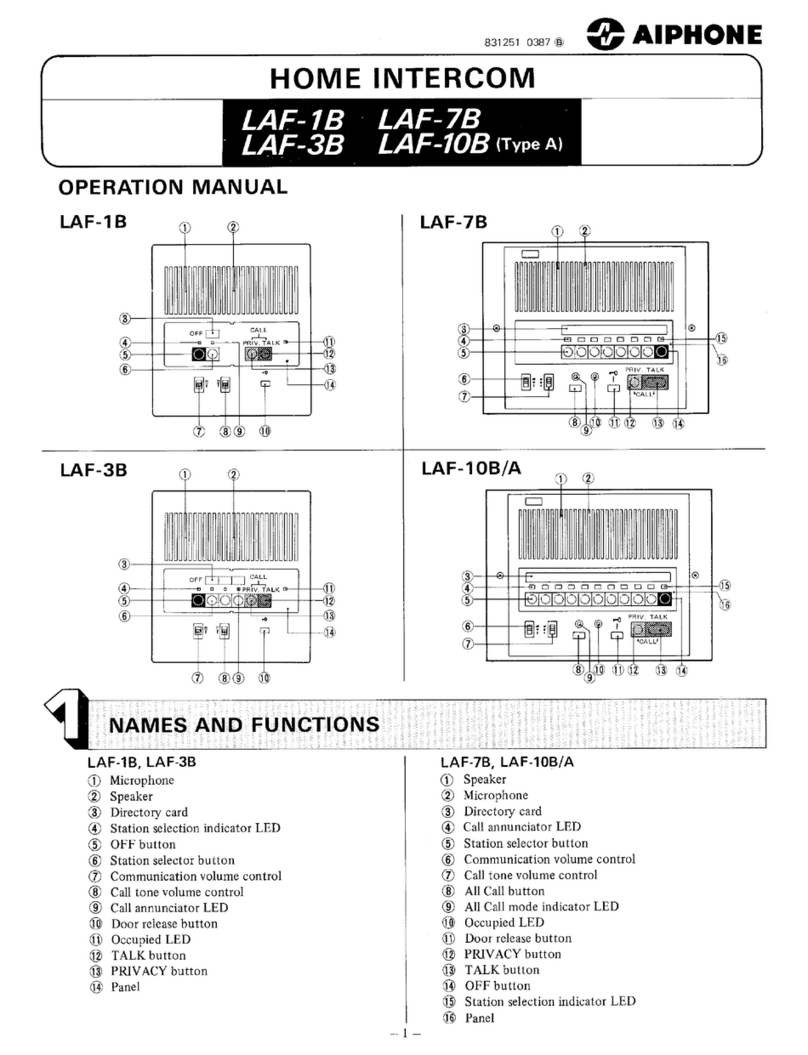
Aiphone
Aiphone LAF-10B User manual
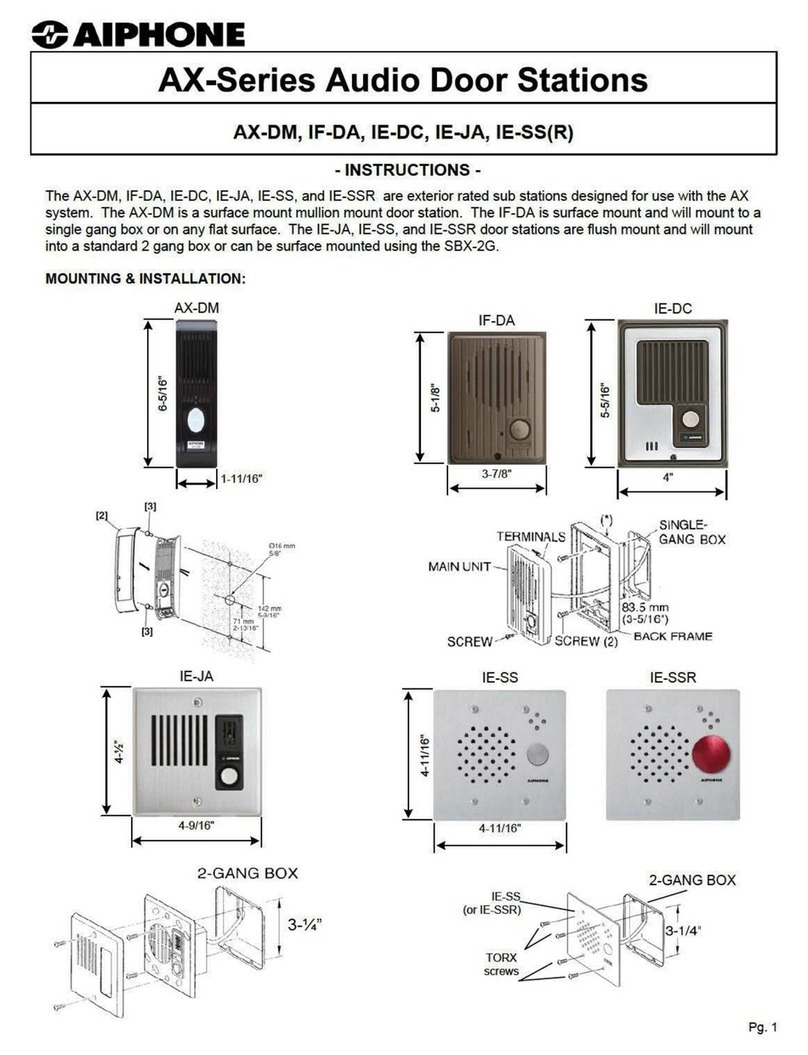
Aiphone
Aiphone AX-DM User manual
Popular Intercom System manuals by other brands

urmet domus
urmet domus IPerVoice 1039 Installation

Alpha Communications
Alpha Communications STR QwikBus TT33-2 Installation, programming, and user's manual

Monacor
Monacor ICM-20H instruction manual

Logenex
Logenex A202CR Installation & programming

Quantum
Quantum QR5 Installation and programming manual

EVGA
EVGA XR1 quick guide