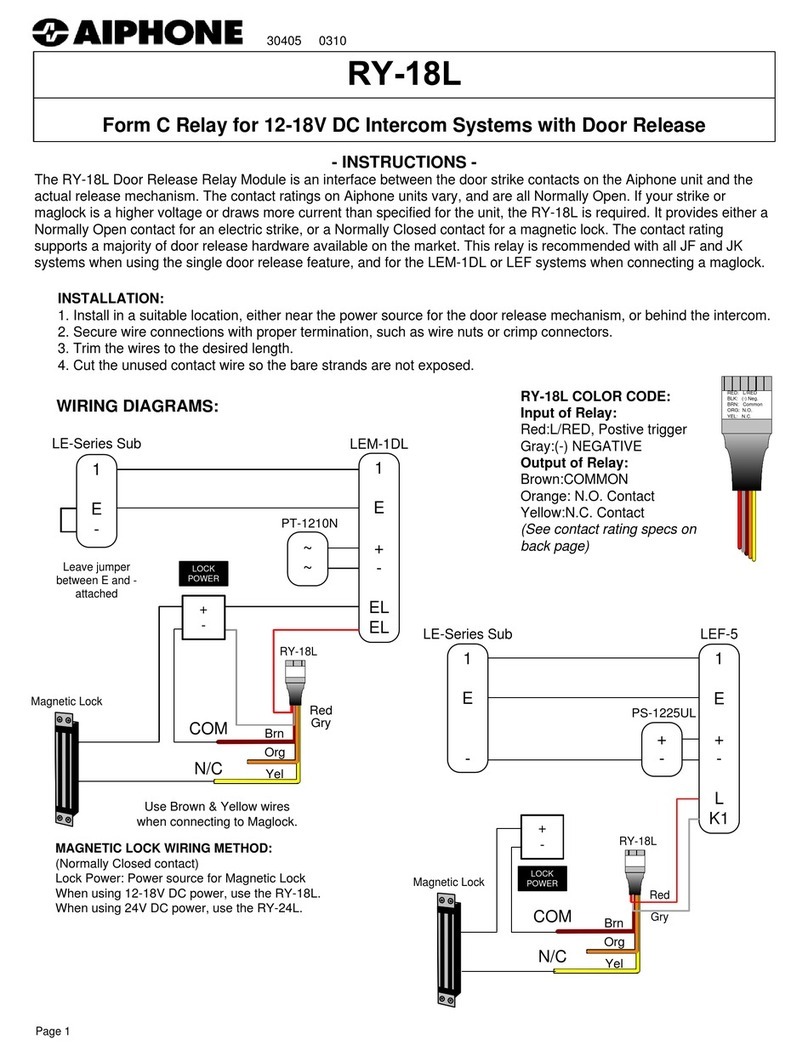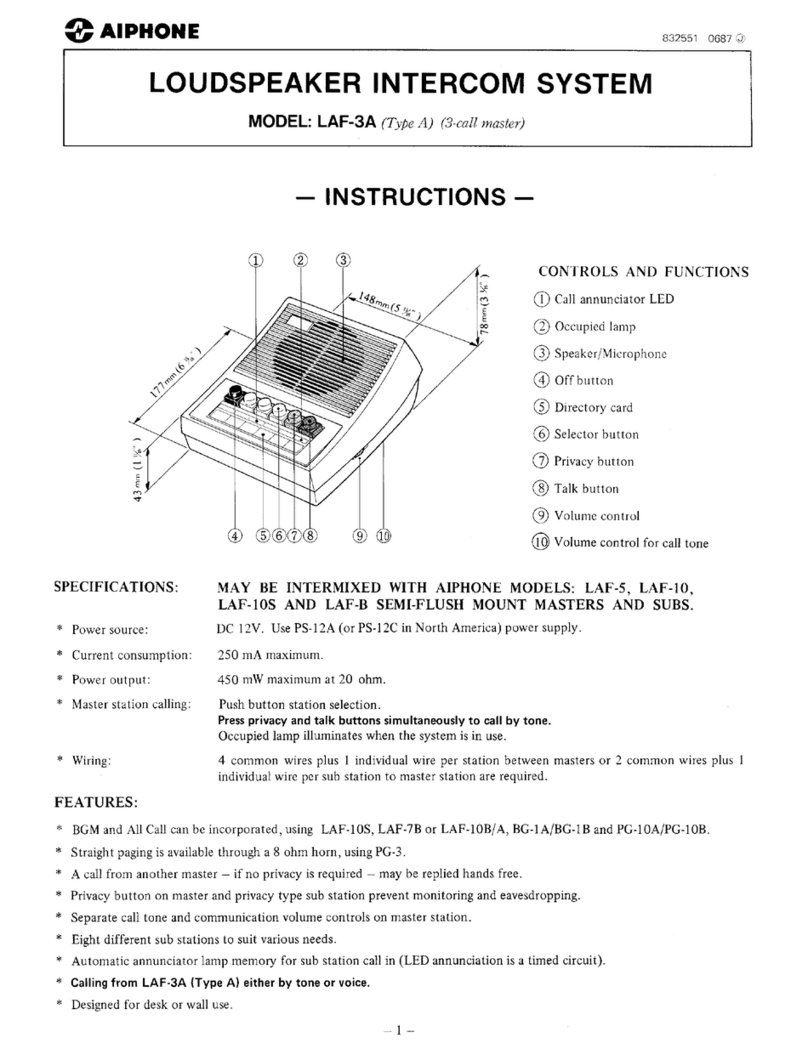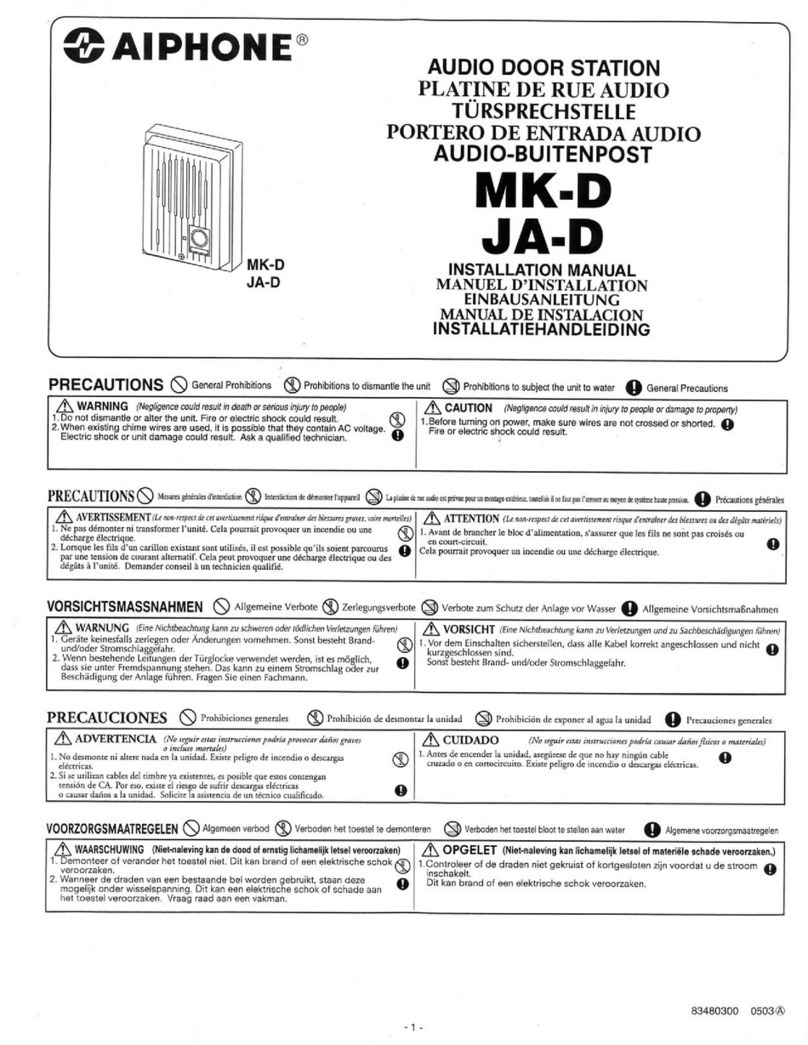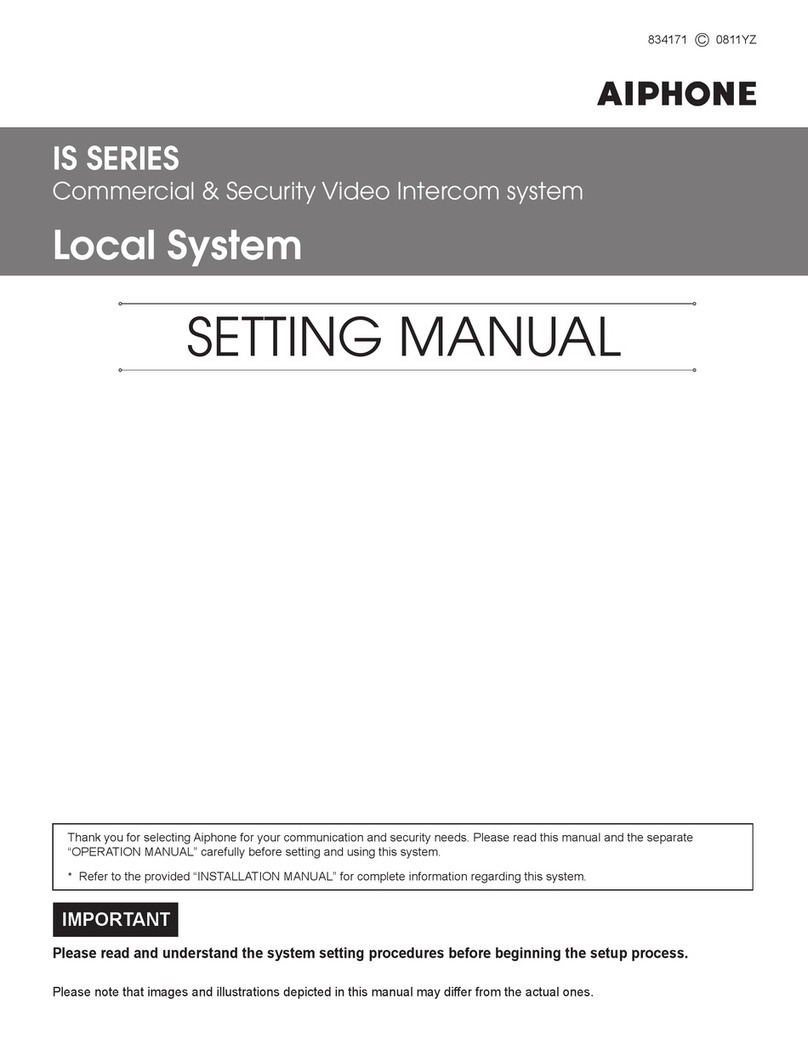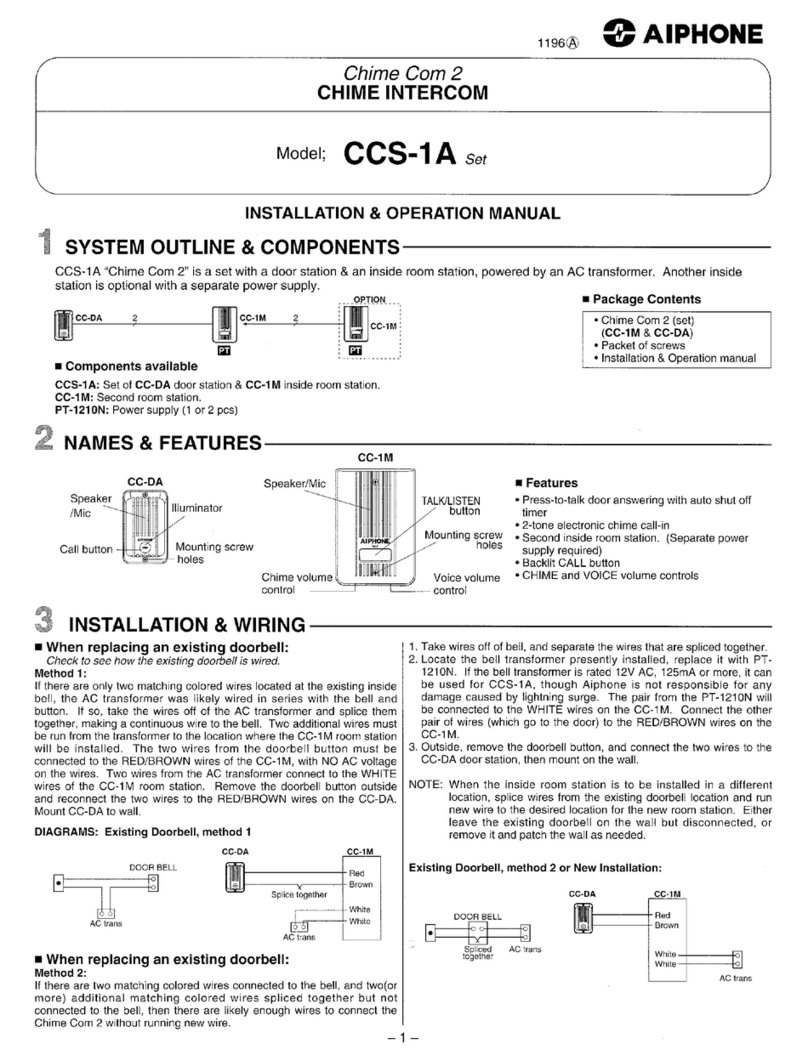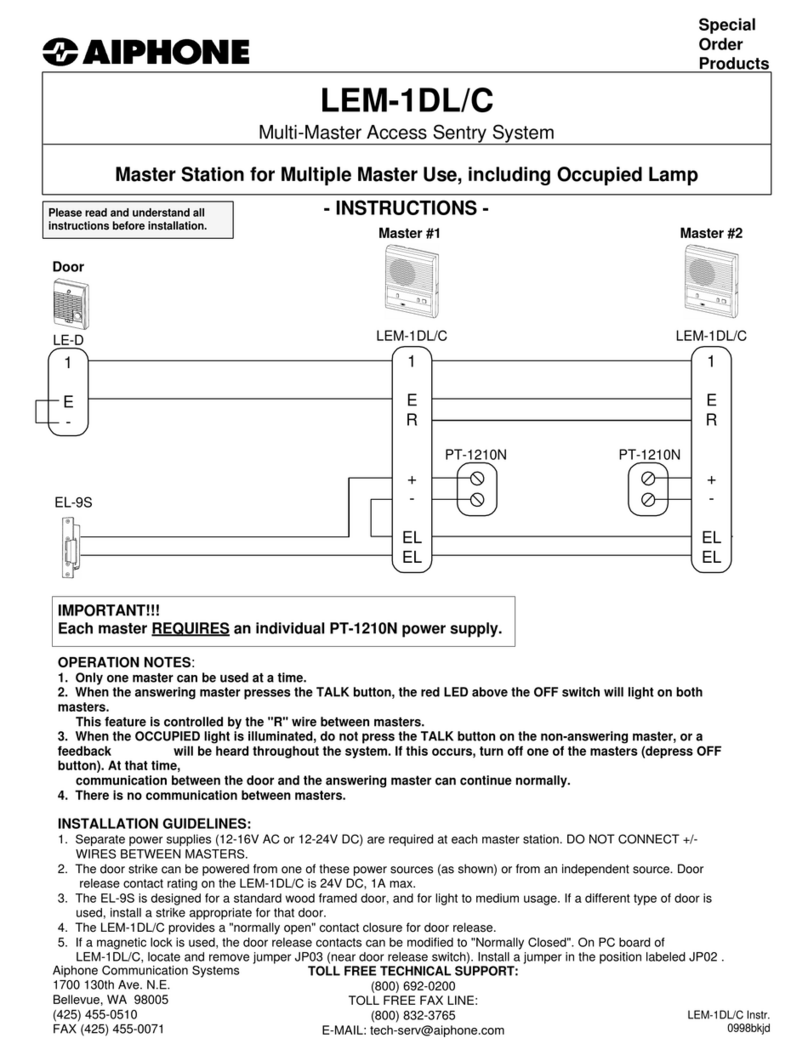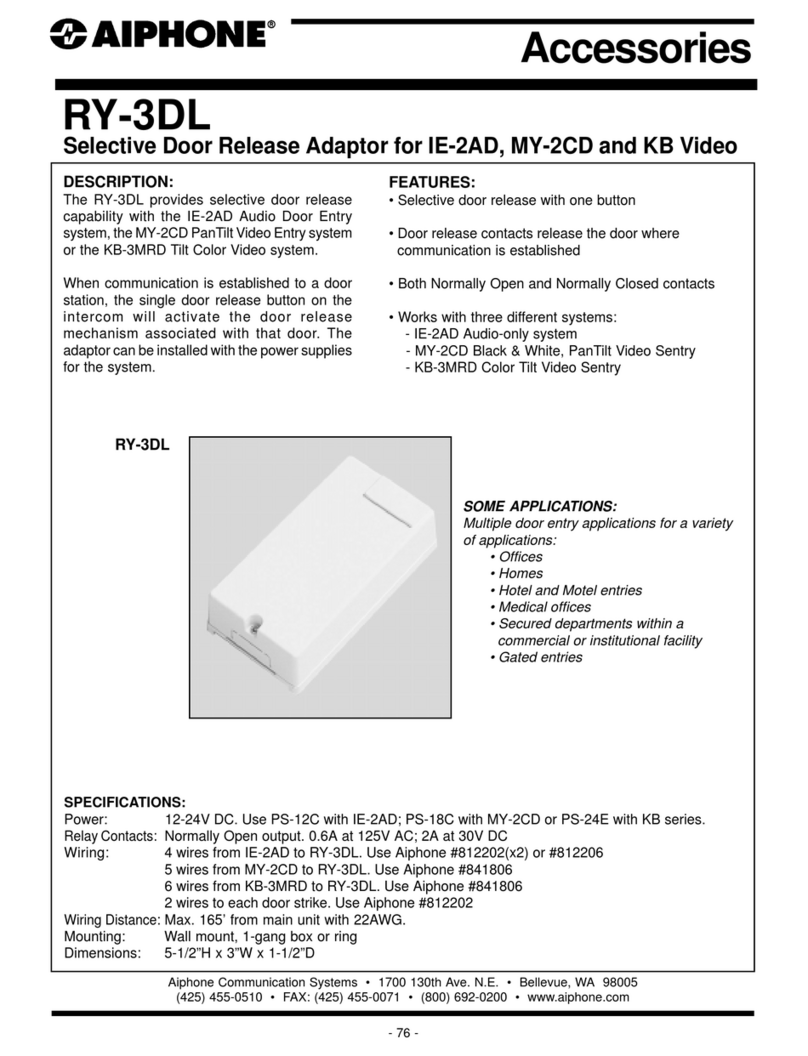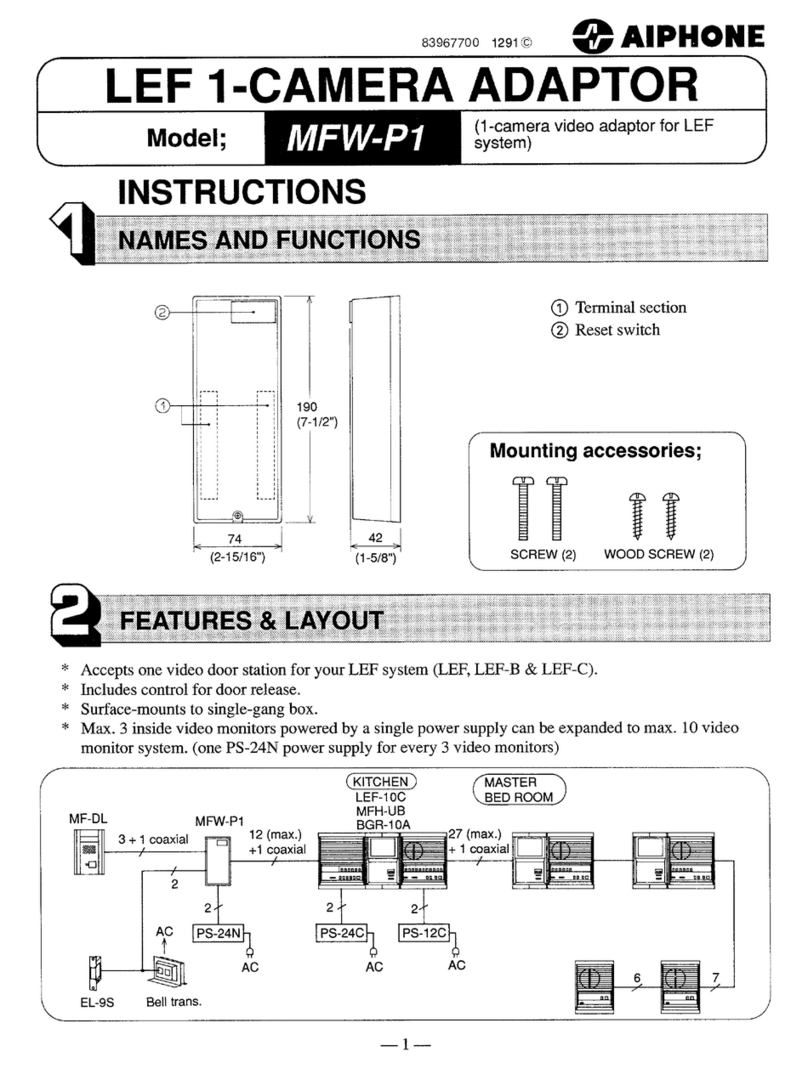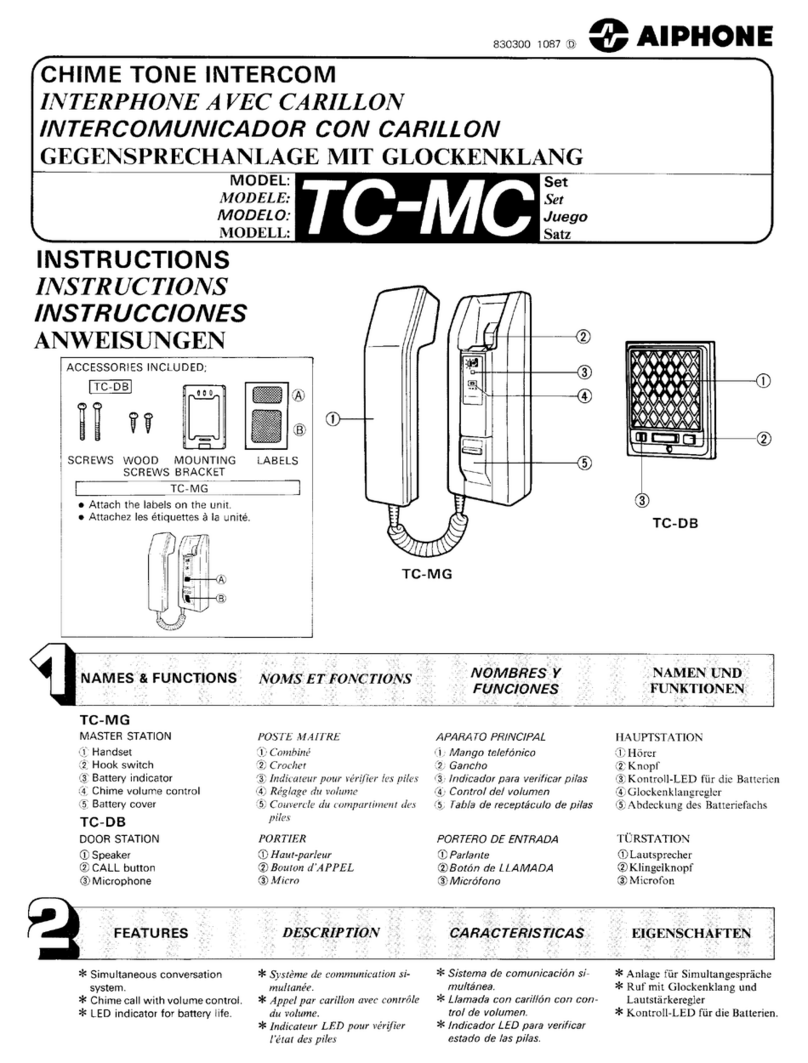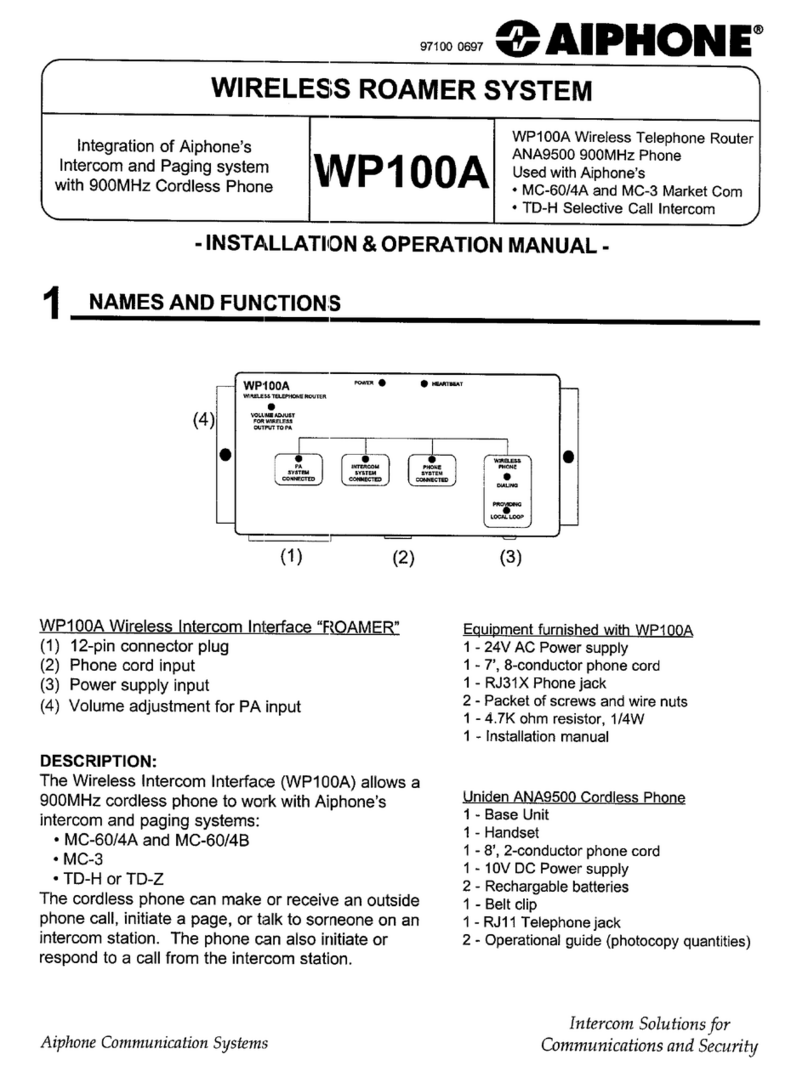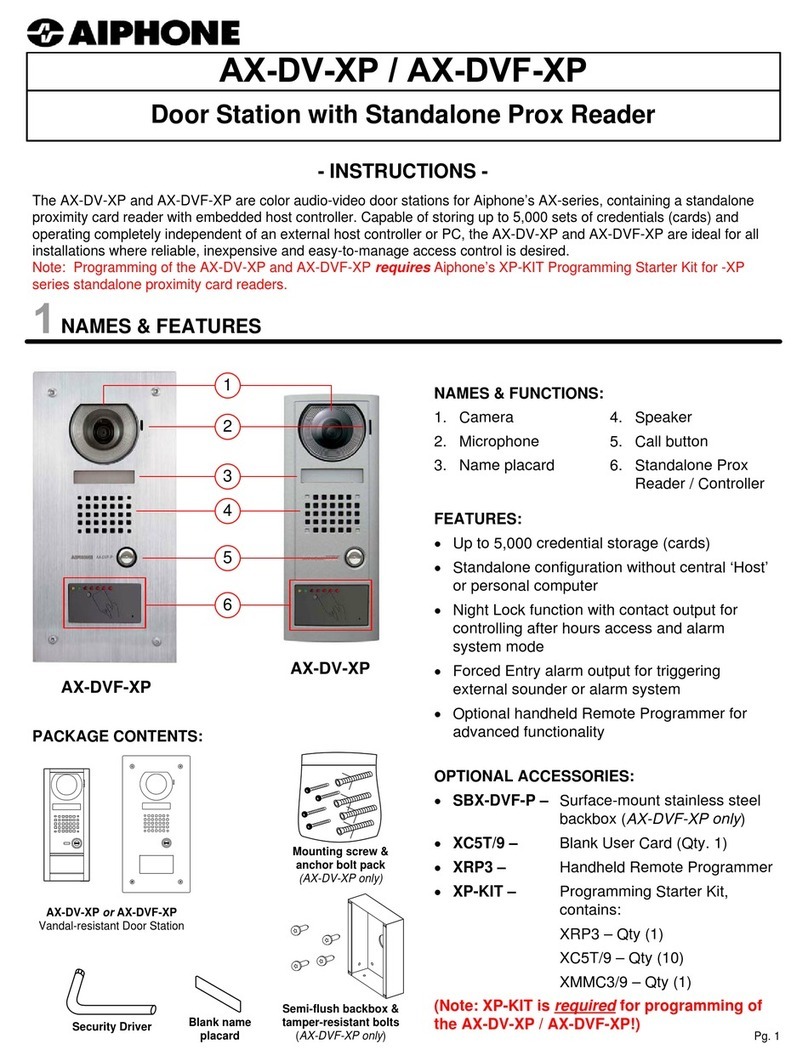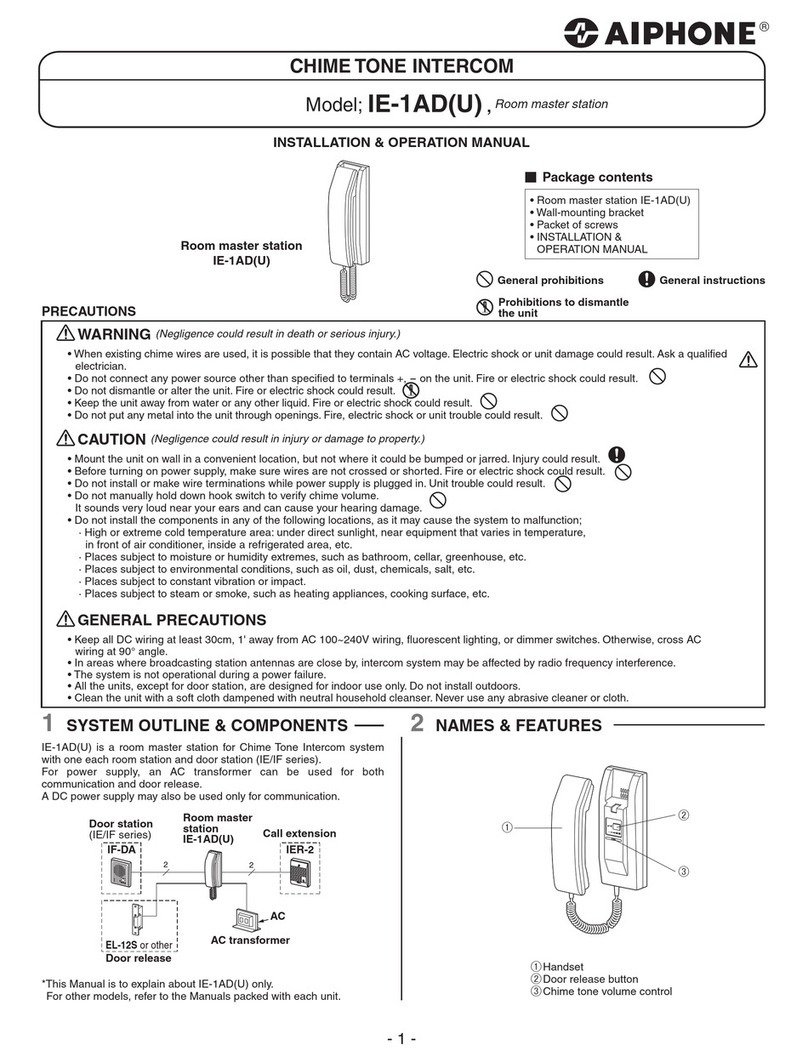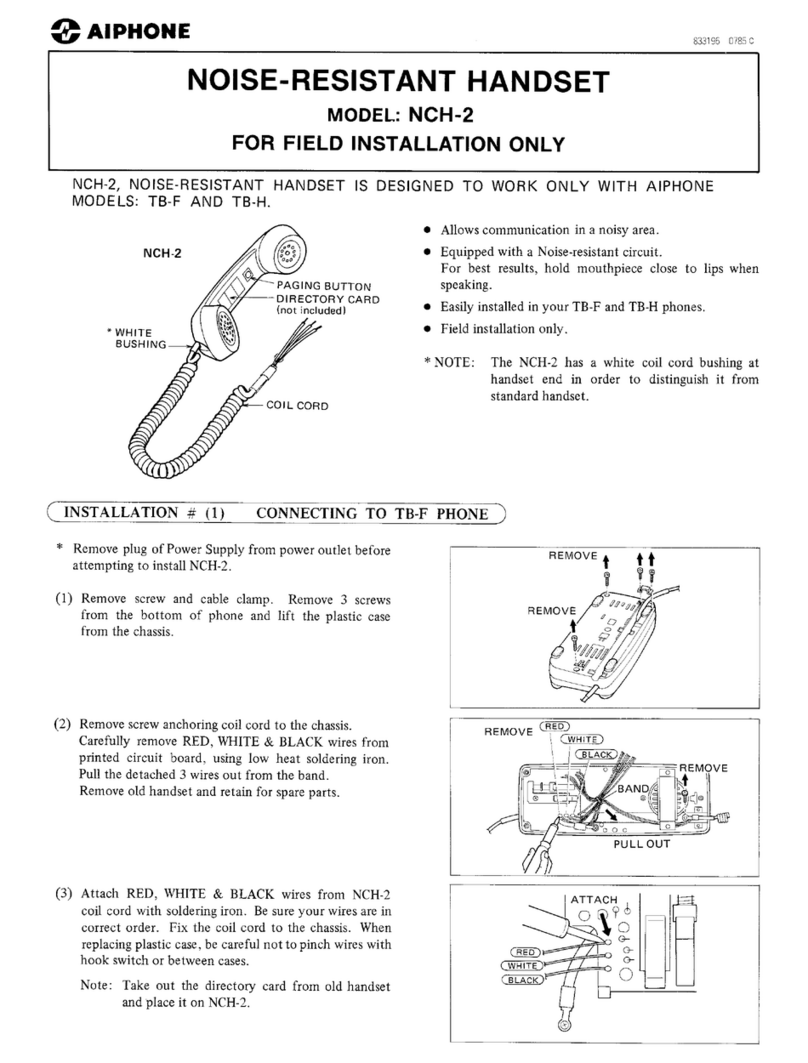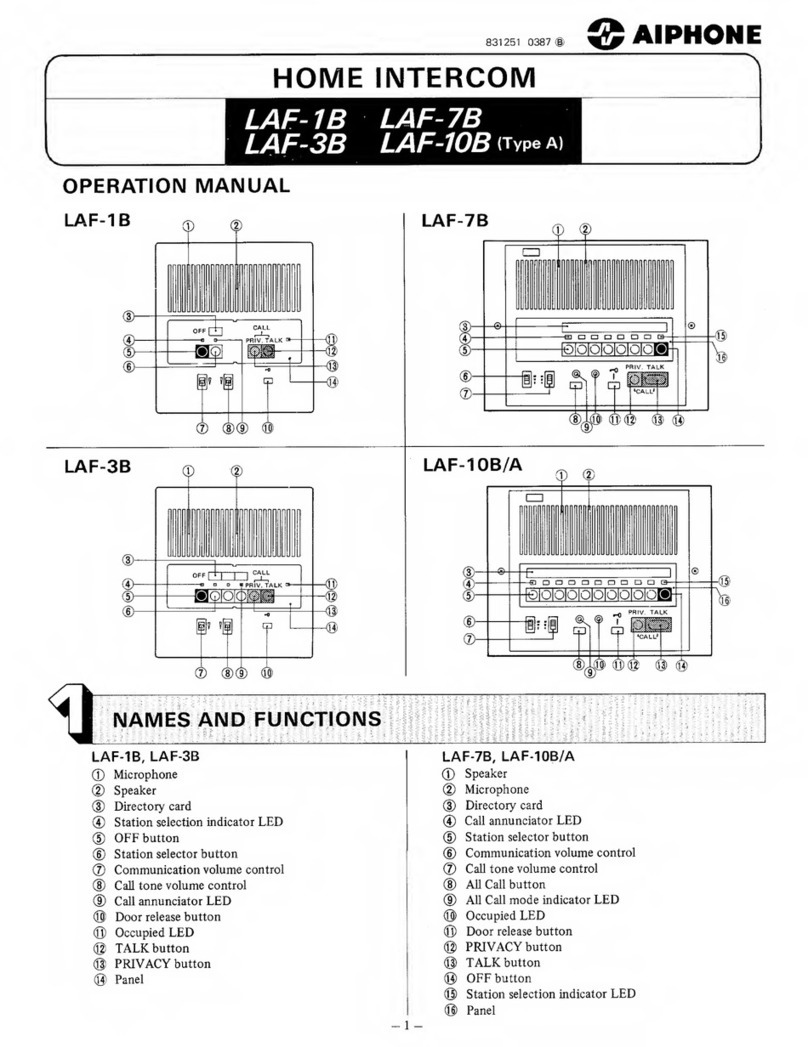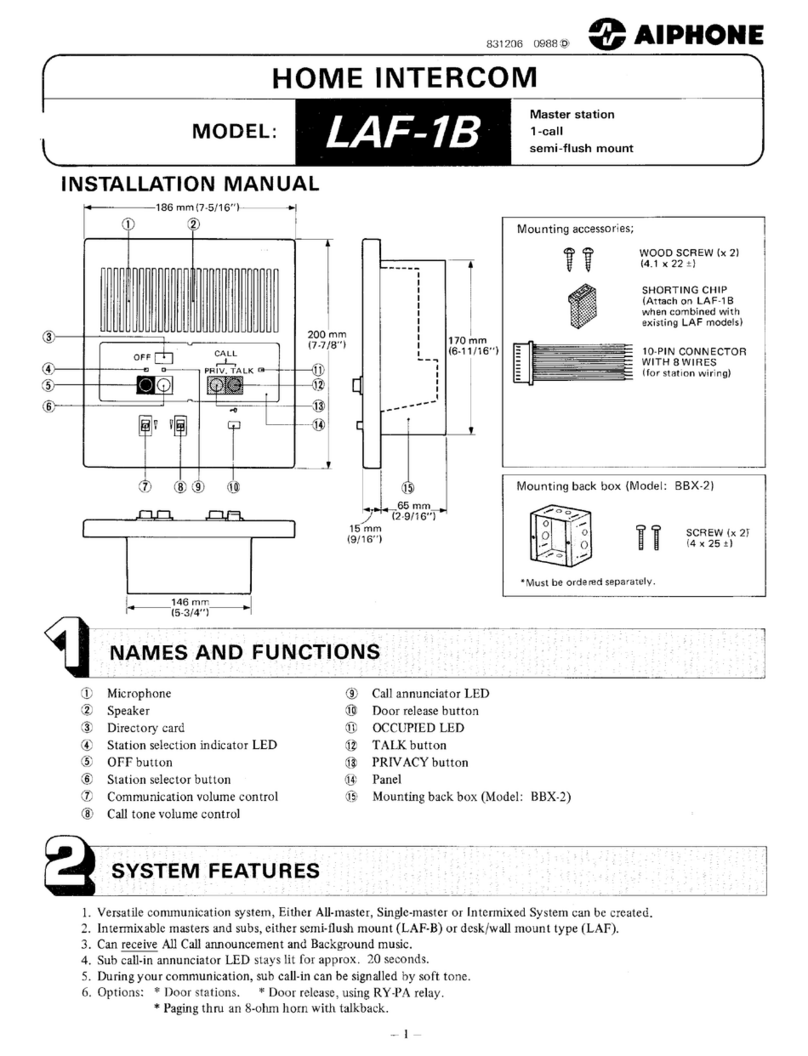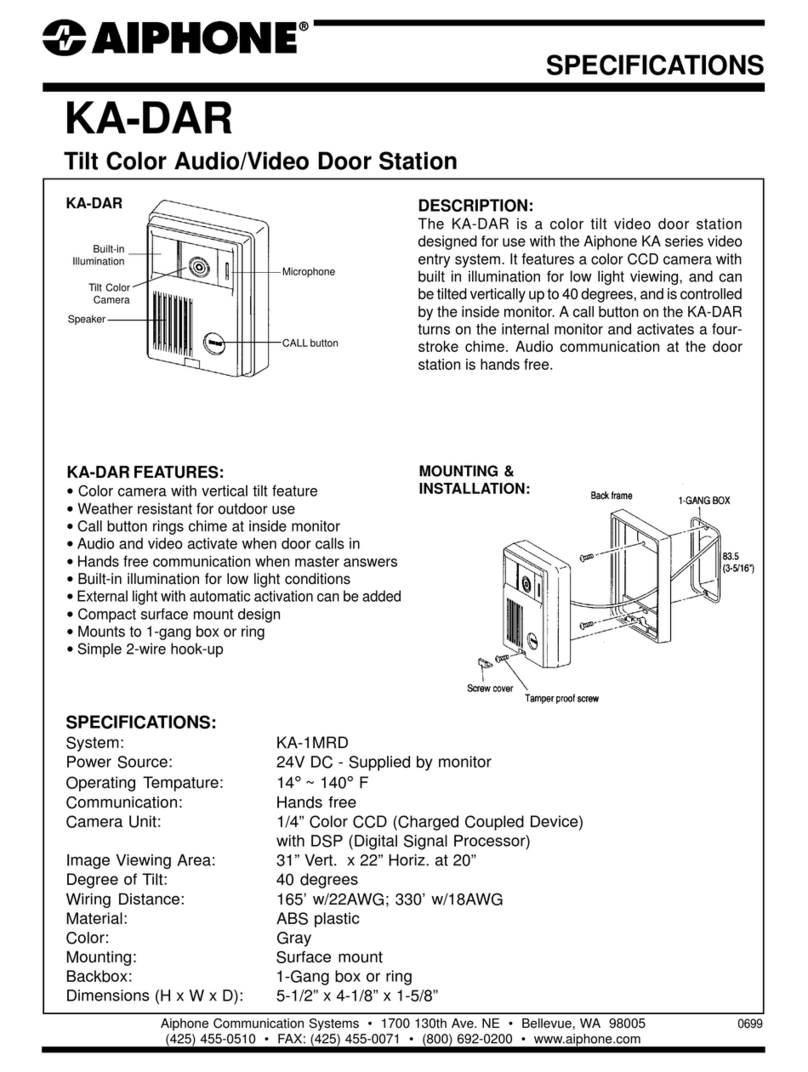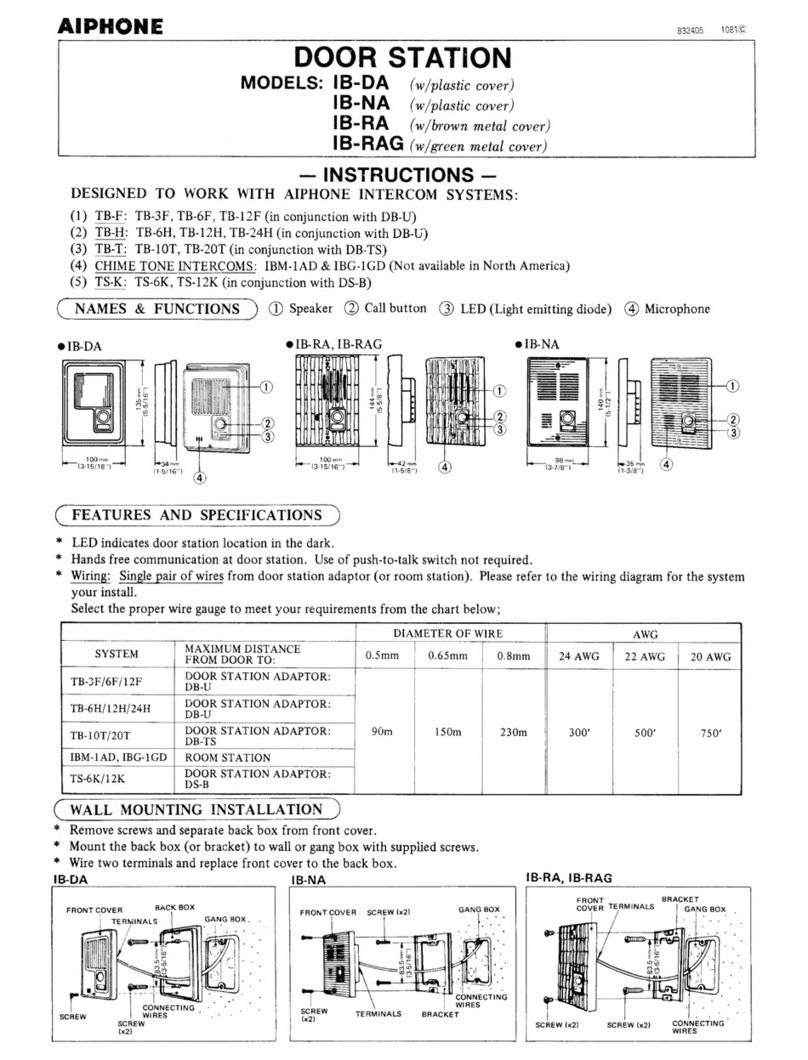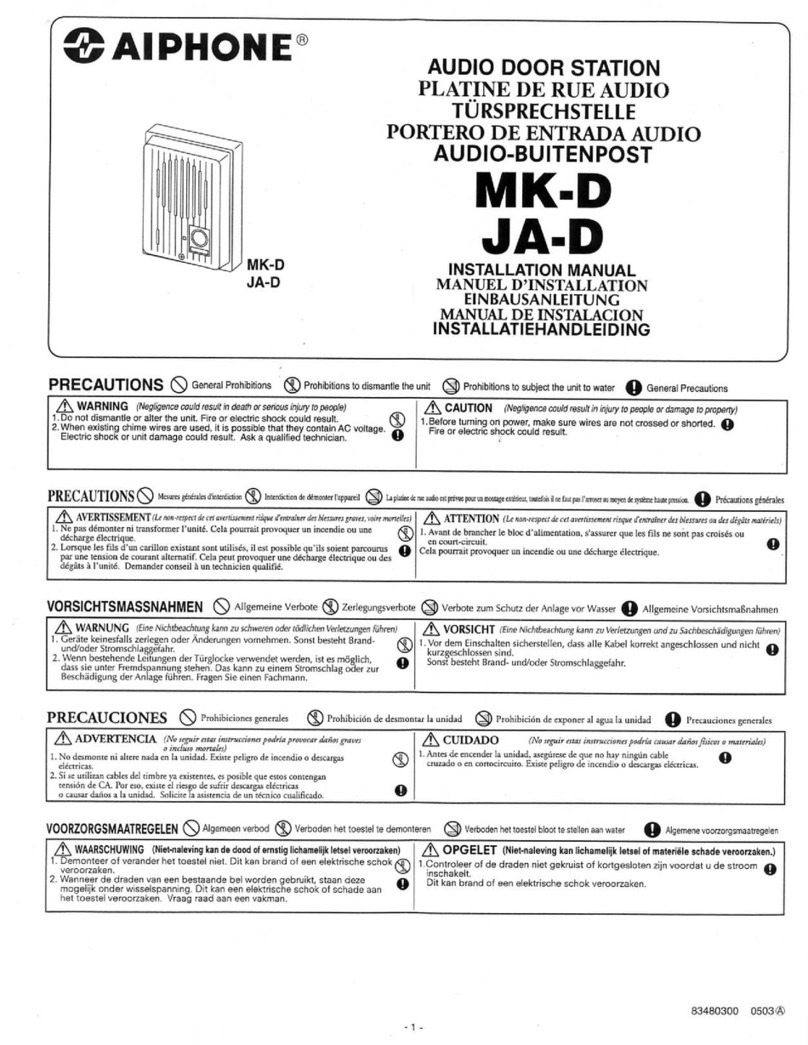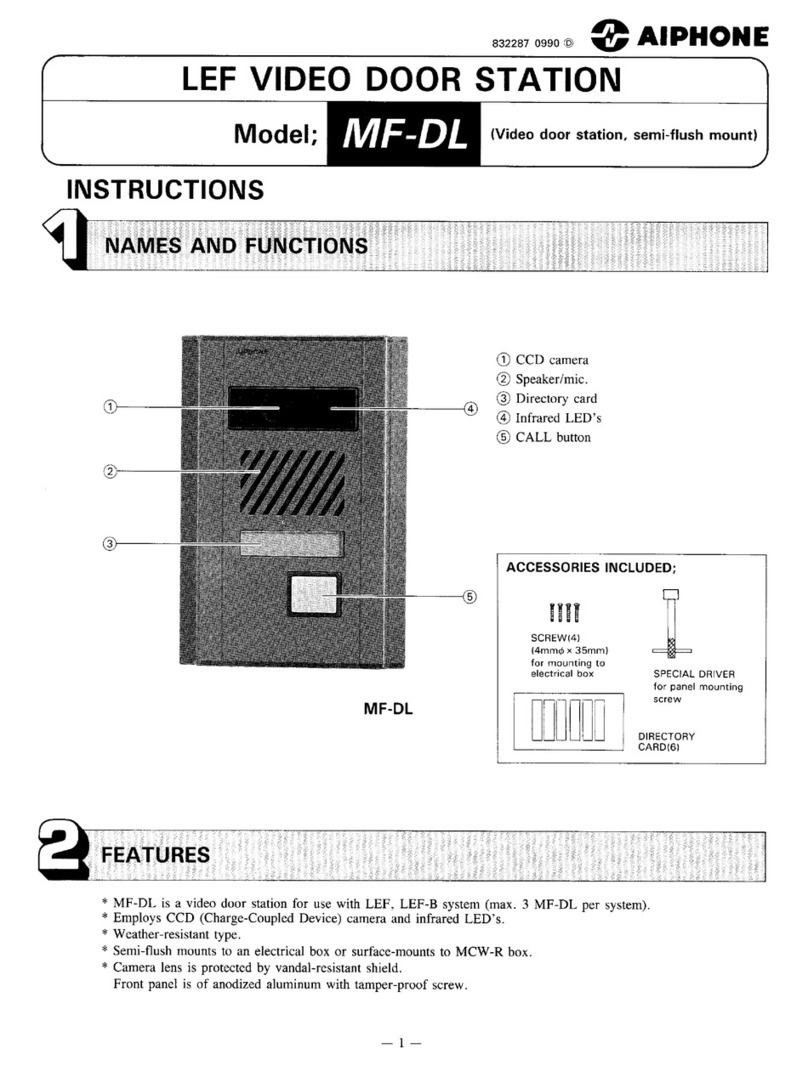4 | IXG Commercial Quickstart Guide SIP
x8
If updating dimensions, be sure to update the GLC layer too.
Please refer to the Product Dimensions Master located here:
H:\Engineering Services\Product Dimensions Master Document\Product Dimensions Master.xlsx
IX-DV
IX-DV
8-1/ 8"
4-1/ 2" 1-3/4"
x2
Commercial Units consist of up to eight IX-MV7-* master stations or IX-RS-* handset sub
stations, eight IXG apps, or a combination of both. These master stations can utilize many
IX Series functions including internal paging, call transfer, speed dial buttons, and more.
Stations within a Commercial Unit can communicate with Inside Areas,
Outside Areas, and Guard Units, as well as other Commercial Units. The
two private door stations will only call to stations within their Unit.
Commercial Unit
x2
If updating dimensions, be sure to update the GLC layer too.
Please refer to the Product Dimensions Master located here:
H:\Engineering Services\Product Dimensions Master Document\Product Dimensions Master.xlsx
IX-DV
IX-DV
8-1/ 8"
4-1/ 2" 1-3/4"
Guard Units consist of up to eight IXG-MK guard stations or IX-RS-*
handset sub stations, up to eight IXG apps, or a combination of both. The
two private door stations will only call to stations within their Unit.
Guard Unit
Units/Stations - Unit Types
If updating dimensions, be sure to update the GLC layer too.
Please refer to the Product Dimensions Master located here:
H:\Engineering Services\Product Dimensions Master Document\Product Dimensions Master.xlsx
IX-DV
IX-DV
8-1/ 8"
4-1/ 2" 1-3/4"
Inside Area Units consist of up to eight IX-MV7-* master stations or IX-RS-* handset
sub stations, and two IX Series door stations. These stations can utilize many IX Series
functions including internal paging, call transfer, speed dial buttons, and more.
An Inside Area master station can communicate with all other Unit types, except for the
Guard Unit. The two private door stations will only call to stations within their Unit.
Inside Area Unit
x2
If updating dimensions, be sure to update the GLC layer too.
Please refer to the Product Dimensions Master located here:
H:\Engineering Services\Product Dimensions Master Document\Product Dimensions Master.xlsx
IX-DV
IX-DV
8-1/ 8"
4-1/ 2 " 1-3/4"
Outside Area Units consist of up to 10 door or emergency stations
that can call Guard, Commercial, and Inside Area units.
Outside Area Unit
x10
A typical IXG Commercial system will use four dierent Units or Areas: Guard, Commercial, Inside Area, and
Outside Area. Each has their own purpose, available features, communication paths, and station types. There are
no limitations to the number of Units a system can have, but each Unit type has station quantity limitations.
From the side menu, expand Site Settings. From the top setting option, Site Information, congure and customize the system.
Site Settings
Name the building (or buildings) in which the units and their stations will reside. Place a check mark in
the Enable column to add buildings. This is typically only needed in multi-building systems.
Building Information
Site, Installer and End User information that is set when creating a new system can be found and edited here.
Site Information
x8
x8