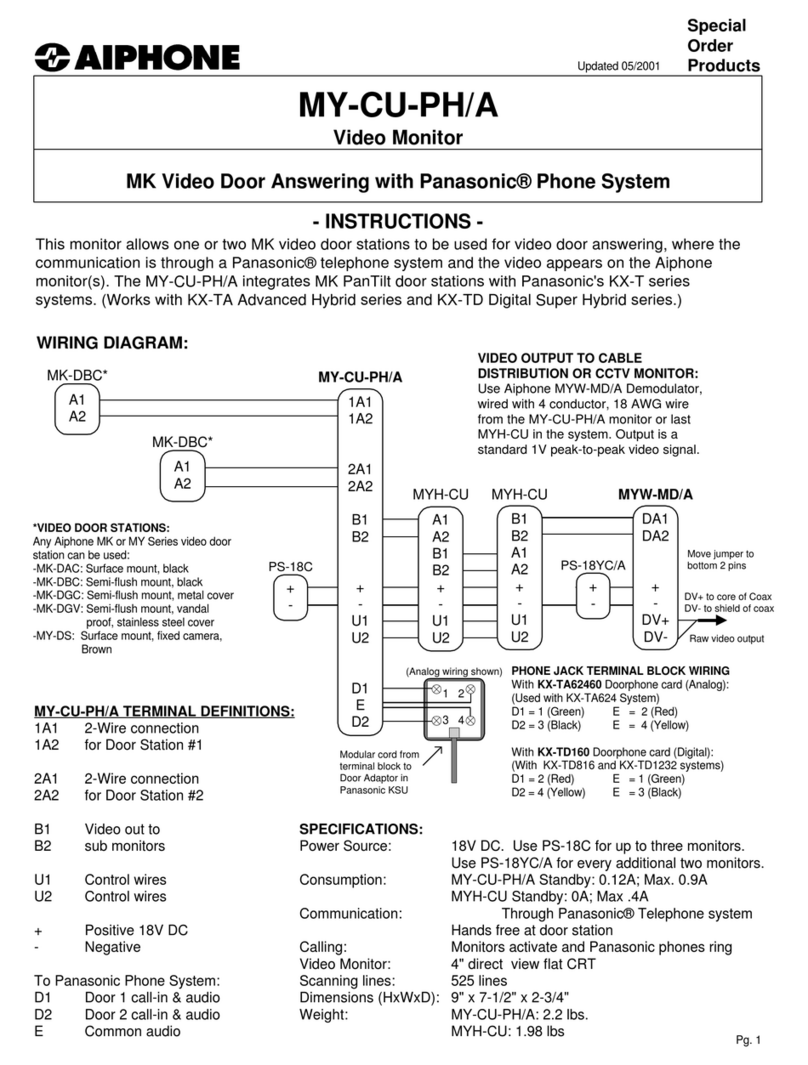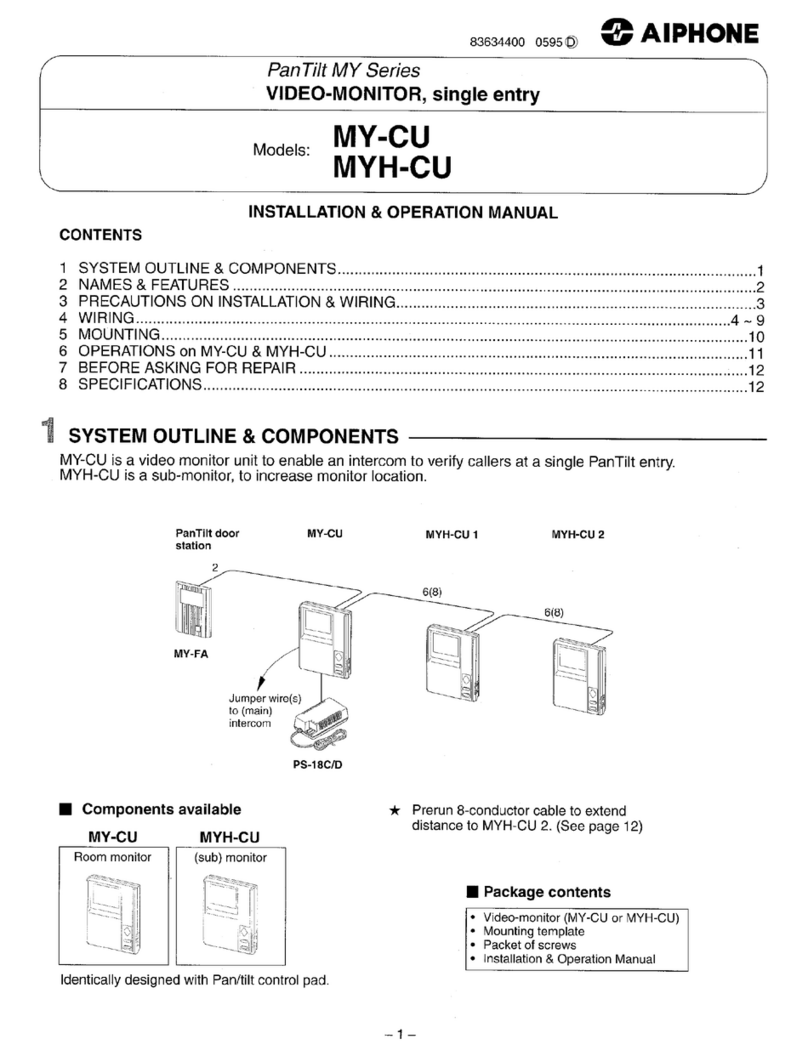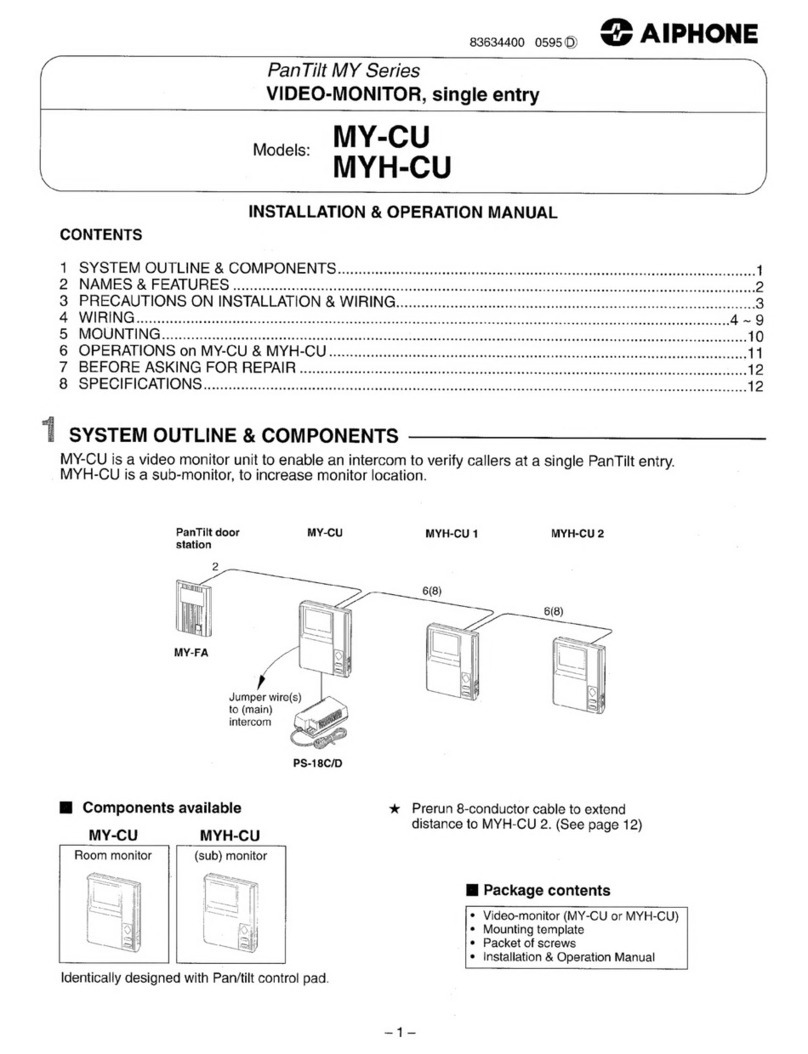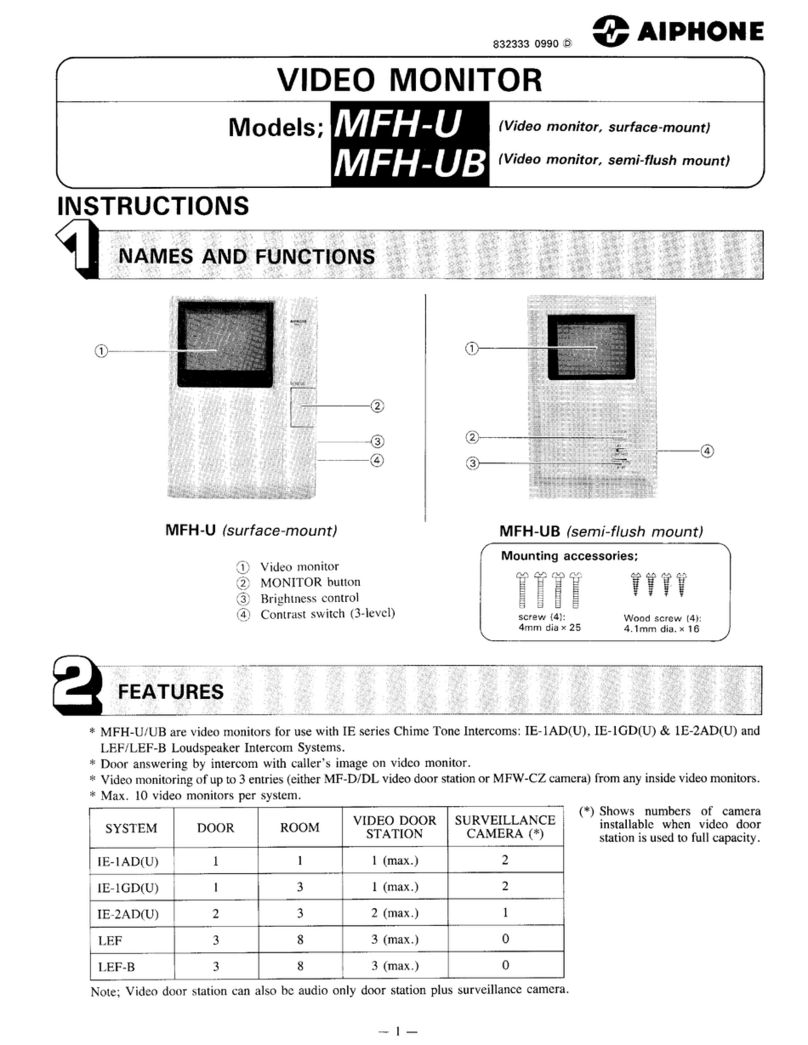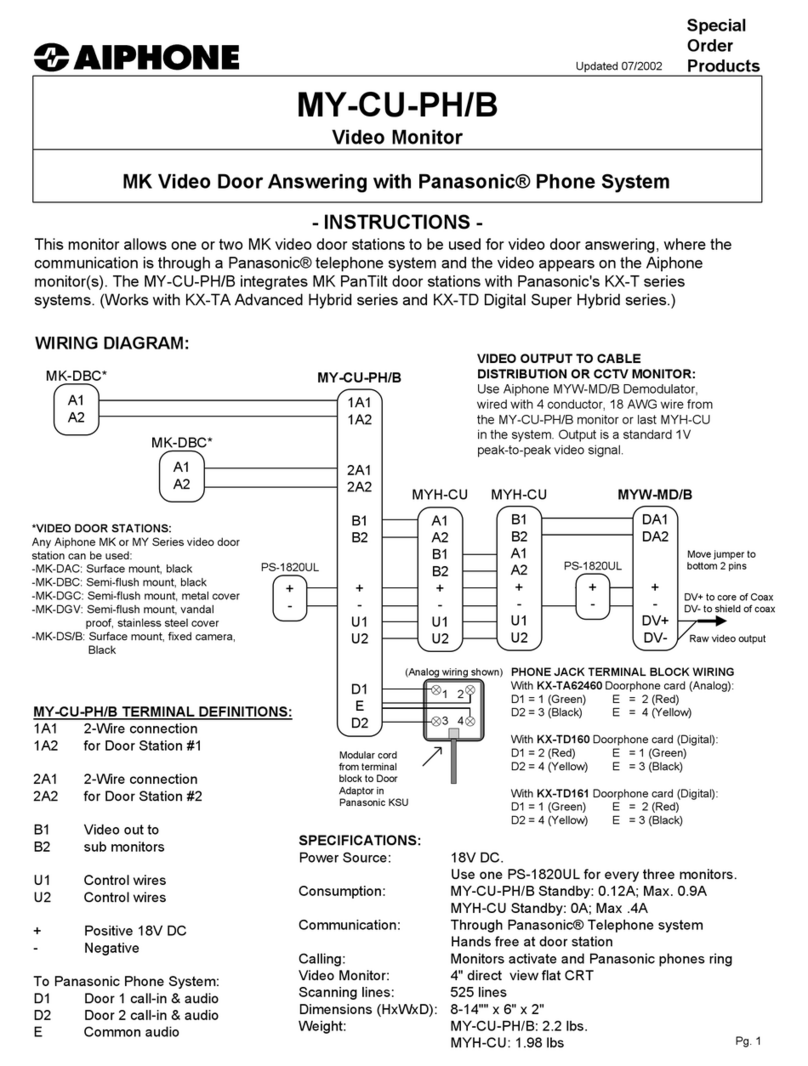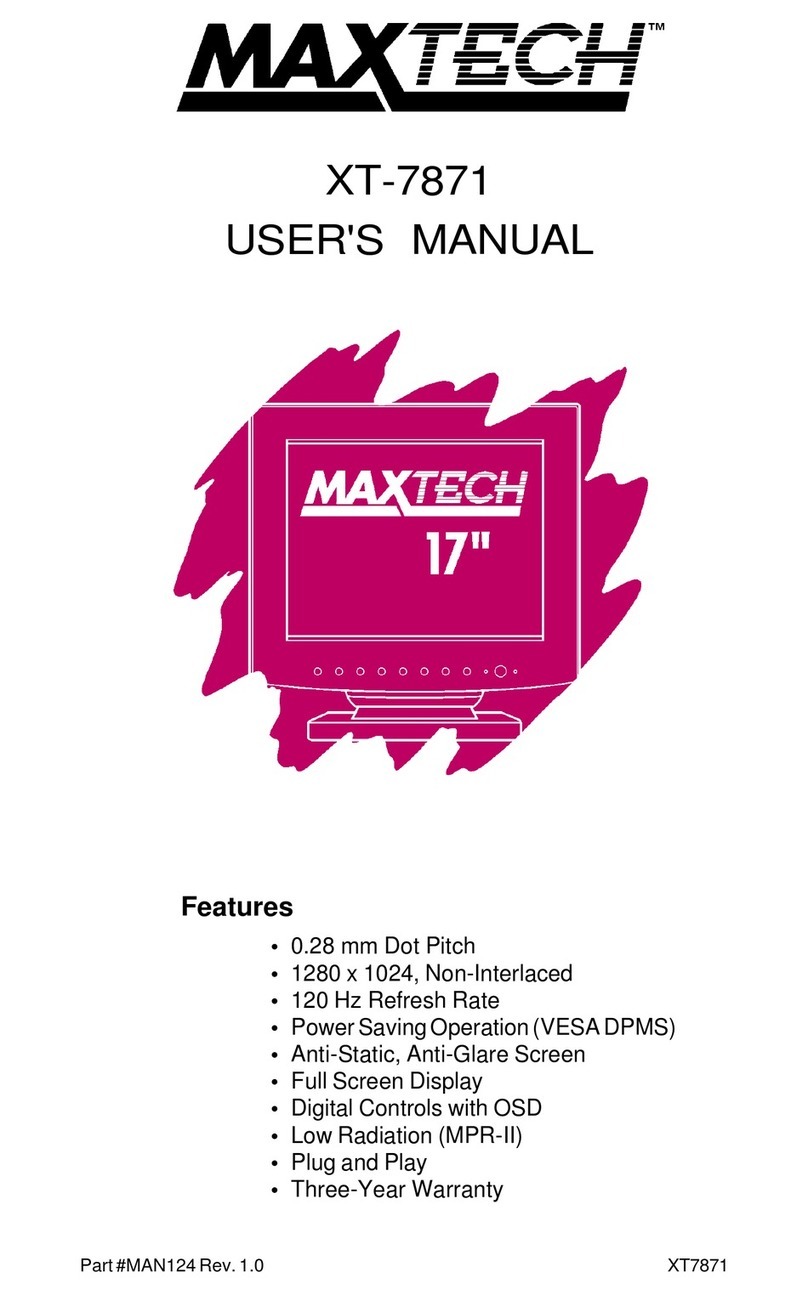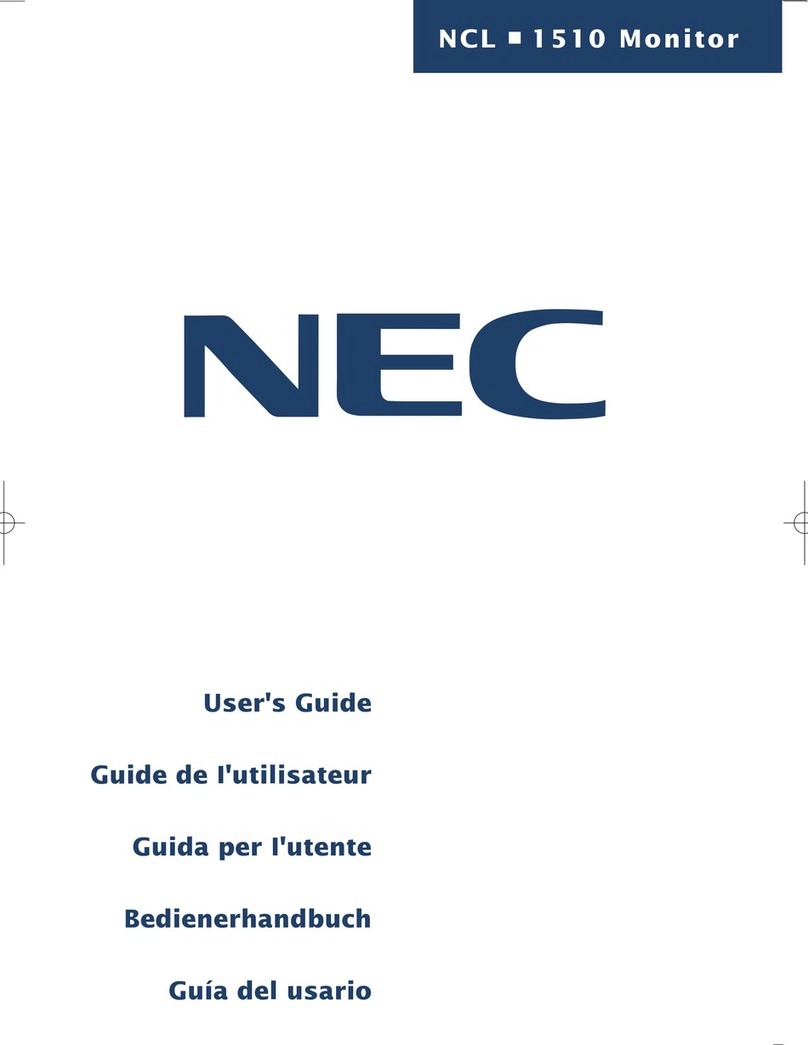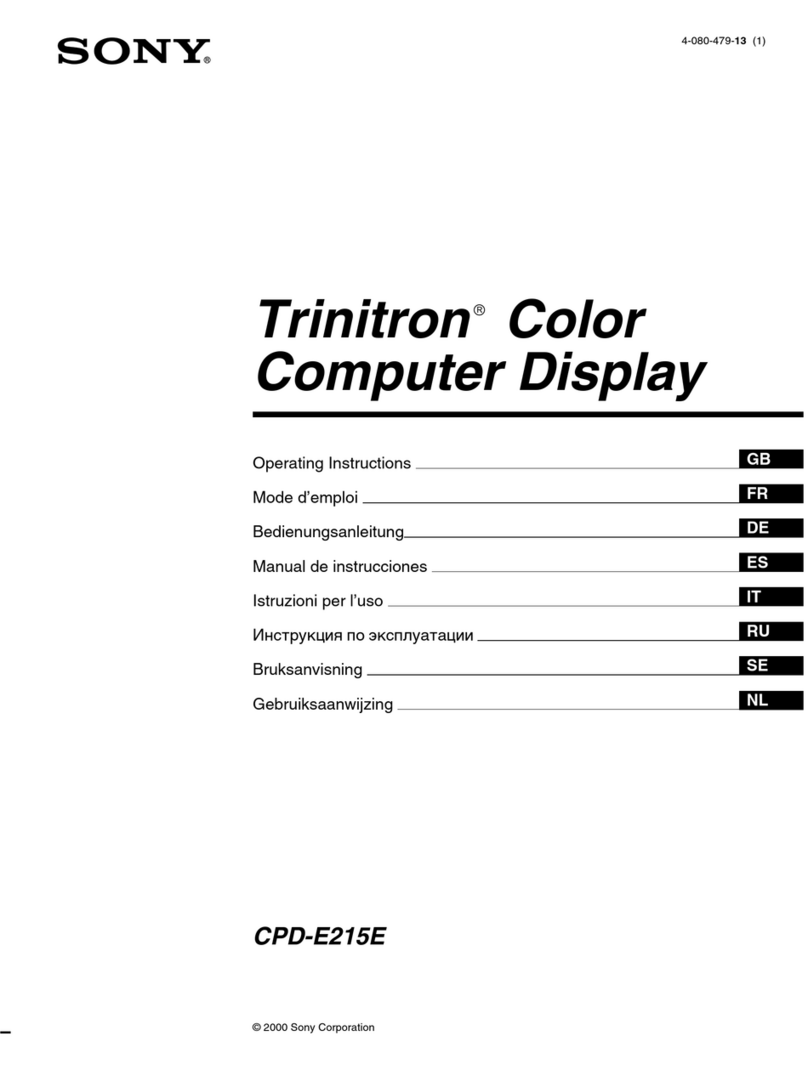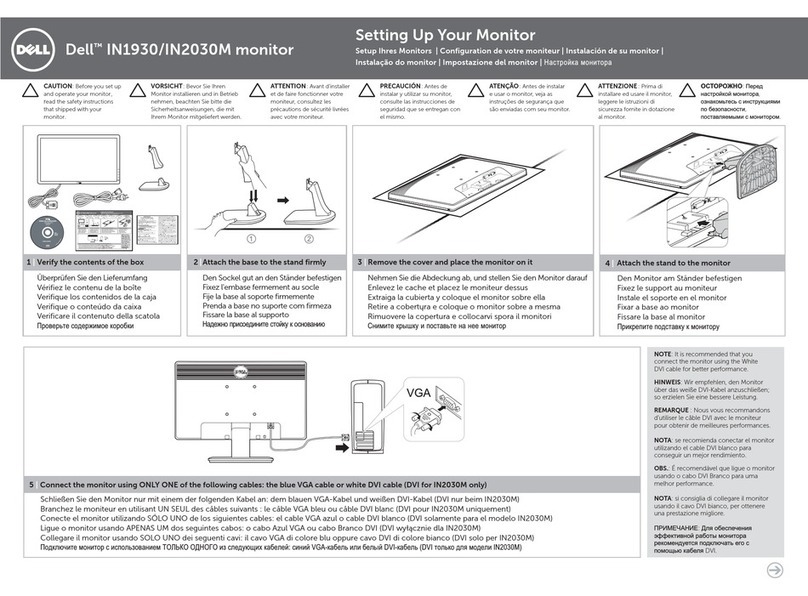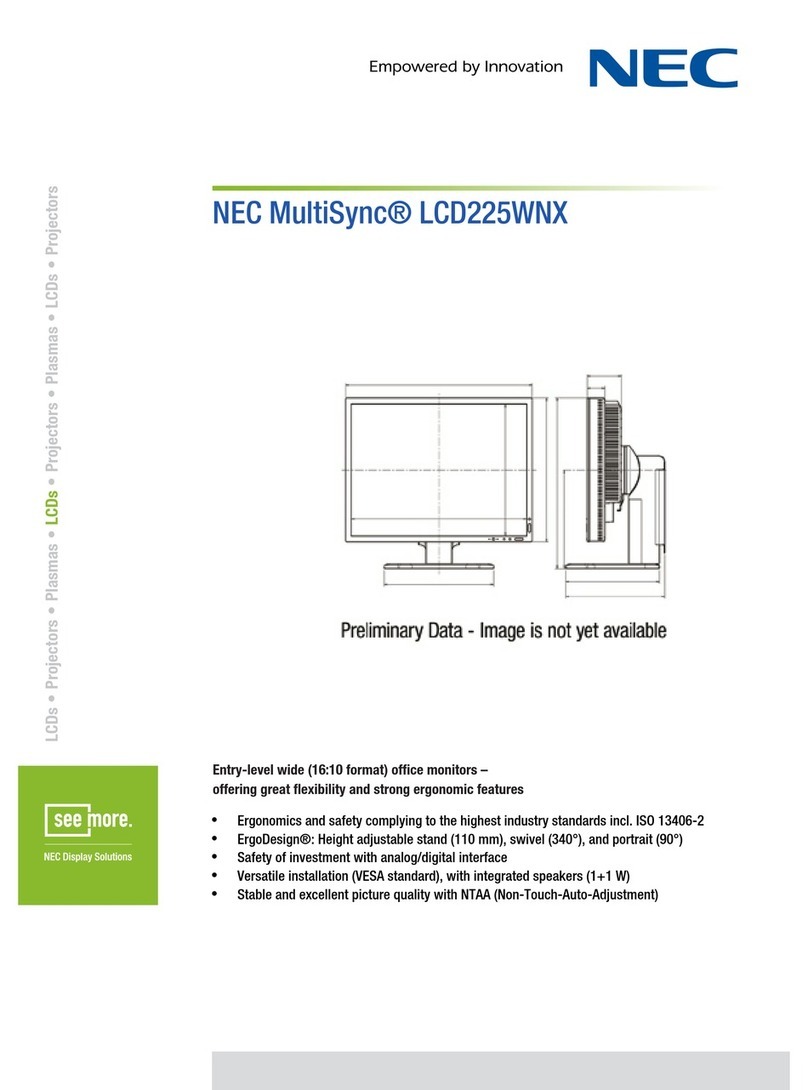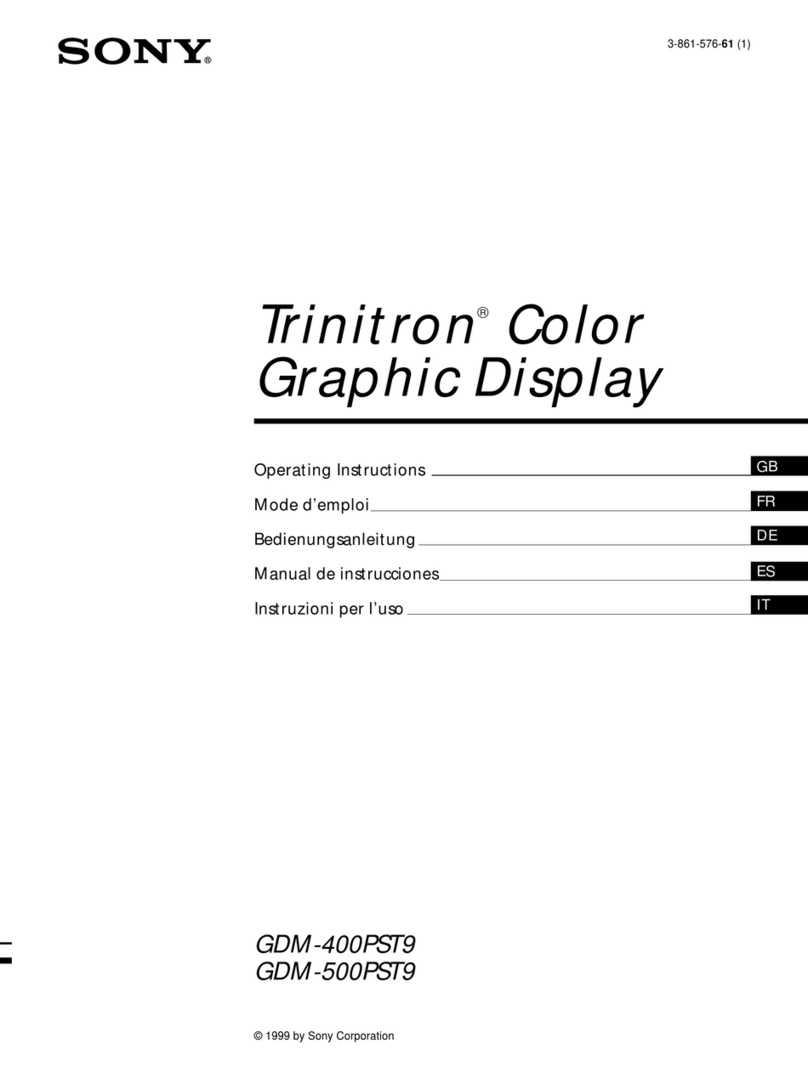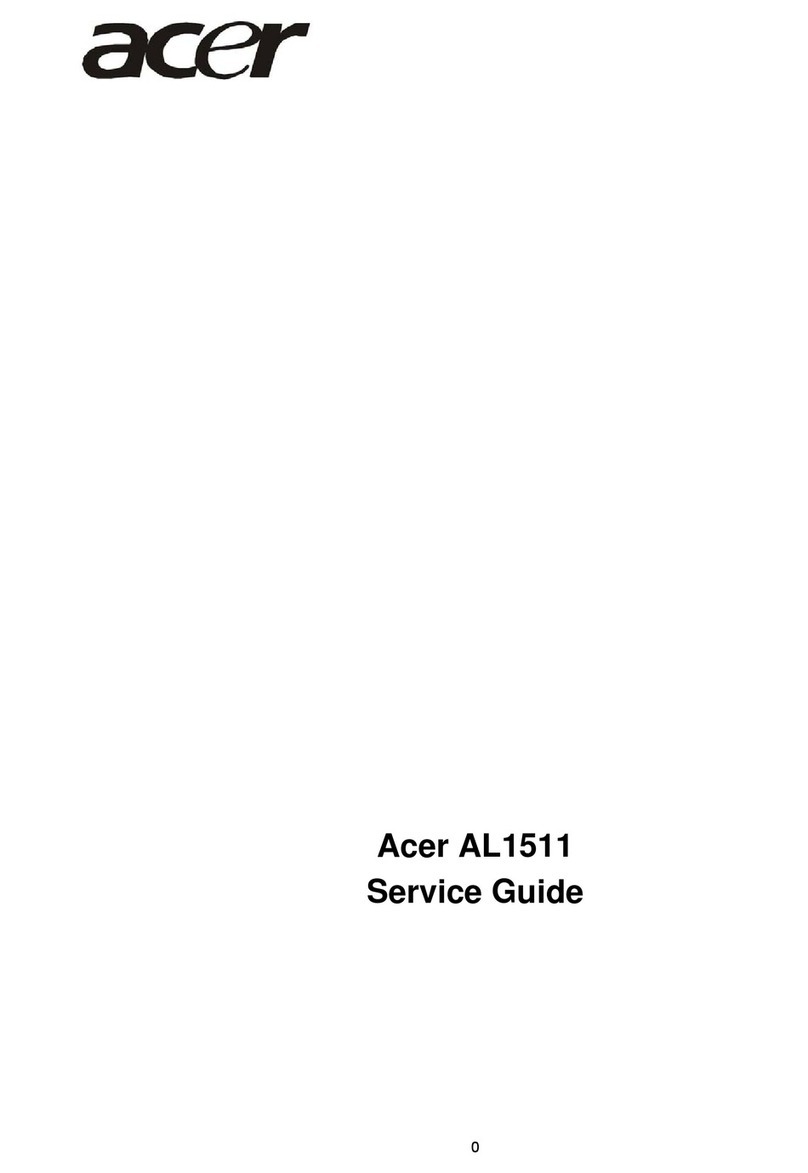Aiphone JO-1MDW User manual

JO-1MDW
Master monitor station
Freeway Security Wholesalers
Wi-Fi setup

Connecting with a mobile device
Flow of the settings
The following settings are needed to establish a connection link with a mobile device.
Connect the station with Wi-Fi. ( P. 11)
Register a mobile device to the station. ( P. 15)
Connect a mobile device with the Wi-Fi.
(See the instruction manual of each mobile device.)
Features:
• A call and video from the door station can be received with a mobile device.
Communication between the door station and a mobile device is also possible.
• Recordings on the station can be played and viewed with a mobile device.
Checking the signal strength:
The connection status between the station and the network can be checked on the MENU screen.
When the connection settings have been completed, confirm whether the connection is successful.
Weak
Out of range
Not connected to
the server
The Wi-Fi function
is disabled.
Strong
Freeway Security Wholesalers

Connecting the station with Wi-Fi
There are two connecting methods available.
• Auto Connect (WPS)
• Manual Setup
Connecting using "Auto Connect (WPS)"
This method connects to a Wi-Fi network using the "Wi-Fi
Protected SetupTM" function of a router/STB. Select this
method when it is not required detailed settings.
1 From the MENU screen, tap >
Other Settings .
A message will appear asking whether or not to proceed.
2
To continue conÞguring the settings, tap .
3 Tap Network Auto Connect (WPS) .
4 Press the WPS button on the Wi-Fi router, and
then tap .
Connection between the master monitor station and
wireless router is established automatically. (In some
cases, it may be necessary to tap before pressing
the WPS button on the wireless router.)
When "The Wi-Fi router has been connected." is shown,
the connection is successful.
If the connection is failed
"Connection failed" will be shown.
ConÞrm the current network settings and change the settings
properly. ( P. 12)
If the connection cannot be established properly, use the
"Manual Setup" method.
* If you connect the station to the Wi-Fi router by using the
"Auto Connect (WPS)" method after the IP address was set
by using "Manual Setup" method, initialization of the user
setting is necessary. ( P. 35)
Connecting using "Manual Setup"
Select this method to conÞgure the detailed settings.
1 From the MENU screen, tap >
Other Settings .
A message will appear asking whether or not to proceed.
2
To continue conÞguring the settings, tap .
3 Tap Network Manual Setup .
4 Tap Wi-Fi .
The setting items will be shown.
5
ConÞgure the settings for each item.
Item Description
SSID Tapping the entry field displays the keyboard.
(P. 14) Use the keyboard to enter the SSID
of the wireless LAN router.
Encryption
method
Tapping the entry field displays the choices.
Select the appropriate encryption method, and
tap .
Settings: None / WEP / WPA-PSK(TKIP/AES) /
WPA2-PSK(AES)
Default: WPA2-PSK(AES)
Password Tapping the entry field displays the keyboard.
(P. 14) Use the keyboard to enter the
password.
* When using the keyboard, be sure to tap after
Þlling out the entry Þeld to determine the contents.
* Do not use the character "and for setting the SSID.
Freeway Security Wholesalers

6
When the Wi-Fi settings have been completed,
tap .
If returns to the MANUAL SETUP screen, tap .
7 Tap IP address .
The setting items will be shown.
8
ConÞgure the settings for each item.
Item Description
IP Select the setting method (Auto or
Manual).
* When "Auto" is selected, the settings are
automatically conÞgured and grayed out.
IP Address/
Subnet Mask/
Default Gateway/
DNS Server
It can be configured only when IP is set to
"Manual".
Tapping the entry field displays the
keyboard. ( P. 14)
Tap after Þlling out the entry Þeld to
determine the values.
* Tap > or < to change the page of the item list.
9
When the IP settings have been completed,
tap .
If returns to the MANUAL SETUP screen, tap .
Connection check
1 From the MENU screen, tap >
Other Settings .
A message will appear asking whether or not to proceed.
2
To continue conÞguring the settings, tap .
3 Tap Network Manual Setup .
4 Tap Connection Check .
5 Tap .
The master monitor station will check the wireless
network connection.
When "The Wi-Fi router has been connected." is shown,
the connection is successful.
If the connection is failed
ConÞrm the current network settings and adjust if needed.
(P. 12)
ConÞrming the current network settings
ConÞrm the current network settings when the network
connection is unstable.
1 From the MENU screen, tap >
Other Settings .
A message will appear asking whether or not to proceed.
2
To continue conÞguring the settings, tap .
3 Tap Network Status .
The current settings will be shown.
* If required, change the settings ( P. 11).
Freeway Security Wholesalers

Enabling or disabling the network
connection
If necessary, disable or enable the network connection.
1 From the MENU screen, tap >
Other Settings .
A message will appear asking whether or not to proceed.
2
To continue conÞguring the settings, tap .
3 Tap Network Network Advanced Settings
Wi-Fi .
4
Tap either Enable or Disable , and tap .
Selecting the antenna
Antenna of the station can be selected according to the
reception status or the location of the station or Wi-Fi router.
1 From the MENU screen, tap >
Other Settings .
A message will appear asking whether or not to proceed.
2
To continue conÞguring the settings, tap .
3 Tap Network Network Advanced settings
Antenna selection .
4
Tap either Antenna A or Antenna B , and tap
.
* The Wi-Fi signal strength of the selected antenna will be
shown.
Freeway Security Wholesalers

Full keyboard
For number input For hexadecimal number input
Alphanumeric input mode (lower case)
Alphanumeric input mode (upper case)Symbol input mode
Switches to the alphanumeric
input mode (upper case).
Moves the cursor
Cursor
(yellow highlight) Backspace key
Applies the inputted value and
closes the keyboard
Switches to the symbol input mode.Switches to the alphanumeric input mode
(lower case).
* The use of each key is the same with the full keyboard.
Cancel and return to
the previous screen.
Using the keyboard
Moves the cursor Moves the cursor
Freeway Security Wholesalers

Connecting a mobile device with a
Wi-Fi router
Registering a mobile device to the station, the mobile device
must be connected to the same Wi-Fi router as the one
connected to the station. Refer to the instruction manual of the
mobile device for how to connect the mobile device to a Wi-Fi
router.
Registering a mobile device to the
station
Downloading the App to the mobile
device
Operation with the station
1 From the MENU screen, tap >
Other Settings .
A message will appear asking whether or not to proceed.
2
To continue conÞguring the settings, tap .
3 Tap Register / Delete Apps App Info .
Aiphone intercom app information is shown on the screen.
Operation with a mobile device
4 Search "Intercom App Type B" and download the
Aiphone INTERCOM APP Type B.
Download from the following:
• iOS device: App Store
• Android device: Google Play
*
*
Registering a mobile device to the station
Operation with a mobile device
1
Run the INTERCOM APP Type B from the icon on
the Home screen.
2 Allow this app to send notiÞcations.
3 Set the display language.
4 Read the license agreement carefully and tap
Agree .
* Cannot use the intercom app without agreement.
Freeway Security Wholesalers

5 Read the screen for the End User Licence
Agreement carefully and tap Next .
Operation with the station
6 From the MENU screen, tap >
Other Settings .
A message will appear asking whether or not to proceed.
7
To continue conÞguring the settings, tap .
8 Tap Register / Delete Apps Register Apps .
9 Tap the location, and tap .
* Another area will be shown on the next page. tap >
or < to change the page.
* When registering the second and subsequent mobile
devices, the location setting is unnecessary.
10
Select Agree or Disagree and tap .
Operation with a mobile device
11 Tap Start at the bottom of the instruction.
ConÞrmation with the station
12 One-time password will be shown.
One-time password Expiration time
* If the steps 1to 11 have not been completed with the
mobile device, the below screen will be shown. ConÞrm
and follow steps 1to 11 again.
Operation with a mobile device
13 Enter the one-time password displayed on the
screen of the station within the expiration time,
and tap Next .
Enter one-time password.
Freeway Security Wholesalers

14 Enter the user name of the mobile device and
tap Registration .
Name is limited to 12 characters.
15 Follow the on-screen instructions.
"Initial Settings has been set." is shown with registration is
successful.
16 Try to receive a call from the door station.
• If you will perform an operation conÞrmation after the
registration has been completed, Þrst return to the
MENU screen.
• For more information on using the app and detailed
settings, refer to the instructions provided with the app.
• To register another mobile device, repeat the process
starting at step 1.
Deleting the mobile device from the
station.
1 From the MENU screen, tap >
Other Settings .
A message will appear asking whether or not to proceed.
2
To continue conÞguring the settings, tap .
3 Tap Register / Delete Apps Delete Apps .
4 Tap the mobile device to delete.
* The 7th and 8th mobile devices will be shown on the
next page. Tap > or < to change the page.
The conÞrmation message will be shown.
5
To delete App, tap .
When "App has been deleted." is shown, the deletion has
succeeded.
Enter user name.
Freeway Security Wholesalers
Other manuals for JO-1MDW
2
Table of contents
Other Aiphone Monitor manuals