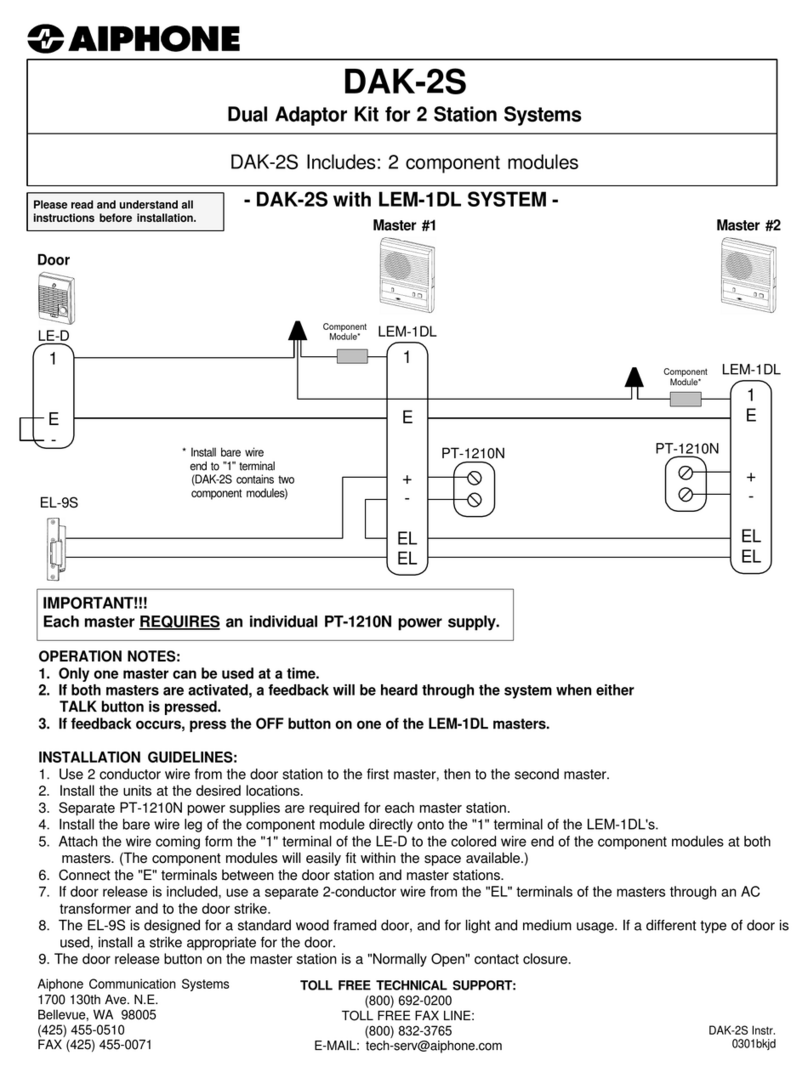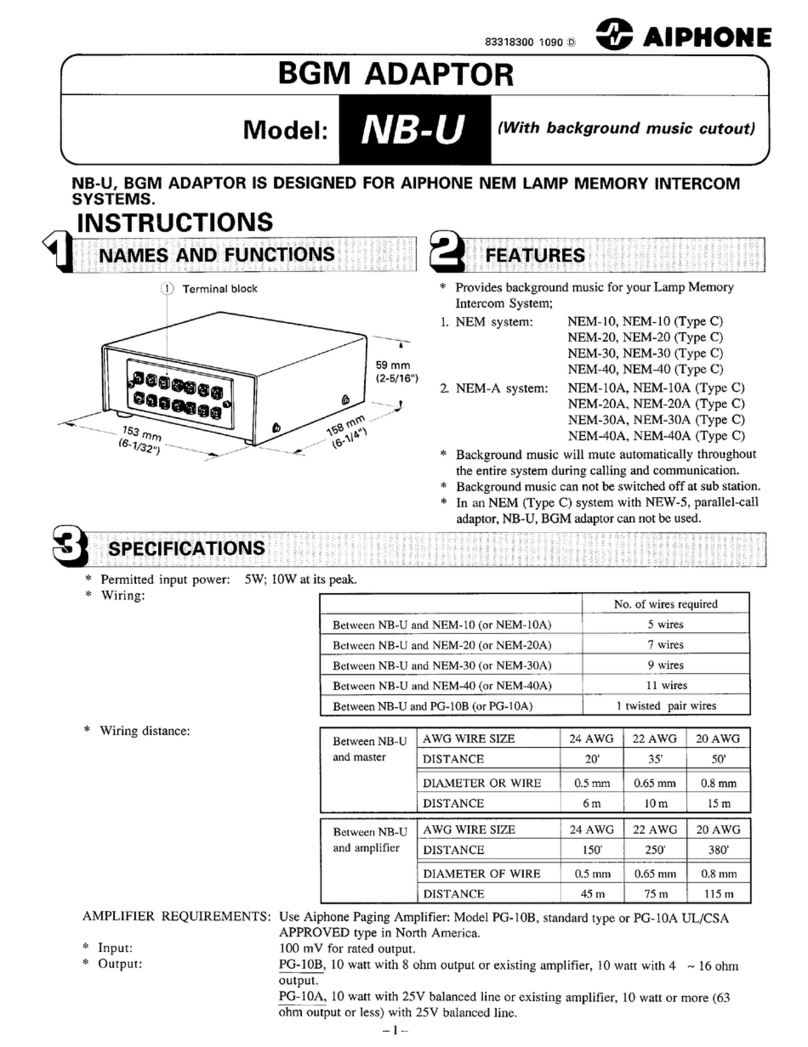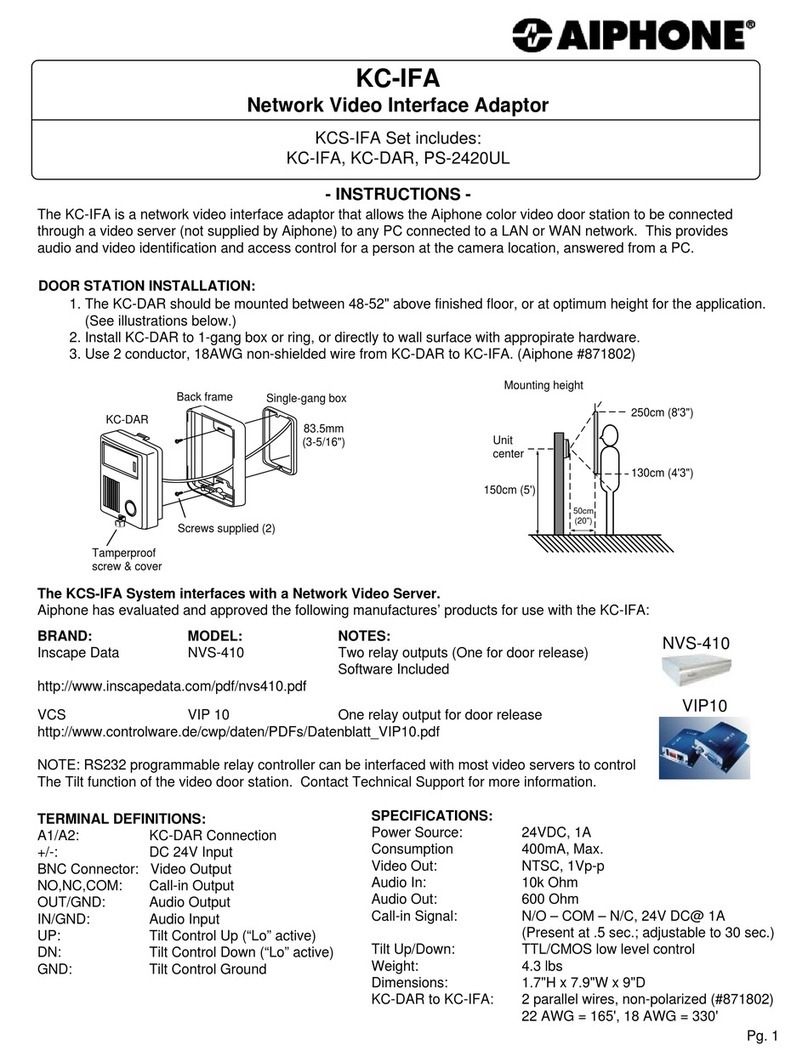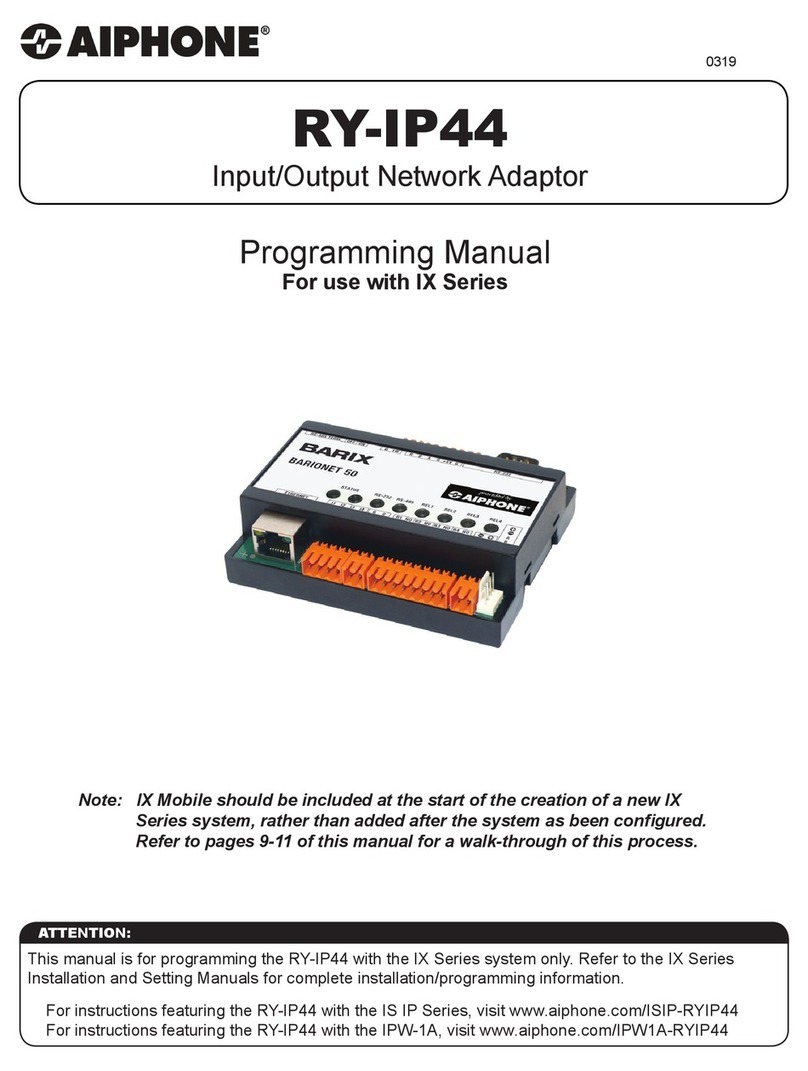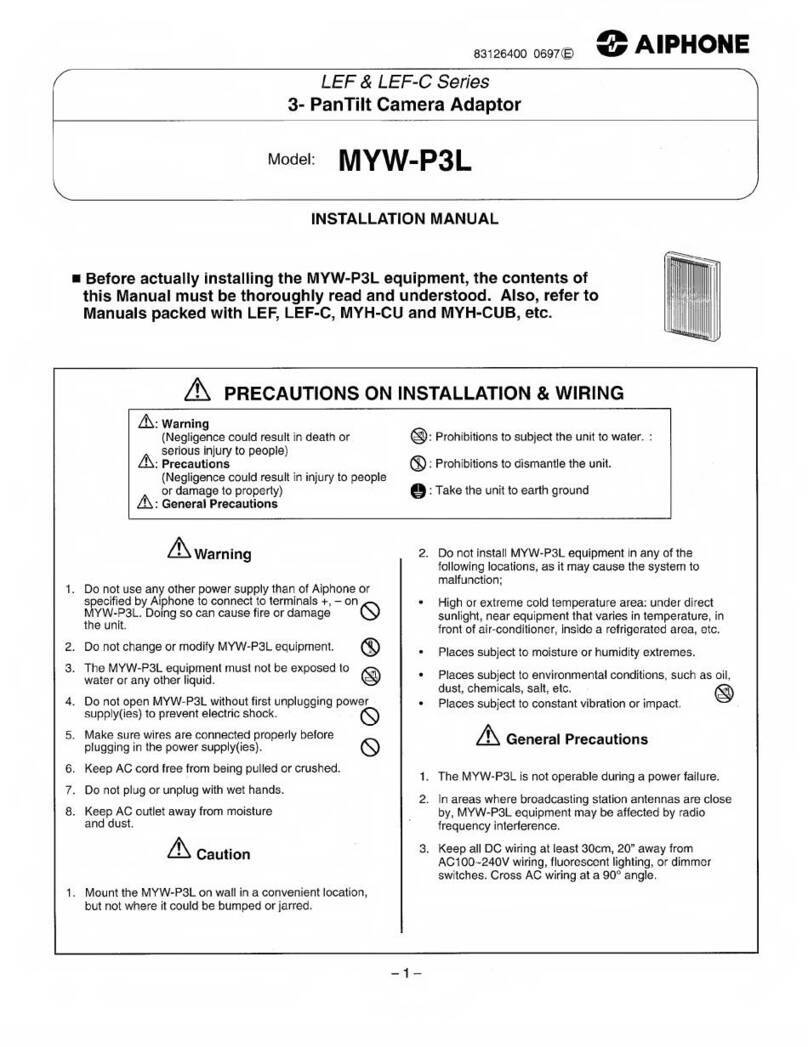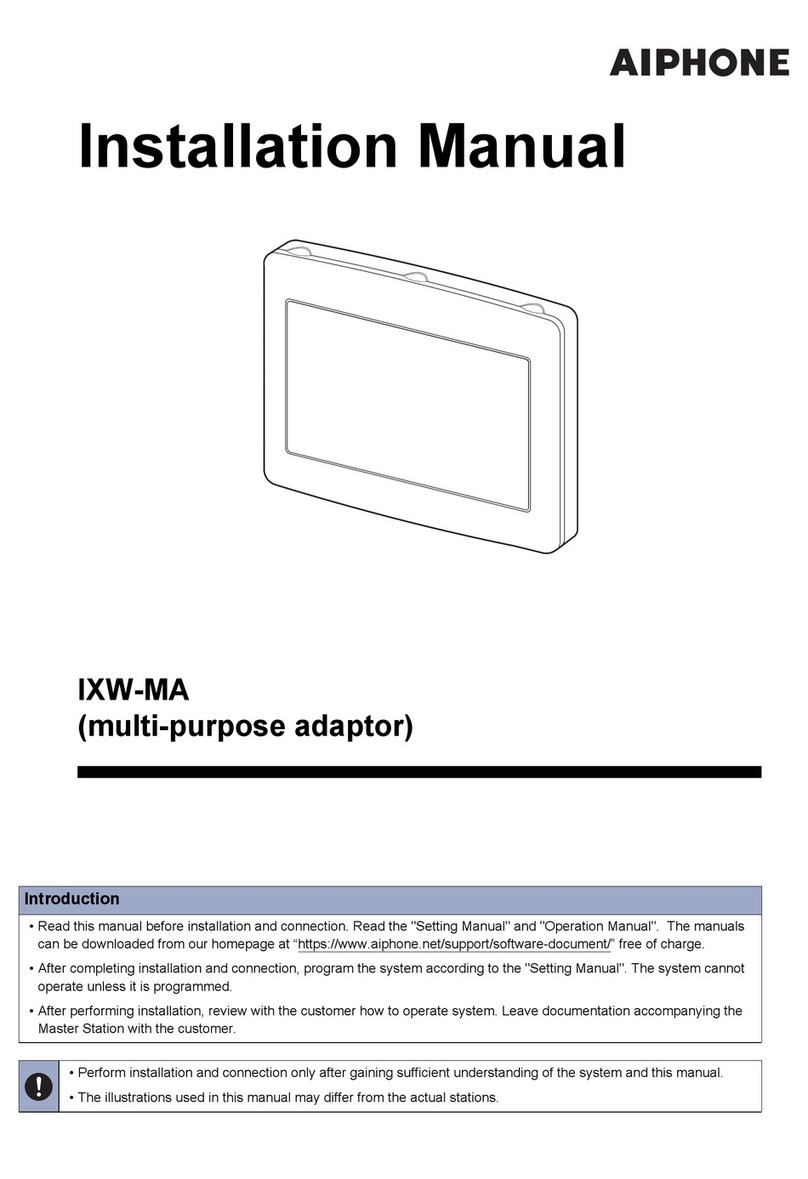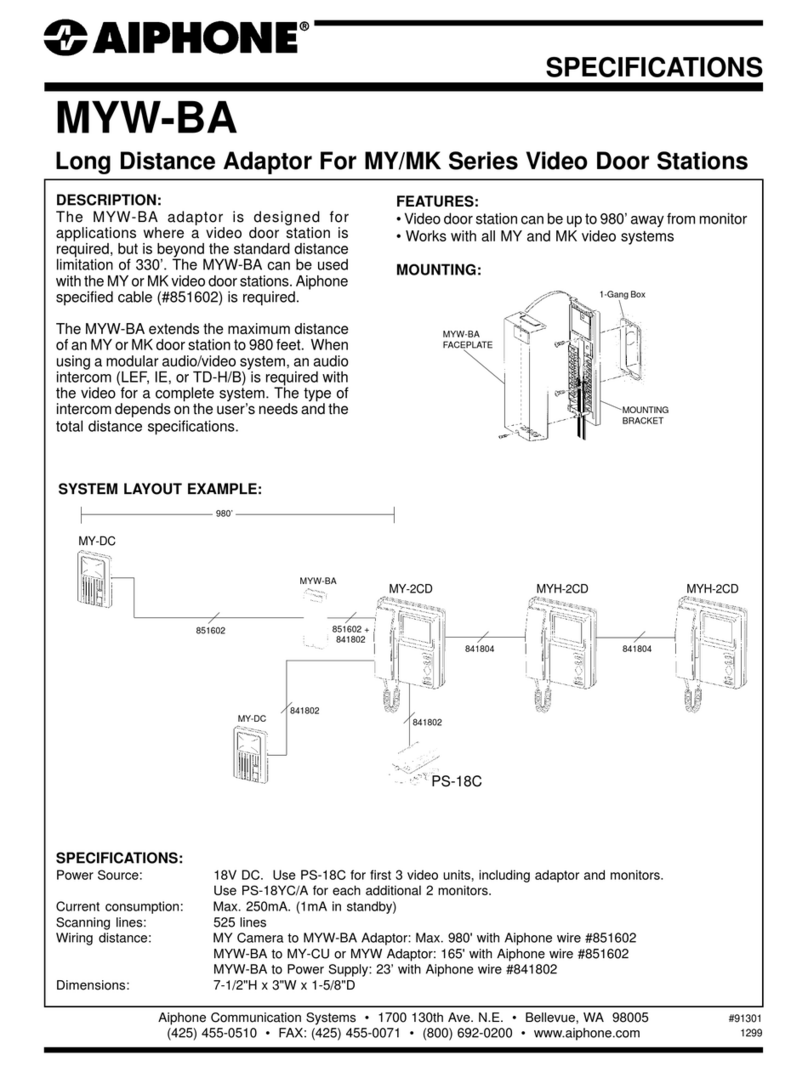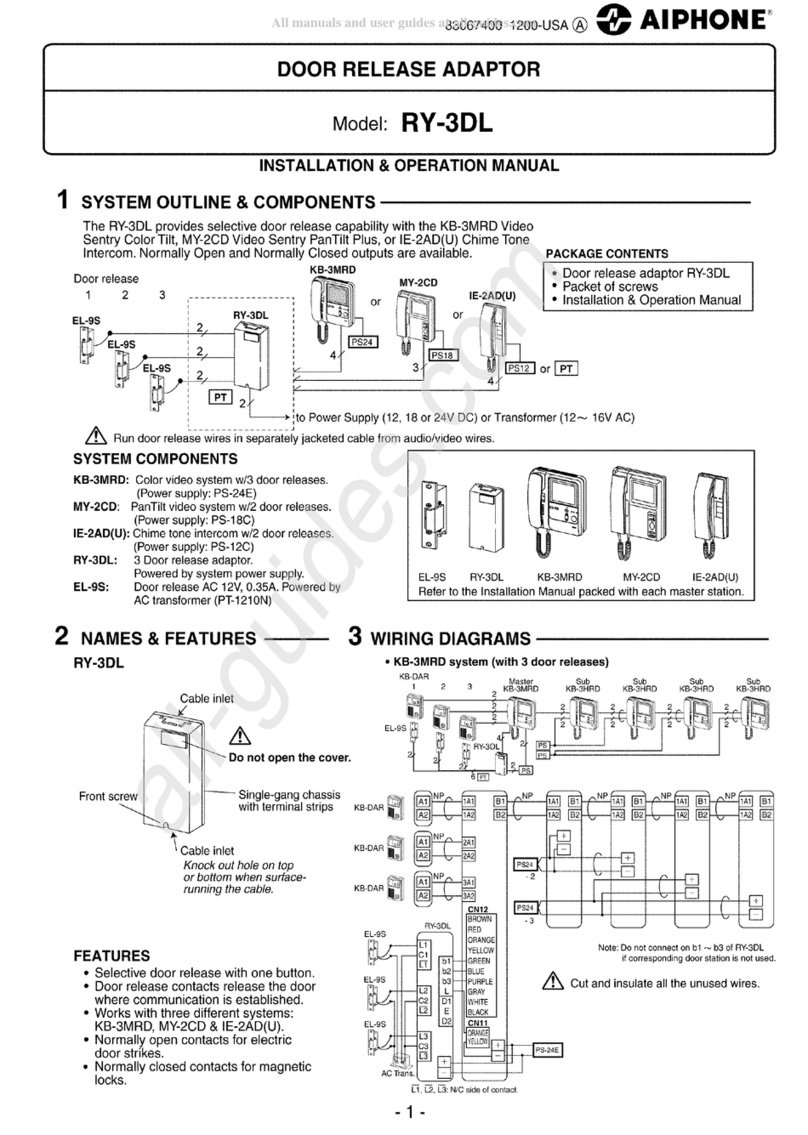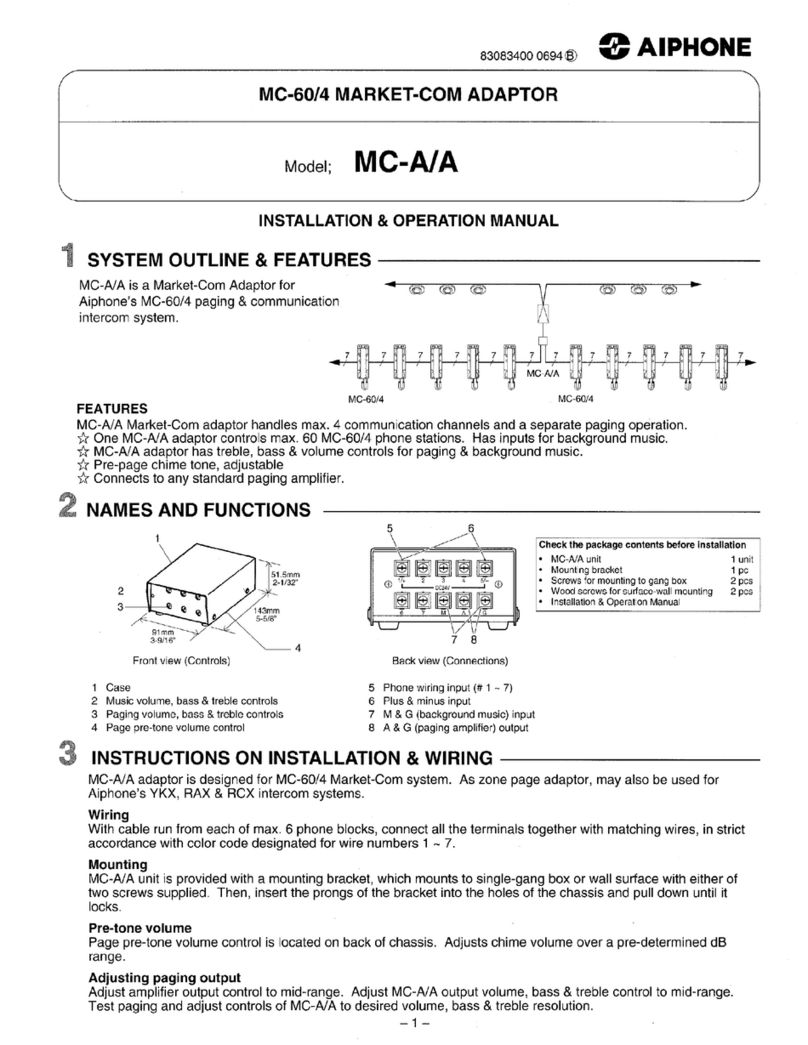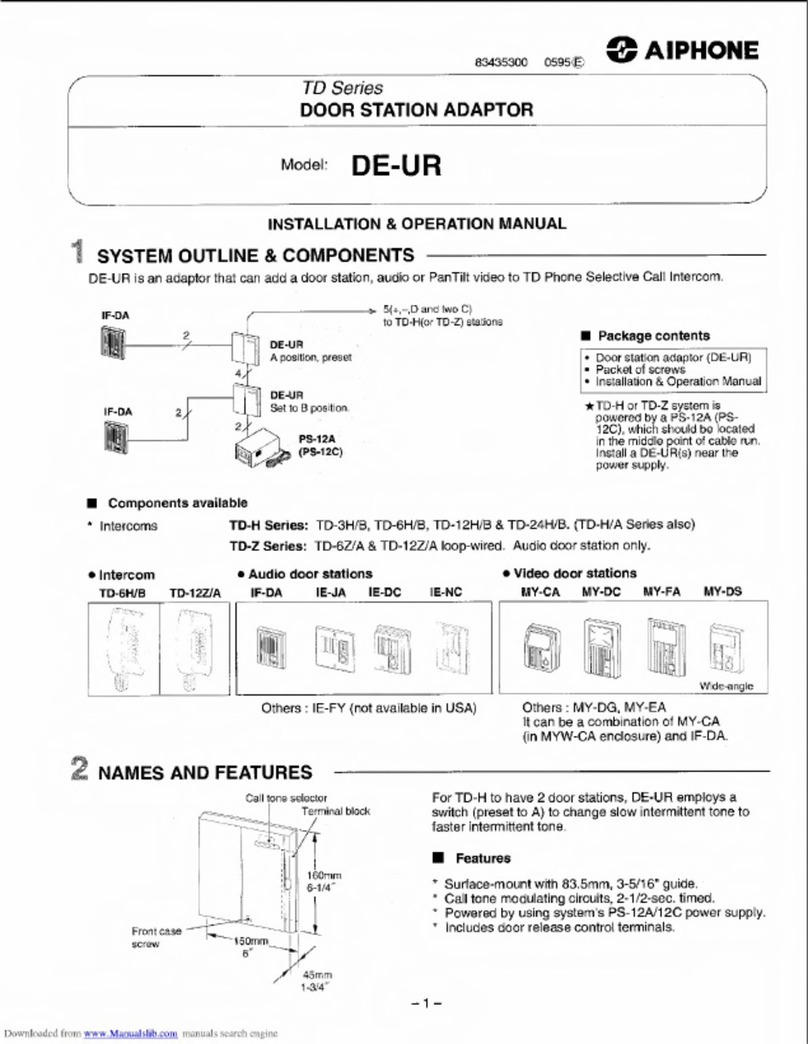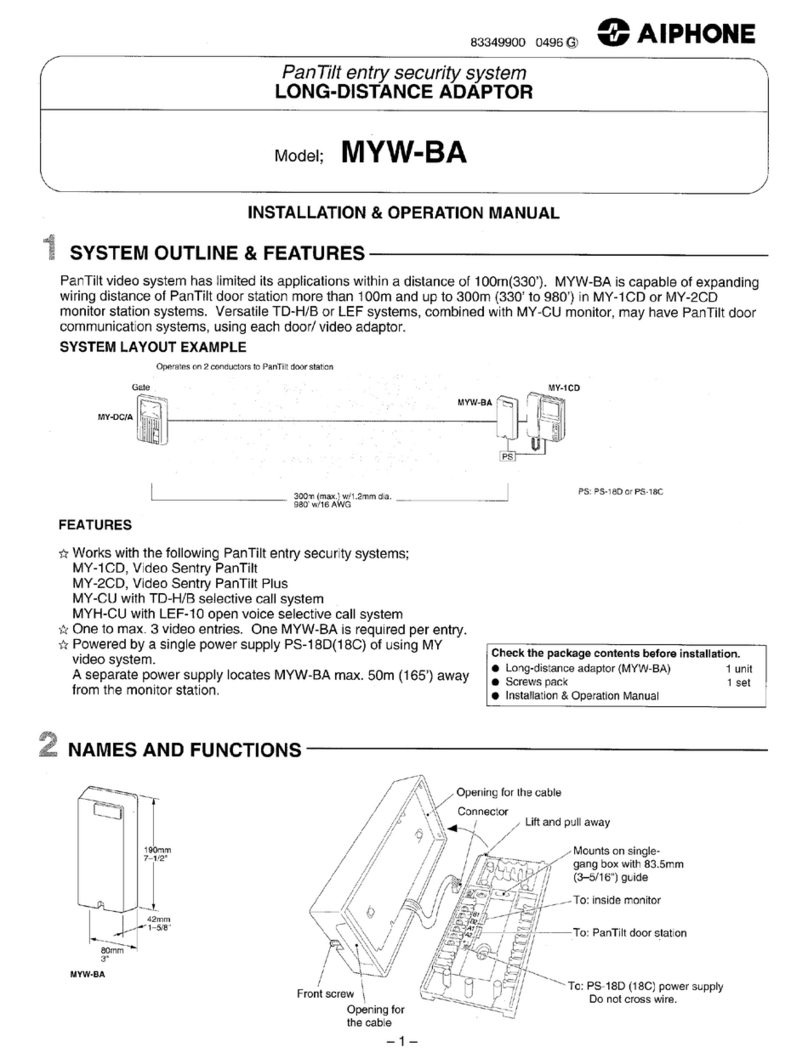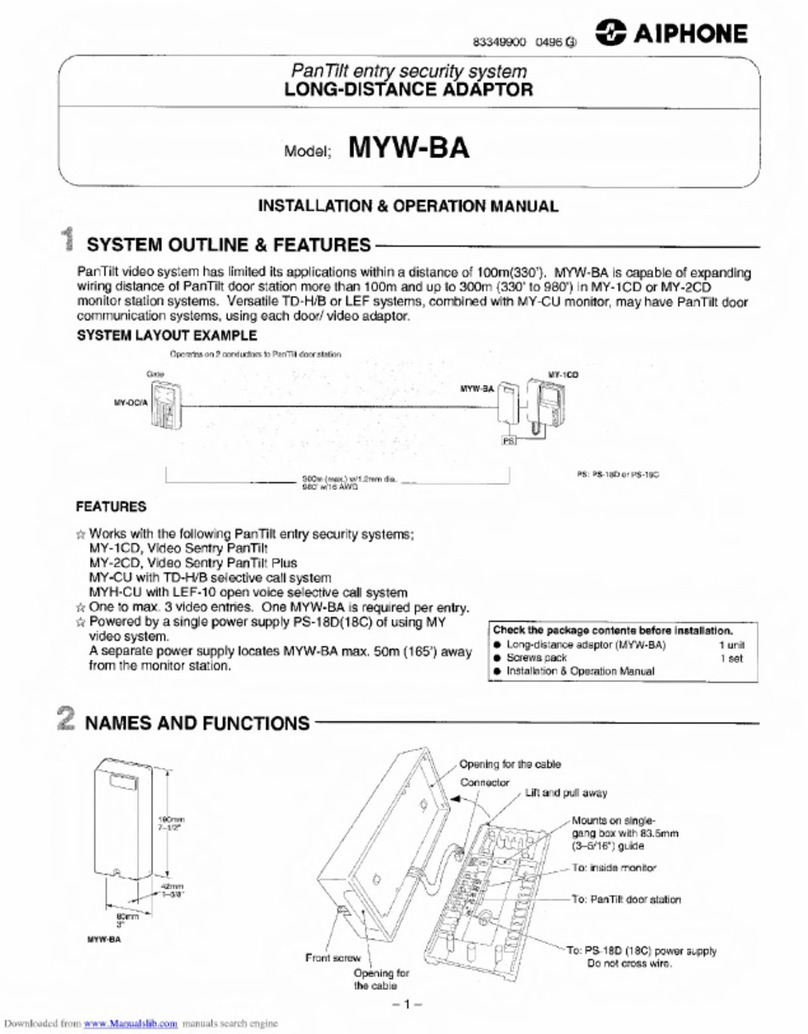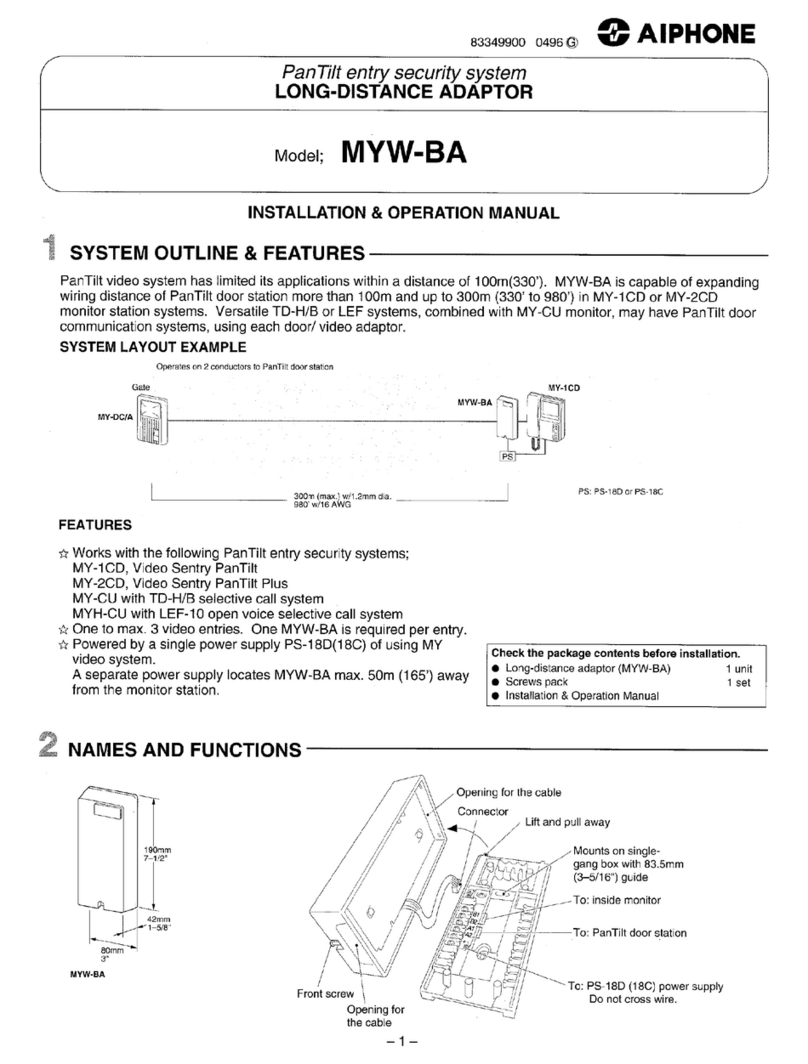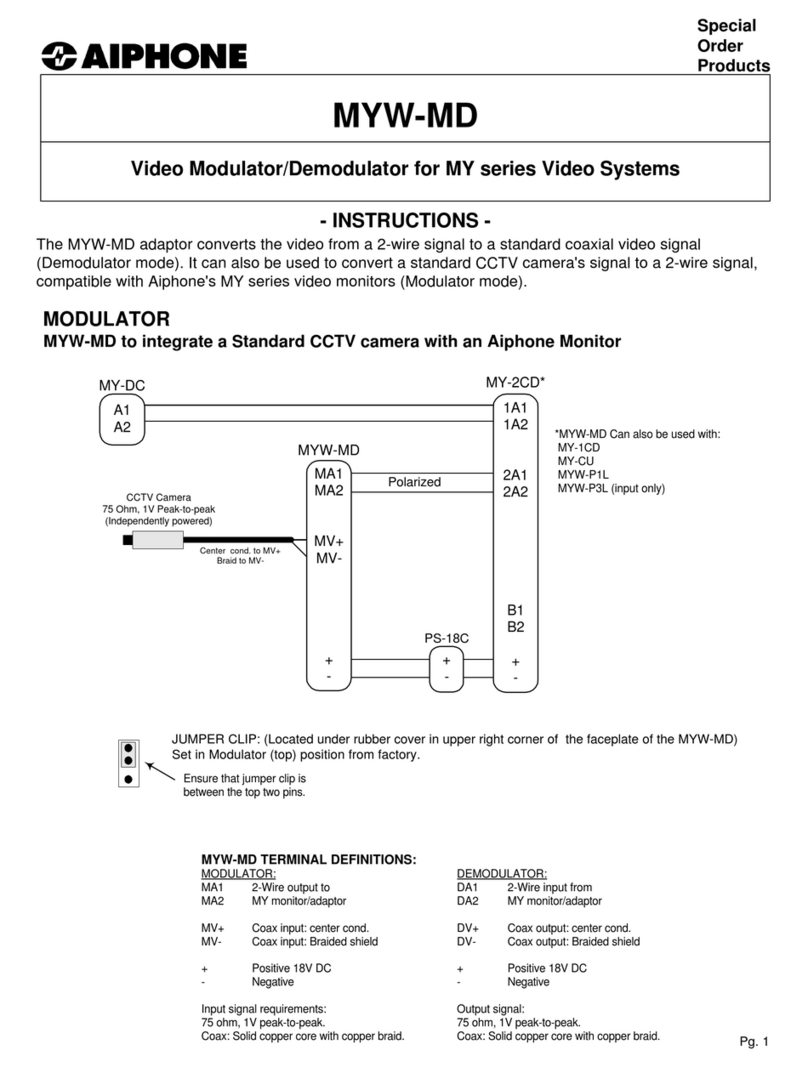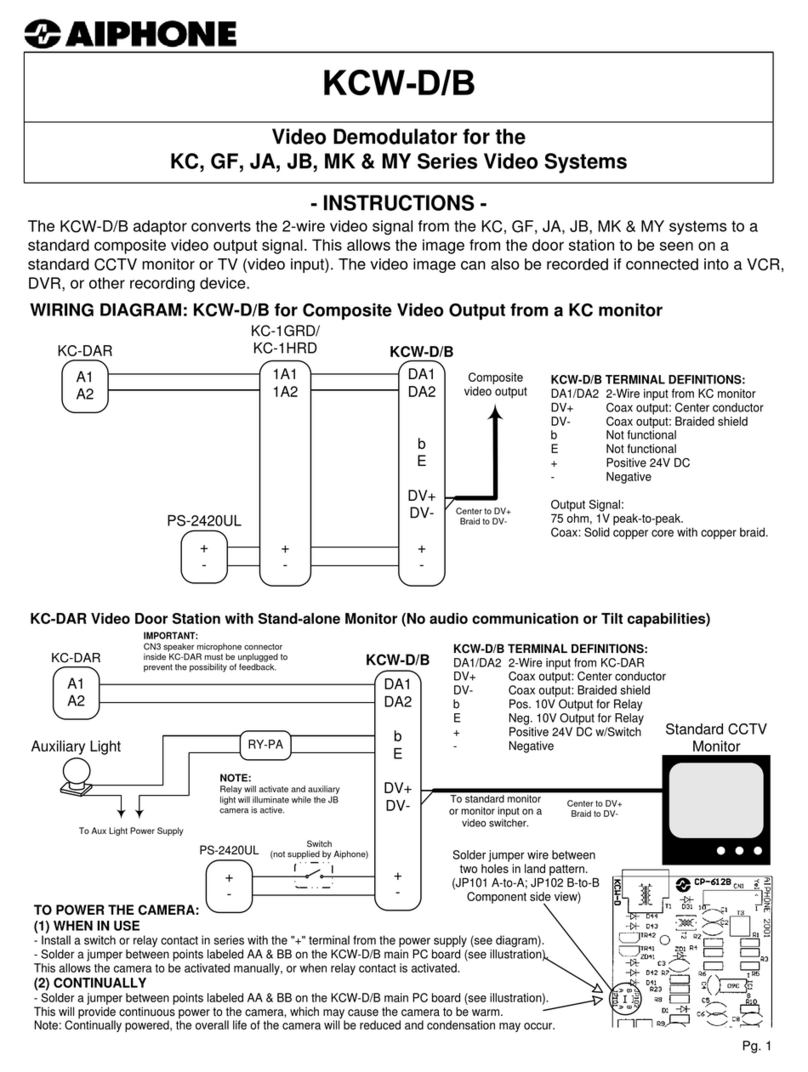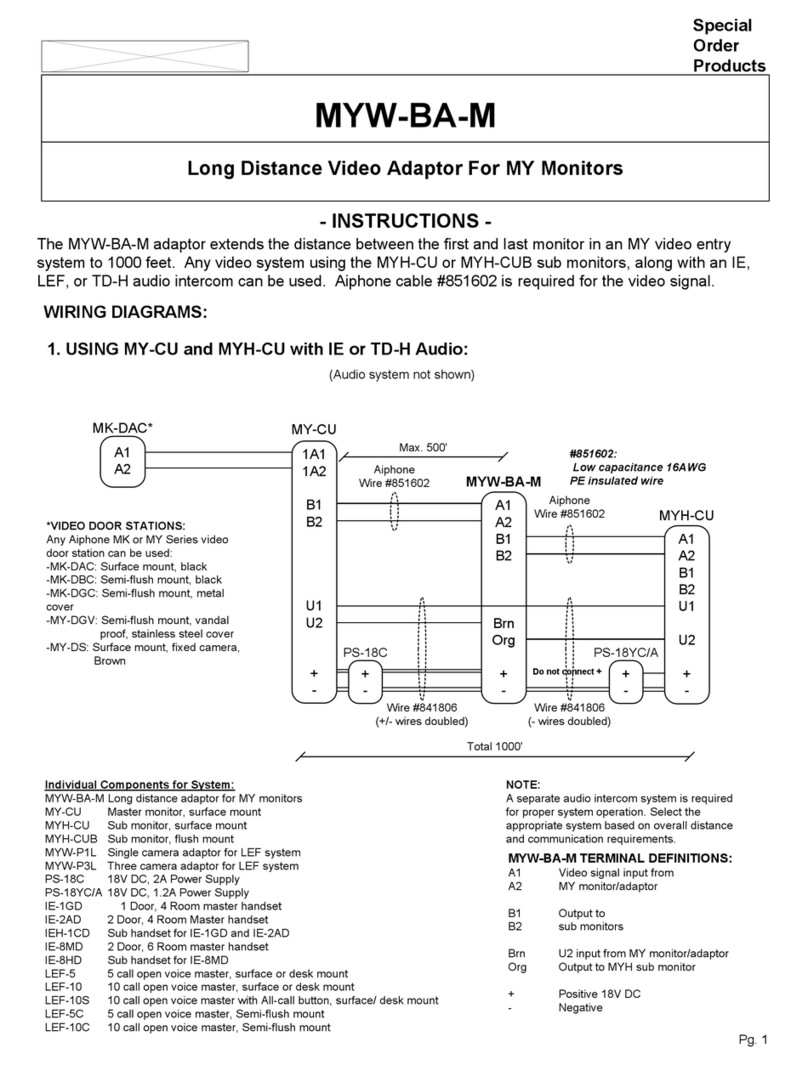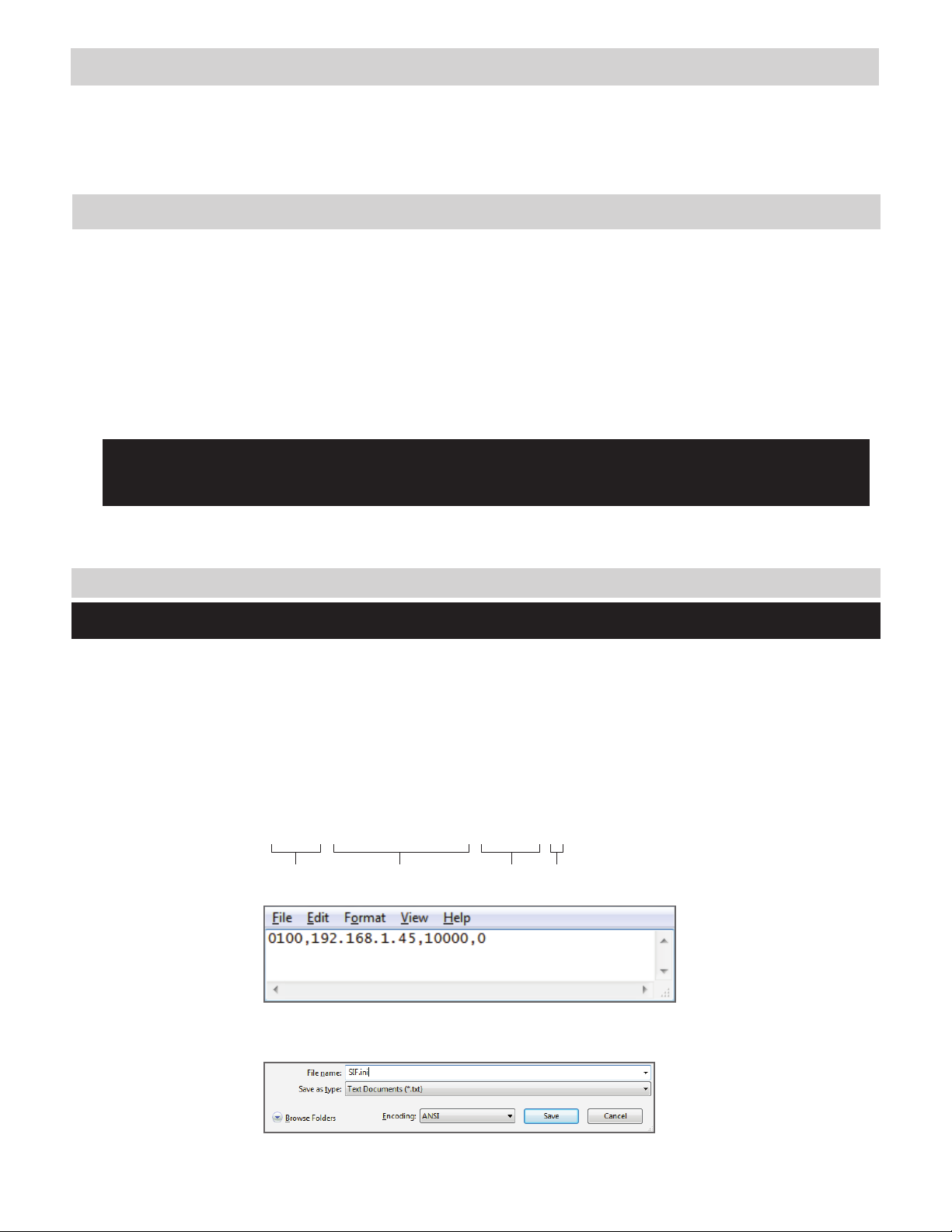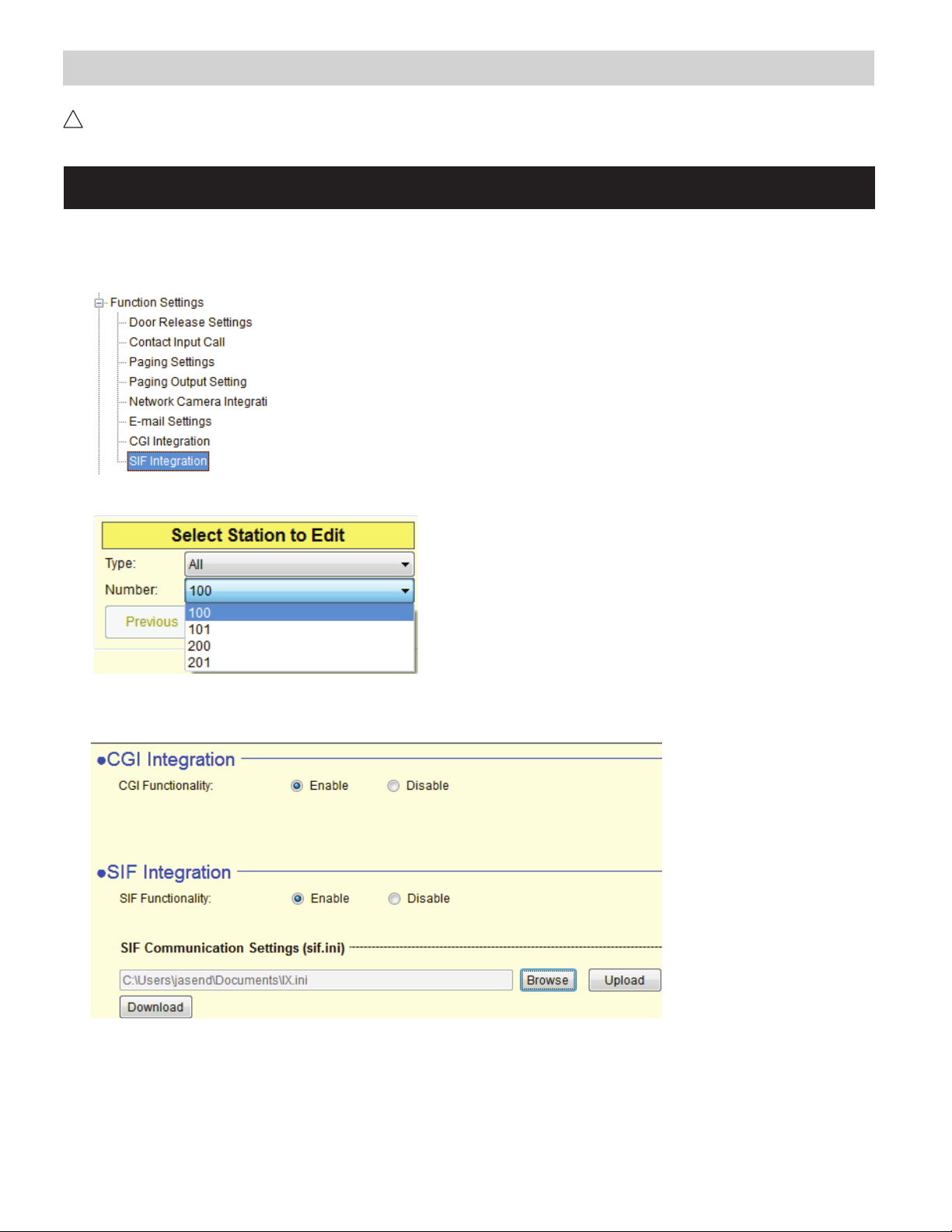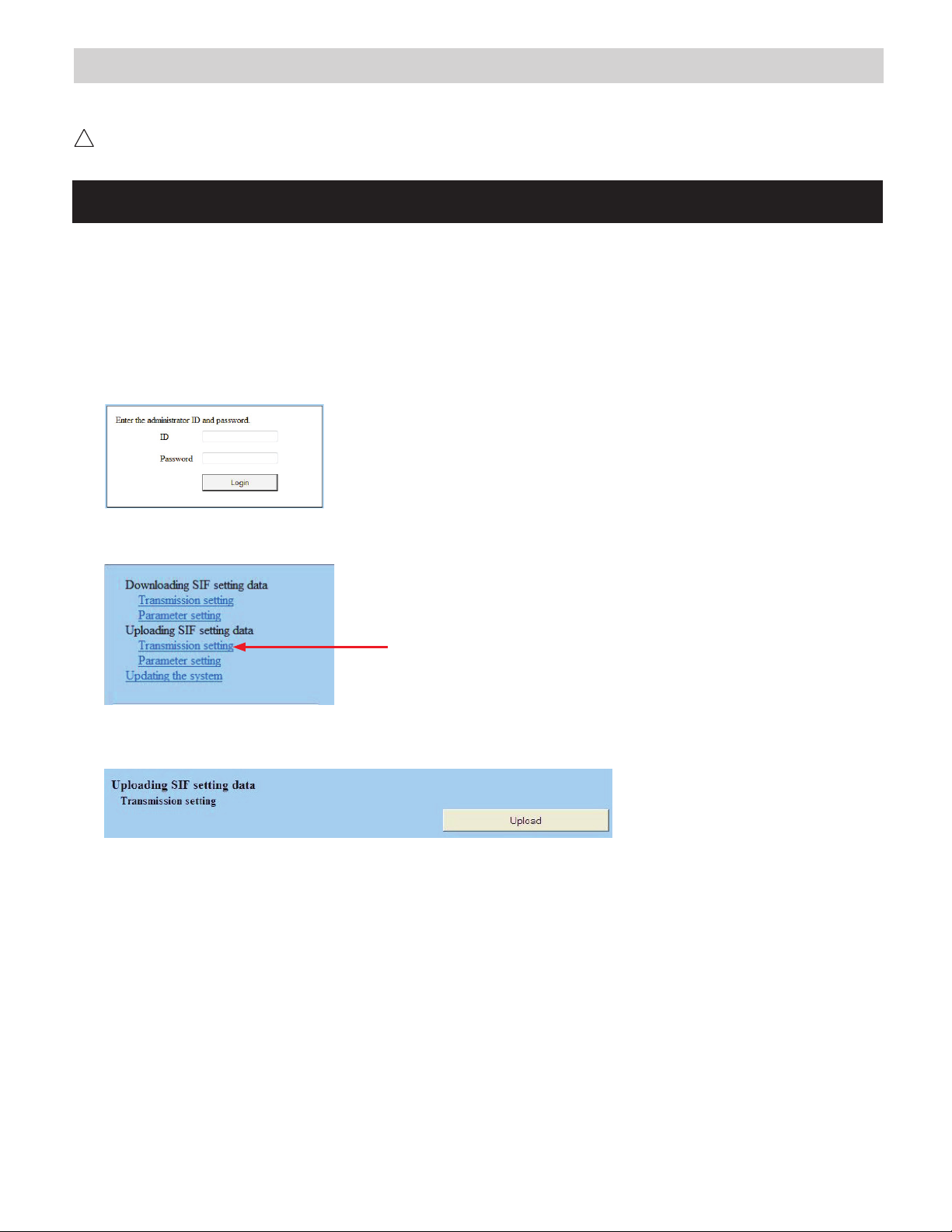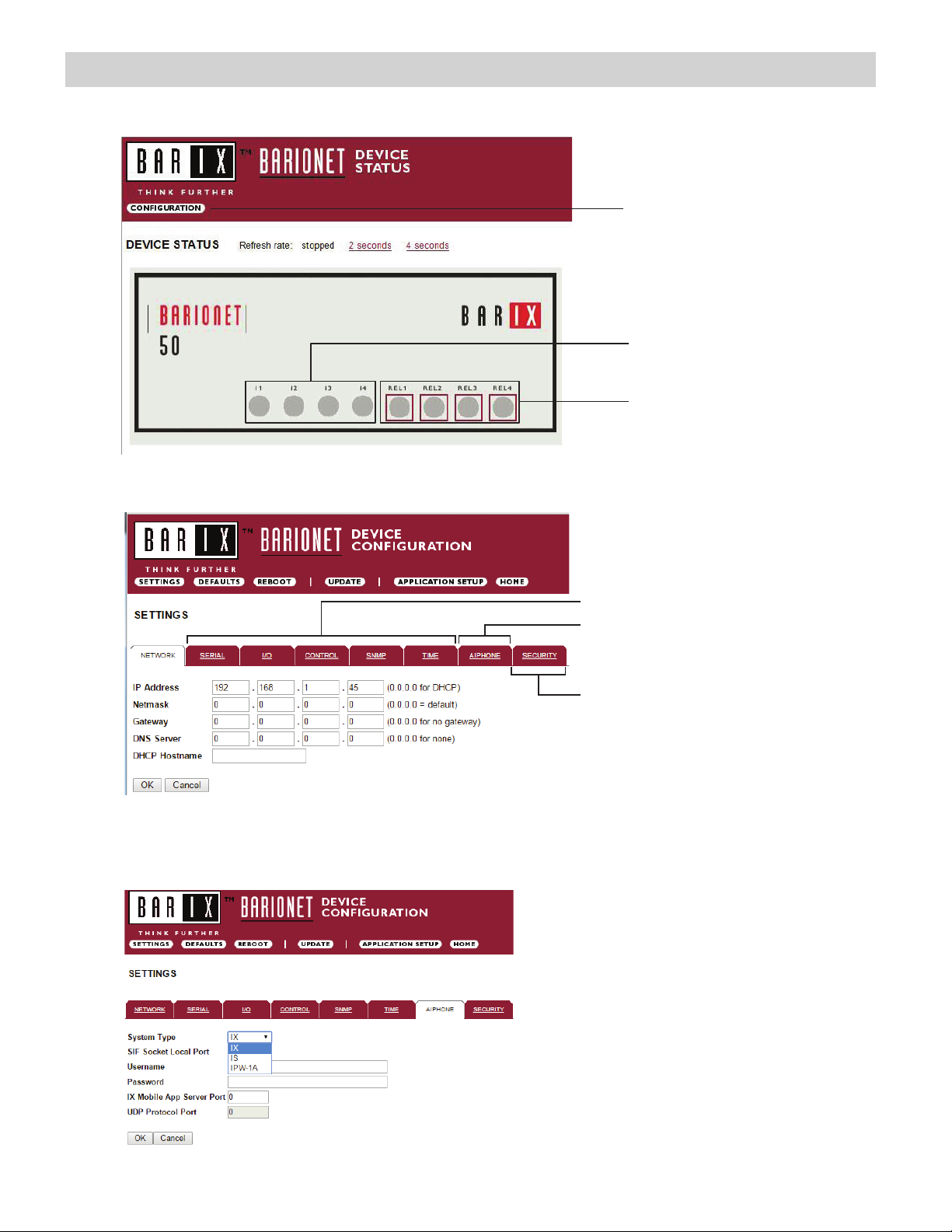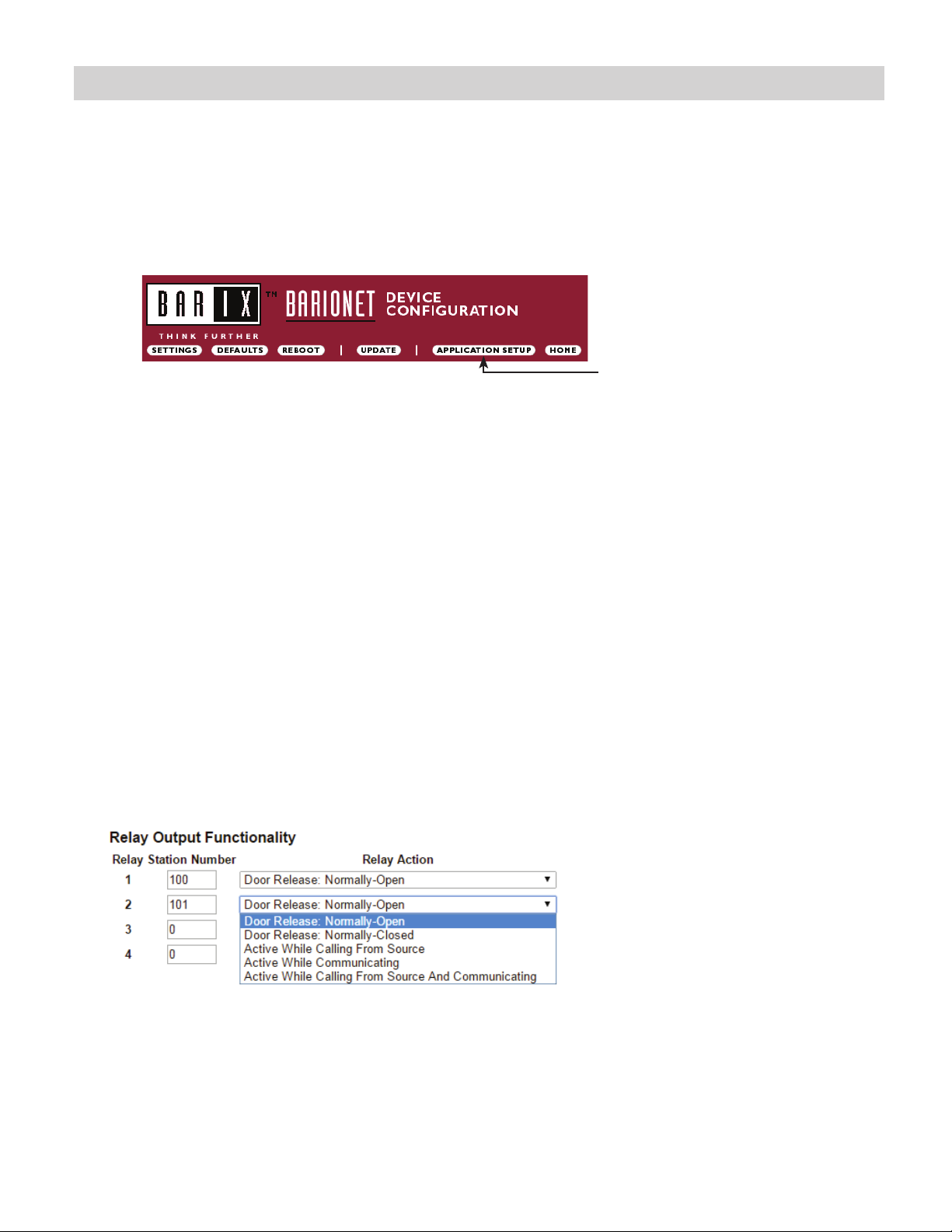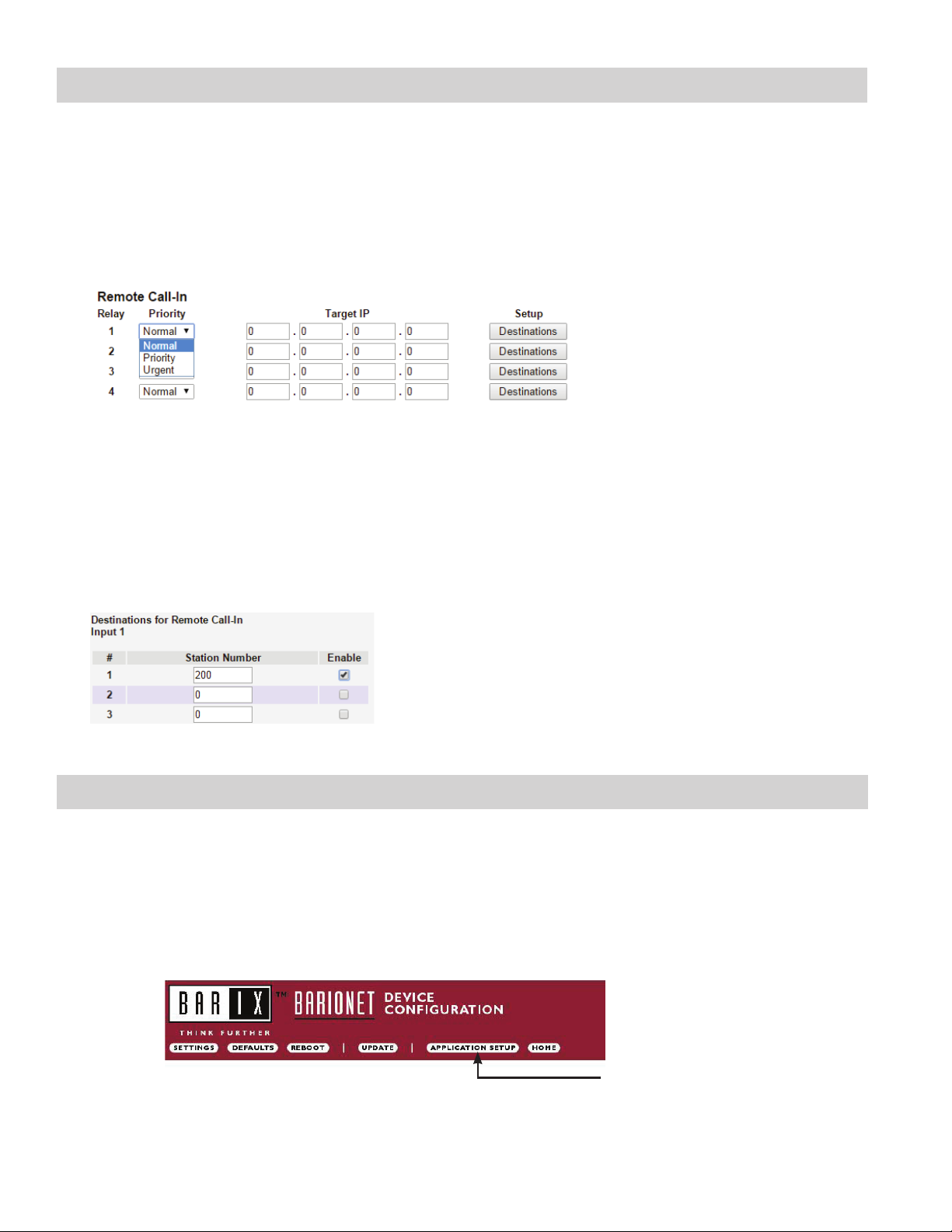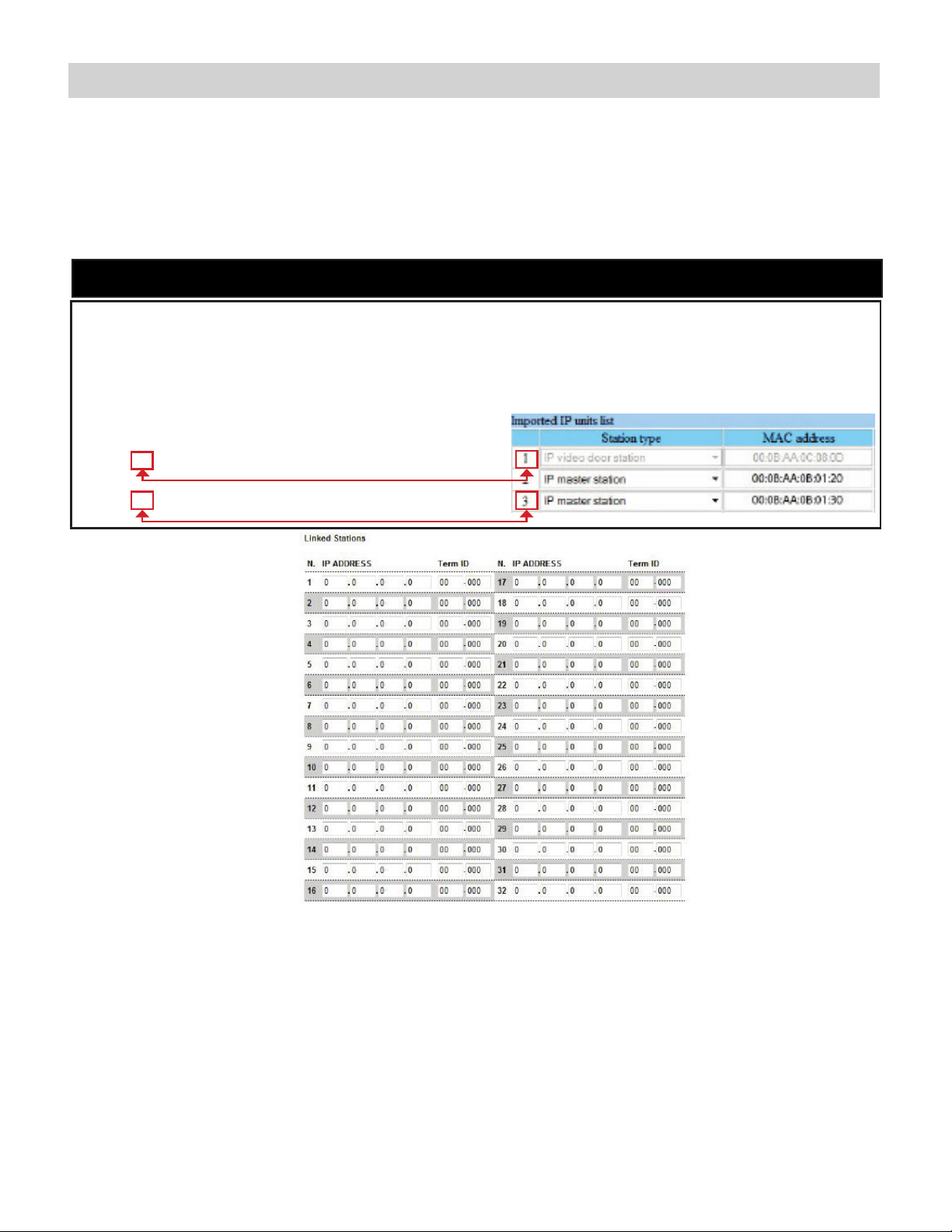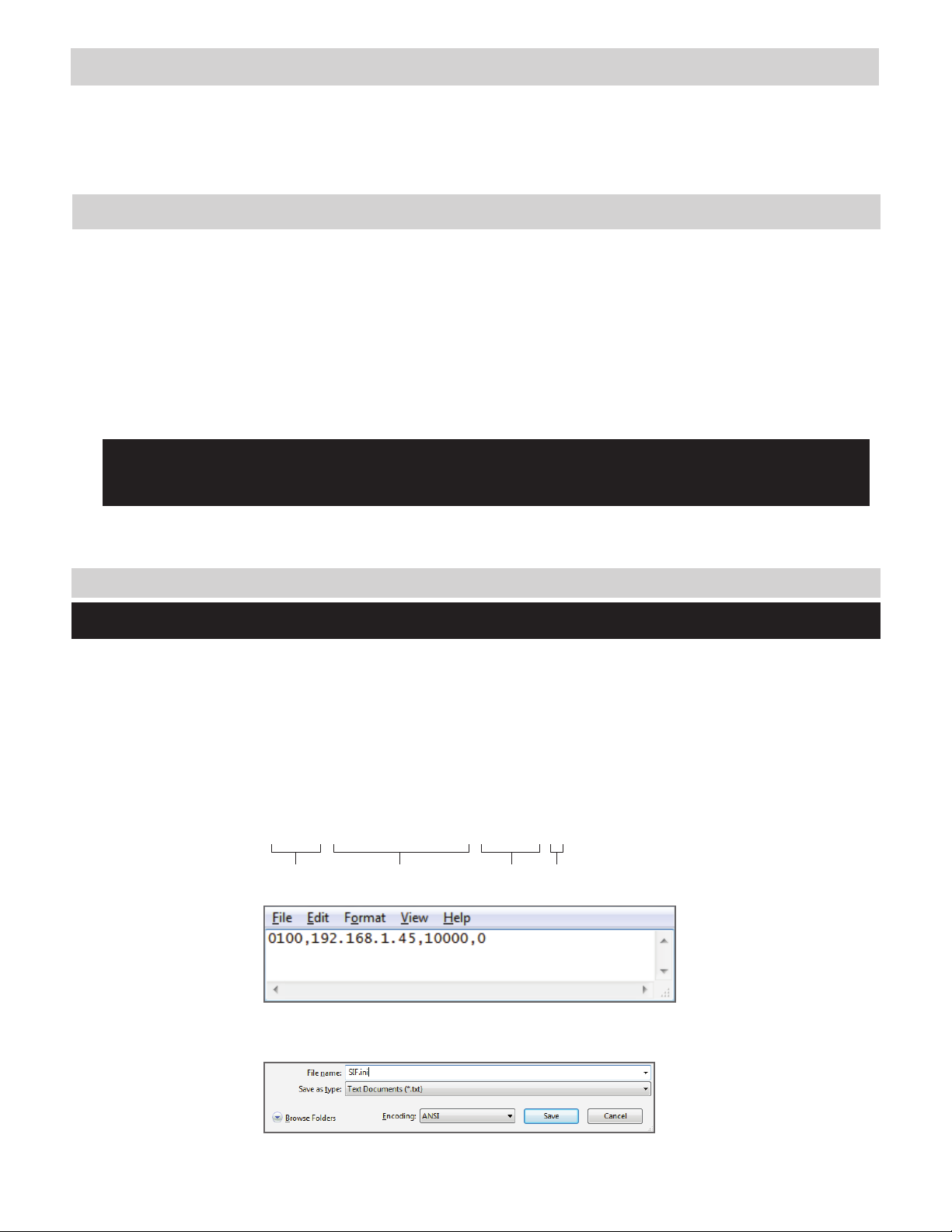
• IS-IPRY
• Programming Manual
• 6 Screw Terminal Blocks
• MAC Address Label
Overview / Description
2
Package Contents
The IS-IPRY is a Barix Barionet 50 with proprietary rmware installed for the device to function with the Aiphone IX
Series, IS-IP Series stations,
Relay outputs can be programmed to trigger for door release, upon call-in, while in communication, or while calling
and communicating.
The IS-IPRY is required when running IX Mobile app on a mobile device. The IS-IPRY will function as the IX Series
app server. Up to 8 mobile devices can be employed per server. The IS-IPRY will alert the mobile device if it goes out
of wireless network range.
If only using the IS-IPRY for IX Mobile, congure the adaptor as shown on page 5 then skip to page 10 (IX Mobile
Server). The SIF.ini le is not needed when only using the adaptor as the IX Server. Refer to pages 10-14 for steps on
adding a mobile device to the IX Series using the IX Support Tool and for setting up the mobile device.
SIF.ini File (IX Series and IS-IP Series Stations Only)
Create a SIF.ini file in order for the IX Series and IS-IP Series door stations and master stations to communicate with the
adaptor. Use a text editor program (i.e. notepad) to create this file and save it with a .ini extension.
Program Type: Range is between 0100 and 1111 (Binary).
IS-IPRY IP Address:
IP address assigned to the IS-IPRY. Must be unique for each IS-IPRY.
Destination Port:
Port number assigned on the IS-IPRY. The default port is 10000. This can be
set in the range from 1 to 65535.
SSL Y/N :
This device does not use SSL. Input 0 for no.
Example Text File: 0100,192.168.1.45,10000,0
Save the SIF le with a .ini extension (.ini must be typed manually) to a location on the PC being used for programming the IX
Series or IS-IP Series stations. This le must be uploaded to each device associated with the IS-IPRY using the instructions
that follow.
Program
Type
IS-IPRY
IP Address
Destination
Port
SSL
Y/N
Important:
The intercom system must be fully programmed and operational prior to programming the IS-IPRY adaptor.