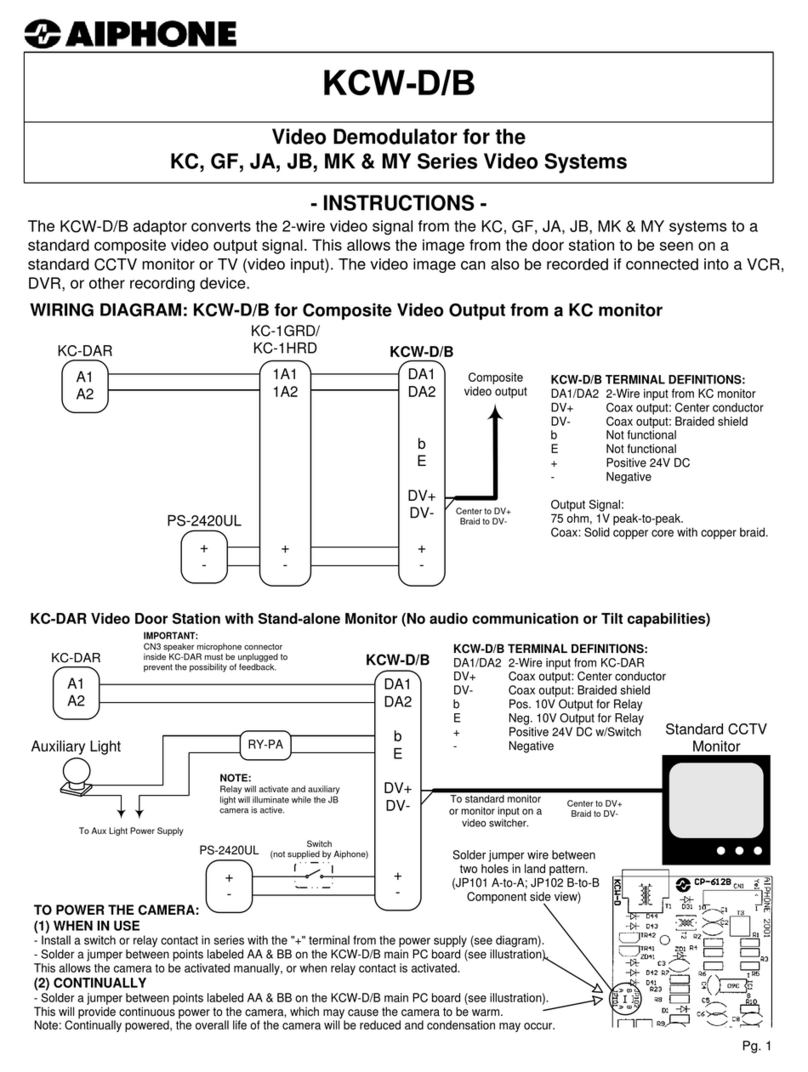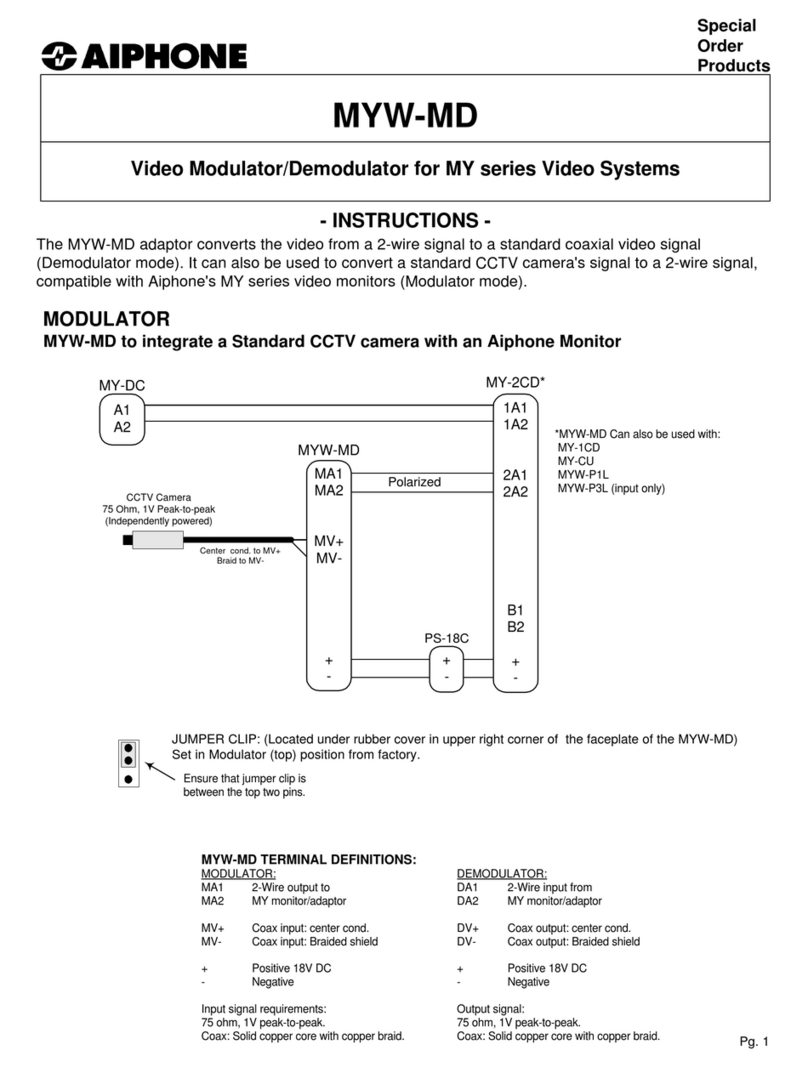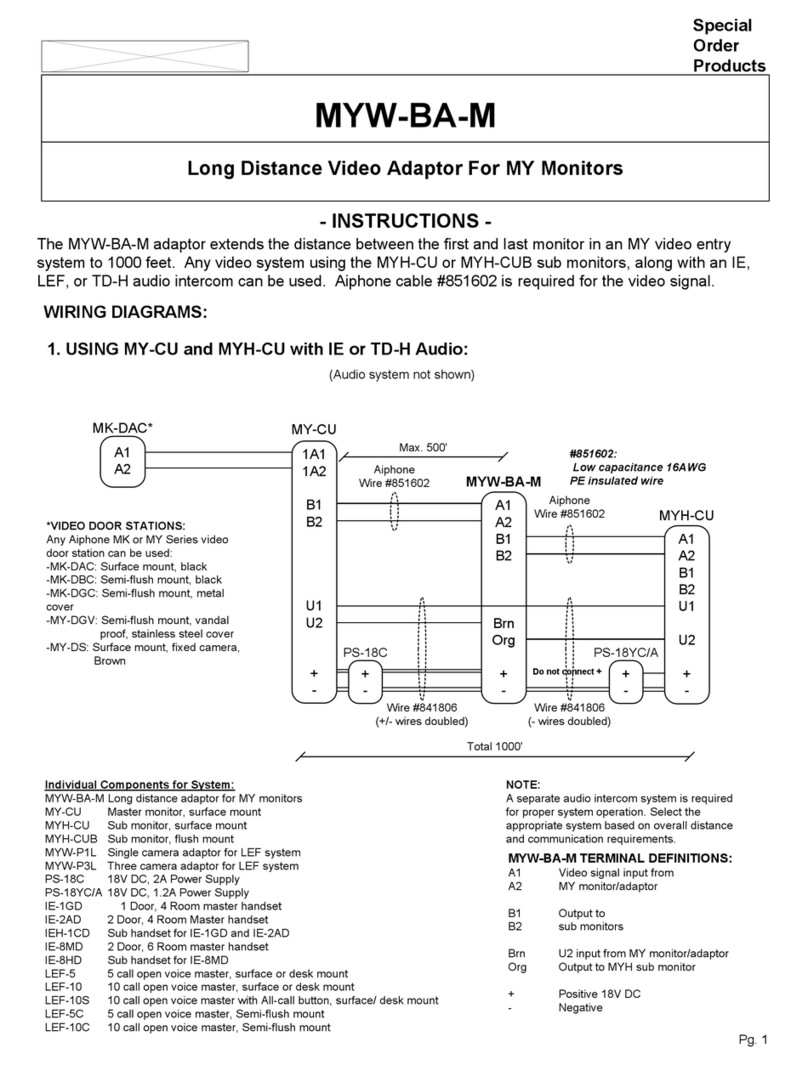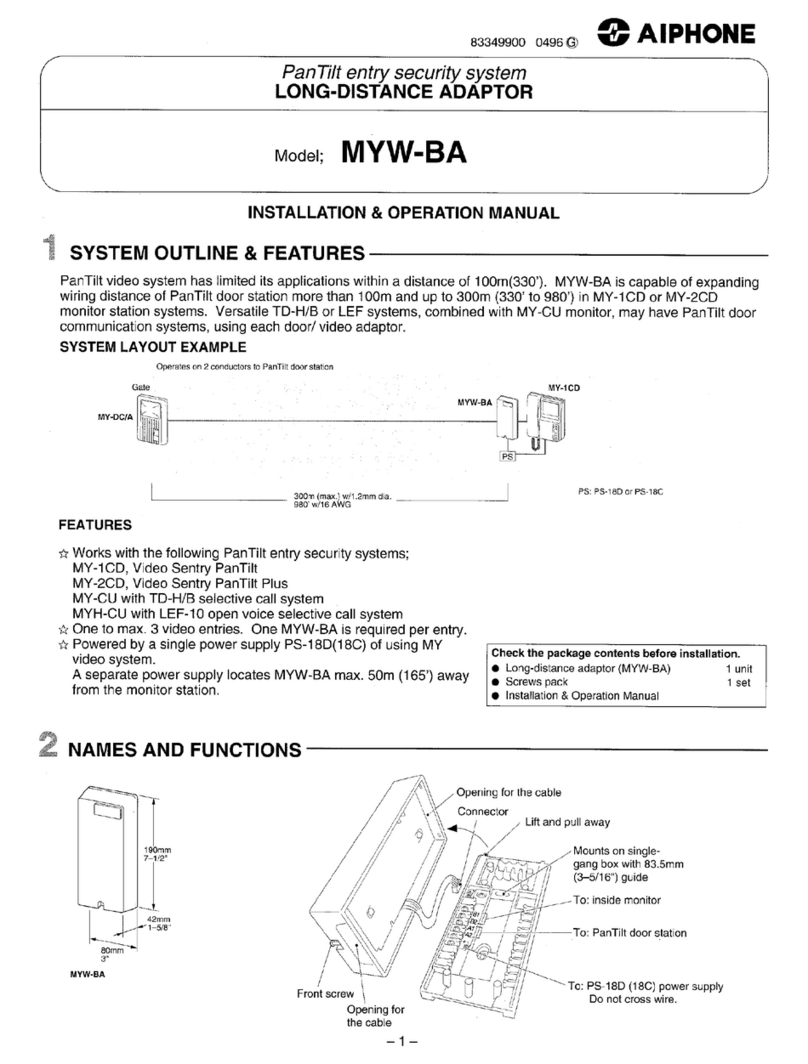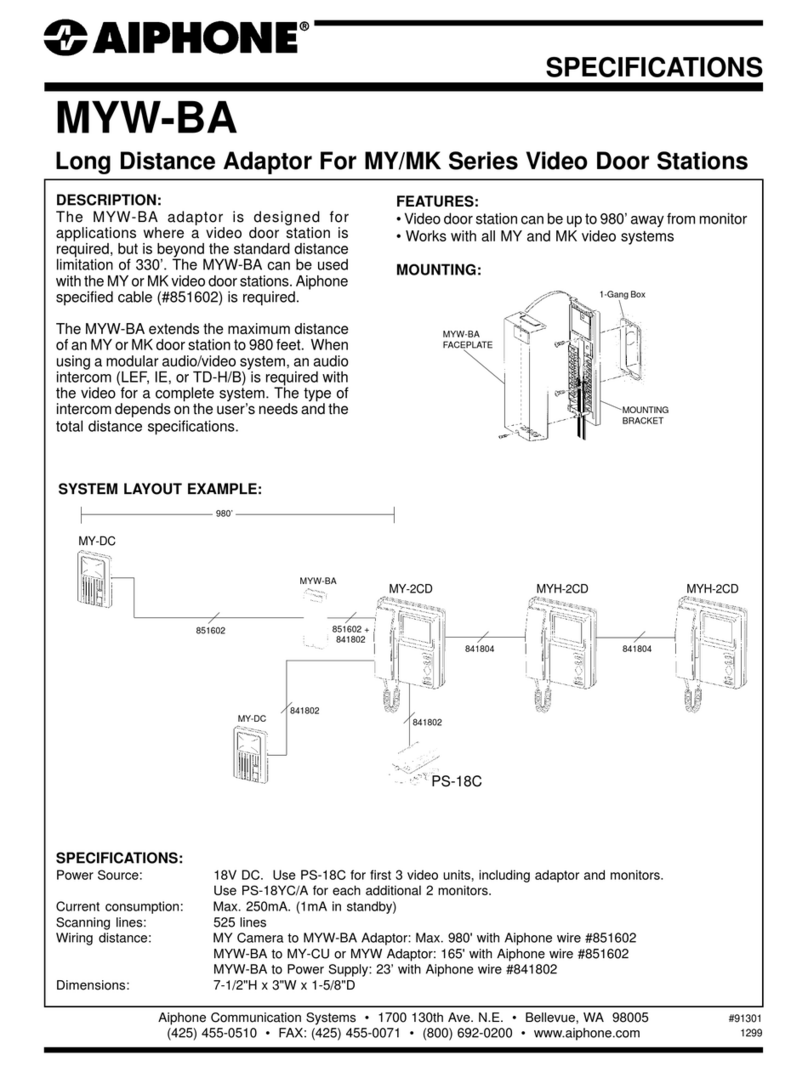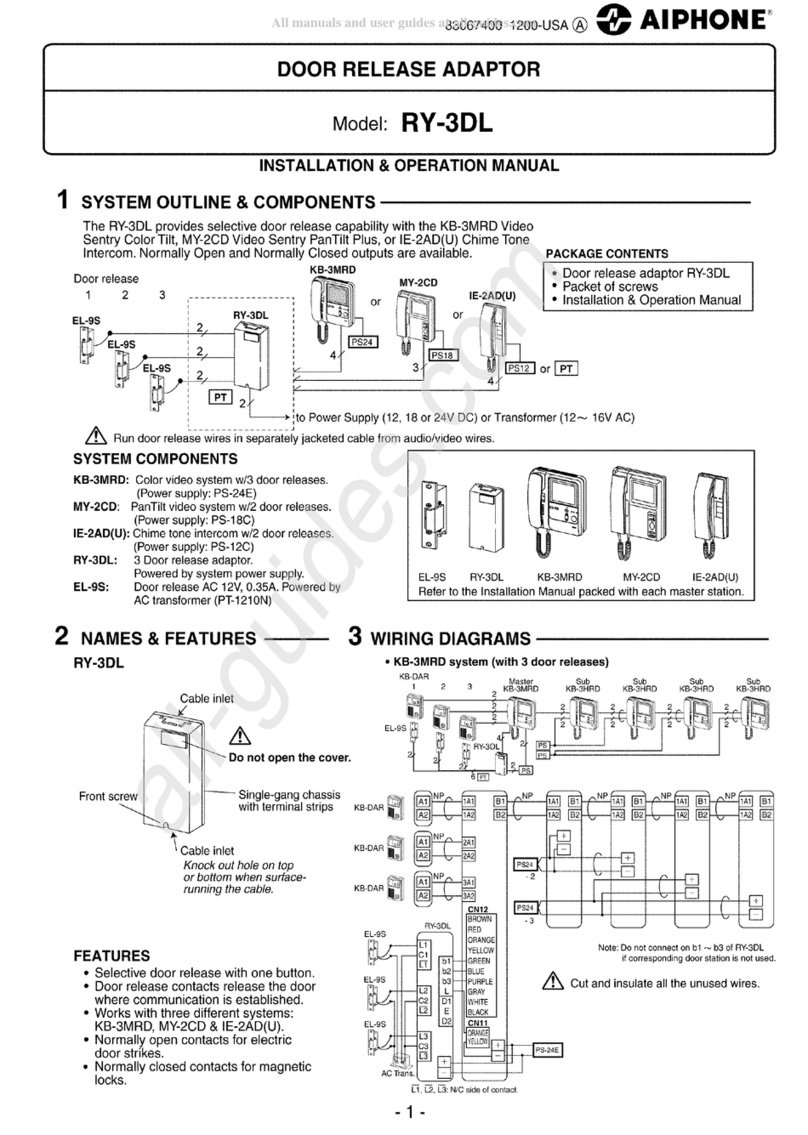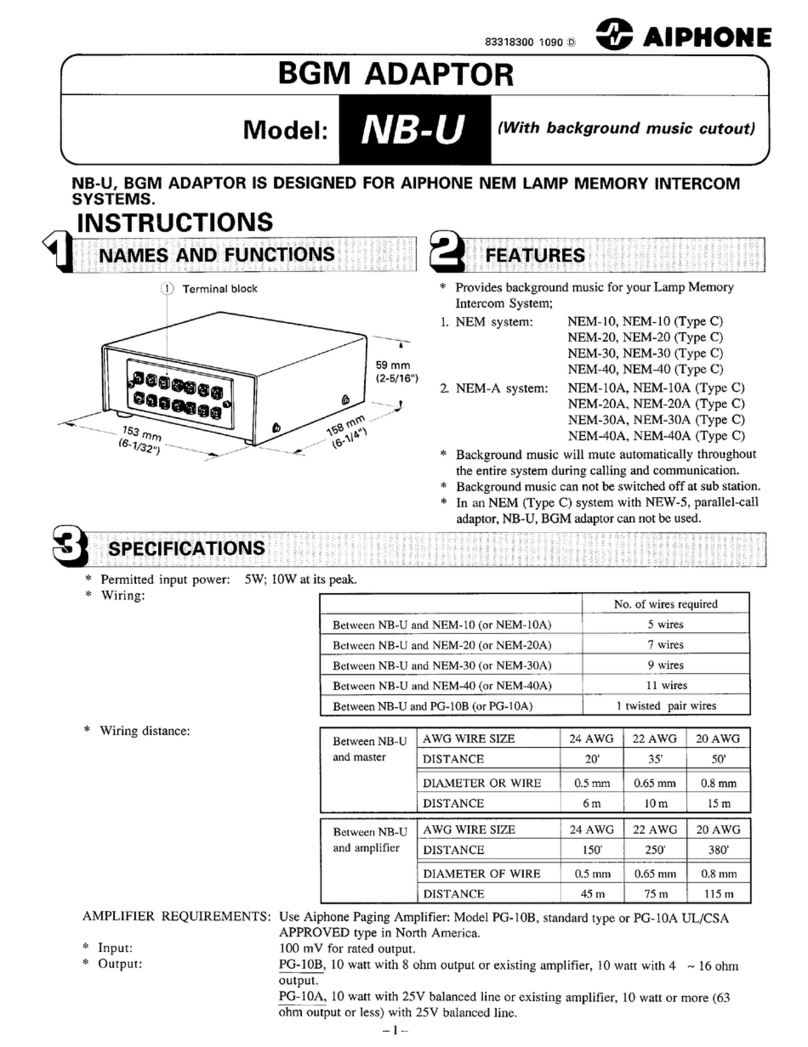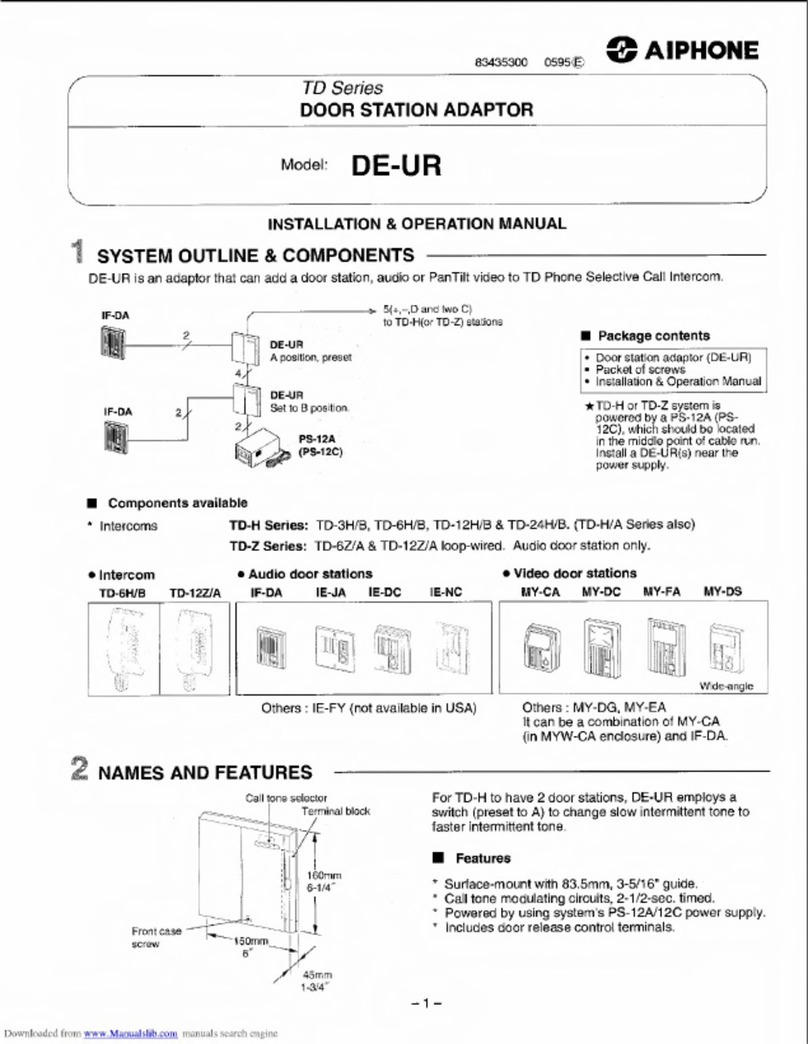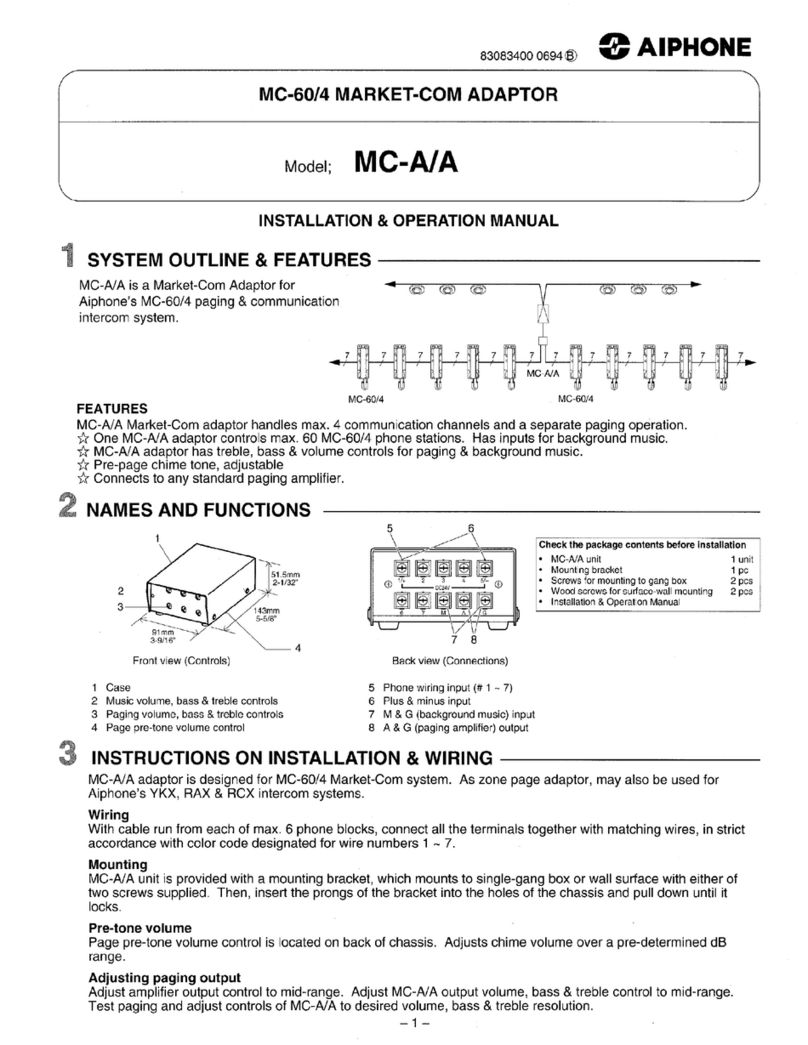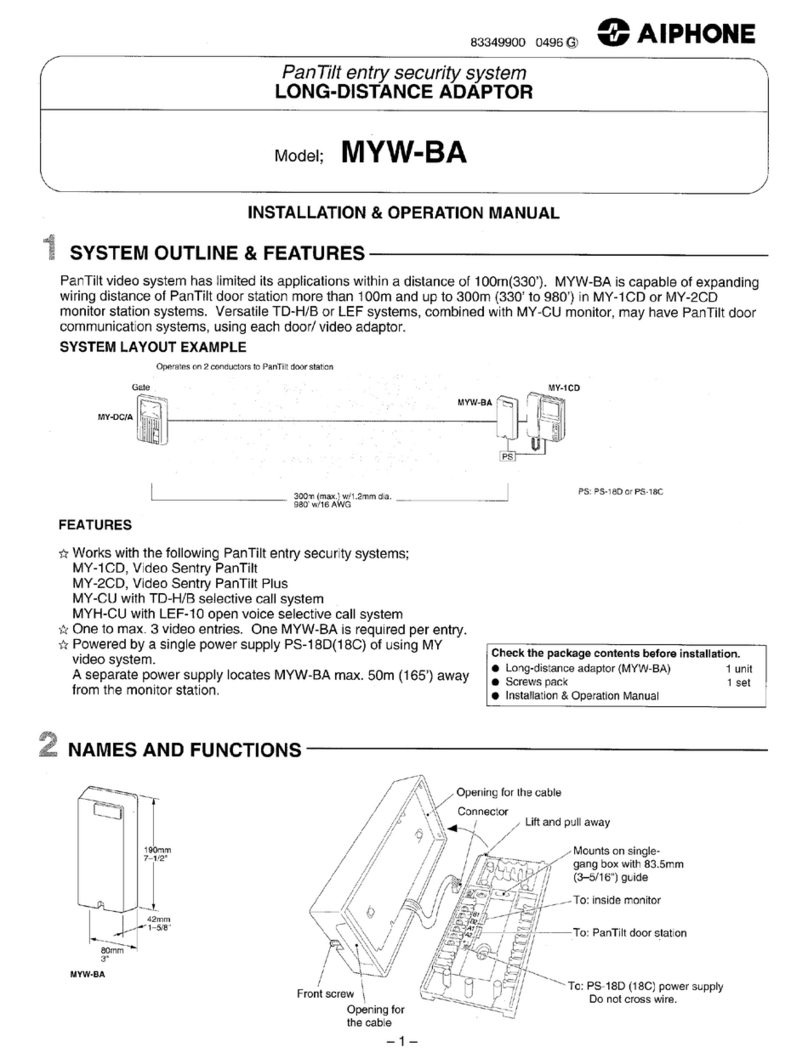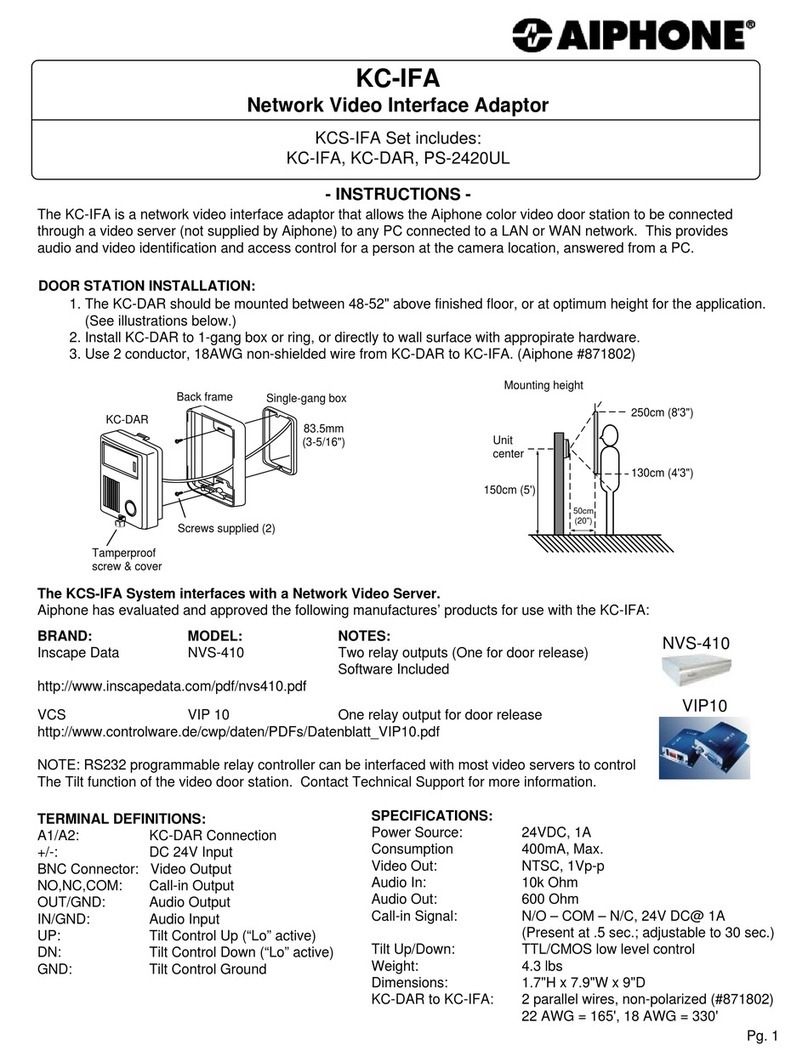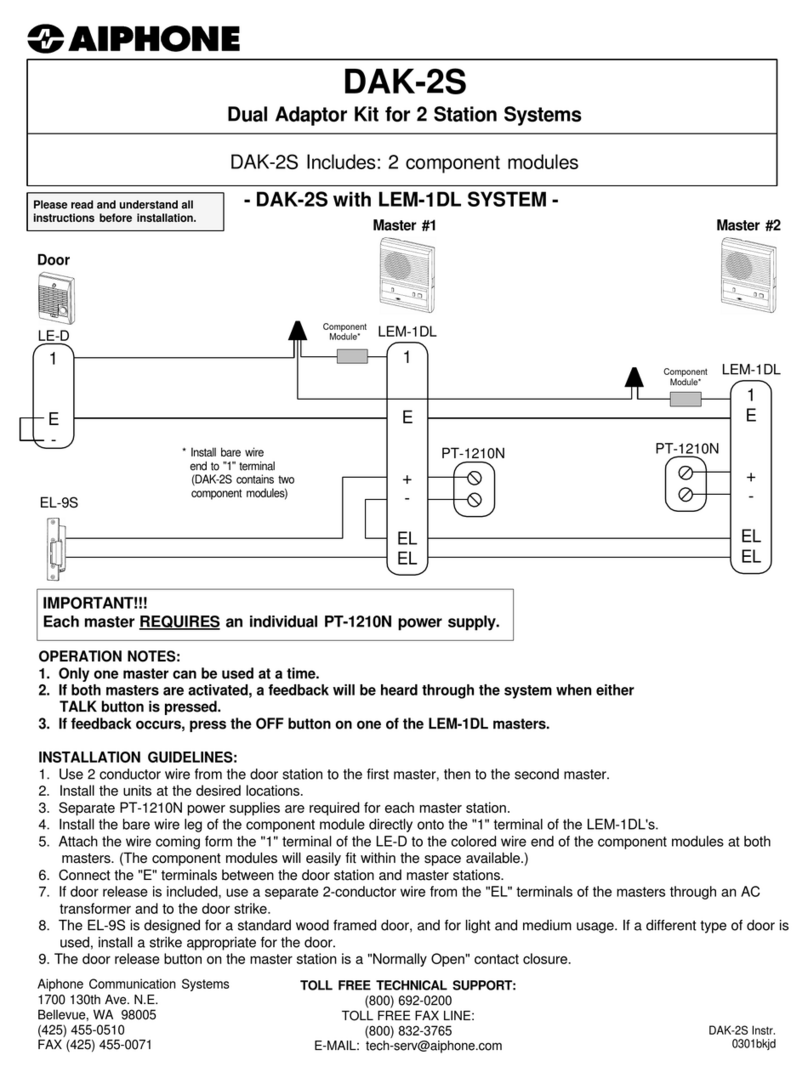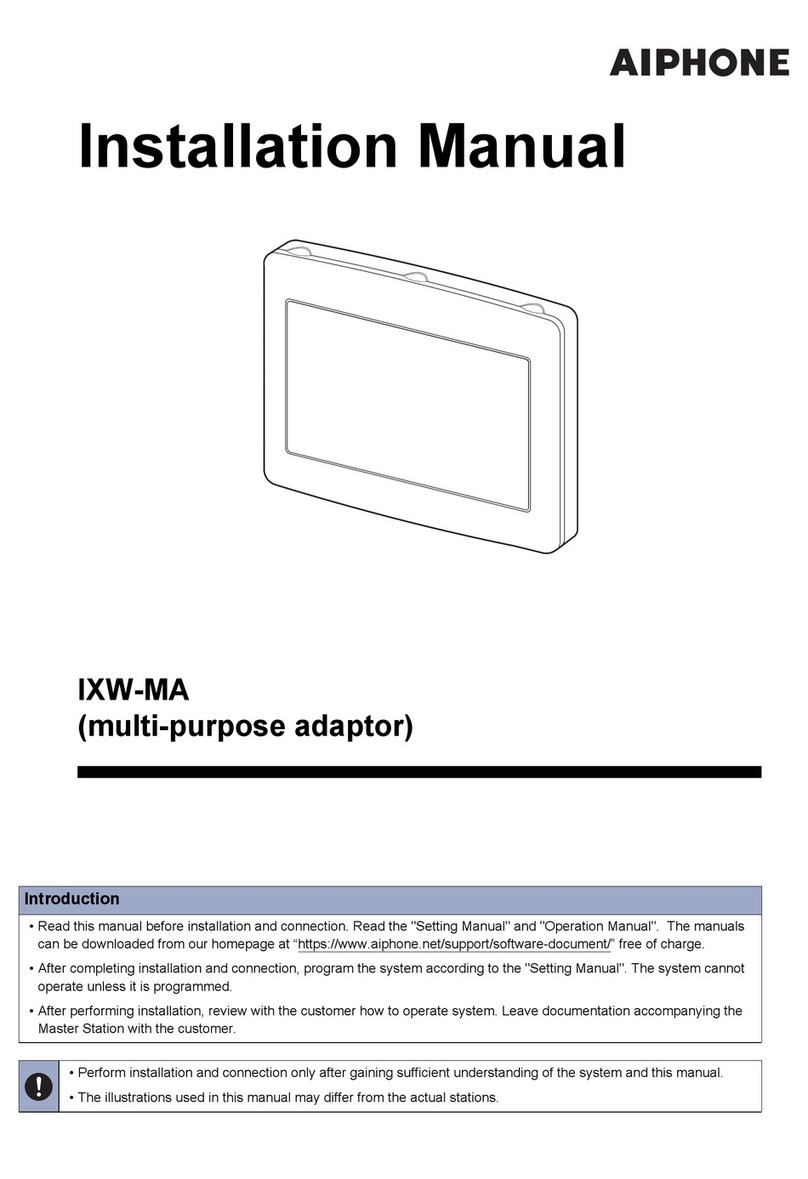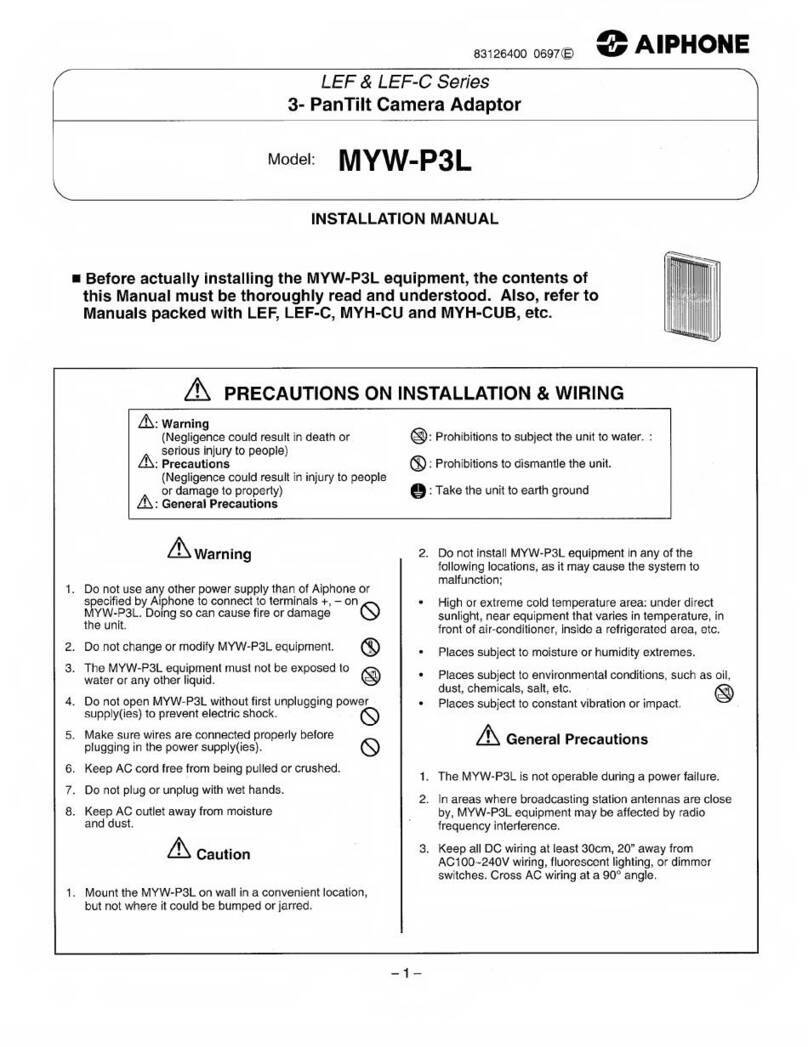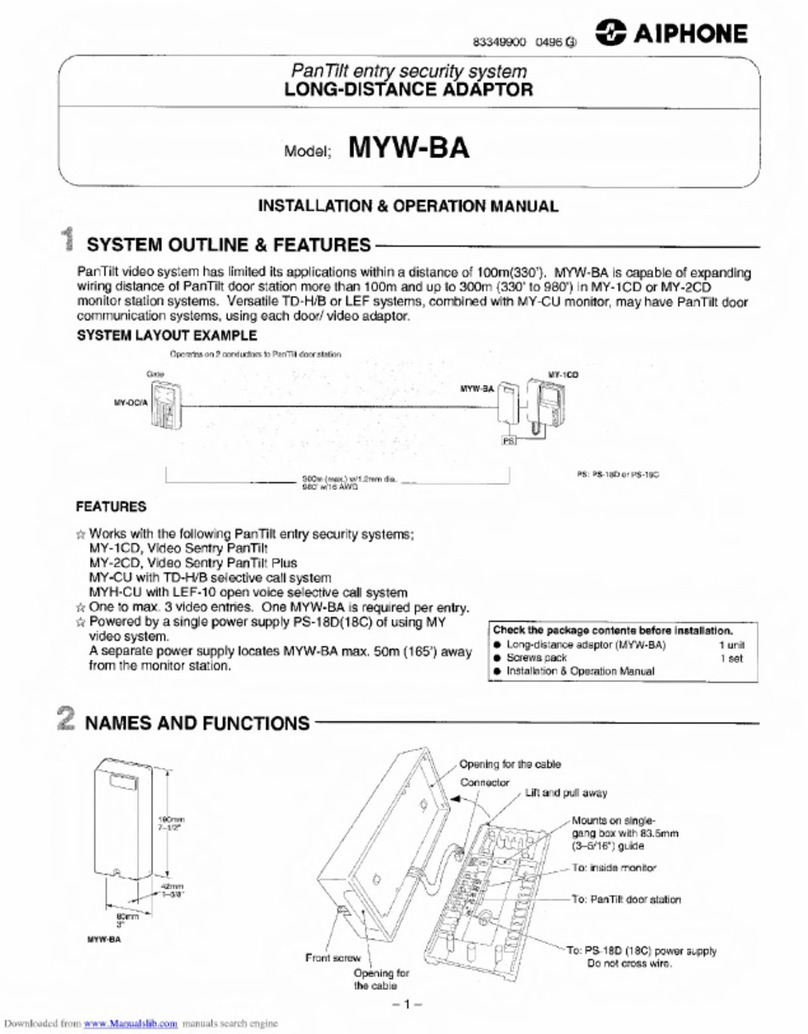Expand Function Settings and
select SIF from menu on left.
Step 1 Use the Number drop-down under Select
Station to Edit and choose the door station.
Click Select and ensure that the door station
is shown in upper left of the screen.
Step 2
Enabling CGI & SIF on IX Series 2 Stations
Select the Enable radio buttons
for CGI and SIF Functionality
Step 3
Under SIF Settings, enter a Program Type, the IP Address, and Destination Port
for the RY-IP44 relay. Use a separate line for each RY-IP44 being used.
Step 4
Program Type: Any binary number between 0100 and 1111
IPv4: IPv4 Address assigned to RY-IP44
Destination Port: Port number assigned to RY-IP44 (10000 is default)
SSL: Select if SSL will be Enabled or Disabled (Set to disable)
Connection: Select if connection is Socket or HTTP (Set to socket)
Choose the Transmission Trigger Events that this
station will need to send to the RY-IP44. The Begin
Outgoing Call, Begin Communication (Source),
End Communication, and Change contact events
are the most common and will cover most aspects of
RY-IP44 integration.
Step 5
Click Update to save changes.
Step 6
Repeat Steps 2-6 for each IX 2 station
interacting with the RY-IP44 relay.
3 | RY-IP44 with IX Programming Manual
The steps above are specific to IX Series 2 stations. IX Series 1 stations will be configured differently. Please follow the steps on
pages 4 and 5 for any IX Series 1 stations (IX-DA, IX-BA, IX-MV).
If the system does not contain any IX Series 1 stations, go to the bottom of page 5 to upload settings to stations.
IX Series stations use SIF events to interact with and trigger the contact outputs of the RY-IP44, and CGI is used when the
RY-IP44 interacts with a station using the contact inputs. Enabling both SIF and CGI for each station and then configuring their
settings are required. Once these parameters are set, the event triggers are configured. Each of these steps are shown below
using the IX Support Tool software.
Important:
The intercom system should be fully programmed and operational prior to programming for the RY-IP44 adaptor integration.
Open IX Support Tool and select a system program file by clicking File > Selecting Existing System.
Change IX Support Tool to .