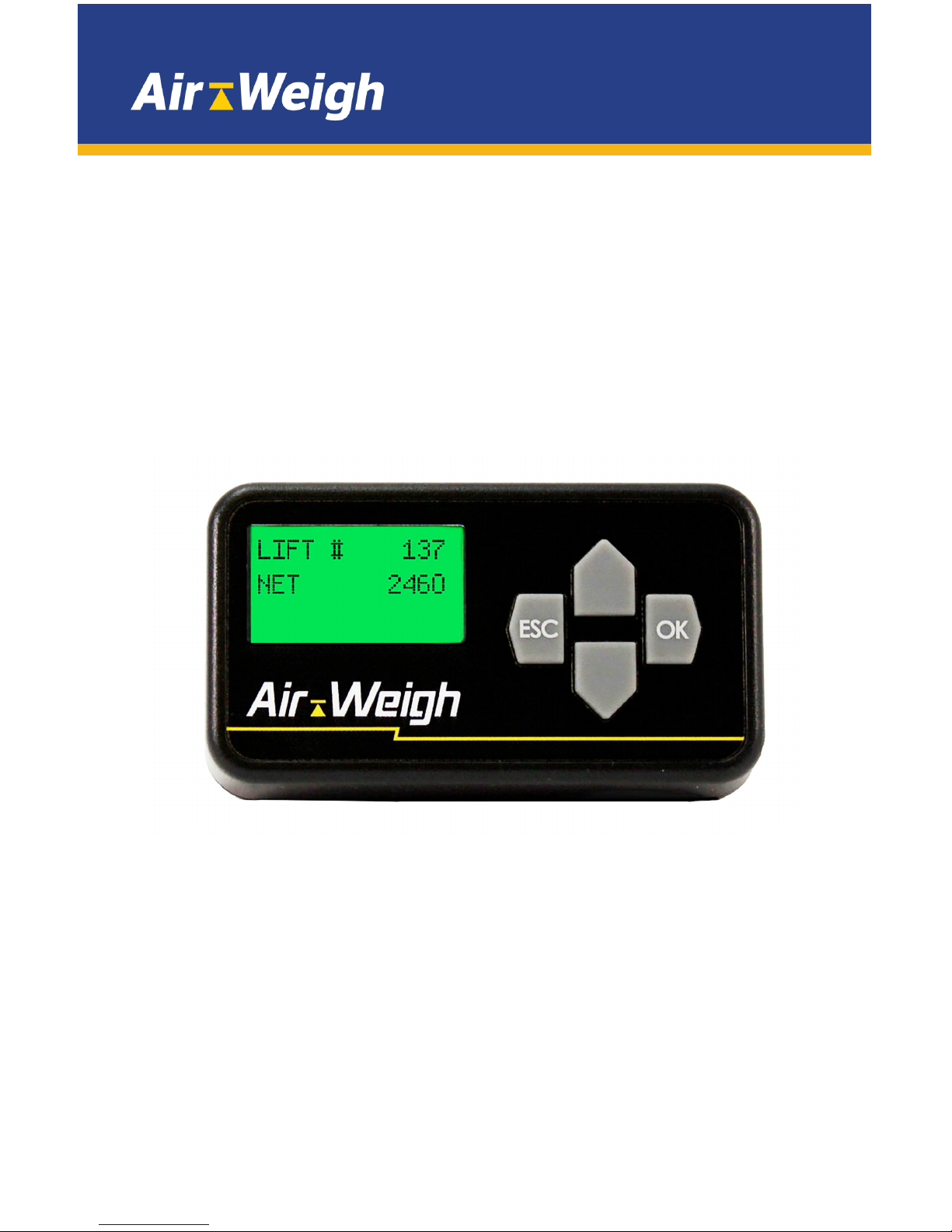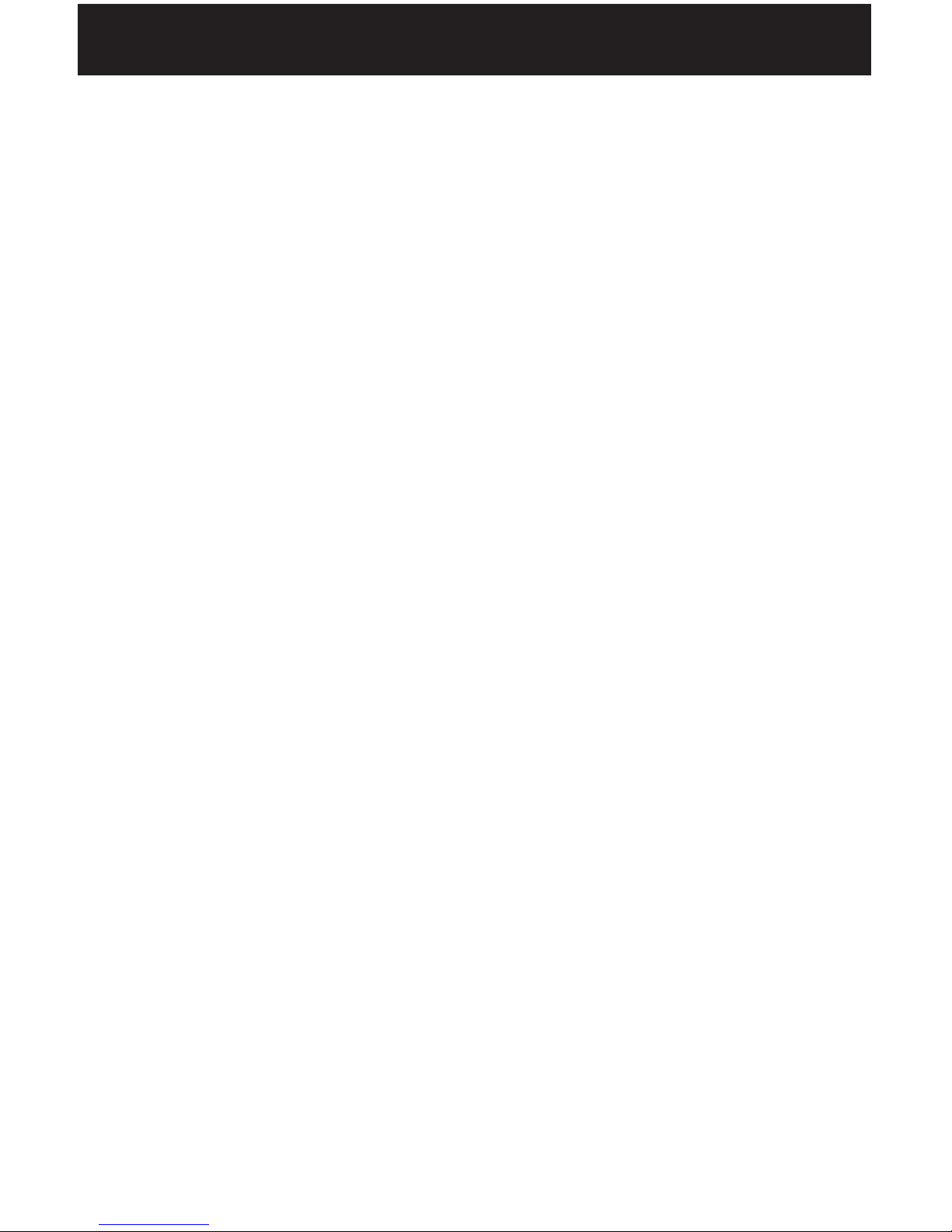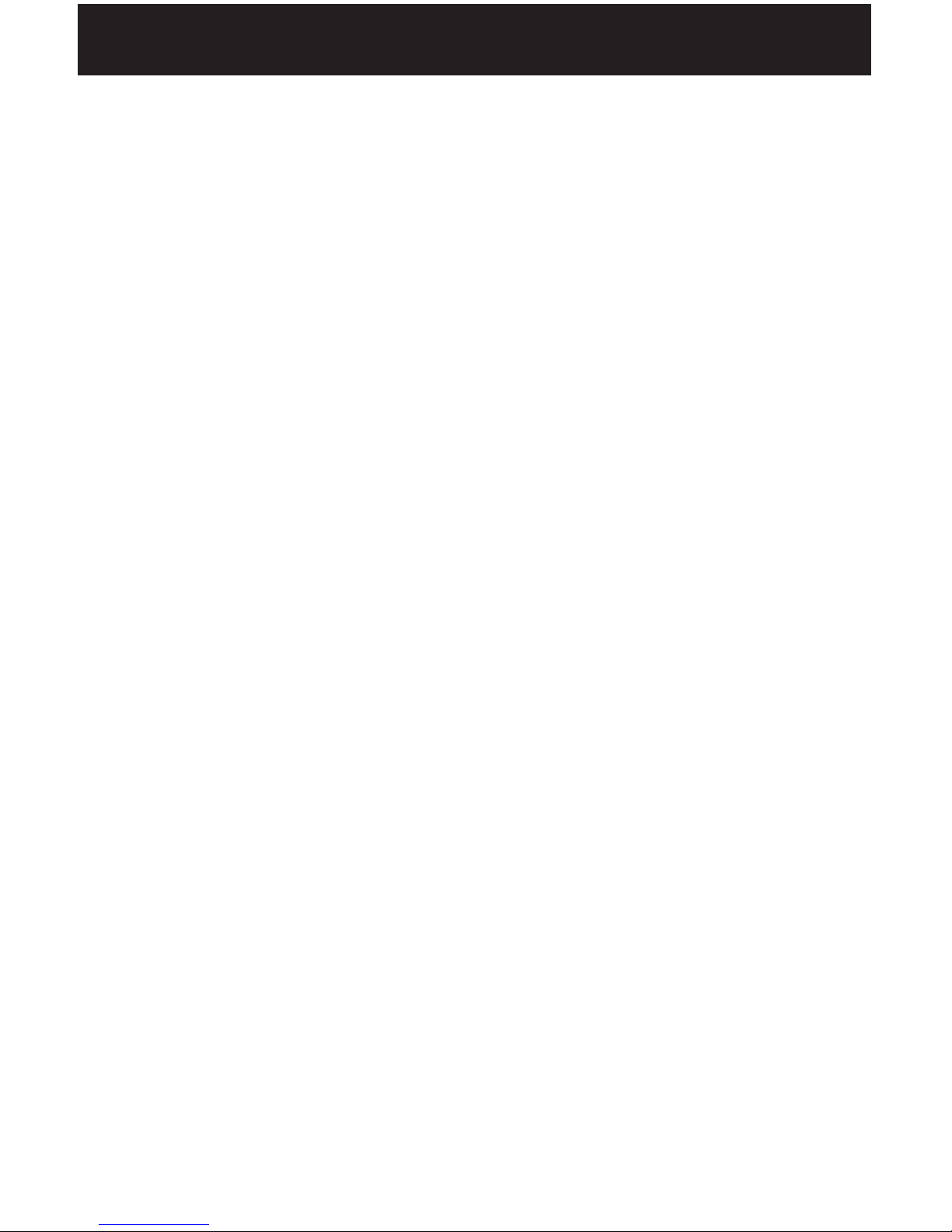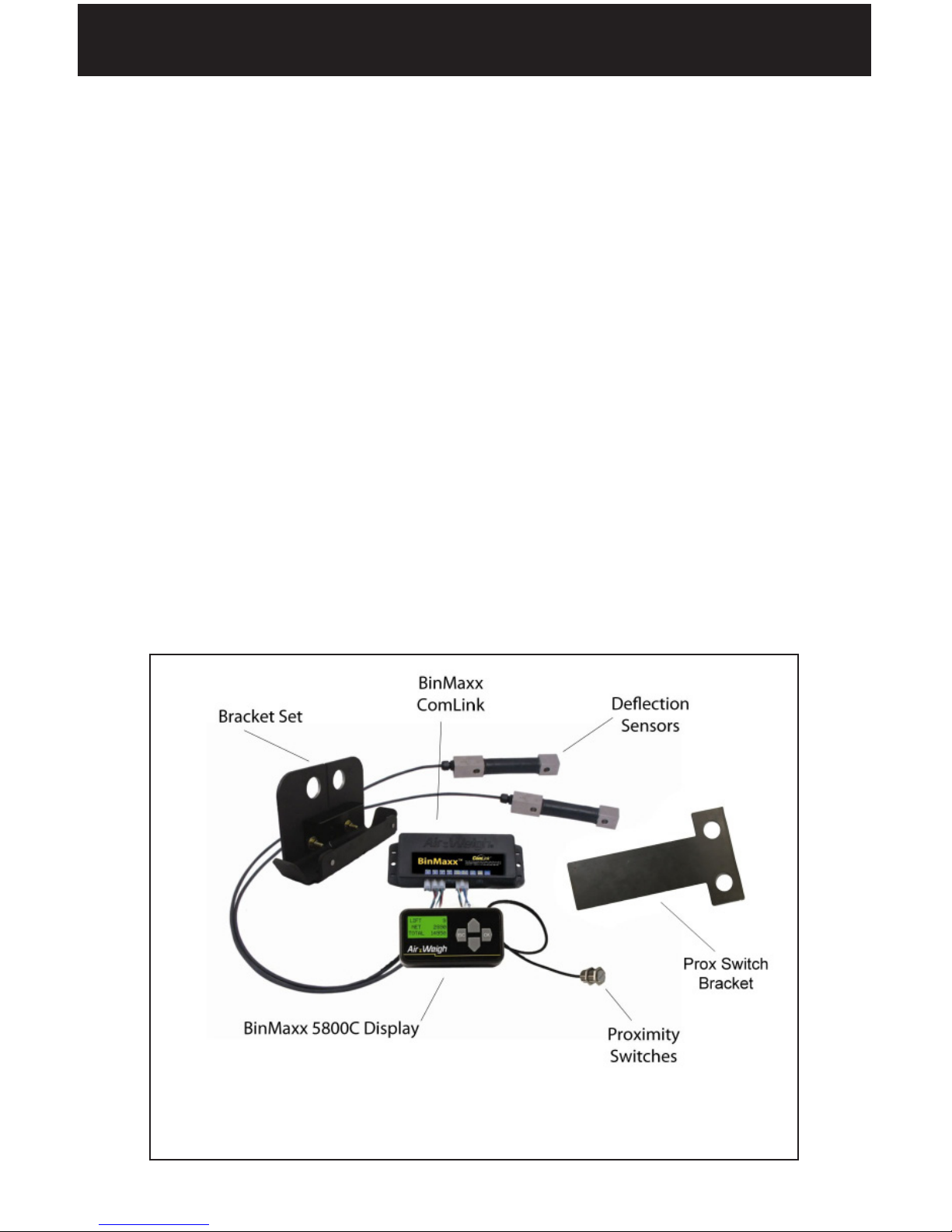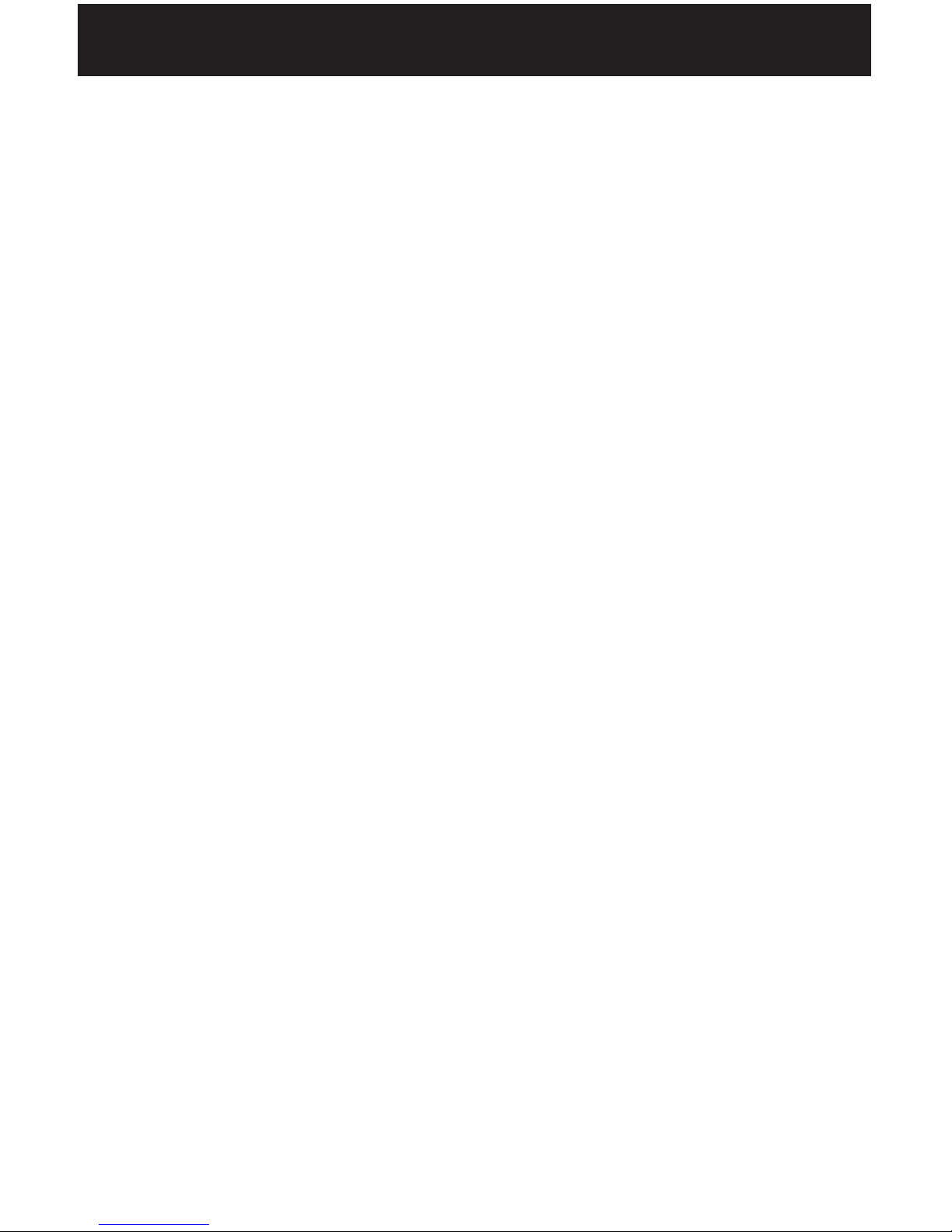iii
Final Sensor Torque............................................................................27
Adjusting the Low Proximity Sensor....................................................28
Completing the Installation....................................................................31
Verifying the High Prox Sensor Operation.......................................31
SeatingtheDeectionSensors.........................................................32
Final Touches.......................................................................................32
Installing BinMaxx XL Ofce.................................................................33
Installing the PC Application...............................................................33
Installing the Drivers............................................................................35
ConguringtheBaseDataLinktoYourPC.....................................38
Pairing the DataLinks.............................................................................40
Conguring the BinMaxx XL System....................................................43
Assigning a Truck Number..................................................................43
Enabling Spreadsheet Mode.............................................................44
Using BinMaxx XL..................................................................................45
Downloading Information to Spreadsheets......................................45
Changing Download Settings.............................................................46
Reading Spreadsheets........................................................................47
Converting Date and Time to Local Time Zone..............................49
Troubleshooting....................................................................................50
A Vehicle Does Not Appear in the Truck List....................50
Application Freezes or Will Not Refresh............................51
Application Shows Error When Pairing DataLinks...........51
Uninstalling BinMaxx XL....................................................................52
Removing a Truck from the Truck List...............................52
UninstallingBinMaxxXLOfce...........................................52
Limited Warranty.....................................................................................53
Procedure For Warranty Claims............................................................54
Notes.........................................................................................................55