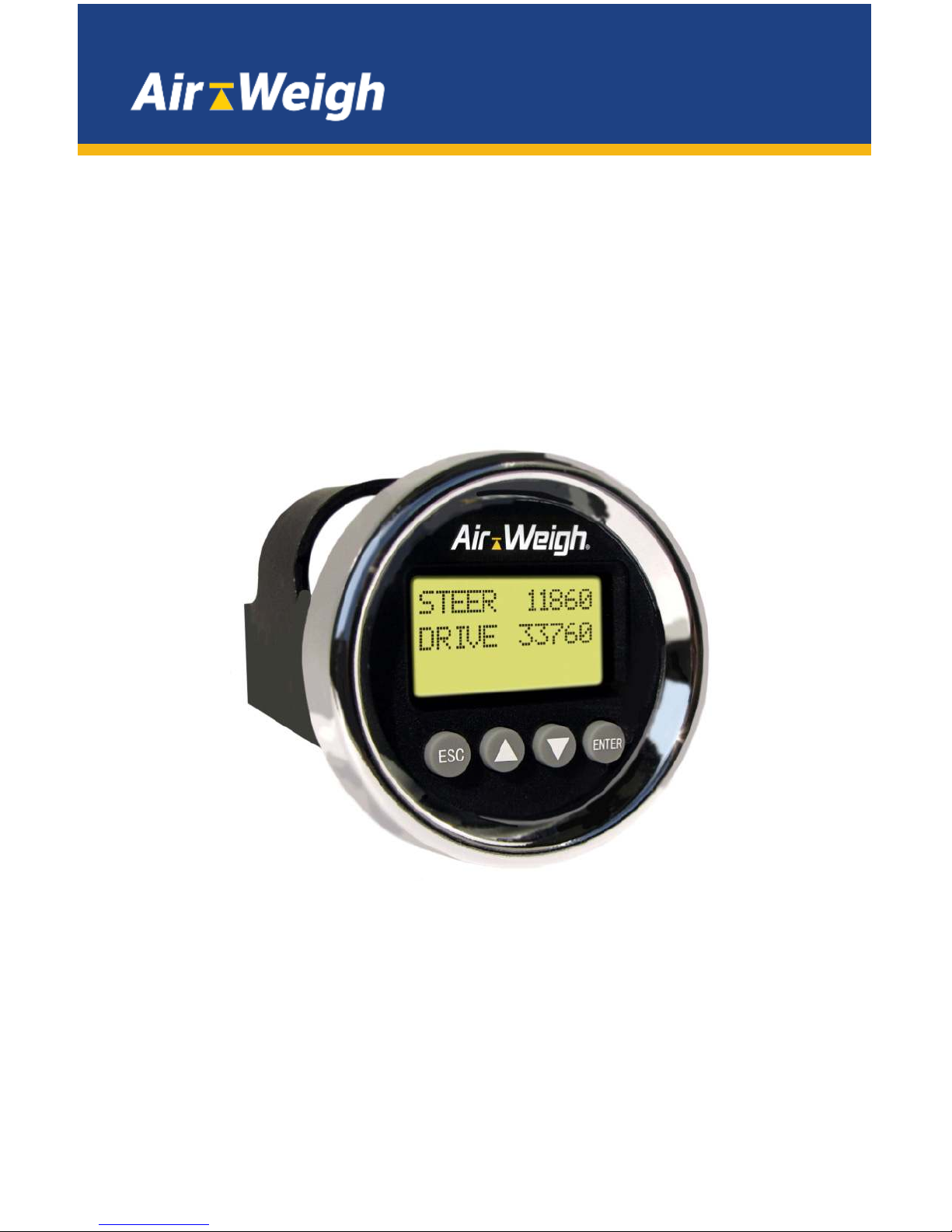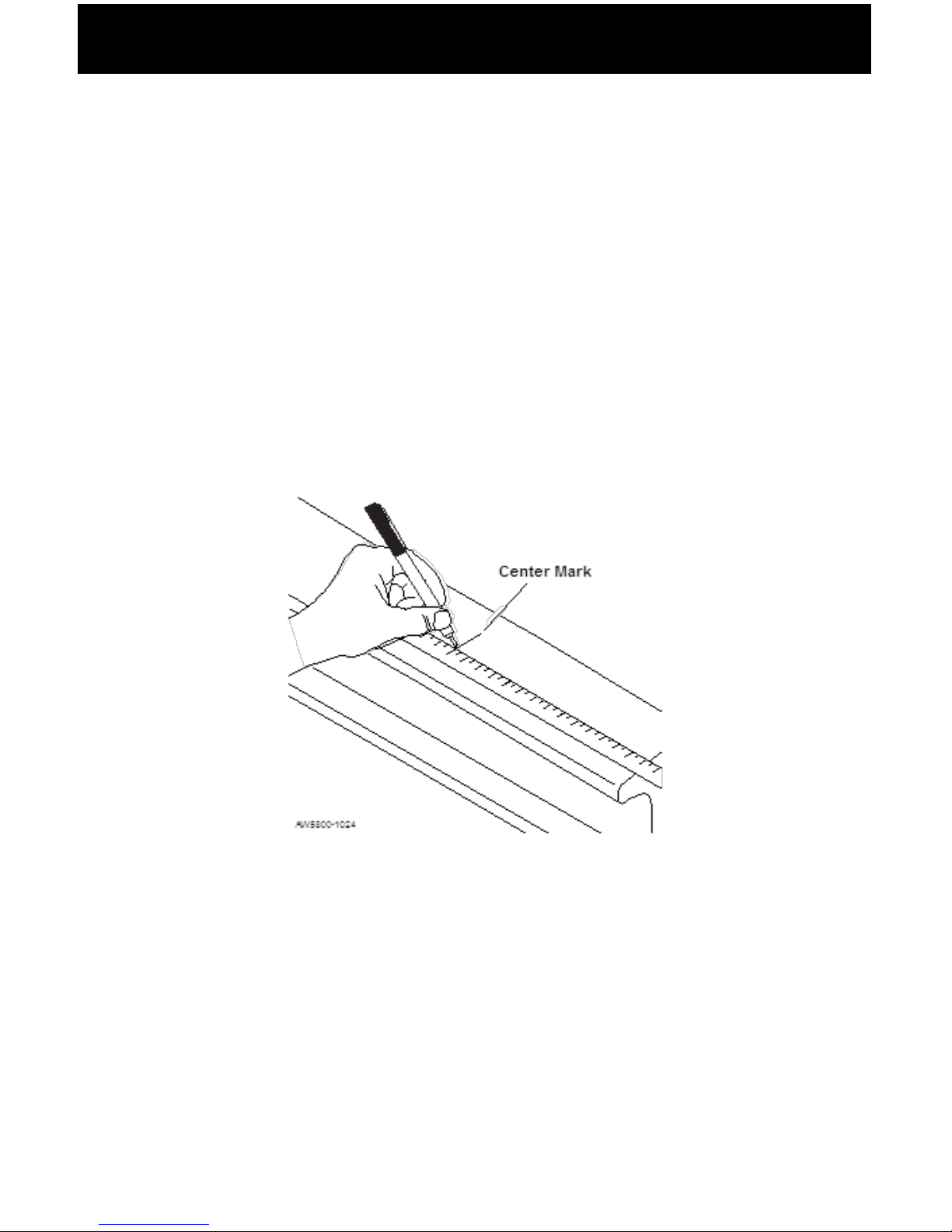2
Table of Contents
About LoadMaxx for Hendrickson Suspensions.........................1
About Installation.............................................................................1
Overview..........................................................................................1
Tools Required.................................................................................2
Optional Tools................................................................................2
Installing the Steer Axle Sensor Bracket......................................3
Preparing the Steer Axle Sensor Brackets...............................3
Welding the Bracket......................................................................6
Adding a Protective Spray Paint Coating..................................7
Installing the Drive Axle Sensor Bracket......................................8
Assembling the Bracket to the Jig.............................................8
J-Bracket Placement and Surface Preparation......................10
Welding the J-Bracket.................................................................12
Routing Cables...............................................................................13
Installing the ComLink and Display.............................................14
Preparing the Cab Display for Installation...............................14
Installing the Cab Display...........................................................14
Mounting the ComLink...............................................................15
ConnectingCables.........................................................................16
Power and Ground Table...........................................................16
Securing Cables and Reassembling the Dash......................16