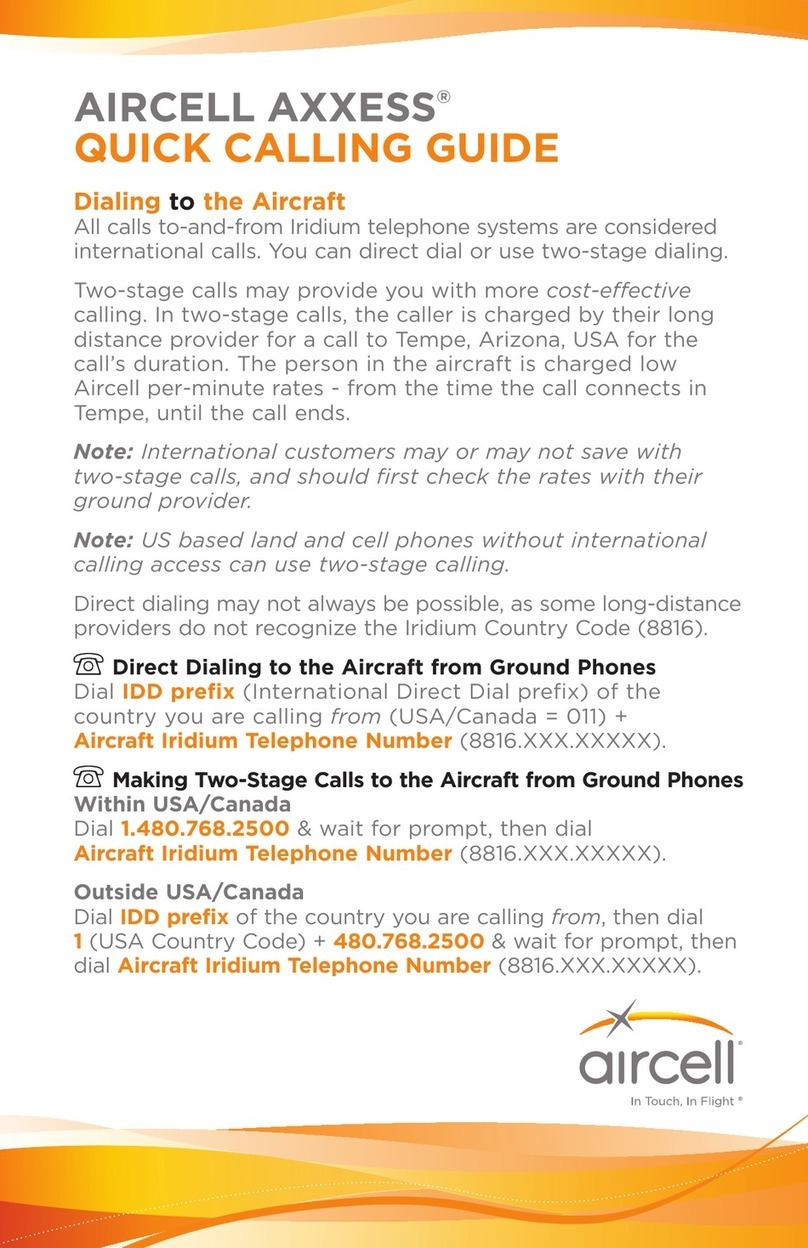iii
Table of Contents
Welcome
Congratulations..........................................1
AirCell Axxess and the Iridium Satellite Network . . . . . . . . . . . . . . . . 1
Calling Emergency and Toll-Free Numbers . . . . . . . . . . . . . . . . . . . . . 1
Calling with Operator or Directory Assistance. . . . . . . . . . . . . . . . . . . 1
LearningAbouttheHandset ................................2
Getting Started
TurningPowerOn........................................3
Starting from the Main Dialing Screen. . . . . . . . . . . . . . . . . . . . . . . . . 3
UsingtheFunctionKey....................................4
LearningAboutFunctions..................................4
SelectingMenuChoices...................................4
Using Your Phone System
Placing Calls from the Aircraft. . . . . . . . . . . . . . . . . . . . . . . . . . . . . . . 5
Placing Calls to Another Iridium Phone. . . . . . . . . . . . . . . . . . . . . . . . 5
RedialingCalls ..........................................6
Calling Stored Phone Numbers . . . . . . . . . . . . . . . . . . . . . . . . . . . . . . 6
ReceivingCalls..........................................6
PickingUpCalls.........................................6
EndingCalls ............................................6
Placing Calls to the Aircraft from the Ground . . . . . . . . . . . . . . . . . . . 7
LearningAboutCalling....................................8
MutingorUnmutingCalls..................................9
PuttingCallsonHold .....................................9
TransferringCalls.........................................9
Using Phones as an Intercom . . . . . . . . . . . . . . . . . . . . . . . . . . . . . . 10
MakingaConferenceCall.................................10
Personalizing Your Phone System
Using Your Personal Phone Book. . . . . . . . . . . . . . . . . . . . . . . . . . . . 11
Using One-Touch Speed Dialing . . . . . . . . . . . . . . . . . . . . . . . . . . . . 13
Contents | Welcome | Getting Started | Using | Personalizing | Integrating | Troubleshooting | Appendix