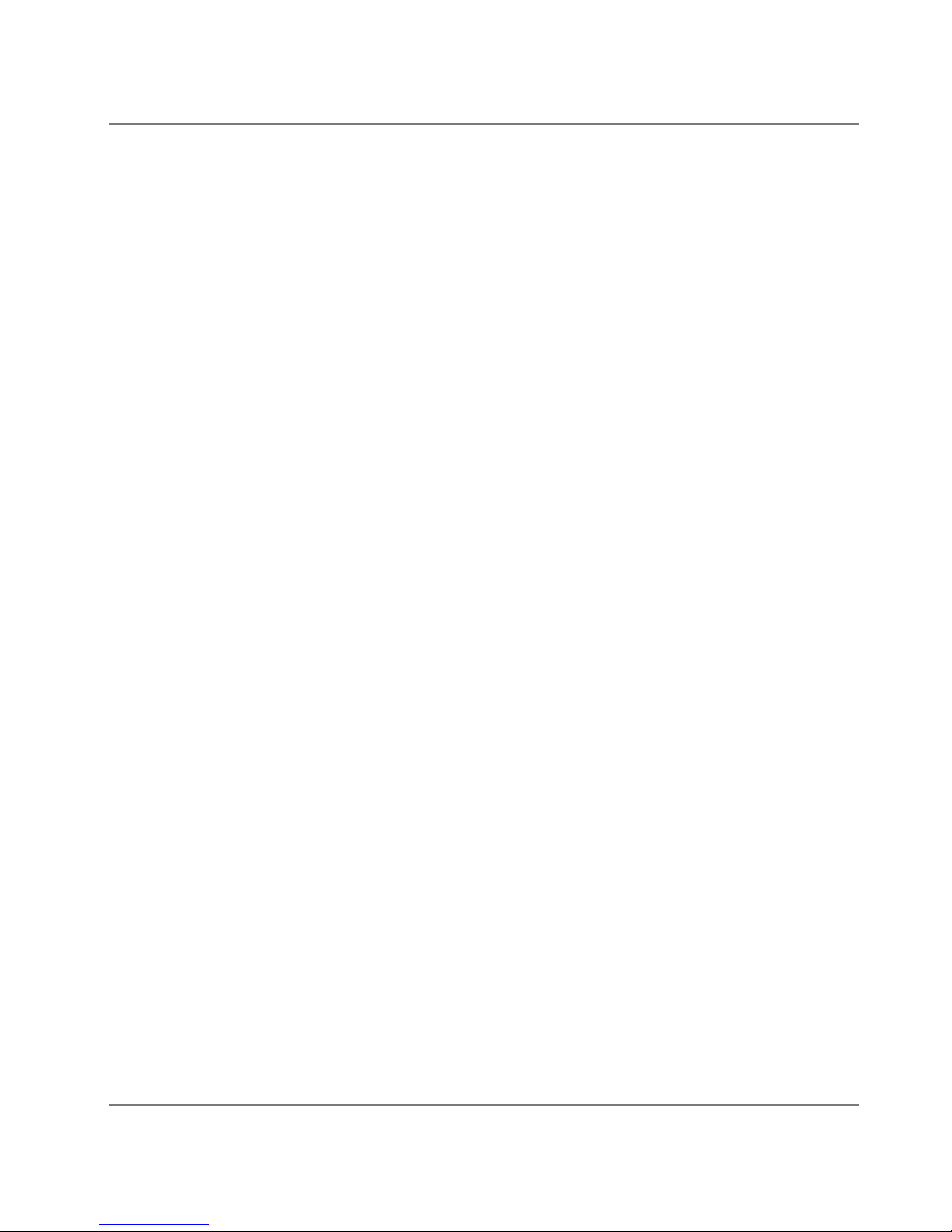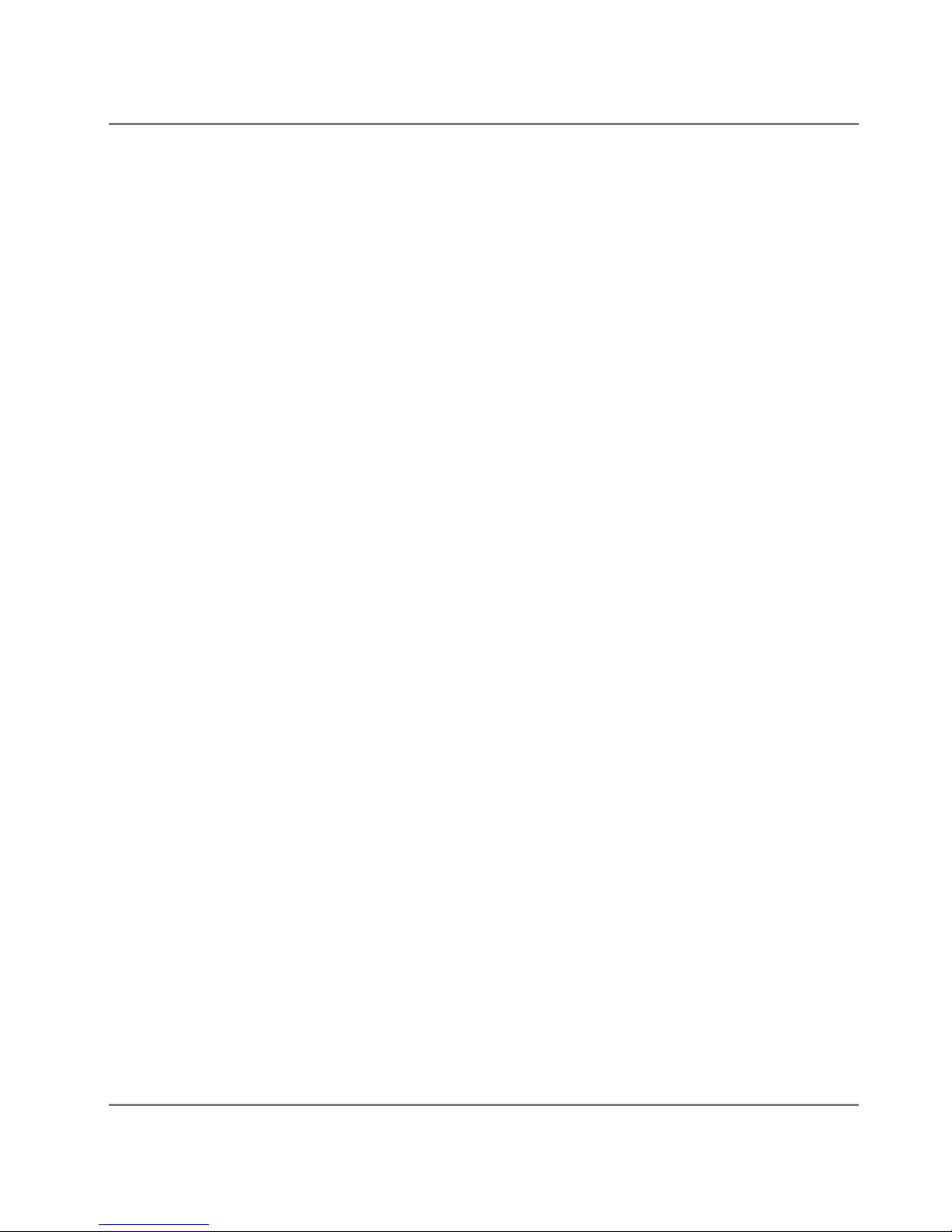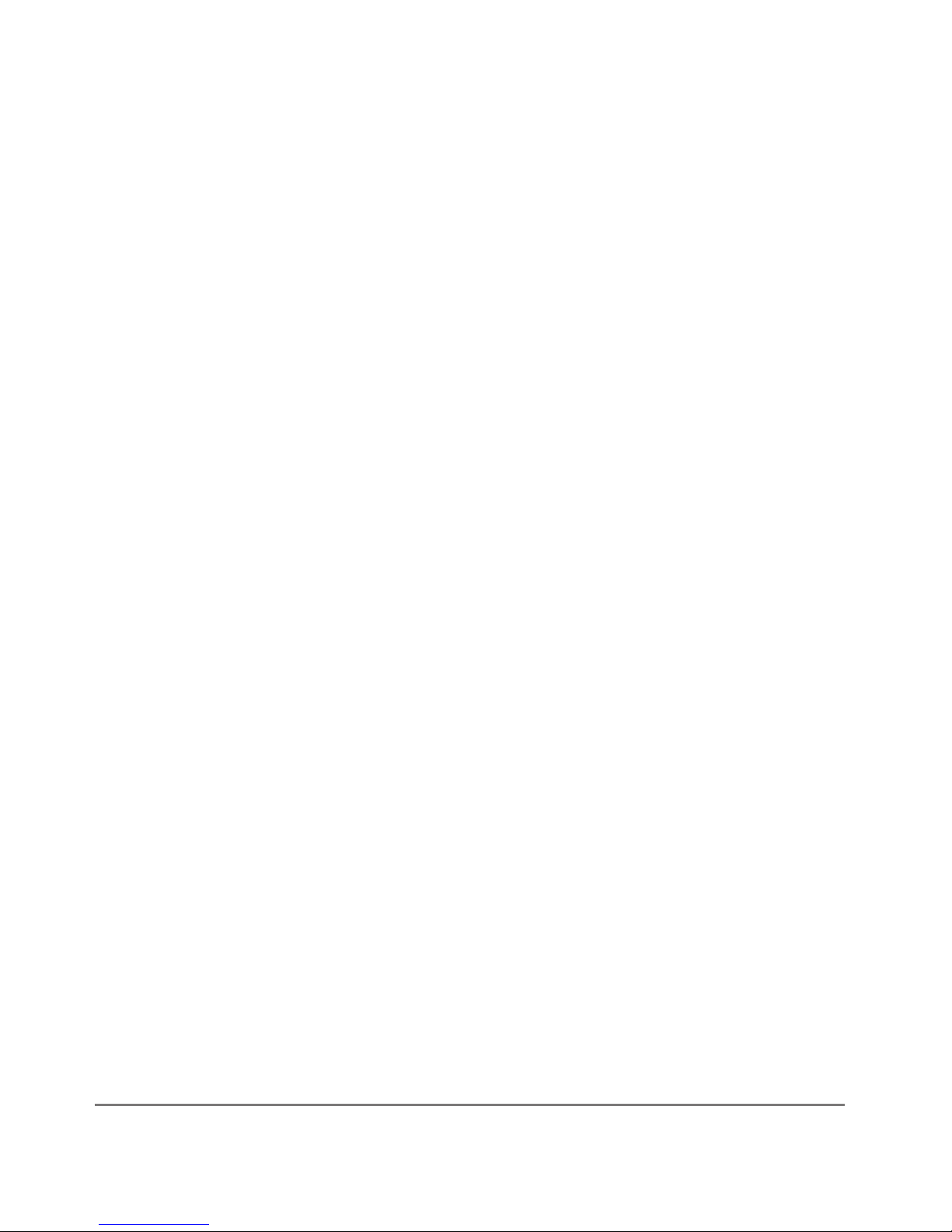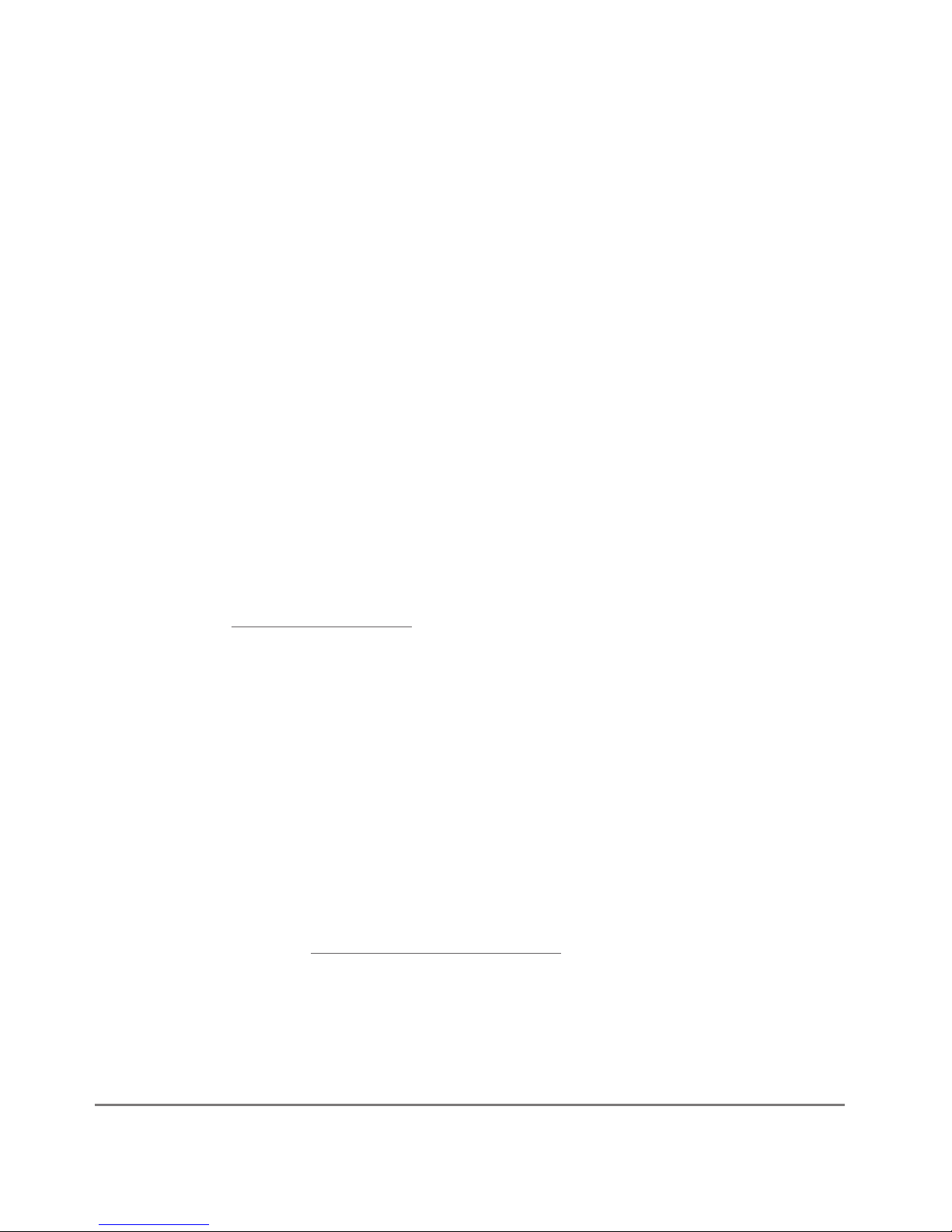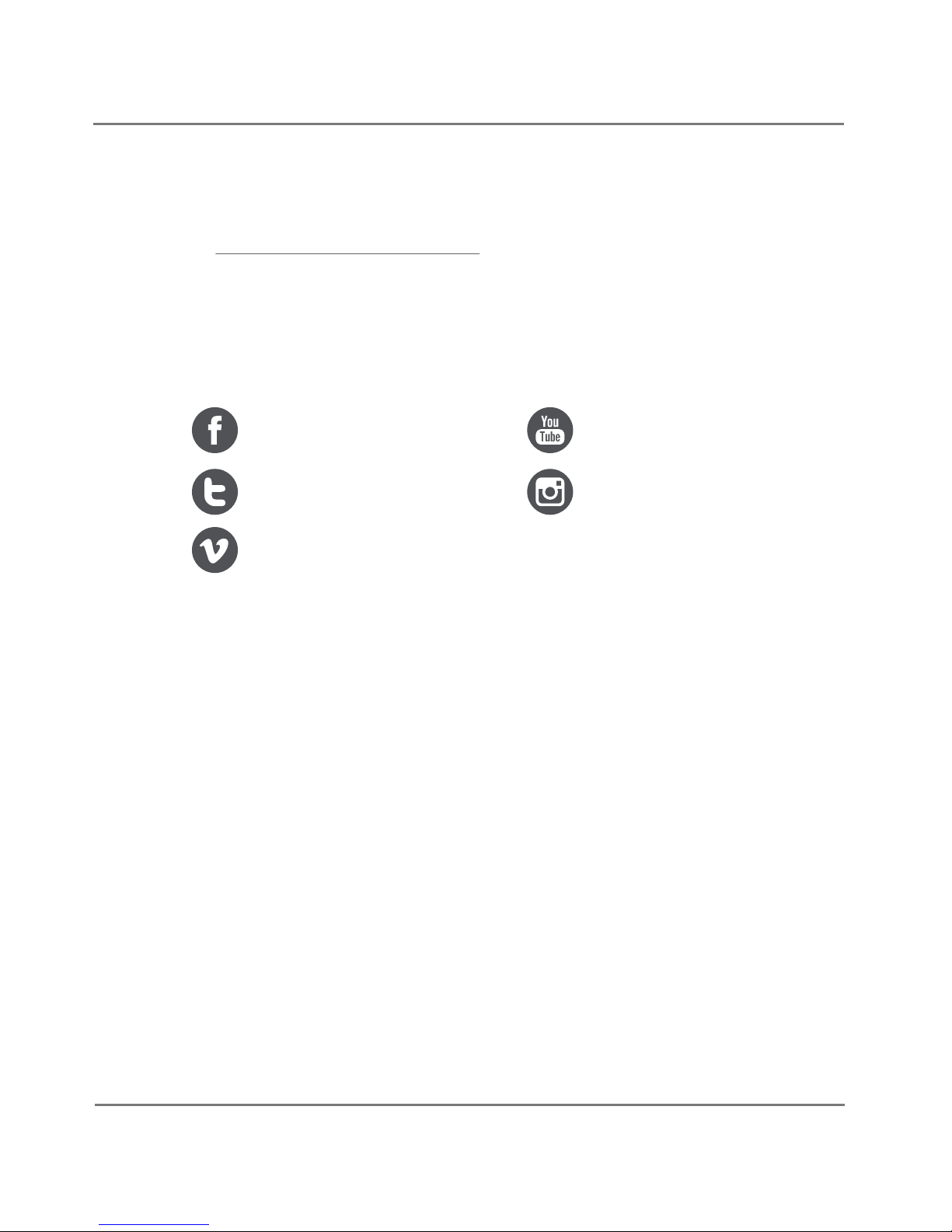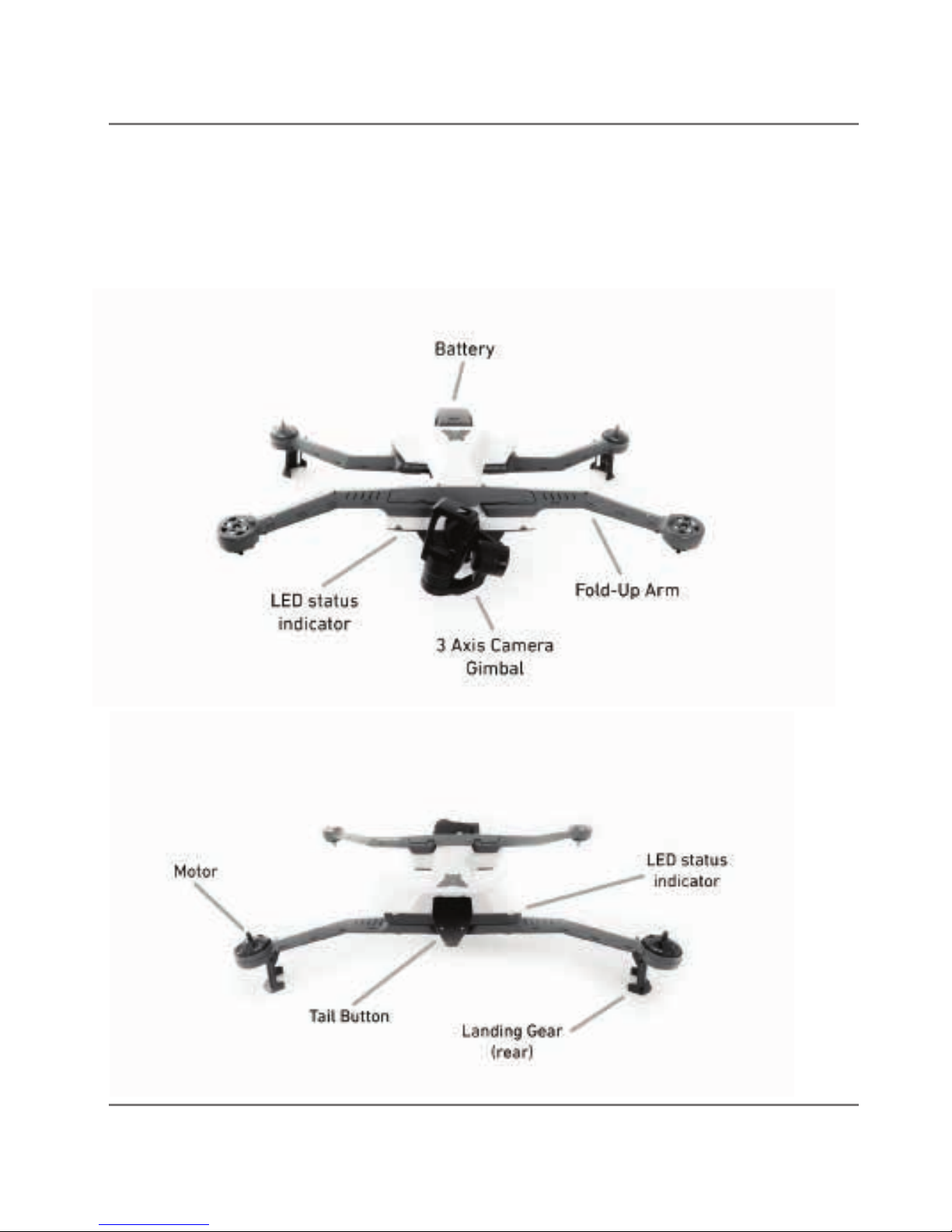6
•Remain well clear of and do not interfere with manned aircraft operations,
and you must see and avoid other aircraft and obstacles at all times.
•Do not intentionally fly over unprotected persons or moving vehicles, and
remain at least 25 feet (7 meters) away from individuals and vulnerable
property.
•Contact the airport and control tower before flying within five miles of an
airport or heliport.
•Do not fly in adverse weather conditions such as in high winds or reduced
visibility.
•Do not fly under the influence of drugs, alcohol and medicines.
•Ensure the operating environment is safe and that the operator is competent
and proficient in the operation of the sUAS.
•Do not fly near or over sensitive infrastructure or property such as power
stations, water treatment facilities, correctional facilities, heavily traveled
roadways, government facilities, etc.
•Check and follow all local laws and ordinances before flying over private
property.
•Do not conduct surveillance or photograph persons in areas where there is an
expectation of privacy without the individual’s permission (see AMA’s privacy
policy).
Source: knowbeforeyoufly.org
Airdog supports the Know Before You Fly education campaign and is committed to
providing consumers and prospective business operators of unmanned aircraft
systems the tools to know how to fly safely and responsibly before taking to the
skies.
1.4 Unmanned Aircraft Systems (sUAS) Registration
You must register your drone with the Federal Aviation Administration’s
Unmanned Aircraft System (UAS) registry. A federal law eective since December
21, 2015 requires unmanned aircraft registration, and you are subject to civil and
criminal penalties if you do not register.
To register, go to: https://registermyuas.faa.gov
1.5 Laser Warning
Airdog ADII is equipped with a downward LiDAR sensor (circular lenses under the
drone) which is a remote sensing technology that measures distance between the