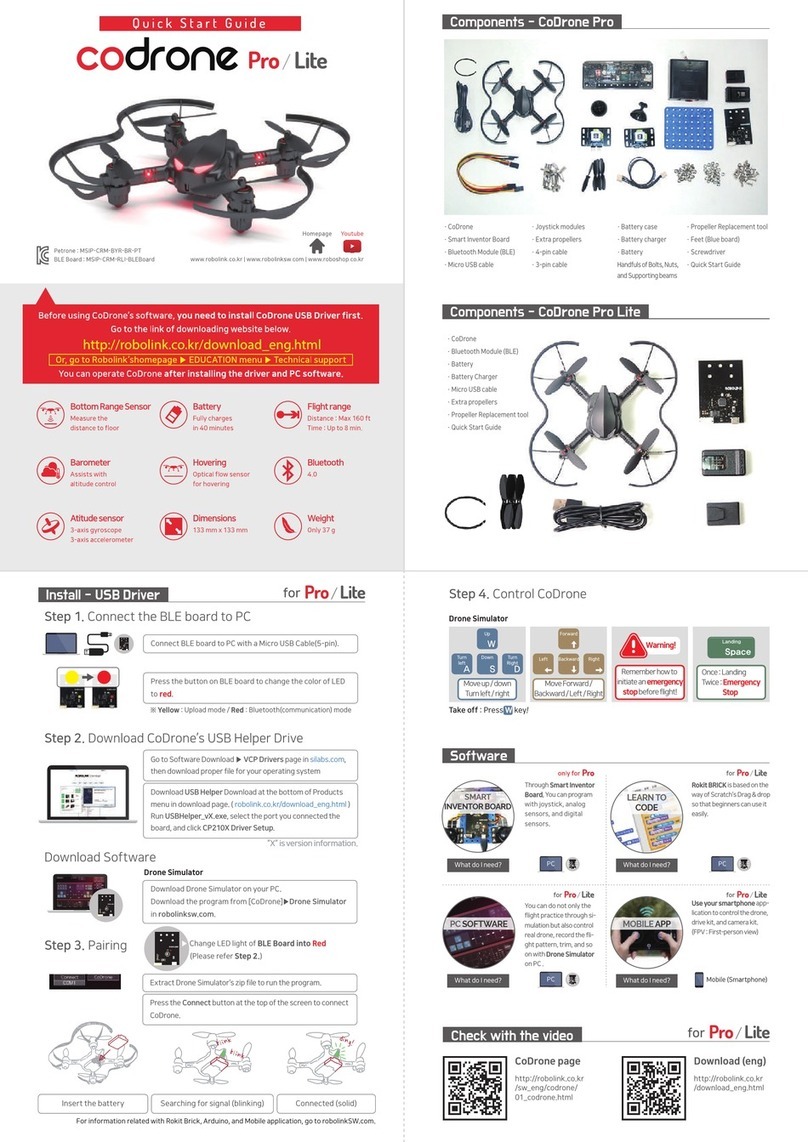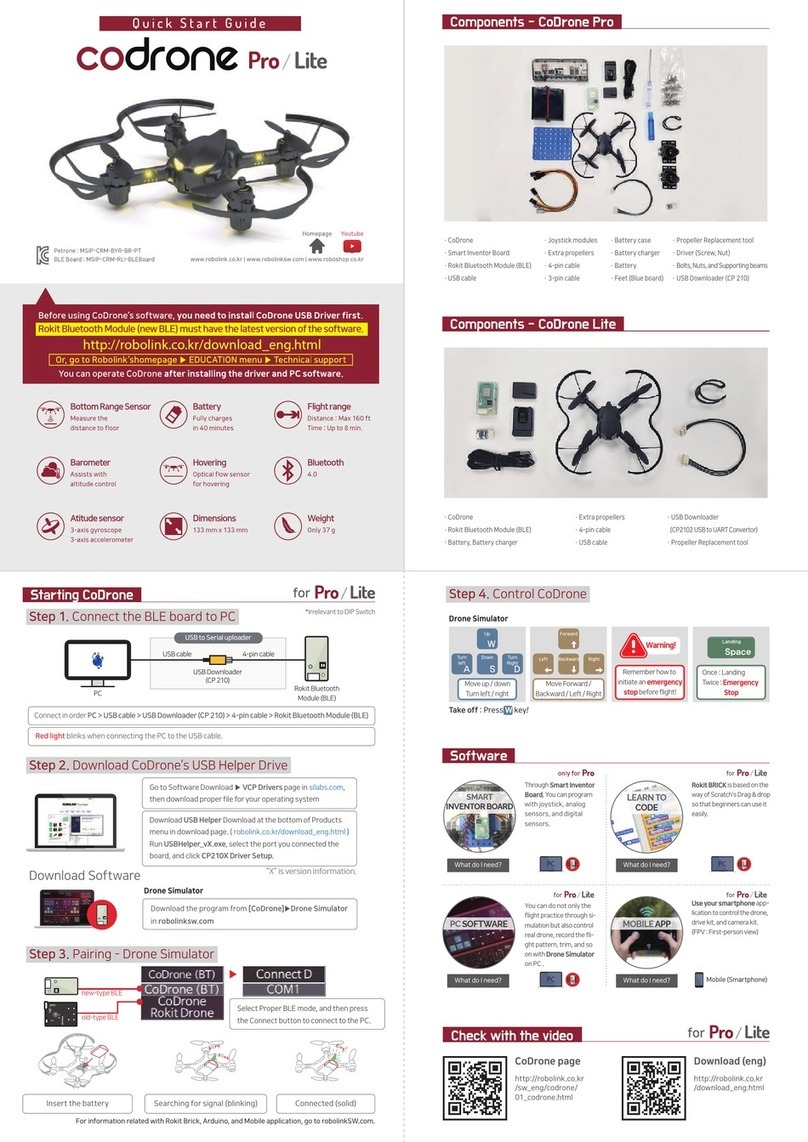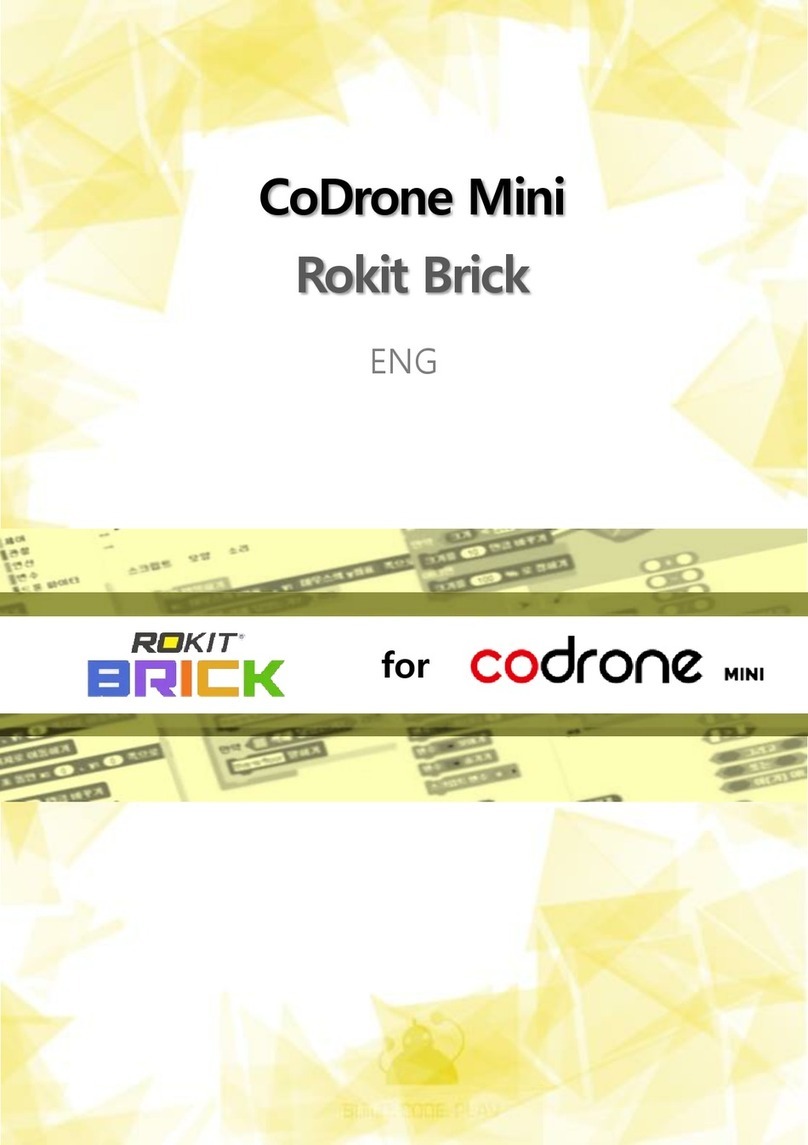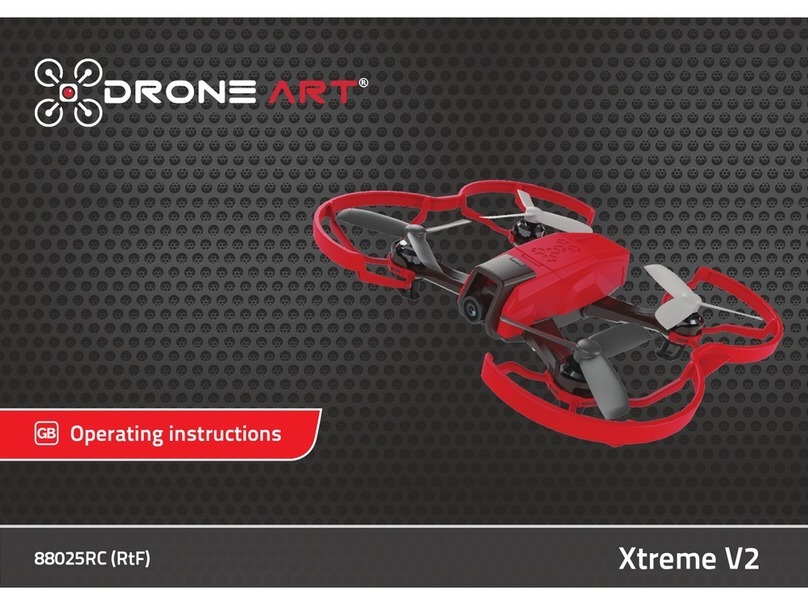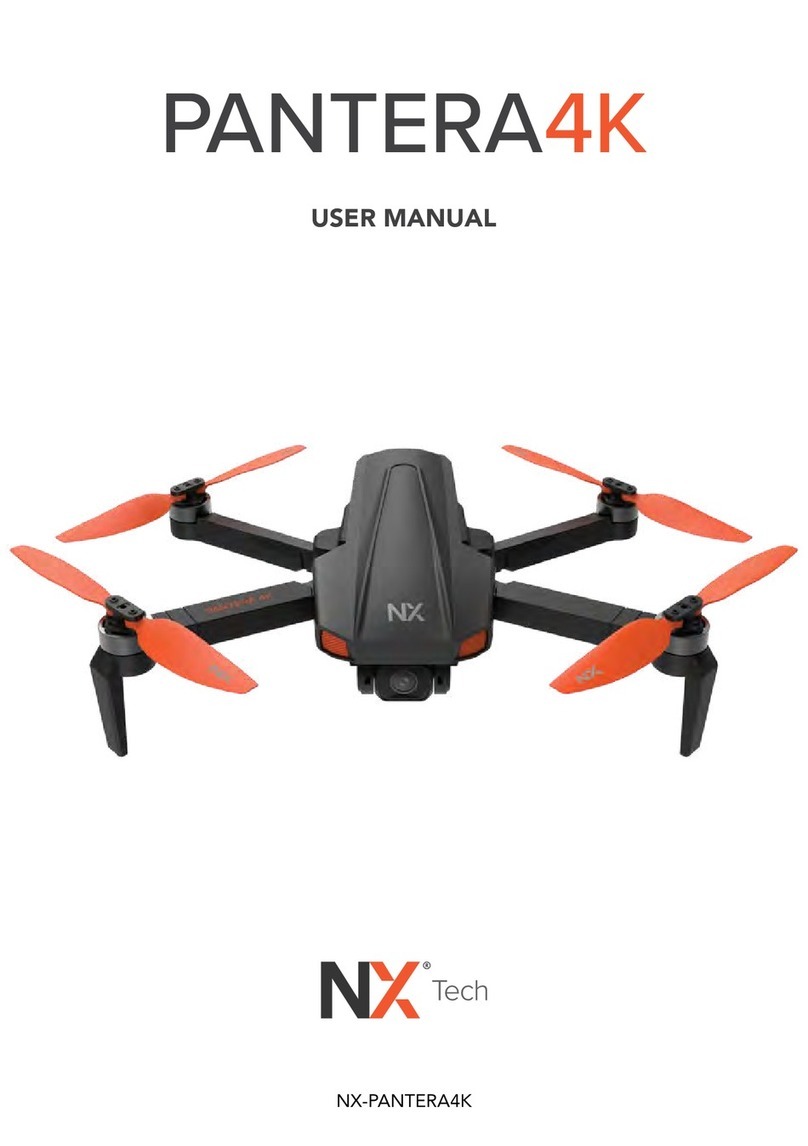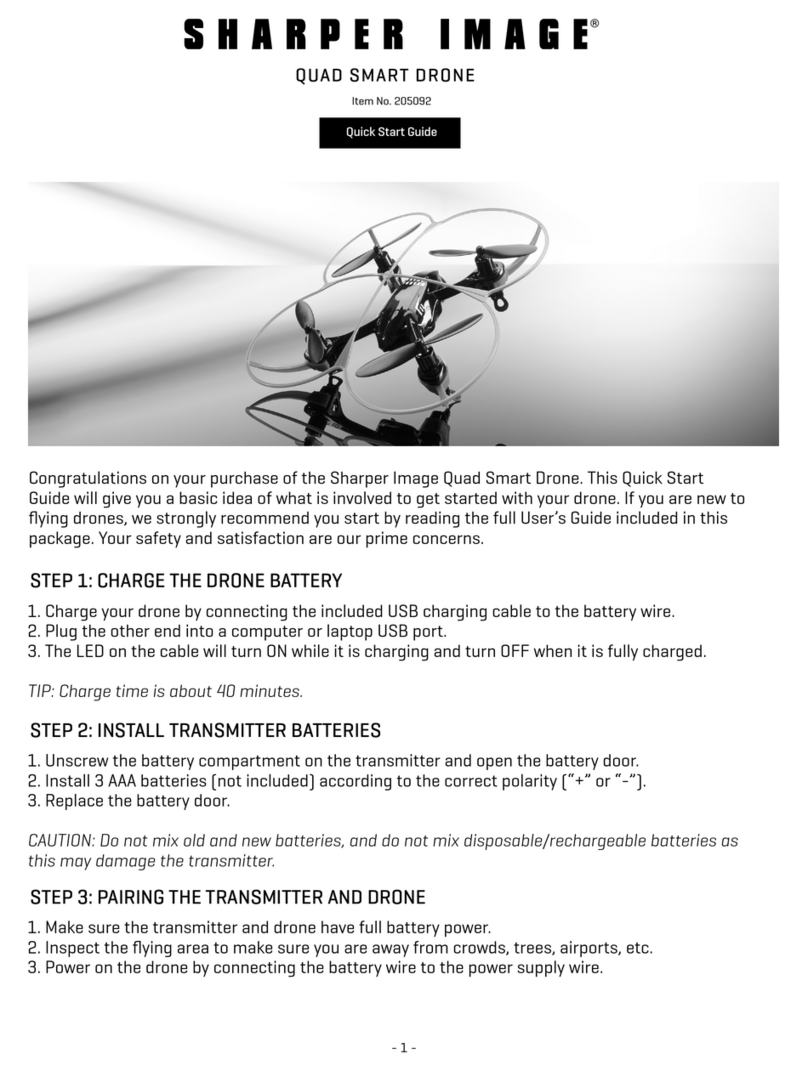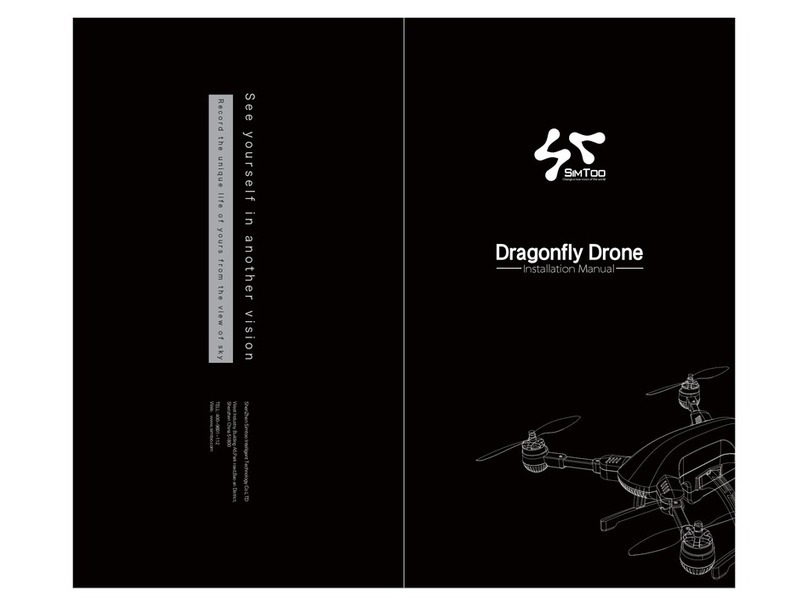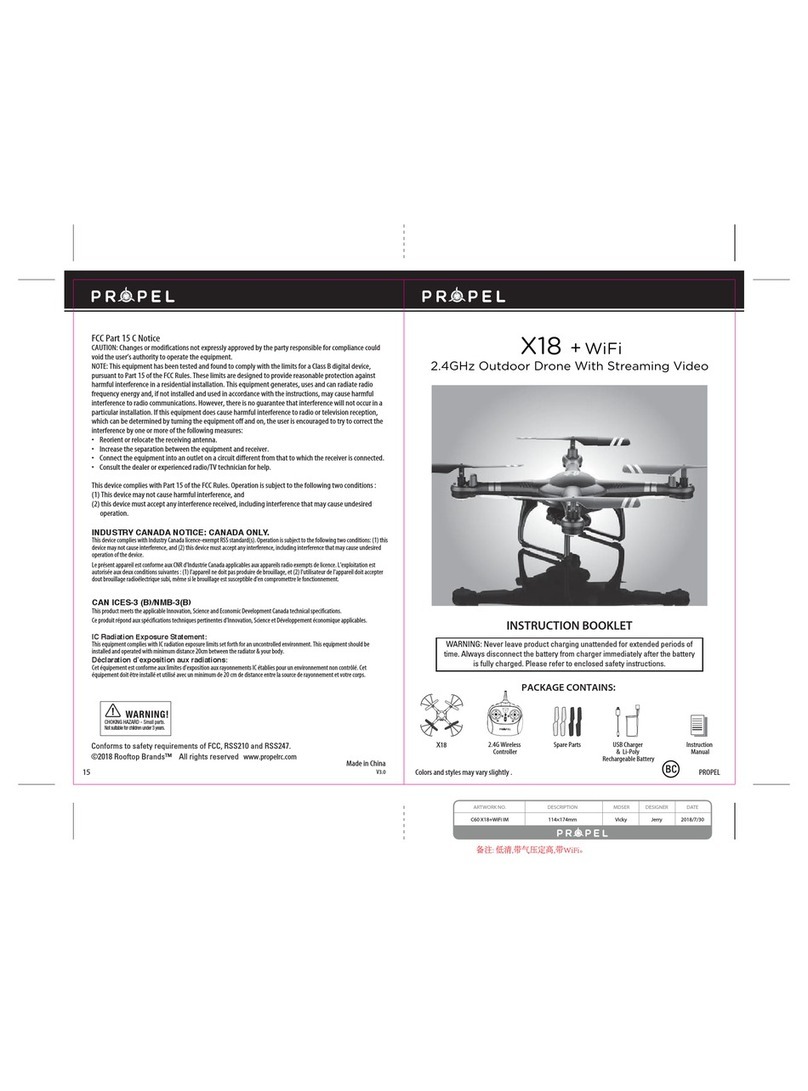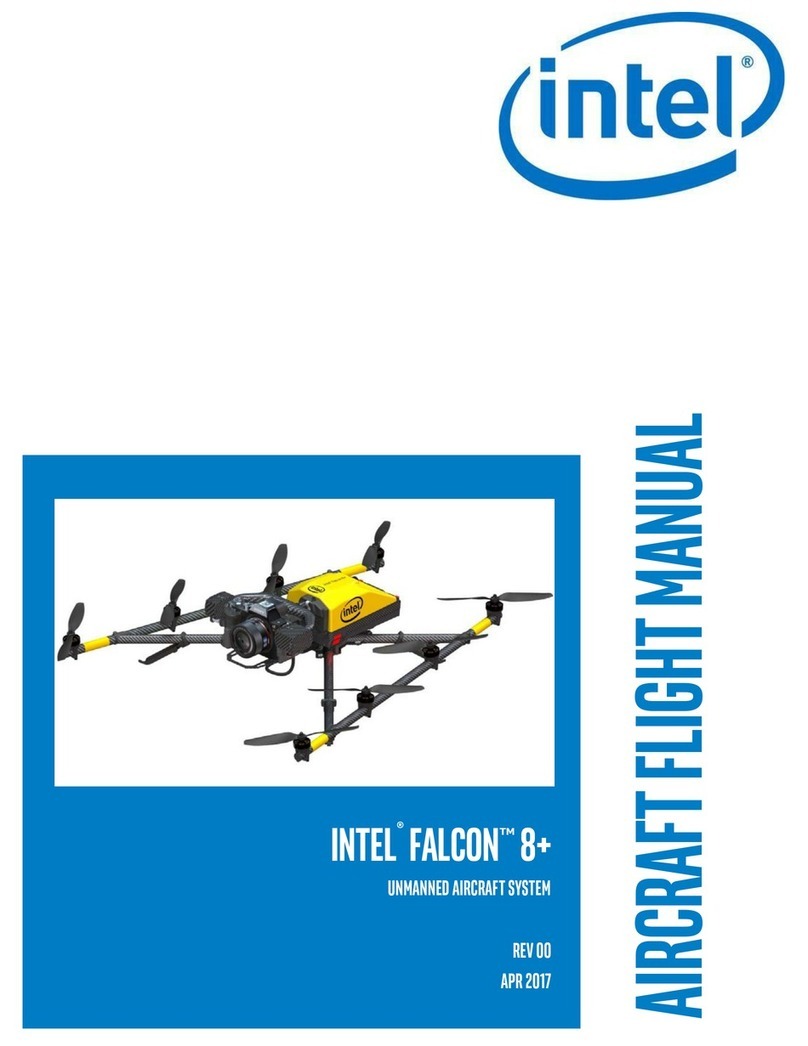Robolink codrone Pro User manual

Step 3. Pairing
Download Software
Drone Simulator
Download the Drone Simulator to your PC.
Drone Simulator in [CoDrone] page of robolinksw.com
Step 2. Install USB Driver
▶ Change LED light of BLE Board into Red
(Please refer Step 2.)
Go to Software Downloads page in silabs.com, then download
right file for your operating system in VCP Drivers page.
For easier method, USB Helper is available instead of downloading
VCP Drivers directly. In the download page “robolink.co.kr/download
_jp.html” download USB Helper. Run USBHelper_v2.exe, select
right Port, and click CP210X Driver Setup.
Extract the zip file to run the program.
Press the Connect button at the top of the screen to
connect to the CoDrone
· CoDrone
· Smart Inventor Board
· Bluetooth Module (BLE)
· Micro USB cable
· Joystick modules
· Extra propellers
· 4-pin cable
· 3-pin cable
· Battery case
· Battery charger
· Battery
Handfuls of Bolts, Nuts,
and Supporting beams
· Propeller Replacement tool
· Feet (Blue board)
· Screwdriver
· Quick Start Guide
Components - CoDrone Pro
· CoDrone
· Bluetooth Module (BLE)
· Battery
· Battery Charger
· Micro USB cable
· Extra propellers
· Propeller Replacement tool
· Quick Start Guide
Components - CoDrone Lite
Bottom Range Sensor
Measure the
distance to floor
Battery
Fully charges
in 40 minutes
Flight range
Distance : Max 160 ft
Time : Up to 8 min.
Barometer
Assists with
altitude control
Hovering
Optical flow sensor
for hovering
Bluetooth
4.0
Atitude sensor
3-axis gyroscope
3-axis accelerometer
Dimensions
133 mm x 133 mm
Weight
Only 37 g
http://robolink.co.kr/download_jp.html
You can operate CoDrone after installing the driver and PC software.
Or, go to Robolink’shomepage ▶ EDUCATION menu ▶ Technical support
Before using CoDrone’s software, you need to install CoDrone USB Driver first.
Go to the link of downloading website below.
Step 1. Connect the BLE board to PC
※ Yellow : Communication mode / Red : Bluetooth mode
Connect the PC to BLE board with a Micro-5-pin Cable.
Press the switch on the BLE board to change the color of
LED to red.
Install - USB Driver
Warning!
Step 4. Take off / Landing
Drone Simulator
Take off : Press W key
!
Once : Landing
Twice : Emergency
Stop
Remember how to
initiate an emergency
stop before flight!
Tur n
left
Down Turn
Right
Up
Move up / down
Turn left / right
Left Backward Right
Forward
Move Forward /
Backward / Left / Right
Through Smart Inventor
Board, you can program the
device with connections of
joystick, analog sensors,
and digital sensors.
What do I need?
PC, BLE
What do I need?
Rokit BRICK is based on
Scratch. Beginners can use
a drag & drop Scratch-like
GUI.
What do I need?
It is the perfect tool for
beginners. You can easily
control drone, record the
flight pattern, trim, and
more.
What do I need?
Use your smartphone to
control the drone and drive
kit or FPV (first-person
view) kit.
Software
LEARN TO
CODE
SMART
INVENTOR BOARD
MOBILE APPPC SOFTWARE
Check with the video
http://robolink.co.kr
/sw/codrone
/01_codrone.html
CoDrone page
http://robolink.co.kr
/download_jp.html
Download (JPN)
For information related with Rokit Brick, Arduino, and Mobile application, go to robolinkSW.com.
Insert the battery
blink
blink
Searching for signal (blinking)
ding!
Connected (solid)

CoDrone Warranty
2) Assemble a controller with
components.
3) Connect the board and cable,
while paying attention on color
alignments.
4) Power on the Inventor Board and
CoDrone, then pair both.
▶ Refer “Connect to Inventor Board”
on the right.
1) Check if all components
are prepared.
1. Turn on CoDrone’s power.
2. Turn on Smart Inventor Board’s power.
3. Wait for their connections.
4. LED lights on Smart Inventor Board flicker back and forth by its
center. (meaning it is searching the device nearby)
5. BLE Board’s LED light changes to green.
(meaning its successful connection)
6. CoDrone’s LED stops blinking. (meaning its successful connection)
7. All pairing processes complete.
Warning
If CoDrone’s unexpectedly powers off or pairing fails, repeat theprocedures 1~7 above.
Landing
Button
The rightmost
sensor
The leftmost
sensor
feet
Emergency Stop
*In cases of emergency, press BLE Board’s
switch twice in a row. The drone will stop
its operation immediately.
Control the drone with
the assembled joystick
Up
Down
Turn
Left
Turn
Right
Forward
Backward
Left Right
Connect to Inventor Board
Depending on LED color on BLE Board, act correspondingly by knowing whateach color
symbolizes. (Purple : Operating)
BLE Board Status
Build it - Assemble
Youtube Link
https://youtu.be
/nwFUgs5sKpc
Play it - Control
Visit us www.robolink.co.kr
Copyright 2017ⓒ Robolink All rights reserved.
Quality Certificate
This certificate ensures protecting rights of consumers who bought CoDrone
Package. Our company will provide paid/free service to our customers, as in
the following details.
1. Warranty Details : Robolink will conduct following guarantees, under the
provision of Consumer Compensation Rules by Item. If manufactural defect
or spontaneous failure occurs before the expiration of the term of guarantee,
you are qualified to receive free services from us.
2. Term of Guarantee : Up to 1 year since the purchase date (Each component
in this package has different policies; read the Range of Assurance below)
3. Determination of Assurance : Will be determined after consultations by
telephone or online services, or by direct discussion in exhibitions.
4. Range of Assurance (Refer the table below)
Component
CoDrone’s Mainboard
Smart Inventor Board
Charger
Battery
Propellers
Propeller’s Guard
Propeller Motors
Term of Guarantee
1 year since
the purchase
Not applied
2 months since the purchase
Guarantee Exclusions
1. Simply because consumers’change of
mind
2. Maintenance/Repair of devices after
term of guarantee
3. Failure or damage caused by customers’
misuse or mistake
4. Failure not caused from the device itself
5. Arbitrary dismantle or action taken by
customers
6. Problems caused by products from
other companies
Pairing Standby Mode Red
Use this mode when you pair your CoDrone and BLE Board. In
Communication Mode, press the button once to switch into this
mode. Press the button for more than 5 seconds to make this
mode appear first, instead of Communication Mode.
This mode appears first when you connect its power. If the board
is in Pairing Standby Mode (Red), press its button once to change
into Communication Mode. In this mode, upload your Arduino file
or connect Rokit Simulator to the board.
Communication Mode Yellow
This means the BLE board completed its pairing with Inventor
Board.
Pairing Complete Green
Other Robolink Drone manuals